MikuMikuDance How can I change the color of my models? How can I edit my models in MMD? Is there a tutorial for PMD Editor PMDE available in English?
Make Your Own MMD Models – PMD Editor Basics
Ever wanted a model of a certain character, but haven’t been able to find it? Or the only one you can find doesn’t look right? Or maybe you have a great idea for a model, but can’t make it.  I know I’ve had all 3 problems before, from the day I first downloaded dear old MMD 5-point-something. (Don’t worry, I’ve upgraded since then. xD)
I know I’ve had all 3 problems before, from the day I first downloaded dear old MMD 5-point-something. (Don’t worry, I’ve upgraded since then. xD)
Well, today we’re going to learn how to fix this problem, or at least start learning how! My name is Stella, and I am an ambitious (Sometimes a bit too ambitious) MMD modeler, with experience in all aspects of PMD Editor. I’m going to teach you the basics, starting with the interface. I’ll even teach you how to make your very first model – and use it! Sound fun to you? Then keep reading. ;D
Download PMX / PMD Editor!
This article was written in 2012 and was about using the older 039 version by ibozo, available from his dA page. Though not perfect, it worked and was easy to use. Please click the link in the following box to get the latest translated version of PMXE:
Editor’s Note:Please use the latest translated version of PMDE/PMXE.
|
LearnMMD has many articles about using PMDE/PMXE!
Be a good MMDer, “Keep the Faith-MMD”.
When you first open PMD Editor, you’ll no doubt see something like this.
This may seem a bit confusing and intimidating to a newbie. Sure, there are a lot of things that are just like MMD. There is a bone in the middle (Which is always there for some reason), and our good friend, the coordinate axis. There’s also the camera control buttons in the upper right corner, just like in MMD.
But WAIT! What’s this? A whole separate window, with just text?! Blasphemy! O:
Yes, it will probably come as a shock to most of you used to MMD, where everything is all in one window. However, PMD Editor has so many things to do and so many features that
ADVERTISEMENT
it couldn’t possibly all fit! So the creative geniuses (Whoever they may be; I wish I knew…) behind PMDE came up with a unique solution: The tabs.
If you look at the smaller window, you will notice that it has several tabs, much like most internet browsers – Likely including the one you’re reading this post in! These are the editing tabs. Each tab pertains to a specific aspect of a model, be it bones, materials, physics, or whatever.  The tabs are, as follows: GE, the info tab; VR, the I-Don’t-Know-What-It-Does tab; —, a tab that seems to be there purely for spacing… no clue what the point of that is…; MA, the materials tab; BON, the bones tab; IK, the IK bones tab; FA, the facial expression/sliders tab; GRP, the grouping tab; ENGL, the English info tab; Toon, the toons (PMD-speak for… um… shadingy-ness…) tab; PH, the physics tab; And finally, Joint, the joint tab. (Learn more: see the READ ME English text file inside the PMD Editor download folder.)
The tabs are, as follows: GE, the info tab; VR, the I-Don’t-Know-What-It-Does tab; —, a tab that seems to be there purely for spacing… no clue what the point of that is…; MA, the materials tab; BON, the bones tab; IK, the IK bones tab; FA, the facial expression/sliders tab; GRP, the grouping tab; ENGL, the English info tab; Toon, the toons (PMD-speak for… um… shadingy-ness…) tab; PH, the physics tab; And finally, Joint, the joint tab. (Learn more: see the READ ME English text file inside the PMD Editor download folder.)
Recoloring an MMD model …
For this project, all we will need is the materials tab. We will be recoloring a model, the most basic of all edits. Now, I won’t lie to you; If you’re like me, someday you’ll look at this model and cringe in horror. “Oh god! Why would I make such a horrible edit? Only noobs do that! My latest models are sooo much better!” Well, don’t get discouraged! I started out doing recolors too, much as I may hate to admit it. ^_^’ Even if they’re not as fancy as Gijinshi-san or Nanami-san’s models, you’re not going to get anywhere if you don’t learn, and the first step of learning is recoloring. If you do this, you’ll have started on your way to becoming a great modeler. Someday you’ll be amazing. Don’t give up!
EDITOR’S NOTE: While it is easy to make changes to your model, the creator of your model may have requested restrictions on the copying, modifying, and redistribution of his artistic creation. See the READ ME document included with most models to see if the author has asked for you to respect him in these ways. If you modify a model for your amusement, you may use it in a video, but do not share it or make the link available online unless you know, for certain, that you have the permission to do so.
See this link for the MMD Rules of Etiquette.
So, the first thing you’ll want to do is load up the model you want to recolor. I’ll be using Animasa Miku. Next, switch to the materials tab, or MA. This is what you should see:
It’s hard to see here … so click on that picture to see the enlarged view. There’s a list of materials, named MA with a number: MA0, MA1, MA2, and so on, all the way through MA16. These are the materials; Basically different parts of the model. (More on that later.) Each material has its own specific color. The color and 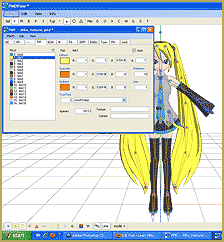 appearance of the material are determined by a combination of 3 factors: Diffuse, Specular, and Ambient. Diffuse is the base color. Ambient is another part of the color; They both combine to create the color you see on the model. You can click on the box with the color in it to change it. Some combinations may have unexpected results… try playing around a bit! You never know what you might get! ;3
appearance of the material are determined by a combination of 3 factors: Diffuse, Specular, and Ambient. Diffuse is the base color. Ambient is another part of the color; They both combine to create the color you see on the model. You can click on the box with the color in it to change it. Some combinations may have unexpected results… try playing around a bit! You never know what you might get! ;3
Specular is basically the color light reflects as. This is generally set to some shade of black. It won’t make much of a noticeable difference in PMDE, but if you change it, you’ll be able to see it in MMD.
If you look, you’ll also notice fields with numbers next to each color type. These affect different qualities of the material. Next to the diffuse is A, or alpha. This changes the transparency. This can be anywhere between 0 and 1. Next to the specular is shininess, which is rather self-explanitory. The higher the number, the higher the shiny. Shiiiiny… 8D This won’t make much of a difference unless the specular is a light color. Finally, next to the ambient we have line, which decides whether or not the part will have an edge line. It can be either 0 or 1. 0 is no edge line, 1 is edge line.
the shiny. Shiiiiny… 8D This won’t make much of a difference unless the specular is a light color. Finally, next to the ambient we have line, which decides whether or not the part will have an edge line. It can be either 0 or 1. 0 is no edge line, 1 is edge line.
That’s pretty much everything you need to know to make your very first model, a simple recolor. ^_^ Play around with these settings, and see what you can do! And remember, don’t be afraid to experiment on your own. Explore the rest of PMDE! See all of the MikuMikuDance tutorials available on LearnMMD.com. See the List of MMD Tutorials on the LearnMMD homepage. Learn more! There’s no limit to what you can do.
– SEE BELOW for MORE MMD TUTORIALS…
— — —
– _ — –

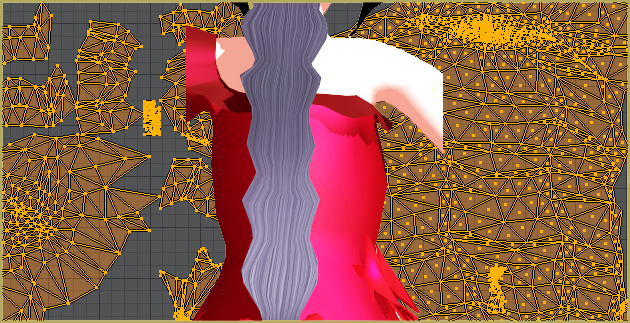
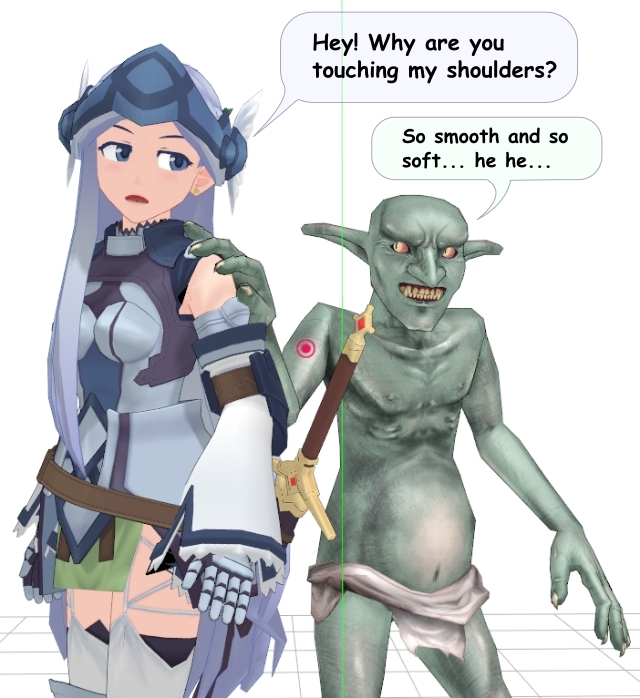

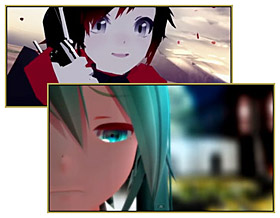
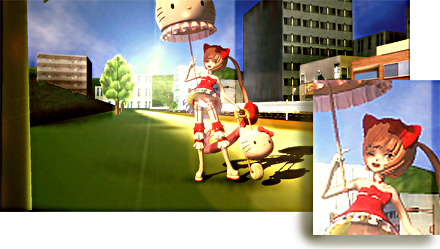


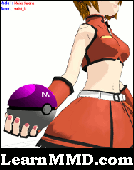
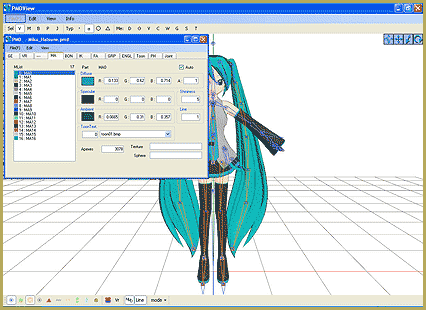


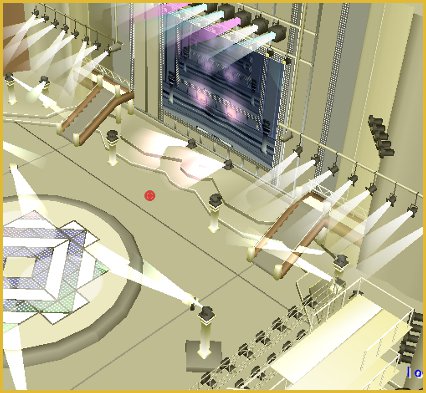


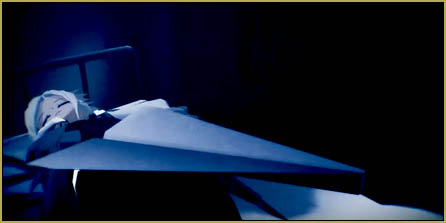
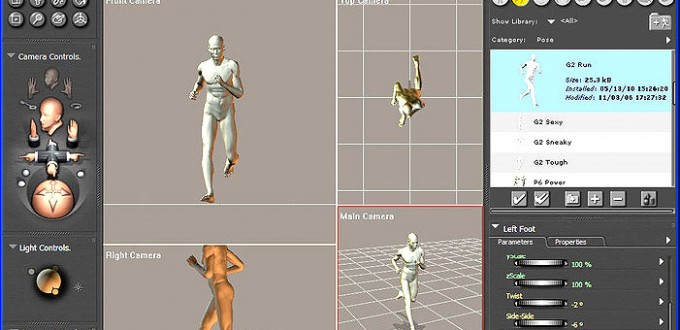
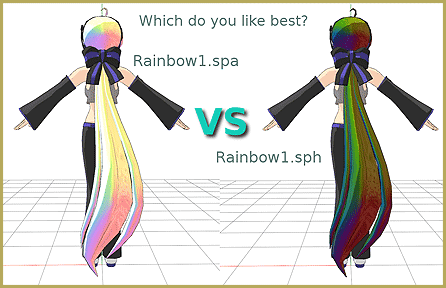
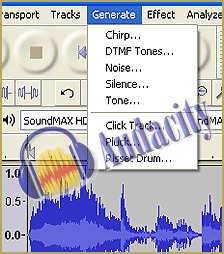

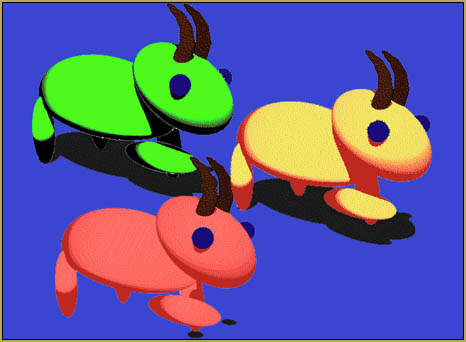



Is there something else I can use? The english link you sent us to has a bunch of out of date components with it. If so, can you link it to me? I’m just getting started.
The v0129 is the last release of PMDE. What exactly do you mean by “out of date components”?
The Downloads page also contains a link to newer PMXE editor that has a more complex interface and supports a more advanced .pmx format, but it can’t save .pmd’s.
I downloaded PMD Editor, but whenever I go to open the program something comes up saying “Could not load file or assembly.” It won’t let me close them out, either, they just pop back up. What am I doing wrong? (I am using WinZip, if that’s the problem.)
Do you have installed:
1) MS C++ 2010 Redistributable
2) .NET Framework 4.5
?
Do I need the same EXACT version of it?
How can you make a new PMD model and parts completely from scratch, without using someones else’s parts? ( if that’s possible)
It is possible to create simple primitives straight in PMDE, and technically it might be possible to shape them into something nore complex than that, but it’s hardly practical. Real models are created in more powerful 3D design tools like Blender, DAZ, Maya, Metasequoia, etc., and then imported into PMDE to finish with MMD-specific features. If you’re not a 3D artist fluent with one of these, then combining existing parts and slight corrections is what you resort to.
Well okay
Ok
I want to resize a model, but for some reason, Plugins is not selectable. Can someone help me fix this? I want to create a child version of my Kaiko for my upcoming movie.
What is there in your PMDE folder’s “_plugins” subfolder and *its* “System” and “User” subfolders? What is your PMDE version and where you downloaded it from?
Hey! I made a PMD and, uh….. It says it isn’t for PolygonMovieMaker or something. How do I fix this?
How do you try to load it? “File”->”Open” is not for that. You should use the “load” button in a Model Manipulation Panel.
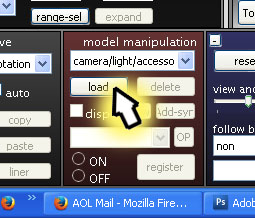
How can I delete things, such as bones I don’t need or hair physics through PMX editor?
First, make bones (or whatever you want to delete) selectable by pressing “B” (or another button respectively) in the upper left toolbar of PMDView window, and unpressing others if they were. Then simply select the bone you don’t need with the mouse and press “Del”.
When I open up pmx edit I get some sort of updated version of the smaller window but I don’t have the coordinate axis-type- big window in the bacground! >.<
View->Display model (Ctrl-W)
this is not help I WANT TO MAKE A MMD PLEASE PLEASE TELL ME WHERS THE LINKS TO DOWNLOAD IT
i saved my model but it saved as a .pmx file and MMD doesn’t load .pmx files.. how do i make it into a .pmd file?
MMD DOES load .pmx models… maybe something else is going on… ?
click on file and then import
I have many problems…
When I downloaded MMD PMD Editor, I got some sort of updated version, and its not working the way I need it to. Like, when I open up hair and try to type in the texture name so I can texture it, It doesn’t work ;~;
HEEELPPP
i think MMD is the best :)
I Can’t Wat To Create My Character
I downloaded the PMD Editor in the link… but it won’t let me open it without the right app… if someone could help me it would be much appreciated… :3
Download Zfile…this will help
Thanks for putting this up! Most of the other tutorials for getting started aren’t as straight foward as this, so I’m glad it was posted! ≡┗( ^o^)┛≡┏( ^o^)┓≡┗( ^o^)┛
Every time I do the whole “drag the model” thing the model always comes up with no textures. So I just do the whole File>open>select model instead (*^ω^*)
Thank you for reading LearnMMD.com!
Ctrl-Z usually works for everything.