![]() Why do imported objects turn white? Why don’t imported accessories move right? How can I fix imported textures and bones in PMXE?
Why do imported objects turn white? Why don’t imported accessories move right? How can I fix imported textures and bones in PMXE?

Hi! Reggie forwarded me a few questions from readers having to do with some problems that people often have when starting to learn PMXE. One reader writes,
When I load the finished model into Miku Miku Dance it changes the base of the model to white.
Another writes,
I add a necklace to my model but when I went to MMD it didn’t move with the body.
If this is happening, don’t worry! It happens to everybody, and it’s easy to fix. It just requires learning a little bit about PMXE.
What happened to the textures?
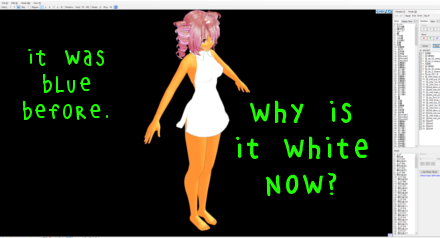
When Teto imported the dress into her model file, not everything came with it. That’s because parts of the dress are textures. PMXE needs to know where to find these files. When you import one model into another one, PMXE no longer knows where to look. You have to copy the textures from the old model’s folder into the new model’s folder.
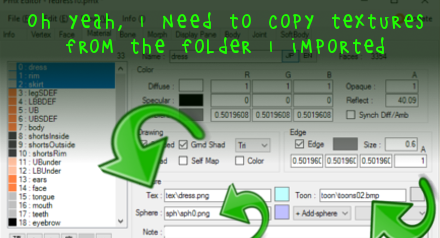
Copying textures from imported models in PMXE
If you’re not sure what to copy, you can probably get away with copying everything. But you can look at the PMXE materials tab to figure out exactly what textures you need to copy. In this case, PMXE says that it expects the dress texture to be named dress.png, and it expects it to be in a folder named tex. So once I copy that tex folder to the same folder that the model is in, I’ll be good!
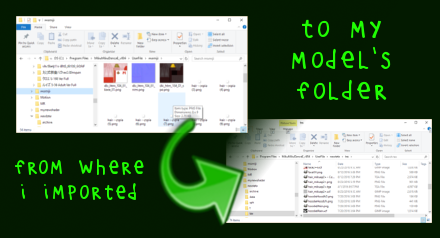 If it’s open, PMXE isn’t going to realize that you copied textures. It doesn’t look unless you tell it to. You can tell it to check for textures again with Edit->Update or ctrl-U from the 3D window. Or, you could close PMXE and open it again.
If it’s open, PMXE isn’t going to realize that you copied textures. It doesn’t look unless you tell it to. You can tell it to check for textures again with Edit->Update or ctrl-U from the 3D window. Or, you could close PMXE and open it again.
Why aren’t my accessories moving right?
 When you import a new model into your model, it needs to know how to move. Sometimes, the imported object is just weighted to a center (センター) bone, instead of weighted to the parts of the body that you want it to use. Sometimes, your model has more bones than the accessory modeller knew about: the modeller may have weighted it to an Upper Body (上半身) bone, but you have an Upper Body 2 (上半身2)bone that would be a better bone for that accessory to follow. When that happens, the imported accessory isn’t going to move right on your body.
When you import a new model into your model, it needs to know how to move. Sometimes, the imported object is just weighted to a center (センター) bone, instead of weighted to the parts of the body that you want it to use. Sometimes, your model has more bones than the accessory modeller knew about: the modeller may have weighted it to an Upper Body (上半身) bone, but you have an Upper Body 2 (上半身2)bone that would be a better bone for that accessory to follow. When that happens, the imported accessory isn’t going to move right on your body.
Fixing imported bones in PMXE
But it’s not hard to fix this. Before you import one model into another, take a look at the bone tab. This will give you an idea of how the model is laid out. One good technique is to rename the bones in models that you import. Then, when you import this model, the bones will be added rather than merged. (And, you can use the imported model’s bones to more easily adjust its position and orientation.)
Then, after you import the model, you have to make sure that the imported model’s bones are following the right bones for your model. Here, Teto’s ears follow her head (頭) bone. So we’re going to assign the head bone as the parent of our imported earring’s center bone.
 Now, with a new haircut to show off her earrings and the high collar of her new dress, Teto’s ready to perform! And your model is too!
Now, with a new haircut to show off her earrings and the high collar of her new dress, Teto’s ready to perform! And your model is too!
Keep the Faith and credit your sources! I used my own Tda Tutor Teto for this tutorial, in a dress based on meshes by Kanahiko-chan!
![]()
– SEE BELOW for MORE MMD TUTORIALS…
— — —
– _ — –


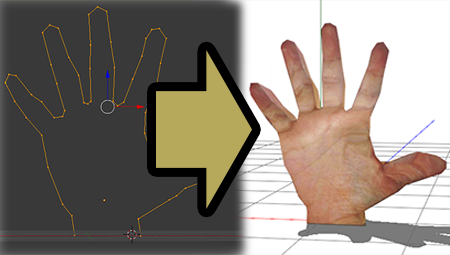

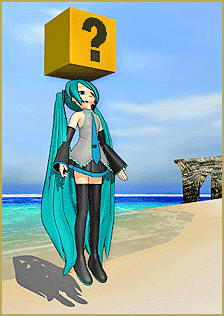
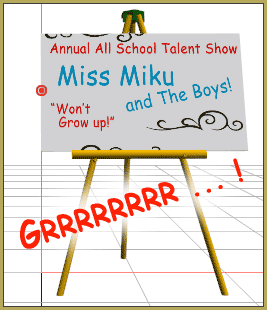

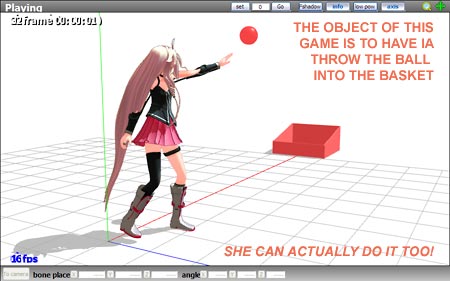


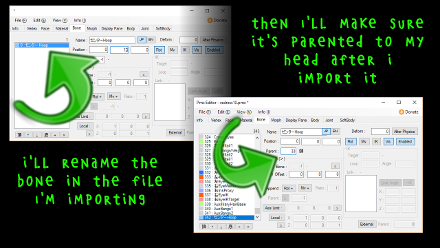

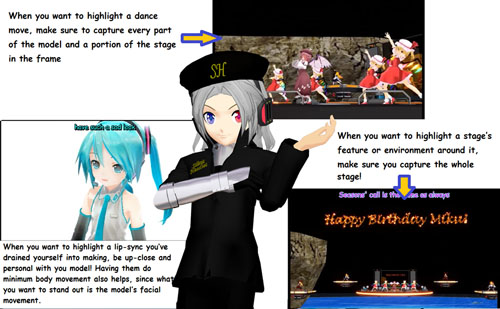








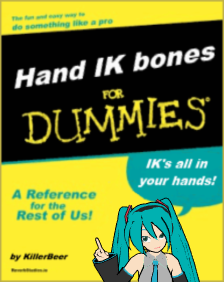

Hoping someone can help- I’ve tried two different versions of PMXE (Eos’s English Version + 0254f_EN 2.0), double checked my requirements, made sure to unblock before unzipping, tried the suggested fixes above (and some others on YT) but no matter what happens, when I load my converted VRM-to-PMX models into the Editor the whole thing is white. I’ve double triple checked the file names to make sure they’re correct, tried making sure all the textures were in the same folder, renaming the files, etc. and nothing works. The base models that come with MMD do not give me any issue loading the textures, though. The VRM2PMX files show up fine in MMD (tho the one I got to work using an auto-converter looks washed out because of the lighting, the manual Unity conversion does not look washed out but has the same problem).
I’m on Win10 (build 19045.2728) and head scratching hard, since it SEEMS to be an issue with the VRM2PMX process (or perhaps what the material names are, even though they are matching?). If someone could shed some light on what’s happening, I’d appreciate it!
I will try to get us some help… hang tight!
— Reggie
Okaaaaay… Here is the help I got from our Mae Blythe:
I am wondering if they were using VR Studio models or if they were using other VRM models.
My first reaction is definitely “close enough!!”, But that’s not very helpful. If it works in MMD, I’d be cool enough! If you need to see the model to know how to make fixes, I’m pretty sure changing the material colors will show the parts. The issues I saw in my searching affected MMD in addition to the editor.
They said they renamed the folders / folders and the default models are fine, but the default models are colored using material settings with the exception of eyes / details, which I could imagine myself missing that it was missing if I thought that the colors were from textures and not material settings.
It is a little interesting that they gave us detailed information like the Windows 10 build, but I have no idea what they used to do the conversion. One reddit post said that deleting the converted model and just trying again helped them, but it also could be an issue of exporting the textures incorrectly – I remember checking one box to do half sized textures really messed things up… Was it half a decade ago by now? I would assume it was just the most current version of the converter linked to, but they offhandedly mentioned a different Unity process also, which I know nothing of. I guess the best question to ask is “where did you download the converter?”
Thanks from the help (from you and Mae)! I’ll try and go through and thoroughly answer questions that might help/things I might need help with still, since I basically downloaded this on a whim and went ham and I would *like* it to work :’D
-They were Vroid Studio stable models, 0.0 exports (I haven’t experimented with exporting through 1.0)
-“I’m pretty sure changing the material colors will show the parts” Is there a way to simply do this through PMX Editor, without disrupting the existing textures linked in the texture folder?
-In the two VRM2PMX models that were successful, the one I ran through VRM2PmxConverter v0.5 appeared to have a strong light on the front in MMD. The ones I manually exported through Unity 2021 + 2018 (w/ UniVRM 0.58.0 and VRM to PMX Exporter v0.5.6) did not have the strong light issue in MMD, but all were showing as completely white (with only shadows rendering) in the PMX Editor.
-I got VRM2PMX Converter v0.5 from a YT link that directs to bowlroll, it was password protected. PMX Editor v0254 was from this site, and the EOS PMXEditor English 1.1 was from the direct DeviantArt link. UniVRM 0.58.0 was from GitHub, and the Unity Package VRMtoPMXExporter v0.5.6 was from a google drive link posted by twitter user flammpfeil.
-For the converter I used there was no option to fiddle with half-sized textures- the only thing clicked on was ‘Out Vroid FX’. When I exported from Vroid Studio, I selected Reduce Materials and changed it to 6, and it also merged the hair mesh. I left textures as original quality.
-Unity I imported both packages, then my model with UniVRM, made a folder to hold all the VRM files as the tutorial I used said to, used the PMX Exporter as a component on the model in the hierarchy
That said it’s weird to me that both the automatic converter and manual Unity exports showed up with their materials in MMD, but not in either editor :X I’m very new though, so there could be something I’m missing yall might know!
-I had read that some versions of Win10 had issues with PMXEditors when trying to google for answers, but I cannot find where I saw that information now. D:
Thank you for your continued patience, I’m like three days new to all of this!
I got a problem with PMX Editor having all the edit options cluttered up together in such a mess that it’s hard to even read all of them, let alone select them. Is there any way to fix that?
It is a matter of DPI Scaling… we have an article about that issue and how to fix it, here, on LearnMMD.com
— Reggie
Okay so i built a custom pc,installed every redistributable needed,directx 9 and all else and i get ‘direct3d initialization failed’ error in pmx and my transform view doesnt work its white. I use radeon 550 graphics card and it worked in my previous pc bc i didnt change the graphic card. MMD and MME work just fine. I saw a comment about downloading 2013 redistributable but my pc says i cant download it because its unsuported . Any newer ideas on how to fix this? Everything else works just fine.
“direct3d initialization failed” is a system error… not a MikuMikuDance issue. GOOGLE IT and see that it’s a video driver/video card error.
Dear MMD community,
I bought a new computer, because the old one didn’t have enough performance. Now I wanted to finish projects I made on the old computer on the new one. For this I copied all files, stages models etc. exactly the same places as on the old computer.Although the relative paths have exactly the same path as on the old computer I still have to reassign all files by hand. Is there a way to set relative paths in MMD?
Would be pleased about an answer many greetings
Rainer
I feel your pain. I know of no automatic method. … Best of luck!
when I load a model base in ‘new’ it has all textures, but when i try to add clothes in ‘add’ it comes white. How to add texture to clothes and how to adjust cloths for the model
All textures from parts being added must be placed into the same folder where the model itself is.
Hello, I have all the textures in the same folder as the model, but it still comes out white when I add it.
Hello! I hope someone still replies in the comments and help me solve this problem…
Ok, the problem is that when I remove the sleeve of the pmx model (specifically miku’s new model) the elbow is now invisible, like it’s cutted, half of the arm is not connected to the other half… I directly remove them from mmd using mme subset subtract
I can see that this problem is the same for the other miku models that already came with mmd, but almost the whole arm is invisible.
Someone help me plese (>~<)
Well, I don’t know about the model you’re talking about, but in the stock Miku model, parts of the body that are not visible under clothes simply do not exist. I’m not sure what kind of help can help here.
Hmm, the Hatsune Miku model’s clothes should be removable though, I have seen the preview of her body fully naked which has no problem from the post. (The Miku model is for both SFW and NSFW content, but I’m going to use it as SFW for youtube)
the only help I need are intruction on how to fix the problem of the my Miku model… Well, I think I’ll just fix it myself if I don’t find them.
I don’t even if I can even fix it…
In such case, we’ll need to know what *is* the model in question. Hint: “specifically miku’s new model” has absolutely zero useful information.
Hello! I hope someone still replies in the comments and help me solve this problem…
Ok, the problem is that when I remove the sleeve of the pmx model (specifically miku’s new model) the elbow is now invisible, like it’s cutted, half of the arm is not connected to the other half…
I can see that this problem is the same for the other miku models that already came with mmd, but almost the whole arm is invisible.
Someone help me plese (>~<)
PMXE giving “Direct 3D initialization failed” error but working. Is this normal? (sorry for bad inglish >_<)
No, not really. Does MMD work normally for you? Can you use MME effects? What graphic card/chipset your computer has? Did you install DirectX 9.0c as recommended?
MMD works, MME works, DirectX 9.0c installed. But today I saw that my PMXE don’t works okay. Transform view is broken. then I tryed to make a model, but i could not open textures. I tryed open my model in mmd but mmd closed. when i opend model in PMXE again, all textures, SPA and tones was loosen. Only texture that I tryed open was here. Other models are not closing MMD
Also I don’t know about graphic card.
https://sta.sh/01t17j23st8f that is problem with model when I opend it again in PMXE
To find out about your graphic card, check “Display adapters” in your Device Manager:
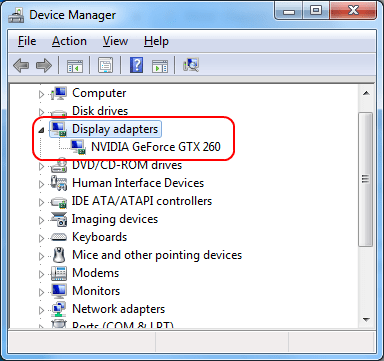
Also check Control Panel’s Programs and Features for all versions of MS Visual C++ Redistributable libraries:
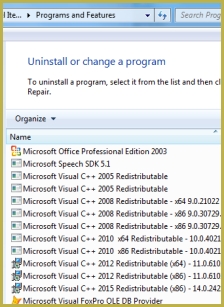
As for the model problem, I’m not sure I understand what exactly happened. Where are model’s textures? They should be in the same folder where the model file is. What do you mean by ‘could not open”?
About “could not open”: I chose texture that was in same folder where model file is, I updated it but texture is still white.
My graphic card is (https://sta.sh/027yhewnzm71) All redistributable libraries installed
Uh-oh. Integrated Intel video chipset is not exactly what MMD is comfortable with. It’s good that it’s working at all.
One MMDer reported, that he managed PMXE to work by additionally installing the 2013 version of the C++ redistributable, see if it works for you.
Can you zip the whole model’s folder and upload it somewhere for analysis?
Alright so here’s my problem when working on a model in pmx editor I enter the transformveiw and check my model to ensure everything moves properly with the bones. But when I send the models into mmd a part that was working fine in transview suddenly decides it doesn’t wanna be attached to the bones anymore. I’ve had this happen before and have had to redo the entire model over before the problem would go away. Is there something I’m missing? A faster way to fix? Because I’ve tried just fixing the problem area but then it causes more problems to appear sometimes in completely different areas. Could really use some help
Not that this happens all the time tho
Most likely, there’s some problem with your model’s rigging and/or weighting, but with a description this vague it’s hard to tell more. You’ll need to study some more theory on how models work in MMD to be able to understand what exactly happens, and then, if not be able to fix the model yourself, then at least explain your problem in coherent terms.
hi, how do i fix the annoying pop up; “pmxview window update failed”? it’s so annoying. to get rid of it i even have to save the current model and open a new pmxe. how do i permanently get rid of it? it pops up randomly every moment. and when it does, my model just disappears. do you have any tips?
I have a problem. When I load up the dress I don’t know how to move it plus the sleeves are not on arms but above them, how do I fix it?
Hi there :) !
Not every dress fits every model. Sometimes it takes editing to get it to fit. You can do basic resizing in PMXEditor, but it is very tedious for anything that has physics, like a skirt.
For example, to resize a skirt, you would need to select all of the vertices, all of the bones, all of the bodies, and all of the joints… But you can’t select anything other than the things that belong to the skirt! Then, you can use those weird circle thing that pop up over your selection to move it or resize it.
It may be easier to find a dress made for the base you are using!
– Mae
I have a problem. The hair does not follow the base, when I join the hair it no longer has physics, it follow the base but the physics no, I noticed and when I move the head the hair moves next to the head but the bones and the physics of the hair they stay still. How do I fix it? Thank you. Sorry if i speak bad english.
I have a weird problem when I open the models in PMX, it’s completely fine, but when I load it in MMD, it turns white, I double-check and everything too
MMD doesn’t know where to look for texture image files if they are not in the same folder as the .pmx model. … Be sure the textures are in the same folder as the model.
They are all in the same folder, also, is there a problem like this occur if you load too many models in?
No, the number of models shouldn’t be the issue. Are the texture names in Japanese or in gibberish?
it’s in Japanese, some models are in English by default, my job requires me to work with Japanese so it’s not a problem, I even have my computer settings regions and date format in Japanese
That’s very weird then… Did you make the model or did you download it? If you downloaded it, could you provide a link?
sorry for the late reply, I was busy with work
the models I’m using are Hololive’s official character
download from here
mmd.hololive.tv
I use Korone, Okayu, Aqua, Shion and Roboco
That’s alright.
I downloaded the model and opened it up in MMD, there seems to be no issue on my end. The texture files weren’t garbled or anything- What language is your pmx file in?
The exact steps I used are opening the zip file in bandizip, setting the coding to Japanese, then extract. That’s the only thing that I could think of that could’ve gone wrong on your end.
the pmx files are all in Japanese, only some models’ texture files are in English
I use 7zip to unzip them instantly so I don’t know about the encoding
If after unpacking you see filenames being either English or Japanese kanji, you’re supposed to be good. If you’re seeing textures with names that look illegible, then you have a problem.
it’s probably the x32 and x64 problem tho, my laptop can’t open the x64 because I’m on the latest windows 10 version, but my friend can
This seems like a late reply, but I figure out the problem. I can only run x86 version so that’s maybe why, but recently, I found out because I didn’t update MSI AfterBurner and RivaStatistic Tuner, so it prevents a lot of my apps from running. I completely uninstalled it and now I can run the x64 version with no problem