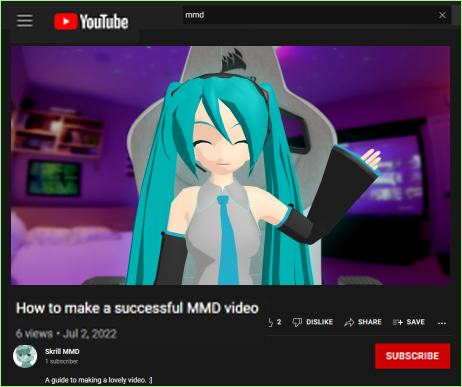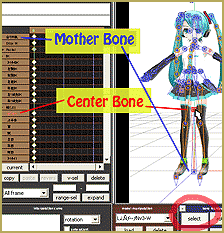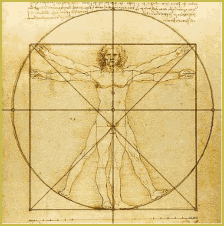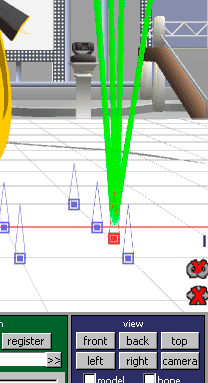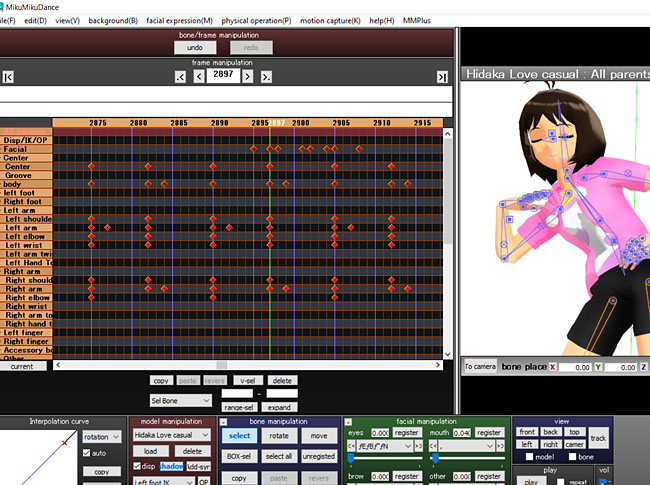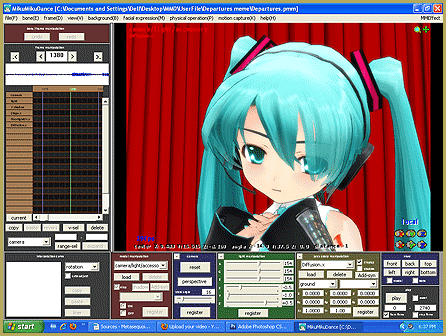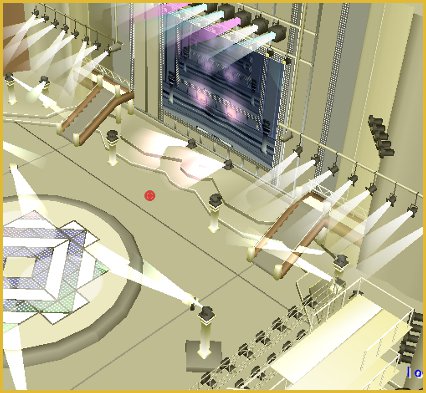What do local and global mode mean in MMD? What’s the difference between local and global mode in MikuMikuDance? What does local and global mean in Miku Miku Dance? How do you use the local and global in MMD DirectX?![]()
Thinking globally and acting locally!
MMDer 1: “Hey Arizona! What’s up?”
Arizona: “According to the dictionary: Away from the center of the Earth.”
MMDer 1: (Shaking her head with a confused look): “Riiiiiight. You’re so weird.”
As bad a joke that is, it is a good starting point for explaining the difference between the local and global movement calculations for MikuMikuDance. You should know the difference because you might find your model is not cooperating with you. 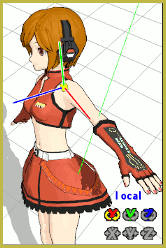 Rather than thinking the model is defective. It might just be the mode you’re in.
Rather than thinking the model is defective. It might just be the mode you’re in.
LOCAL and GLOBAL MODES
There are two modes in MMD, local and global. The difference between local and global is the bone’s relationship … is the motion moving in relationship to the model or the program? In global mode, all the bone’s movements relate to the program in a straight up and down manner (like gravity), square with the coordinate grid. In local mode, the movements are based on the bone’s position on the model. If the bone is slightly angled, its movements will be along that same plane. So “up” is relative, as far as the bone is concerned. MikuMikuDance needs this reference point in order to calculate motion.
Open up MikuMikuDance. Notice the word “local” displayed above the XYZ rollers at the bottom right of the screen. There are three ways to switch modes: You can go up to the main menu bar click on the “bone (E)” option and choose the “mode global/local (G_key).” Another option is to just click on the word “local.” The easiest way (my favorite) is to just press the “G” key on the keyboard. Whatever way you choose; you should now see “global” written over the rollers. Before we go any further, set it back to “local.”
should now see “global” written over the rollers. Before we go any further, set it back to “local.”
Go ahead and load up a model and we’ll explore this. (The animation, above, shows Meiko Sakine, one of MMD 7.39’s default models, going through mode swings!) Select one of her arms. Now go to the Bone Manipulation Panel and click the Select button so that all her bones disappear and she looks pretty. To get a better view, zoom in so you can see the arm bone better. Move your pointer over the XYZ rollers and let go of your mouse. At this point, you see a small yellow box with all three XYZ axes. The top of the box is “up” according to how MikuMikuDance is reading the bone’s position. Do you see how the axes are aligned with her arm? The “up” is internal to the model (local). Press the “G” key and watch how the axes jump toward a vertical alignment. MMD is now reading “up” as external to the model (global).
To actively see the differences in each mode, right click and hold the Y-axis roller and move the arm, all the while switching between the two modes.  Play with the other axes and see the differences.
Play with the other axes and see the differences.
So if your model is giving you a hard time, instead of flowers and chocolates, all you might need to do … is put her in the right mode.
Have fun with this.
– SEE BELOW for MORE MMD TUTORIALS…
— — —
– _ — –