Is there an easy first dance? How do I move Miku in MikuMikuDance? How do I make a smooth motion in Miku Miku Dance? LearnMMD MikuMikuDance Tutorials. What do I do first? What can I do first? Easy dance.![]()
A Little Beginner’s “Jump Dance” to get you started …
When you open MikuMikuDance for the first time, you want to “do something” right away … and this simple jump dance is an easy first dance!
first time, you want to “do something” right away … and this simple jump dance is an easy first dance!
Select “New” from the File drop down. Then, from the small brown Model Manipulation Panel, choose LOAD … and pick a character … Miku Hatsune ? “:o). Click OK on the pop-up and see Miku standing there simply aglow with red and blue bones! See that the one bone that is RED is already selected for you. That is the Center bone … a key bone in controlling most characters. See on the Bone Chart … on the far left upper area of the screen … that CENTER is highlighted. At any time you can select any bone you wish by clicking its name on that chart.

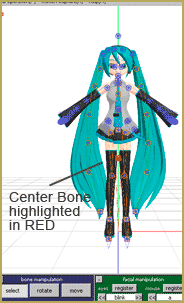
With the Center bone selected on the chart, go to the blue Bone Manipulation screen, click the MOVE button. Note that 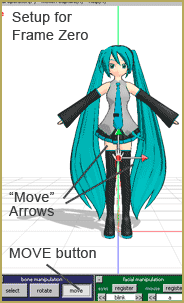 all the bones disappear and you have direction arrows on Miku. At this time we are only going to use the Green arrowhead. Click and drag that arrowhead and see how your character automatically bends at the knees or seems ready to fly as you move her up and down.
all the bones disappear and you have direction arrows on Miku. At this time we are only going to use the Green arrowhead. Click and drag that arrowhead and see how your character automatically bends at the knees or seems ready to fly as you move her up and down.
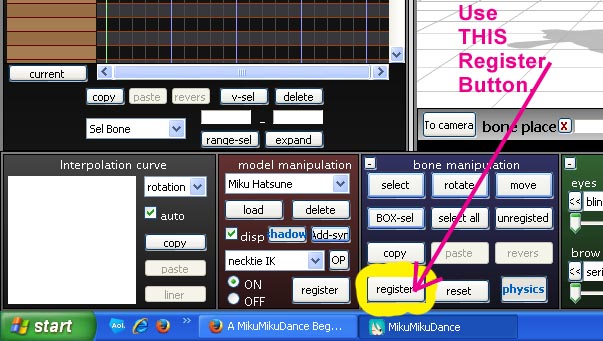
CLICK for large image
Set up the starting position with Miku standing at ease. See that the frame counter is at Zero. See that the Center bone is still highlighted and click Register to finish that frame. You will see the white Diamond by Center turn RED when it registered. Advance the frame counter to about frame 20. Move the green arrow down to make Miku crouch  until her knees are just above her ankles. Click Register. Advance the frame counter to 30 and move the center bone up until Miku is a foot, or two, above the floor and click Register. Advance the frame counter to 40 and lower Miku into a half-crouch and click Register. Move the frame counter to 45 and raise Miku to stand on her tip-toes and click Register. Advance the frame counter to 50 and place Miku in about the same position as frame zero. Click Register.
until her knees are just above her ankles. Click Register. Advance the frame counter to 30 and move the center bone up until Miku is a foot, or two, above the floor and click Register. Advance the frame counter to 40 and lower Miku into a half-crouch and click Register. Move the frame counter to 45 and raise Miku to stand on her tip-toes and click Register. Advance the frame counter to 50 and place Miku in about the same position as frame zero. Click Register.
On the lower right of the main screen is the Play button. Try it out. Check the Repeat check box next to that Play button and watch the nice motion. SAVE the file with a name you choose … FirstDance ?
Below Play is a range window. This determines how many frames are in your animation. We only animated out to Frame 50 … but we can enter a bigger number to add a pause after that last Registered movement. Set the range to 75 and play … and play with repeat to see the effect of those extra frames. Set the range to 50 and the animation will look as it did. Click SAVE. Practice … practice … to learn how to do everything!



<
– SEE BELOW for MORE MMD TUTORIALS…
— — —
– _ — –

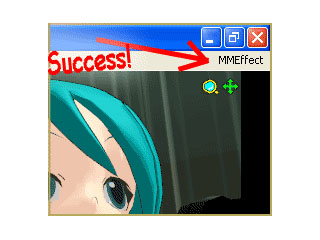

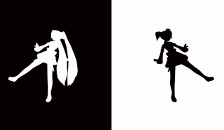




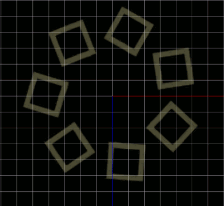




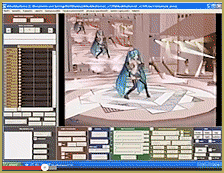
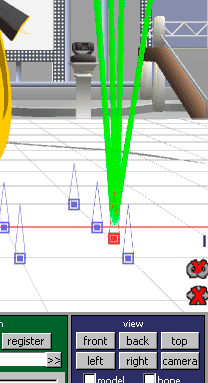
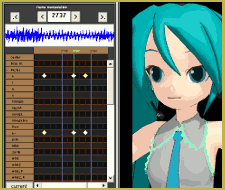



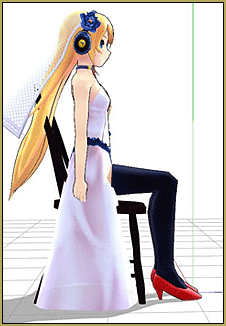
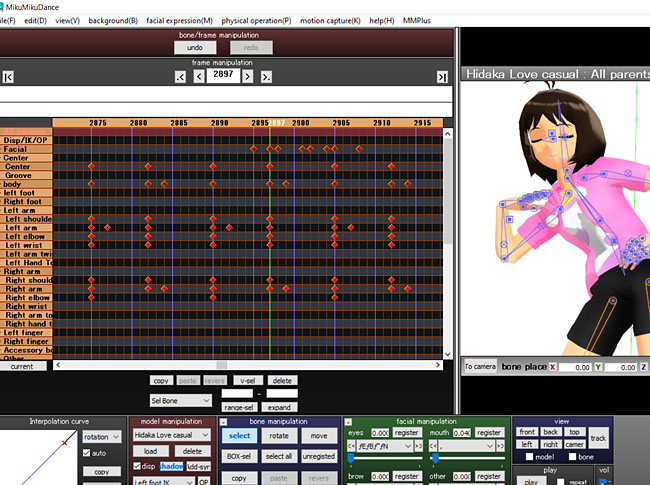
Is there a way to set the FPS before rendering? Don’t you need to know what FPS it’s playing at in order to animate a dance in-sync with music?
Yes, you can, and no, you don’t need it.
But how do you tell if it’s in-sync then? Is the only way to lock the FPS at 30 or 60? What if I want 24?
And why would you want such a thing?
MMD’s 30 fps is a standard you use when outlining your video. When rendering, the engine uses an arbitrary setting, completely unrelated to the former. Apart from 30 and 60 settings used by YouTube, though, I don’t see a point in using any other.
My point is, how do I know what frame a beat is on?
You work with *MMD* on assumption of 30 fps framerate as if you were not going to use a different framerate. As if there were no other framerates in the universe. Ever. Then the *rendering* part will take care of itself.
I see, thank you!
Every time I try it, nothing happens ;-;
I remember a long time ago, I did this, but I can’t do it anymore. When I hit “play” after doing all of this, little to nothing happens. Sometimes the move a little bit, but they don’t jump. Can someone help??
Did you type in the frame number? You need to use the arrows near the frame manipulation box.
Ha ha, it worked for me! All I needed was a little advice and a little push! I even did a little animation of Miku saying hi with her right hand and her winking at the same time. Took 134 frames to do it.
I’ve figured out how to do the jump, but once i’ve finished that it won’t let me animate any more bones?!?!
Hello… what does that mean “once i’ve finished that it won’t let me animate any more bones”? Send me an email and let’s figure it out: reggiedentmore@aol.com
It worked perfect for me, i don’t know what all these people are talking about, and i should add that my pc is really crappy, Cave Story won’t work on it without lagging
Everytime i click “Play” Nothing happens,her hair just moves! Is there anything I can do about this? This is so complicated!!! OnO
Try entering a start frame (frame Zero) and an ending frame (length of your animation) into those two windows right-under the PLAY button.
IKR I dont get this T^T
Can I help you, what’s the question?
Hi there :)
I got MMD on my new laptop and I can load models and make them jump and stuff like that, I can also load stages.
However, I would like some advice on some stuff:
Is there a website or webpage where I can download models (I can hardly find any on Deviantart) like, I need a Kaito Cantarella and a Rin maid and some other random stuff X3
Also, how do I animate? That question may seem a little strange :D
When I try to animate, it only moves one or two limbs instead of all of them?
~Holls889
You have to animate bone-by-bone, like you said. That’s how it’s done … unless you want to download motion data. Try MMD memes (rhymes with seems) … LearnMMD’s Downloads page has the Happy Hands Meme to get you started. … For models, Search YouTube for your model’s name and include LINKS in your search; you may find a video with links to your model. I am surprised you didn’t find what you want at Deviant Art.
Thanks much for this, I can’t wait to make more complex MMDs that I can eventually upload to Youtube! You hit the nail on the head when you said we probably saw a pretty MMD and wanted to make one too. Lol. Thank you so much!
IAengineer: you may *try* to open a model in the latest PMDE (see the Downloads section for the link) and then select Information->PMDE/PMXE switch and save the model as .pmd. There’s a possibility, though, that the conversion won’t run smoothly – PMX is a more advanced format, after all, and some features may not be transferred properly.
Hi! I would want to start collecting models for my MMD…sadly mine has a version 5.24 because my 9.24 can’t start (too much problem in PC :( ). I have a couple of pmx files here that I want to use. Is there a way to convert these into pmd? Thanks! :)))
I followed all the instructions 3 times over and it never plays what I’ve done… It just makes her hair blow around a bit, am I doing something wrong?
Did you push the Play button? … If you have followed the instructions … then your Center bone will have registered diamonds on frames zero, 20, 30, 40, 45, and 50. If you push play … it should “play”. … Yes? There are MANY “register” buttons … Be sure to be using the REGISTER button in the dark-blue Bone Manipulation panel.
I really like the idea of this site. But I have a question, Whenever I try to move of see my models in the program, the mouse moves the camera all around. I can’t right click at all for some reason. It’s quite confusing.
Have you seen our “Start Here” page?
Hi, in all the pictures you have on the step by step and here, the layout seems different from mine, because when I open up MMD Miku is already there but none of her bones show up and even when I open a new file the layout screen and Miku stay the same. Do you know how to fix this?
I have no idea … never seen that, never heard of that. Maybe download MikuMikuDance again and start with a fresh copy. The stage should be empty when you start MMD. … Let me know if your problem continues: reggiedentmore@aol.com
well i saved it but it wont play the vid.what should i do
Hi I’m trying to load my model in the 910 version and it says it has to be a pmm file to open it. Is there anyway to fix that? None of my models are pmm files!