![]() How do I create 360 degree videos in MMD? How is it possible to make 360 degree videos in MikuMikuDance? Can I make a 360 degree video in MMD?
How do I create 360 degree videos in MMD? How is it possible to make 360 degree videos in MikuMikuDance? Can I make a 360 degree video in MMD?
Making 360 degree videos in MMD
Hello everyone it is parkeerwacht again!
In this post I will be explaining how to make your MMD videos 360 degrees!
YouTube introduced this feature last year where you were able to have your videos 360 degree. It loads this via special attributes in the video file, I will explain this later.
What’s cool about it is what it looks like when you view it on your mobile! You can use Google Cardboard or use the Gear VR from Samsung, to playback the video in Virtual Reality! It will place you into your video!
To do this is not hard, yet it might look complicated. It actually is just a MME effect that does this!
Requirements:
This is a list of the requirements for this tutorial:
- A very strong PC (see 4k rendering post)
- 64-bit Windows
- MMD V9.26 64-bit
- MME
- Panorama Effect ZIP folder: Hosted by LearnMMD.com
- Spacial Media Metadata injector. (64-bit only!)
- Recommended: Notepad++
- Handbrake
NOTE:
MAKING 360 DEGREE VIDEOS IS HEAVY FOR YOUR SYSTEM!!! IT REQUIRES RENDERING AT HIGH RESOLUTIONS AND A LOT OF PROCESSING POWER!!!
Now with that out of the way…
Let’s get started!
Step 1: making your MMD video.
Now first create your MMD video, add all your effects etc.
If you use a camera motion make sure it isn’t going to make people dizzy haha.
Also keep in mind the effect is pretty picky about which other MME effect’s you use. At the moment I don’t really know which effects work and which ones don’t.
I decided to remake this MMD video of mine:
Step 2: prepare the effect
To make your video 360 degree you must use this effect
First download the effect which can be found here: seiga.nicovideo.jp/seiga/im3844921
Download the file and extract it in the folder you store your effects:
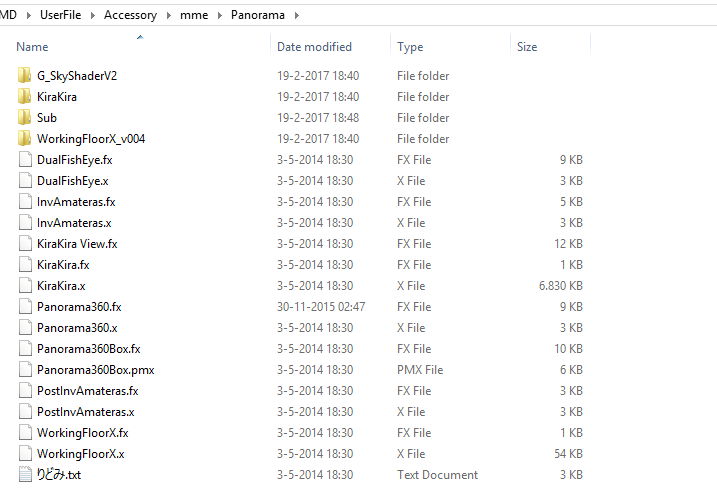
Load the file called Panorama360.x
Make sure the effect is the last .x file in the order! If it is the only .X file in your project then make sure to load any X file. Maybe an effect that is incompatible with the 360 degree
By going to Background, Assesories Edit:
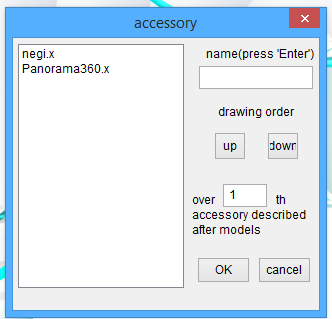
(I loaded the Negi accessory and I hid it within the stage.)
If you load it right now it will show like this:
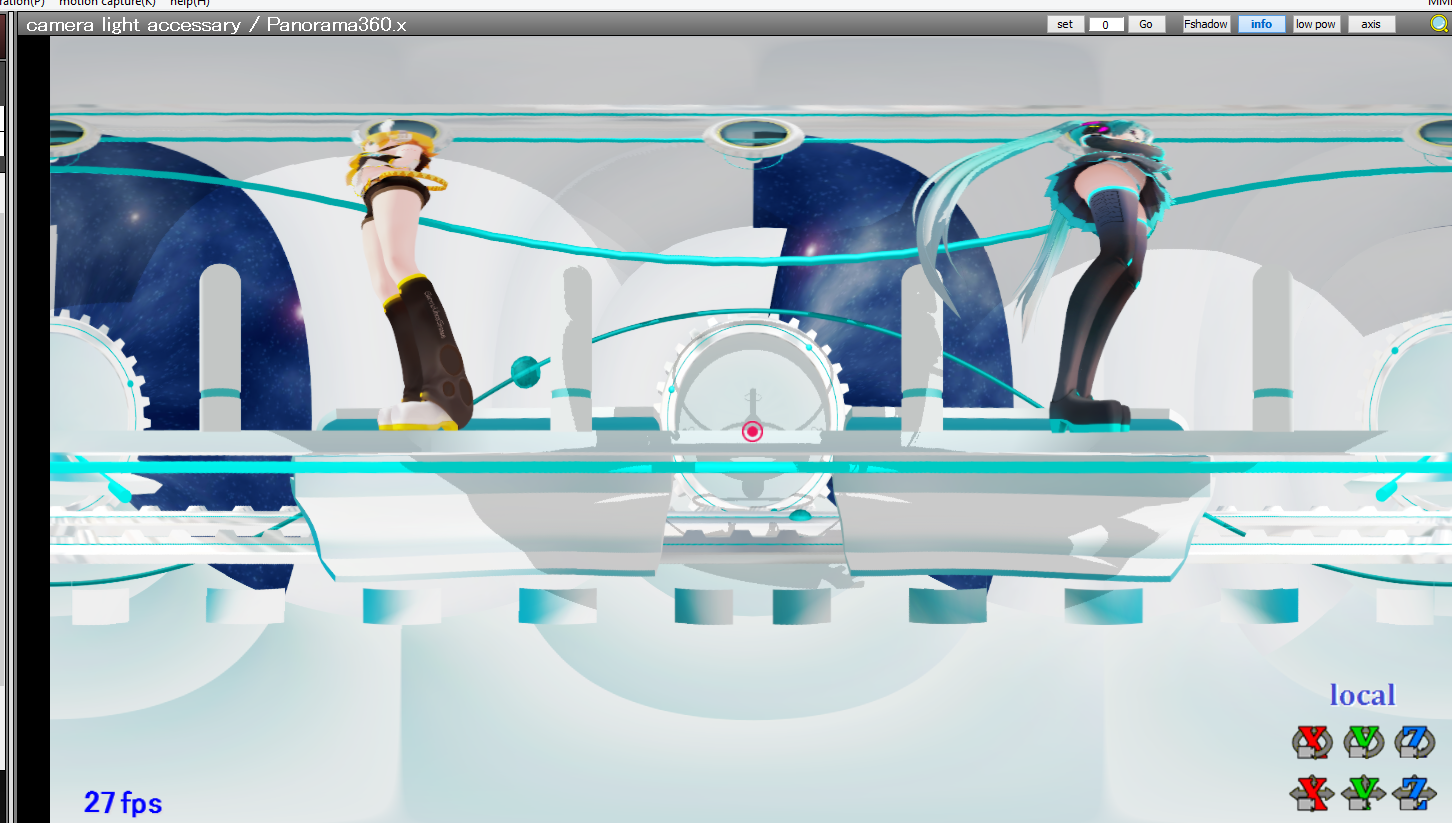
This is 360 degree but it will be in the center of the stage. This is what the effect does by default. Also it won’t show some or all of your other effects. Also you won’t be able to change the camera position.
There is a simple way of fixing this. Which will be explained in the next step
Step 3: changing the code
EDITOR’S NOTE 1/11/2025:
THIS PORTION OF THE TUTORIAL “STEP 3”
… is already taken care of in the ZIP version you just downloaded from LearnMMD.com. Please SKIP TO STEP 4, below.
I leave this original Step 3 info here, unchanged, in case something may still be learned from this info.
— —
Step 3…
To be able to change the camera position, you need to edit some of the code.
First thing you need to do is to delete the effect from your MMD project, then close MMD.
Go to the sub folder in the effect folder:
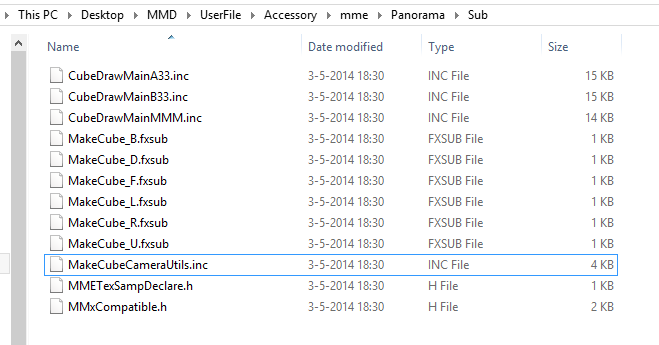
Copy and paste the file MakeCubeCameraUtils.inc soo you have a copy of it.
Soo you should have MakeCubeCameraUtils.inc and MakeCubeCameraUtils_Old.inc
![]()
Now open Notepad++ and open the file: MakeCubeCameraUtils.inc
Change the following line:
float4x4 s_mtxPanorama360 : CONTROLOBJECT < string name = "Panorama360.x"; >;
to:
float4x4 s_mtxPanorama360 : VIEWINVERSE < string Object ="Camera"; >;
example:
Now open MMD back up and load the effect. Now it should look like this:
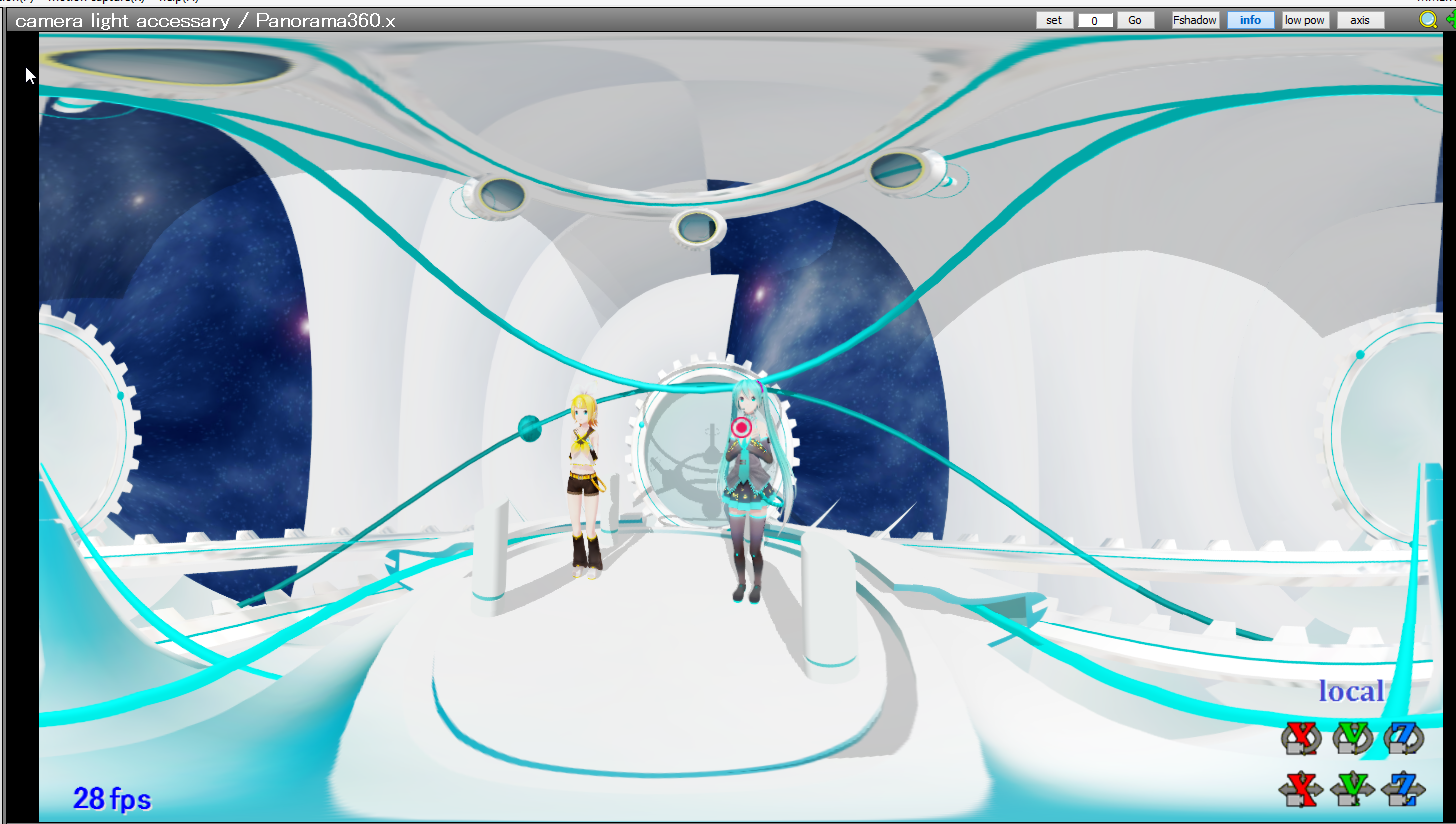
After this step you should be able to choose any camera position you like, for your 360 degree video.
Step 4: Render the video
Now to render the video you must use 2k resolution or 4k resolution to make the video look good on YouTube… 1080p works fine but it won’t give you the best results.
This is because to make the video 360 degree, YouTube stretches the video around.
To do this you must set the screen size to 2560×1440 for 2K (Recommended) or 3480×2160 for 4K
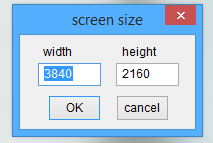
Now render the video to AVI by using the ffdshow codec.
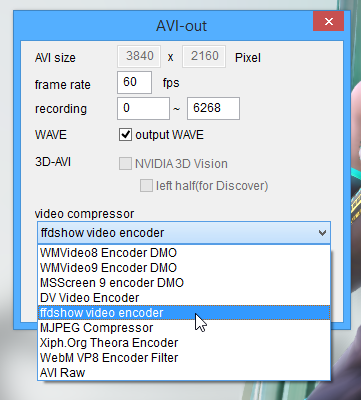
EDITOR’S NOTE 1/11/2025: My MMD crashed when I tried to render to AVI. The recommended screen size was too large. I reduced that number in half as a test and that worked OK. I don’t know if all functions will still work at this smaller size.
Now MMD should render the video in 360 degree panorama! In the next few steps we handle the post processing. (it needs some editing before it can be uploaded to YouTube)
Step 5: Transcode the video.
Now use Handbrake to transcode the video. Open up the video you rendered in MMD.
In the settings make sure to create a new preset with everything set to default.
First press the add button underneath the preset window:
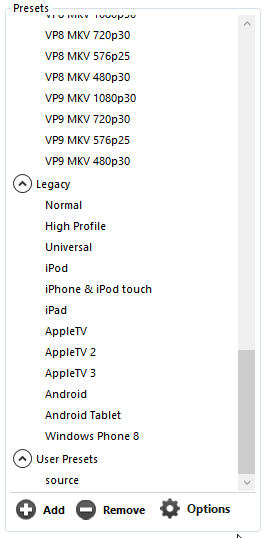
Then enter the following in the box:
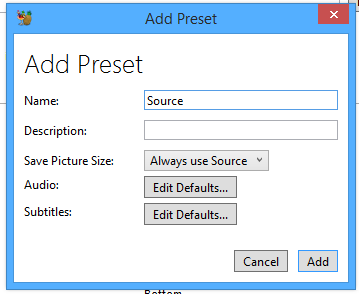
Click add and it should be at the bottom of the preset list, select it and then the program should accept 4k video.
Now select where it should save the transcoded video, then go to the Video tab.
The settings should look something like this:
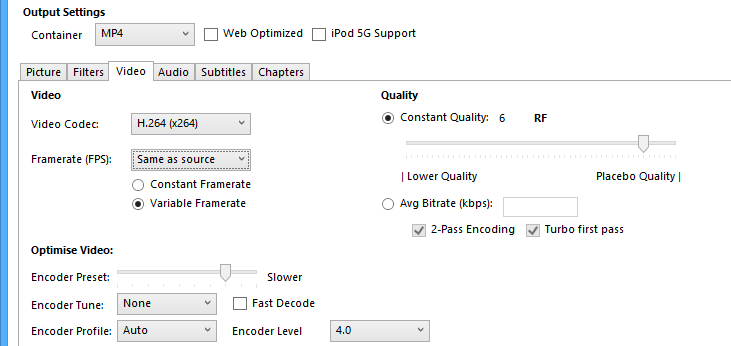
Now start the transcoding process. This may take a while. after that we need to insert the 360 degree metadata.
Step 6: Injecting the 360 degree metadata
Now to tell YouTube your video is 360 degree, you must add specific metadata. There is a tool to do that. Download Spacial Media Metadata injector and run it.
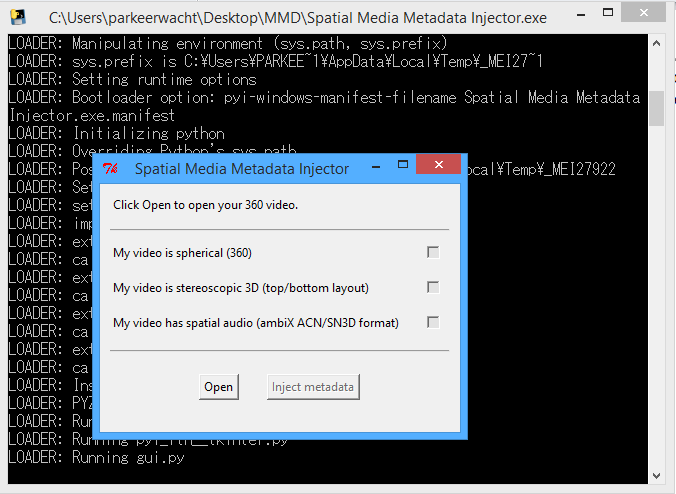
Click on open and open the video you transcoded from handbrake
Then make sure to select “My video is spherical (360)”
Then press Inject Metadata, and select where to save the file which contains the metadata.
Step 7: Upload it to YouTube
Now upload the finished video to YouTube as usual. Wait for it to load 360 mode. This may take up to 24 hours so don’t worry!
If you did everything correctly your video should now be 360 degree!
Note that your video may look low quallity even if you rendered in 4K, this is due to YouTube stretching the video in a sphere.
Here is my result using this method:
That’s it!
Yeah it is kinda difficult to do, but I hope I explained the process well enough. If you ( the reader) have any questions, feedback or comments. Feel free to tell me in the comments!
– SEE BELOW for MORE MMD TUTORIALS…
— — —
– _ — –



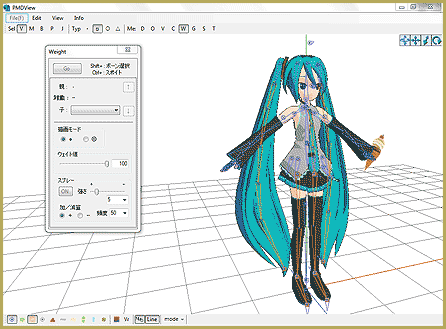




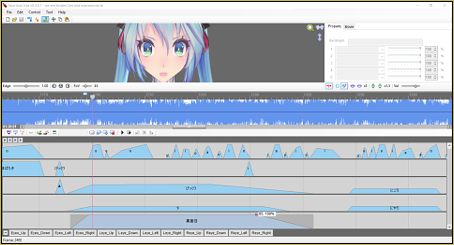

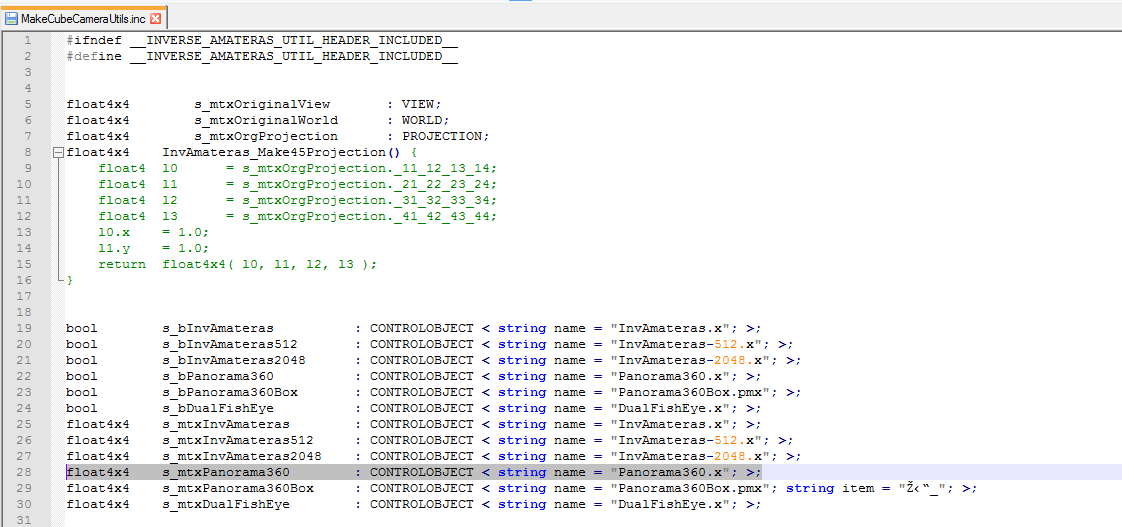

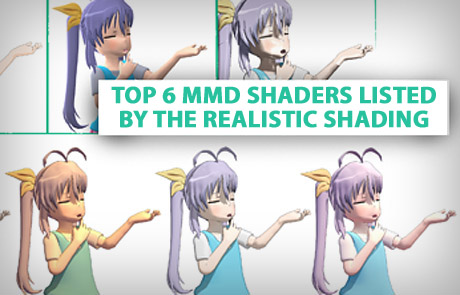



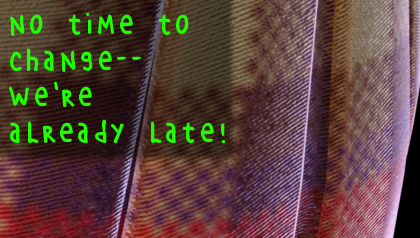

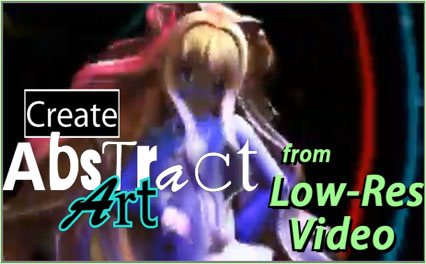


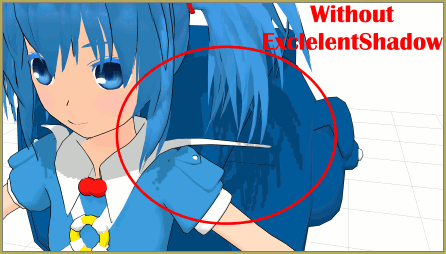

Hi, thank you for writing this article!
I’d really like to try some panoramas, but link (on that page) seems to be broken.
I couldn’t find alternative DL either.
You wouldn’t happen to still have a copy?
Thanks ❤
You are correct… that link is broken… NicoNico Video, seiga.nicovideo, is no longer online! … a sad loss for all MMDers.
I will try to contact the author of that article to ssee if he has files for you.
— Reggie
Hey! I got it done!
The original author of that tutorial DID have a ZIP of that Panorama Effect. Go to that tutorial, the link is updated, along with a couple of notes added to the text there. The README gives permission to redistribute the ZIP so it is now hosted on LearnMMD.com!
I was able to make a test video: https://www.youtube.com/watch?v=7x1LInTlzgU
To see the panorama, drag your cursor inside the video to move your view.
Fun!
— Reggie
Thanks, Reggie! I don’t think I’d get anywhere in MMD without this incredibly helpful site. Cheers!
I’ve done all the steps and it has been very successful but my problem with this is that the video is still blurry for something that is 4k in youtube’s settings, even before uploading its blurry too in VLC. I’ve tried other methods of making VR mmd vids with MikuMikuDomeMaster and EquirectangularX with the latter allowing me to even use RayMMD effects but the tradeoff was EquirectangularX doesn’t allow camera motions to work.
Any way I can have very clear 4K or even 6K animations with RayMMD enabled while still having camera motion?
Hello,
I can’t seem to find where to download the effect needed for this. Do I need to create a nicovideo account? Any help would be appreciated!
You do need a NicoNico login in order to see that link… but I just now visited the page and here is the link for you: https://1drv.ms/u/s!At2-foaSfdibrne2fMCTauppjqKa?e=3xLU19. I followed that linkand I was able to download the Panorama Zip folder… about 1MB fils size.
— Reggie
Ah, thank you so much for the quick reply and for the link to the download! :D
Interesting post, I have created some 360 videos already and its working pretty well. The only issue that I have is that I cant find any shaders that work with this.
Any idea?
Hi, I have the same issue. I was trying to use a toon shader variant and it does not work with the mikumikudomemaster displayed.
It must be the order in which things are processed for display probably.
doesn’t work anymore
Hmmmh? … What doesn’t work anymore… and what happens when you try?
It looks like this for me: https://imgur.com/5hOpnts
Can someone help me ?
i dont know how to downdload it but i did but i cant get in cause i cant find it..
What was in where, why is it important to have it, and what makes you think you’re up to it?