How do I use Beamman’s Bomb Effect in MME MMD 7.39? Where can I get Beamman’s bomb effect? How do I setup Beamman’s bomb effect in MikuMikuDance?![]()
Once you know how to do it…
Using Beamman’s Bomb Effect
is one of the easiest things you can do!
Check out Noko2’s article on how to install MikuMikuEffect (MME) here! https://learnmmd.com/http:/learnmmd.com/download-mme-install-mikimikueffects-add-effects-mmd-7-39/
You’ll also need to download Beamman’s bomb effect(s) from his page here: http://www43.atwiki.jp/beamman/ There are two bombs on that page. Use the Bomb link .. not the New Bomb; it works in a different way ^^ (Google Translate, I loves it.)
Load the link, above, into Google Translate. make your way to the Bomb Effect … Click the link .. takes you to THIS page:
The link is not obvious … but I have circled it in RED for you. SAVE the Zip to your desktop.

Let’s get started!
When you first open MMD, go to the model manipulation panel and in the drop down menu make sure to select “Camera/Light/Accessory”. This should be selected by default, but if you load a model first you must go back to the camera/light/accessory.
Head over to the right and find the “accessory manipulation” box. Click the “load” button and find the “Bomb.x” file that you downloaded. It should be in a folder called “MMDbomb” and inside of that folder “Bomb”. I recommend dragging the MMEbomb folder into MMD’s “Accessory” folder, so it’s easy to find.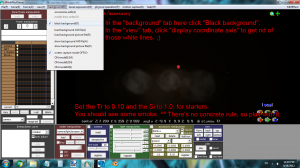
Once you have loaded Bomb.x, you’ll notice absolutely nothing but the words “Bomb.x” in the accessory manipulation box. This is funny, because all you have to do to make it work is go to the “Si” (size) and “Tr” (transparency) boxes in the accessory manipulation panel and change them. ;’D
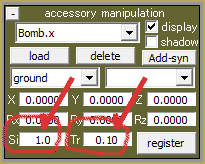 Try setting the “Tr” to 0.10 for starters, and the “Si” to 1.0. Then click “Register”. You should see some smoke. (You can also, at the top of the MMD window, go to the “View” tab and click “Display Coordinate Axis” to get rid of those white lines. You can also go to the “Background” tab and click “Black Background” because this can sometimes make effects easier to see.)
Try setting the “Tr” to 0.10 for starters, and the “Si” to 1.0. Then click “Register”. You should see some smoke. (You can also, at the top of the MMD window, go to the “View” tab and click “Display Coordinate Axis” to get rid of those white lines. You can also go to the “Background” tab and click “Black Background” because this can sometimes make effects easier to see.)
Now skip ten frames ahead (so you’re on frame 10), and set the Si to 2.0 and the Tr to 0.20 then click register. Now skip ten more frames to frame 20. Set the Si to 3.0 and the Tr to 0.30, click register. Continue with this pattern until the Si reaches 10.0 and the Tr reaches 1.0, and you’re on frame 100. Go ahead and play your new exploding animation!! It looks great!!
Remember there are no concrete rules for this effect. You can skip 30 frames at a time for a slower explosion, or five frames at a time for a faster explosion. ;’D You can play with the accessory manipulation boxes too for a different effect.
Remember how you did this, because the “muzzle flare” effect by Beamman uses the exact same Tr Si technique to work it. ^^ Many effects do, including both of Beamman’s bombs. ^^
Another fun thing to do is set the accessory to a dummy bone, or to a model’s center bone. You can check out ARIZONA’s accessories tutorial to learn how to do this, here: https://learnmmd.com/http:/learnmmd.com/use-accessory-manipulation-fields-to-positionadjust-accessories/
I hope you enjoyed my first article! Signed, ~FicticiousAnimation.
– SEE BELOW for MORE MMD TUTORIALS…
— — —
– _ — –


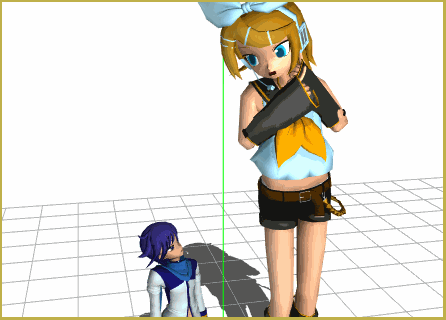
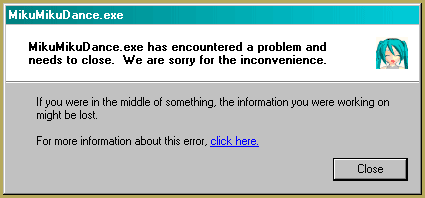
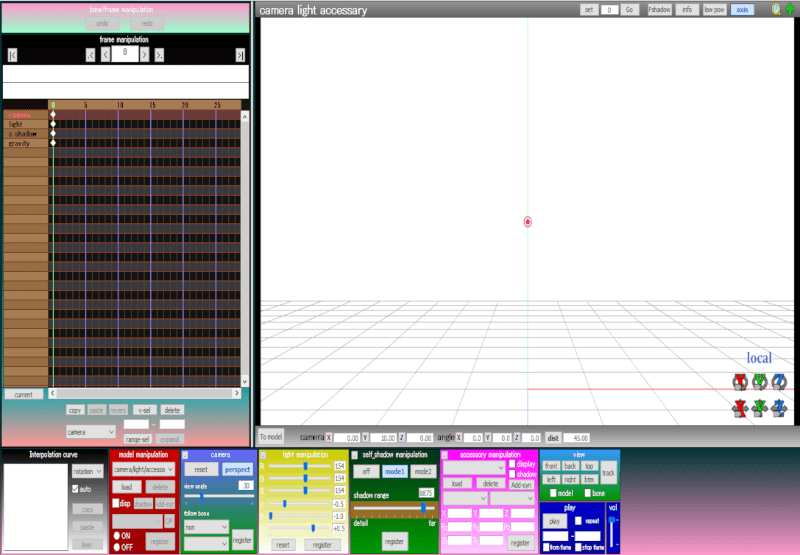




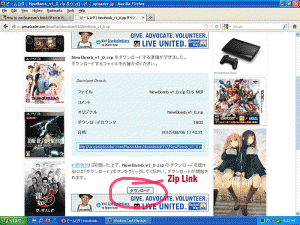
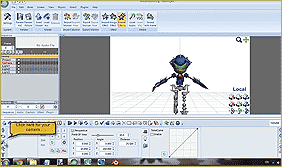
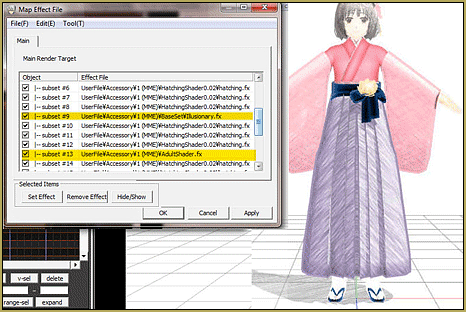

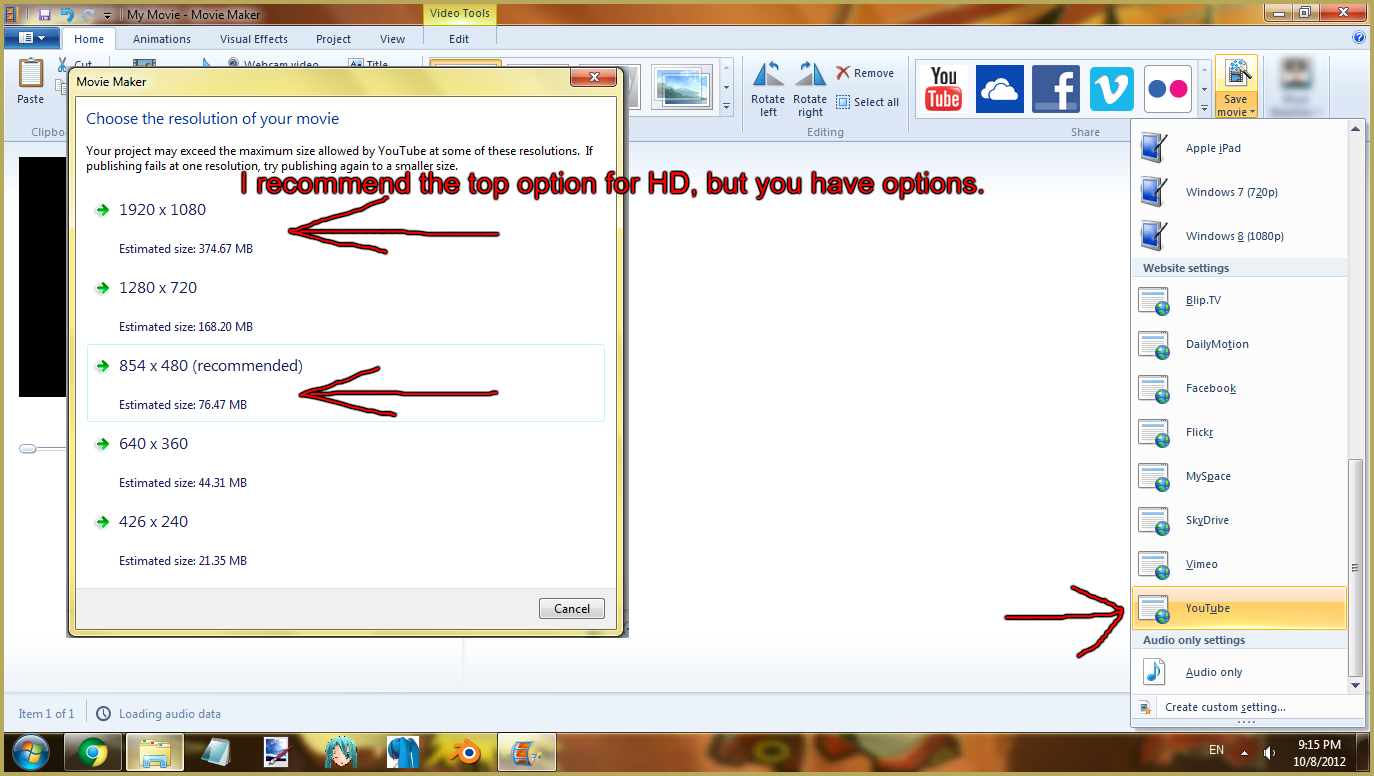
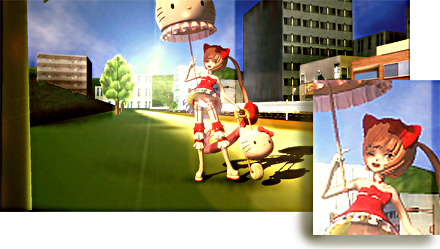
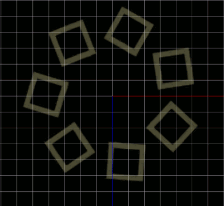




The “original” bomb effect worked “as advertised” … I couldn’t get the New Bomb effect to work. I see there’s a .PMX file AND a .x file … Do you load ’em both?? Maybe attach the bomb.x to the bomb.pmx? … I couldn’t get the NEW one to work.
I LOVE IT!!!
Great piece! I’ll be having so much fun exploding things that I might not be able to write any articles (I’m kidding-Reg). We’ve missed ‘ya FicticiousAnimation.
I’m sure our readers will love this too.