What are the MMD keyboard shortcuts? Are there MikuMikuDance keyboard shortcuts? How do you use keyboard shortcuts in Miku Miku Dance?
MikuMikuDance keyboard shortcuts? How do you use keyboard shortcuts in Miku Miku Dance?
Shortcuts. Amazing, aren’t they? They make things so much easier for you, not to mention so much faster as well! I have noticed that we already have a few keyboard shortcut articles here on LearnMMD which tell you about the interface shortcuts, so think of this as a continuation article.
MMD Keyboard Shortcuts: A Continuation~
Here is a small list of my favourite useful shortcuts that I am sure you are going to love, too! I hope they make your life a whole lot easier when using MMD.
Interface Shortcuts:
- P One may think that the P key would mean Pause, right? But despite what you may think, P actually means Play. By pressing this key you can control the play options, click it once and all registered key-frames will start to play. Press it again and it will stop.
- Alt + Enter This opens the screen in full view when playing. Press it again, or press ESC, to go back to normal view.
- Tab This is a VERY useful shortcut! It actually scrolls through each model, changing from one to another, each time you press it. It even lets you access the Light/Camera/Accessory tab. Awesome, right?
Camera Shortcuts:
- Ctrl + Right-Click + Drag This zooms the camera in and out without having to click on the magnifying glass in the right hand corner of the screen. Time saving and useful.
- Shift + Right-Click + Drag This moves the whole view of the model, stage and any accessories In short everything on screen, it moves it. Although this is mainly used for the camera, it can also be used in any other mode also.
- Background Shortcuts:

- Ctrl and Dragging the Microscope Icon Ever load a background or a AVI and get a little bummed as it is too small? Fear no more! This shortcut resizes the background and if you drag the cursor far enough, it will flip turn it upside down.
- Ctrl and Dragging the Green Arrows Icon This one is very similar to the
 Shift+ Right-click + Drag shortcut, the only difference if that instead of moving everything on stage, it moves the background around instead. Brilliant if the background loaded in the wrong place.
Shift+ Right-click + Drag shortcut, the only difference if that instead of moving everything on stage, it moves the background around instead. Brilliant if the background loaded in the wrong place.
More Camera Shortcuts:
(Note: These only work if the Number Pad is activated using Number Lock.)
- 0 (Zero) This shifts the camera view from its default position to underneath, giving you a direct view of beneath the models.
- 2 Shifts the camera view head on, just like the default setting.
- 4 This shifts the camera so you have a left side view of the model.
- 5 This shifts the camera view to directly above the model, a birds-eye view.
- 6 This, just like the 4 shortcut, shifts the camera view to the side. This one however shifts the view to the right.
- 8 Last but no least, this shortcut shifts the camera view to the back of the model, this is useful for quick first-person perspective changes in any videos.
– SEE BELOW for MORE MMD TUTORIALS…
— — —
– _ — –



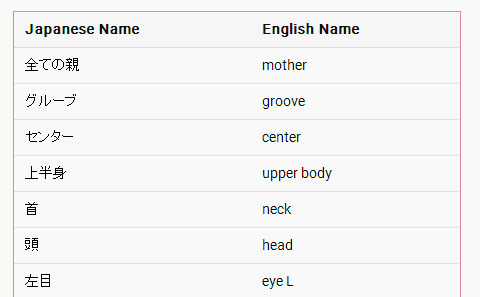


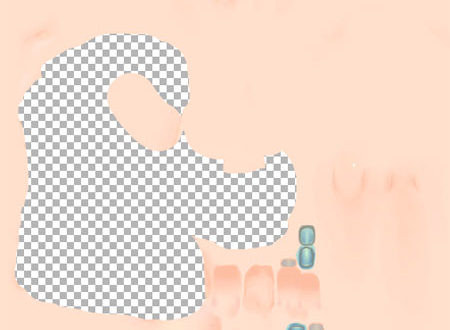
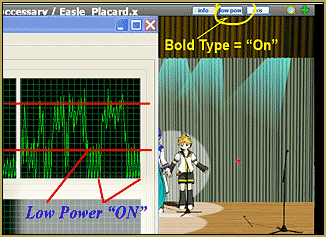



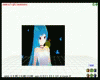 Shift+ Right-click + Drag shortcut, the only difference if that instead of moving everything on stage, it moves the background around instead. Brilliant if the background loaded in the wrong place.
Shift+ Right-click + Drag shortcut, the only difference if that instead of moving everything on stage, it moves the background around instead. Brilliant if the background loaded in the wrong place.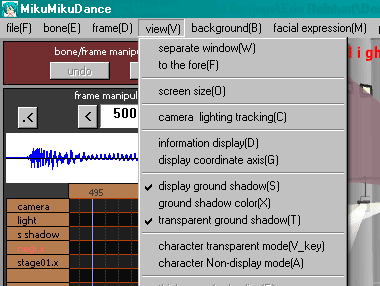

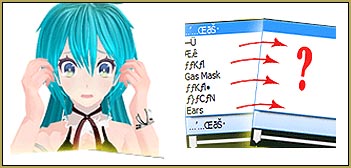
How to select all diamonds in frame manipulation? is it even possible>
What are you trying to do? Can I help? You can use Range-Select, there under the frame chart to select “All Frame” within the frame range you enter there… and all of those diamonds will be selected.
Do you know how to set which screen it goes to full screen on? Every time I do it, it goes to a different monitor, instead of the one I am working with it on. Alt + Enter This opens the screen in full view when playing. Press it again, or press ESC, to go back to normal view.
Sorry… I got no idea. Maybe a reader will have info for you.
Found this: https://www6.atwiki.jp/vpvpwiki/pages/12.html#id_9dd4e9ac
It let me know what the G key did. It goes to the selected frame in newest MMD version. I also learned you can do slow zoom in model mode with Ctrl+right-click-drag, you can quickly switch between camera mode and model mode by double-right-click on certain places of the interface, and Number Pad 0 brings view to the camera.
Great! … Thank you!
Some of the info on that page is very old. They mention Ver 3.x and newer…The first DirectX MMD was MMD 7.39… and today we are running 9.31… so, info there may no longer apply to us.
For some reason, in MMD if you press Control Shift G, it brings up what appears to be a window that inverts the screen or something of that nature…? Does anyone else know what that does exactly? It seems to be an inverted version of what the model looks like, but I can’t tell what it’s doing exactly. Any clue what it does…? I think it’s some kind of unused feature that isn’t widely known or something.
Oh, that’s interesting, thanks for sharing!
It looks to me like an image from the perspective of the light source. Notice how it changes when you change the shadow range setting. Could be useful for figuring out best shadow ranges!
Add “Pause Key” in future version please, btw thanks
Unfortunately, we are a fan site. We have no control over MMD’s features. Sorry.
@Iggybrows You’re Welcome~ I’m glad you found it useful :)
This was so helpful! Thank you!