![]() How do I render 60FPS video in MMD? What codec should I use when rendering in 60 FPS? How do I upload 60FPS MMD videos to YouTube? How do I use Ut Video with MMD?
How do I render 60FPS video in MMD? What codec should I use when rendering in 60 FPS? How do I upload 60FPS MMD videos to YouTube? How do I use Ut Video with MMD?
Rendering HD 60 FPS video with
MikuMikuDance, and upload it to YouTube!
Goedendag (good day) LearnMMD readers, I am parkeerwacht a Dutch MMD’er and I am new here on the team. I was wanting to share my techniques, for creating HD 60 FPS MMD videos and uploading them to YouTube.
There is still a lot that I have to learn about MMD, but Let’s learn together. :D
Introduction
Since YouTube supports 60 FPS videos these days, you must have seen a lot (or at least some) of MMD videos being uploaded in 60 FPS. (FPS stands for Frames Per Second, for the people who don’t know.) If you are like me and thought: Well why not set the frame-rate to 60FPS in MMD’s render options and you’re done, right? Well this is not everything you have to do. If you don’t use proper codecs and settings, the end result may be at a low quality. In this article I will be explaining how I render in 60 FPS step by step.
Sooo… let’s get started!
Step 1: Create an MMD animation.
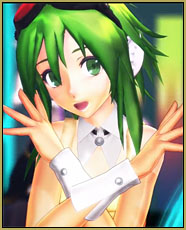 Load up MMD and make your animation. It can be anything you like. It doesn’t matter for this tutorial. But for this Article I will be using my latest MMD video I uploaded to my YouTube channel. You can watch it at the bottom of this page.
Load up MMD and make your animation. It can be anything you like. It doesn’t matter for this tutorial. But for this Article I will be using my latest MMD video I uploaded to my YouTube channel. You can watch it at the bottom of this page.
What? You don’t know how to create an animation?
No problem, there many tutorials here on LearnMMD to help you with that, like creating a dance/music video. You can follow these instructions from our editor Reggie Dentmore in this article: Make an MMD Music Video Bo Beep Bo Beep! or find other things you can make here: https://learnmmd.com/StartHere/
Step 2: Let’s talk codecs.
Once finished with your animation, you must render it to an AVI, of course. AVI video is a container format, which means it can contain any codec you would like. (well not all, but I am not going into detail here because that will get very complicated.)
So which codec should I use?
Choosing a proper codec is what a lot of people forget when making videos in general (not just MMD). You may think it is as simple as picking any codec that you  like, Right? Well this may turn out ok. But I have found a codec called Ut Video.
like, Right? Well this may turn out ok. But I have found a codec called Ut Video.
Ut Video is a lossless codec, which means that whatever goes in, comes out. A lot of codecs are “lossy”, this means that there is quality loss after encoding. YouTube also uses a lossy codec.
The nice thing about this codec is, that it is both 32-bit and 64-bit. This means that this will work in 64-bit MMD. Most codecs I tried before only worked in 32-bit. So I had 2 MMD versions running. (64 and 32 bit) This codec is also fast at encoding 60 FPS video.
Ok so, where do I download this codec?
You can download the latest version (23.1.0 as of 07/04/2024) of Ut Video by clicking this link (the latest release is at the bottom of that page… use the .exe format, it installs UTV properly so that MMD can find it. )
Step 3: Rendering in 60FPS
using Ut Video
UPDATE: 29-04-2016: Due to a bug in Ut Video, the audio may get out of sync at some point in the video. A workaround is to lower the screen size in MMD, if you run into this bug.
Before you start rendering make sure your screen size is at least 1280×720 or YouTube won’t encode your video in 60 FPS, use this article from YouTube as reference for your resolution (screen size). There is a table on there that shows you the resolutions you can use. I selected 2560×1440
Rendering using this codec doesn’t differ from any other codec, except that you have to change some settings.
Do the following:
-
- Go to file (F)
- Click on render to AVI file (V)
- Choose where you want to save your video file.
- On the AVI-out screen change the following settings (or check the picture)
-
- Set frame-rate to 60 FPS.
Select UtVideo YUV422 BT.709 DMOas compressor. NOTE: YouTube prefers 4:2:0 subsampling to be uploaded, use YUV420 BT.709 DMO for faster processing by YouTube.
- Now click on the settings button.
- Select the following settings:

- Tick “Same as # of logical processors”
- Select “Optimize for compression ratio (Predict median)”
- Click on OK.
- Then click on OK to render.
This should render the video in proper 60 FPS! :D
IMPORTANT NOTE:
When using this codec make sure you have at least 40GB of free hard drive space. This codec outputs very large files. As you can see in the image this video is almost 26GB large.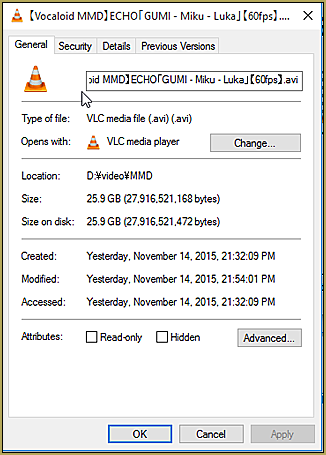
We are going to fix this in the next step. I don’t know how long your video is, so 40GB is a good recommen-
dation.
Another note, Rendering may take a long time. Anything from a few minutes to a couple of hours. This depends on your screen size, the amount of MME effects that you have used and the speed of your processor and video card. I have a High End computer, so I was able to render this in 15-20 minutes.
Step 4: Transcoding the video to upload it to YouTube.
UPDATE 28-12-2016: I wrote a new guide on transcoding which can be found in this post, the instructions here were out of date. the post linked give you better results! Follow the information under H.264:
Using the right codec when Rendering to AVI in MMD
Step 5: Upload the final video to YouTube
I am not going very in-depth about this, because our author MMD-Nay-PMD has written an article about this: Uploading MikuMikuDance YouTube Videos MMD
Be sure to include 60 FPS in the title of your video, this will tell people who browse YouTube that your video is 60 FPS.
Also, because it is 60 FPS, you will have to wait a little longer for it to process. This is my result:
Some tips/notes:
Make sure to playback your video after rendering from MMD. If you use VLC, you can’t play it back. VLC also doesn’t support the codec. Use Windows Media Player instead. Do the same when you are done with transcoding.
Why go through all of these steps?
The reason for using this method is that, this way, you prevent YouTube from destroying your video after processing. It is also because direct H.264 codec in MMD 32 bit makes MMD crash (at least for me) This is because this codec doesn’t work well with the AVI format.
If you have any tips/suggestions, if you have used this article to render your videos, if you have any questions or if you have another method of processing your 60 FPS videos, please tell me in the comments. I like to answer questions and I am open to feedback.
This article was inspired by this post from Trackdancer on Deviant art I was browsing through his DeviantArt when I saw that post. You can read through some MME effects noted there but I was mostly interested in the codec.
So, this covers what I have discovered about rendering in 60 FPS in MMD.
Tot ziens (goodbye),
Parkeerwacht
– SEE BELOW for MORE MMD TUTORIALS…
— — —
– _ — –









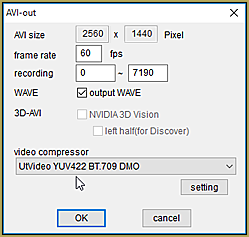

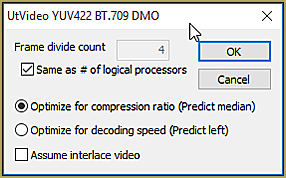




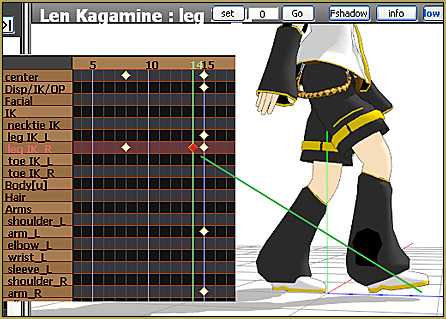


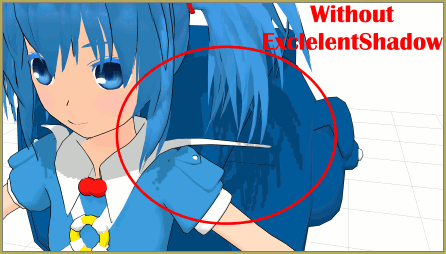

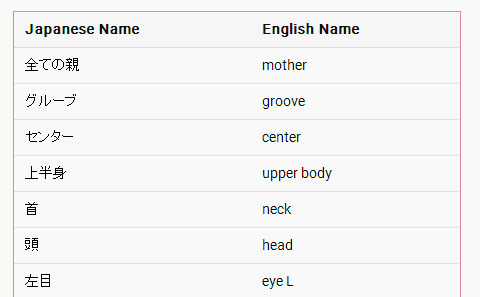
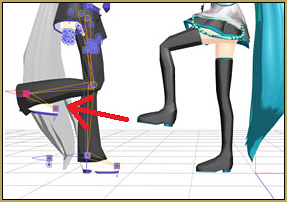
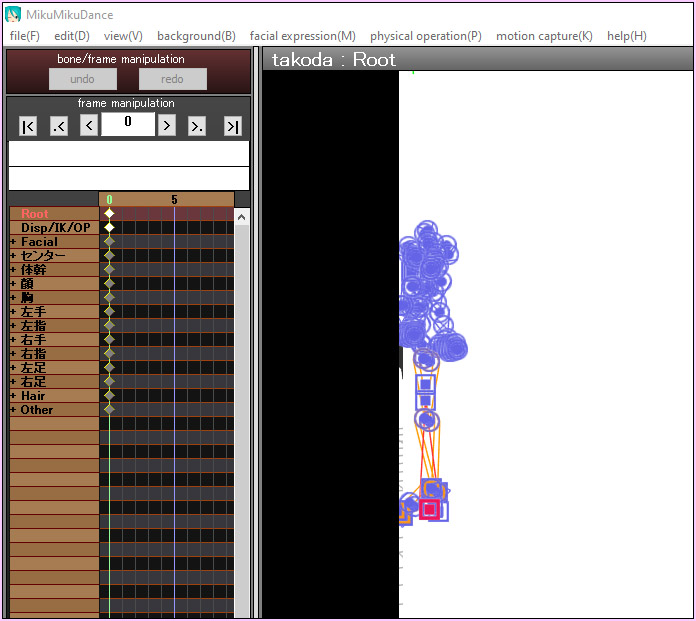
I was able to get 60 frames per second MP4 then upload to youtube like this.
First just render the MMD or MMM file as uncompressed avi 60 frames per second option with audio. (note that 3:30 minutes equals about 50gb at hd 1280/720 screen resolution)
Second use Prism Video Encoder to convert AVI to mp4. This brings the file size down to about 300 mb with only minimal degrade. Check that the converted video has 60 frame per second and is still screen size you want.
Third go ahead and upload that mp4 to youtube took about 15 minutes to upload youtube shows the video at 60fps and 1280/720 HD option. Here is the video I uploaded see for yourself https://youtu.be/_y4vMRImRFU.
AFAIR, Prism turned commercial some time ago, so it may be not for everybody. I’m not sure if one still can download an older free version from anywhere.
the resolution still wont change, stuck at 360p. I did the exact same thing as the tutorial, even the codec version and it still locked at 360p. I tried switch the graphics to an intergrated one and still no luck. Im using a laptop btw
Did you adjust “view->screen size”?
Where do you install the codec in the MMD folders? I have no clue at all.
Codecs aren’t installed to MMD, they are installed to your operating system, which handles the use of codecs by applications like MMD. Most codec downloads and codec packs should be the form of a .exe installer, and to install the codecs everywhere on your computer, you run that installer as administrator. If your codec has installation instructions that come with the download, read and follow them. No files ever need to get moved to any MMD folders.
I don’t know if the latest Windows 10 update broke something (again) but it seems I can’t select the utvideo options for rendering in MMD. :(
You mean, it’s not longer in the list? Could you select it before? Did it work OK to you?
ugh i did all the following but when rendering was done.. the video was just all black :( only music plays.. i have tried to restart mmd many times but the same thing happens everytime i try to render :/.. i’m rendering for the first time with my new computer. never had this kind of problem with my old laptop ://.. how do i fix this? :((
My mmd always crashed when i choose utvideo
I just finished my first ever MMD project. I took my 60FPS HD beauty and uploaded it to YouTube. In just four short DAYS that video will be fully upladed and available for all the world to see. That wasn’t a typo. It’s gonna take four days. On the first try it was at 47% after 2 days when I stopped it and tried without success to get a better upload connection. So I’m back to the beginning waiting for the flowers to bloom. Oh how I just %@#&!*{ LOVE Frontier Communications.
So… how large IS that AVI file?
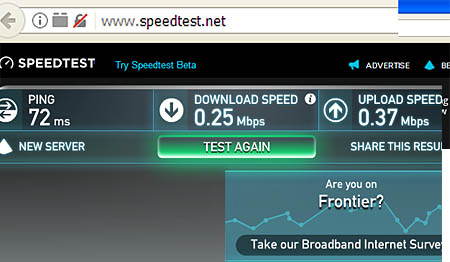
–
I have Frontier DSL… rated at only 1Mb. Glad to have THAT because I live 20-miles out of town, on the edge of nowhere… and I usually see speed of only .22 or .26Mb. AMAZING that I can actually DO anything online!
Well, I discovered another first-timer mistake of mine in not trans-coding it with my DivX converter into a more manageable size first.. 148MB videos upload a helluva lot faster than 13GB videos. Just sliding along the learning curve.
Thanks for the info… we are ALL just sliding along the learning curve… except, maybe, KillerBeer! :D
The only reason I’m not sliding along the learning curve is that I’m constantly wandering off! :D
It always says “VLC could not decode the format “ULH2″ (No description for this codec)”
What des that mean, how do i fix it?
you must convert to H264 for VLC player.
follow the instruction on this page
https://learnmmd.com/http:/learnmmd.com/right-codec-when-rendering-mmd/
Excuse me, is this UT Video the same as UT Video Codec Suite?
is there any codec with good quality but smallest size output ?
You are going to trade quality for small file size. …
https://learnmmd.com/http:/learnmmd.com/decrease-avi-file-size/
https://learnmmd.com/http:/learnmmd.com/not-reduce-avi-file-sizes-go-youtube/
Ying and Yang…
I don’t have UtVideo YUV422 BT.709 DMO as an option.
You have to install the codec from the link abovr.
I have the same problem and I did do that
Did you just download utvideo-18.1.0-win.exe (the current at the moment) or did you also *install* it? Would you demonstrate a screenshot of Control Panel’s “Programs and Features” list scrolled down to “U”?
I tried this but the MMD program crashed on me when I selected a different video compressor. If I left it where it was, which is AVI Raw, it will say “cannot read MMDxShow->dll”
There is not ‘MMDxShow->dll’ in ‘Data” folder.
please download the newest ver. MikuMikuDance.
I’m also running the MikuMikuDance Ver. 9.26 (64bitOS Version)
If I used a different one, It wouldn’t run.
Did you see our article about the missing MMDxShow.dll? … LearnMMD has a copy of that DLL available for download. Visit our Downloads page, Control-f to search for that MMDxShow.dll
when i look in the data folder of MMD it says its there but it wont let me render it to an AVI file because I have the same problem as Morgan above… i read the article and even downloaded another MMDxShow.dll but it still wont work. thanks for your time
when i do it like that, mmd crashes rip
Yea me too
Thank you for your help ^^ You made it really simple for me to upload my first mmd project (´・ω・ `)
https://www.youtube.com/watch?v=93bl4KNbLnA
Yup… this one, too: This video contains content from EXIT TUNES Inc.. It is not available in your country.
… so I don’t get to see it.
VPNs work wonders when YouTube decides to be a greedy nazi. Look for one that’ll say you’re in Japan. If you need help, feel free to ask me.
I render it, and it’s slower than usual.. help!!!
Yes this is normal, it will take longer to render but the quallity in the end is higher. Just wait it out.