![]() How do I render 60FPS video in MMD? What codec should I use when rendering in 60 FPS? How do I upload 60FPS MMD videos to YouTube? How do I use Ut Video with MMD?
How do I render 60FPS video in MMD? What codec should I use when rendering in 60 FPS? How do I upload 60FPS MMD videos to YouTube? How do I use Ut Video with MMD?
Rendering HD 60 FPS video with
MikuMikuDance, and upload it to YouTube!
Goedendag (good day) LearnMMD readers, I am parkeerwacht a Dutch MMD’er and I am new here on the team. I was wanting to share my techniques, for creating HD 60 FPS MMD videos and uploading them to YouTube.
There is still a lot that I have to learn about MMD, but Let’s learn together. :D
Introduction
Since YouTube supports 60 FPS videos these days, you must have seen a lot (or at least some) of MMD videos being uploaded in 60 FPS. (FPS stands for Frames Per Second, for the people who don’t know.) If you are like me and thought: Well why not set the frame-rate to 60FPS in MMD’s render options and you’re done, right? Well this is not everything you have to do. If you don’t use proper codecs and settings, the end result may be at a low quality. In this article I will be explaining how I render in 60 FPS step by step.
Sooo… let’s get started!
Step 1: Create an MMD animation.
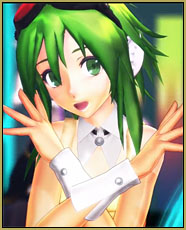 Load up MMD and make your animation. It can be anything you like. It doesn’t matter for this tutorial. But for this Article I will be using my latest MMD video I uploaded to my YouTube channel. You can watch it at the bottom of this page.
Load up MMD and make your animation. It can be anything you like. It doesn’t matter for this tutorial. But for this Article I will be using my latest MMD video I uploaded to my YouTube channel. You can watch it at the bottom of this page.
What? You don’t know how to create an animation?
No problem, there many tutorials here on LearnMMD to help you with that, like creating a dance/music video. You can follow these instructions from our editor Reggie Dentmore in this article: Make an MMD Music Video Bo Beep Bo Beep! or find other things you can make here: https://learnmmd.com/StartHere/
Step 2: Let’s talk codecs.
Once finished with your animation, you must render it to an AVI, of course. AVI video is a container format, which means it can contain any codec you would like. (well not all, but I am not going into detail here because that will get very complicated.)
So which codec should I use?
Choosing a proper codec is what a lot of people forget when making videos in general (not just MMD). You may think it is as simple as picking any codec that you  like, Right? Well this may turn out ok. But I have found a codec called Ut Video.
like, Right? Well this may turn out ok. But I have found a codec called Ut Video.
Ut Video is a lossless codec, which means that whatever goes in, comes out. A lot of codecs are “lossy”, this means that there is quality loss after encoding. YouTube also uses a lossy codec.
The nice thing about this codec is, that it is both 32-bit and 64-bit. This means that this will work in 64-bit MMD. Most codecs I tried before only worked in 32-bit. So I had 2 MMD versions running. (64 and 32 bit) This codec is also fast at encoding 60 FPS video.
Ok so, where do I download this codec?
You can download the latest version (23.1.0 as of 07/04/2024) of Ut Video by clicking this link (the latest release is at the bottom of that page… use the .exe format, it installs UTV properly so that MMD can find it. )
Step 3: Rendering in 60FPS
using Ut Video
UPDATE: 29-04-2016: Due to a bug in Ut Video, the audio may get out of sync at some point in the video. A workaround is to lower the screen size in MMD, if you run into this bug.
Before you start rendering make sure your screen size is at least 1280×720 or YouTube won’t encode your video in 60 FPS, use this article from YouTube as reference for your resolution (screen size). There is a table on there that shows you the resolutions you can use. I selected 2560×1440
Rendering using this codec doesn’t differ from any other codec, except that you have to change some settings.
Do the following:
-
- Go to file (F)
- Click on render to AVI file (V)
- Choose where you want to save your video file.
- On the AVI-out screen change the following settings (or check the picture)
-
- Set frame-rate to 60 FPS.
Select UtVideo YUV422 BT.709 DMOas compressor. NOTE: YouTube prefers 4:2:0 subsampling to be uploaded, use YUV420 BT.709 DMO for faster processing by YouTube.
- Now click on the settings button.
- Select the following settings:

- Tick “Same as # of logical processors”
- Select “Optimize for compression ratio (Predict median)”
- Click on OK.
- Then click on OK to render.
This should render the video in proper 60 FPS! :D
IMPORTANT NOTE:
When using this codec make sure you have at least 40GB of free hard drive space. This codec outputs very large files. As you can see in the image this video is almost 26GB large.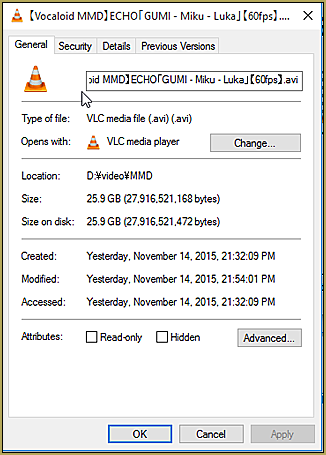
We are going to fix this in the next step. I don’t know how long your video is, so 40GB is a good recommen-
dation.
Another note, Rendering may take a long time. Anything from a few minutes to a couple of hours. This depends on your screen size, the amount of MME effects that you have used and the speed of your processor and video card. I have a High End computer, so I was able to render this in 15-20 minutes.
Step 4: Transcoding the video to upload it to YouTube.
UPDATE 28-12-2016: I wrote a new guide on transcoding which can be found in this post, the instructions here were out of date. the post linked give you better results! Follow the information under H.264:
Using the right codec when Rendering to AVI in MMD
Step 5: Upload the final video to YouTube
I am not going very in-depth about this, because our author MMD-Nay-PMD has written an article about this: Uploading MikuMikuDance YouTube Videos MMD
Be sure to include 60 FPS in the title of your video, this will tell people who browse YouTube that your video is 60 FPS.
Also, because it is 60 FPS, you will have to wait a little longer for it to process. This is my result:
Some tips/notes:
Make sure to playback your video after rendering from MMD. If you use VLC, you can’t play it back. VLC also doesn’t support the codec. Use Windows Media Player instead. Do the same when you are done with transcoding.
Why go through all of these steps?
The reason for using this method is that, this way, you prevent YouTube from destroying your video after processing. It is also because direct H.264 codec in MMD 32 bit makes MMD crash (at least for me) This is because this codec doesn’t work well with the AVI format.
If you have any tips/suggestions, if you have used this article to render your videos, if you have any questions or if you have another method of processing your 60 FPS videos, please tell me in the comments. I like to answer questions and I am open to feedback.
This article was inspired by this post from Trackdancer on Deviant art I was browsing through his DeviantArt when I saw that post. You can read through some MME effects noted there but I was mostly interested in the codec.
So, this covers what I have discovered about rendering in 60 FPS in MMD.
Tot ziens (goodbye),
Parkeerwacht
– SEE BELOW for MORE MMD TUTORIALS…
— — —
– _ — –



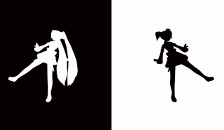





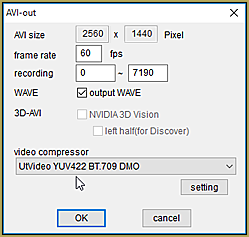

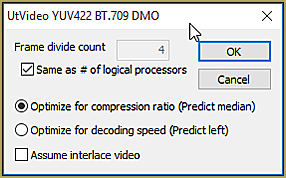

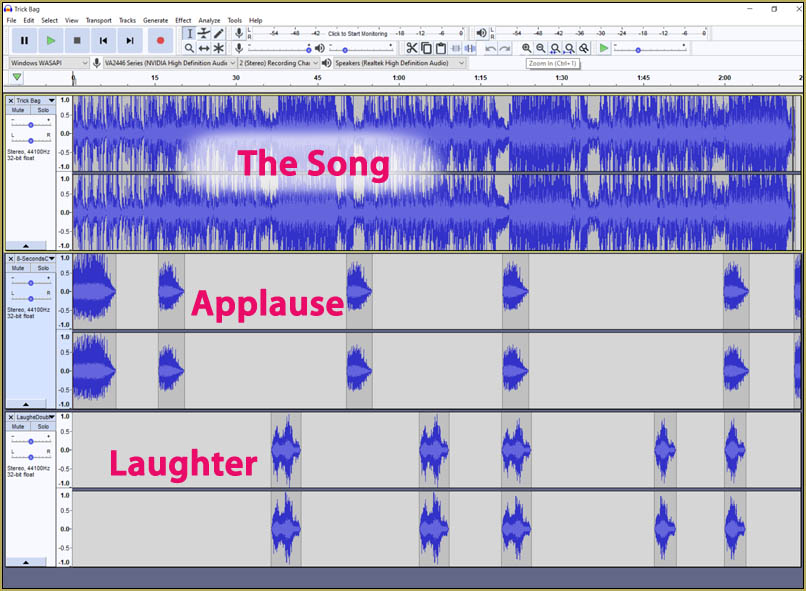
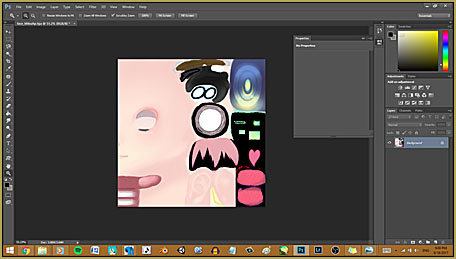



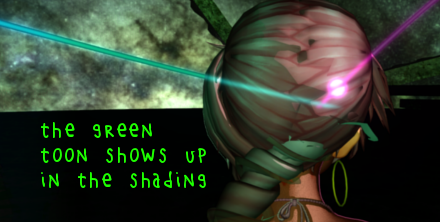
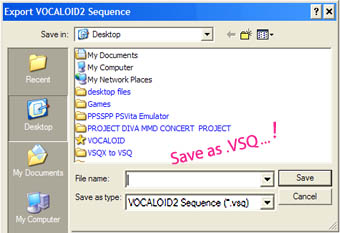




I tried to follow the steps here but once i open the video my pc gives “missing” codec, though im not sure what im missing
I have a good cpu, gpu and memory size but even using this codec MMD stills freezes and don’t continue to render after a while
What should I do?
I used the programs just fine a while back but now it’s crashing again
I have a problem. When I ran install.bat it cam up with the windows protected your PC warning but I clicked run anyway, I opened the file and my antivirus popped up saying that install.bat was infected and moved it to my virus chest… Does my laptop now have a virus???
What did you install?… what are we talking about? … glad to help but I do not understand… ?
I clicked on the link to download it and scrolled down to the bottom and downloaded that one.
You write as if I know what you are talking about. Please tell me what you downloaded (what are we talking about?) and what happens when you do what. … You mentioned running install.bat … NONE of this needs to be installed like that… so I do not know how to help you.
I clicked on the link in the article to download UtVideo and I saw install.bat, ran it and my antivirus told me the file had a virus. I looked it up and it turned out someone scanned UtVideo with 9 different antiviruses and found out it was a virus
Sorry… I’ve got no answer for you. … about six-months ago I downloaded and installed UTvideo from our links… and I had no issue.
A few months ago, I download the .exe file, not the Zip… and it works. … that .exe is an installer… and I had good success.

I need to tell you something:
The bigger the screen size, the higher the quality, THE MORE STORAGE BEING CONSUMED.
I should really go less than 1920 x 1080 if you’re telling me.
It’s what happened in MY computer (^ ^; )
YOU… are exactly right! Only rarely does an MMDer need to go for the over-the-top high quality of HD 1080p and 60fps. … maybe do it “just for the fun” of doing it… but for average viewing 480p at just 30fps is certainly fine for the internet… smaller videos load faster and look OK for the everyday MMDer’s work. Those HUGE file sizes required for top-end quality are insanely large and require SO MUCH TIME to upload and stream!
— Reggie
(Because I used the machine, there is a contradiction of words)
MMD 9.32 64-bit will automatically quit MMD when trying to render to Ut video YUV420 BT.709 DMO codecs. Is there a solution?
Even if you use other codecs, they will be terminated automatically.
The codec is also down
https://youtu.be/pMWAhDkRYzc
I use UTvideo as my codec with my 64-bit MMD on my Windows 10 computer… at 30 fps… no problems. … I did not understand your “the machine” reference.
Your problem seems to be symptomatic of your PC running out of sufficient resources to successfully render the video. ie. You’re running out of memory.
The YT video you posted shows you trying to render a full production with Ray-MMD which uses a lot of memory. Especially when you are trying to render at 60 fps, this level of production really requires a production grade PC which most MMD users outside of Japan do not seem to have.
Here are some solutions and do note that these will require post production processes using a decent video editing software such as AviUtil.
1. Do not render with sound; this eases the memory requirement drastically especially since MMD defaults to using the inefficient WAV format.
2. Render in segments. So for example, if your video is 3000 frames long, try rendering in 2 passes:
a. frames 0-1500
b. frames 1501-3000
If that still causes MMD to crash then reduce the segments to:
a. frames 0-1000
b. frames 1001-2000
c. frames 2001-3000
Then in post-production, just splice the segments together and add back the audio track, preferably using an mp3 file.
The long term solution is to upgrade your equipment’s RAM and VRAM. This maybe impossible if you’re using a laptop, but for a desktop unit it should not be too hard.
hi! so how do you even use the codex i extracted it but it’s not under my list of codexs? and i can’t go to where it says settings on codex and i also can’t change the avi size??
Very often, you will not see the codex listed under MMD’s list of options because, MMD does not properly read the Windows registry for available assets. So, just render raw and use an external app to do the compression. An example of an external app is any video editing program that can recognize the codex that you installed, which is most of them.
To change your avi size, change the screen size in MMD.
Hi! I render in 1280×720, after that I need to edit the rendered video in Sony Vegas pro 13. I don’t know what settings should I put, help?
Hi! I’m interested in rendering a 1920×1080 video at 60fps using Ut Video YUV420 BT.709 DMO. When I go to change the codec, MMD automatically closes. I looked for alternative codecs, but this is happening with ffdshow as well. I am running MikuMikuDanceE_v931x64.
Here are my laptop specs:
Processor: Intel Core i5-6200U @ 2.30GHz 240GHz
Installed memory (RAM): 8.00 GB (7.88 GB usable)
System type: 64-bit Operating System, x64-based processor
Thank you!
I know MMD does not like to Render to Picture at a size larger than your monitor setting… don’t know if Render to AVI is effected by monitor size. Are you running HD monitor at 1920px?
Hello, I have a problem opening the UtVideo YUV422 BT.709 DMO file. I did everything as it stood there. I have the newest visa 2019 and 2016, but if I click on the file, it will be closed for no reason Miku-dance
Can someone help me when i go to record the mmd the quality is good but the model itsnt moving or is moving really slow and the music wont play or the quality is trash and everything else is great it seems like i get either one or the other.
Please give us a list of the steps you take and what happens. We cannot tell what the issue might be without some exact details from you. Also, describe your computer… desktop, laptop… Win 10? 64-bit? Graphics card? MMD 9.31… is it the 32- or 64-bit? MME version and is it 32- or 64-bit. Any effects you use that cause an issue? … There are so many variables. You must explain carefully in detail… we must “see” what you see before we can get a handle on your issue.
I am having a similar issue, set up stage/model/motions, using MME and ray-mmd on the 64bit version of MMD, I did the first 3000 frames as a test with default MMD codecs at 60FPS.
The movement is half speed, and the song audio cuts in and out every few seconds(almost like a pulse), so I found this just now, grabbed the ut codec and did another with it instead, again at 60 FPS, same result.
I don’t know what it is doing exactly, but it is almost like it is spreading 1 second(at 30FPS) across 2 seconds of motion, which causes everything to be half the speed, and because the music is playing “a few seconds” of the song every few seconds, when double spaced there is gaps of silence in between.
That is what is “appears” like to me.
Nevermind, I figured out the actual issue, it seems for whatever reason, the straight out of MMD rendered video has an insanely high bitrate(4023594kpbs), causing the media player to literately play it at 20FPS(PotPlayer, though it still had the same thing in windows player).
After re-encoding the video in Vegas(around 20000kbps), down from a 30GB file to 160MB file, it plays at proper 60FPS and no issue in the music.
Did you render it as “RAW AVI”? If so, no wonder it produced 30 GB, it’s an uncompressed format. You can choose another codec to have a reasonable file size from the start. Try various options to find out which is more suitable for you. Install a codec pack if you find your choice limited.
Hi. I rendered with the Ut. And I can’t open and see my video cause Movie & TV or Photo or Media Play doesn’t support this encode. I can’t watch it. Even when I’m compressed it in to mp4 too. So what App should I download , use to watch it ? In Mp4 , Ut , ect ,..
Sorry for my bad english
The Windows media players cannot play “raw” media formats. To view these files you need a third party media player. The following are the ones I use:
1. VLC Media Player
2. Media players built into other apps such as Irfanview or AviUtil
What you do want to do before uploading any video to YouTube, however, is to convert your raw video render into a format that the native Window media players can support. Otherwise the file sizes will be enormous and it will take hours to upload.
Also, make a practice of deleting raw renders from your hard drive after you post-process them as they will otherwise hog up your available disk drive storage.
Hey, I’ve been fiddling with my PC for hours and scouring the internet but I cannot find a solution for this anywhere.
I have been getting stuck with the “Could not connect pVideoOut to compressorin” error when I try to render with the Ut Video encoders, and when I try to render with any other endcoder, I wind up getting just a green video.
The green one is not a big deal, since I never really use anything but Ut.
Last night, I used 2560×1440 at 60fps with a UtVideo YUV420 BT.601 DMO encoder, and everything worked out fine. This morning I tried to re-render with a different resolution (2560×1071) and found MMD giving me the error.
The error manifests when you hit the render button, but rather than MMD closing like it normally would, another window opens identical to the one you would see when rendering. This window stays open as a small dialogue box opens warning you of the error.
I’ve included a video showing the error here:
https://www.youtube.com/watch?v=USOPOc9Ufzk&feature=youtu.be
I proceeded to check and ensure all my drivers were up-to-date, as well as my windows 10. Everything is updated, but the issue persists. I reloaded MMD to a fresh state with no models/stages/effects loaded and tried to render with the same encoder, but to no avail either.
I have tested every UtVideo encoder that comes with the pack, but nothing is working. I was wondering if anyone has any solutions, because it seems my search has been pretty fruitless.
I do not know what’s going on… and have never seen MMD render as all green… but I do know that MMD does not like to “Render to Picture” to a size larger than you monitor’s resolution… I wonder if that’s an issue when rendering to AVI? You are being very demanding with your huge screen-size and 60fps. … What happens if you render to a smaller size… 854×480… YouTube’s recommended 360p size… will MMD Render to AVI at that level? If so, we may have learned something.
Oh man, thank you so much for replying and for the suggestion! It did turn out to be what was necessary to get things back up and rendering properly.
You can see it here: https://www.youtube.com/watch?v=jNSEp7O8q2o
It appears that, at least for me, the issue was the resolution. However, I don’t quite get why now of all times it decided to give me issues. I have rendered at 2560×1440 before with Ray-Cast shader and received no issues. The only difference this time around was my use of custom normal maps and .fx file settings.
My computer handles it very well (I average about 45-50 fps when idling with everything loaded or playing). It leaves me kind of stumped, honestly. You would expect it to have no issues rendering.
I don’t mind turning down the resolution, though. Thank you so so much for the help!
Awesome… great that we got you going! Thanks for letting me know it worked!
I have also learned, today, that when rendering to AVI, the screen size needs to be even numbers… not an odd number… so that might be why 2560×1440 worked but 2560×1071 did not.