![]() How do I fix the White Screen error in MMD? How do I fix MMD errors? How do I fix the side-by-side error? How do I fix the missing DLL error? How do I setup MikuMikuDance? How do I solve MMD problems? How do I install MME effects?
How do I fix the White Screen error in MMD? How do I fix MMD errors? How do I fix the side-by-side error? How do I fix the missing DLL error? How do I setup MikuMikuDance? How do I solve MMD problems? How do I install MME effects?
Hey LearnMMD readers, it`s parkeerwacht with another tutorial. This time it is a very basic one! How do you solve common issues with MMD. I am writing this article, because I have seen alot of readers saying they run into these problems. The solution is actually allready on the site. In multiple articles! Even on the download page itself! I assume most people read over them soo, I want to create this article to solve them once and for all! (hopefully)
How to solve common MMD problems, and set up MMD so you can start animating!
To start off I suggest you watch my video on the topic:
In this video I will explain everything inside this article.
Downloading MMD
You can get MMD from the downloads page or from the VPVP page (1.3 for 32-bit MMD and 1.4 for 64-bit MMD)
To download the proper version of MMD you can check if your system is 32-bit or 64-bit. (32-bit MMD will run on 64-bit machines) To look this up go to system in the control panel of Windows: (Select Large Icons in the dropdown in the top right for windows Vista-8.1 and select classic view in Windows XP)
In windows 10 you can go to settings > System > About:
Click Image for full size
Depending on your windows version the screen you will see differs, look for something that says: 64-bit operating system or X64 edition for Windows XP. on the image above you can see how it looks for 64-bit Windows 10, but all systems should have something like that.
This is how it looks for my test system: (a Virtual Machine running on my computer)
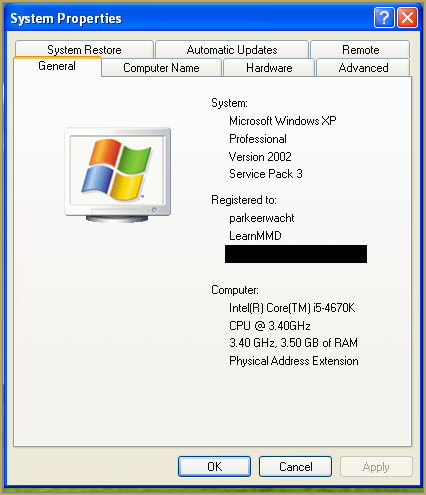
In Windows XP it doesn`t say 32-bit so if it doesn`t say X64 Edition it`s 32-bit. (I found this image online)
My test system is 32-bit so I download the 32-bit version. If it says 64-bit download the 64-bit version MMD. You can also use 32-bit MMD on these systems as well, but I prefer 64-bit MMD.
The Side-by-Side configuration error.
Common question by our readers:
I downloaded MMD but it gives me the following error: “The side-by-side configuration is incorrect” How do I fix this?
On my Windows XP test system it showed up as the following:
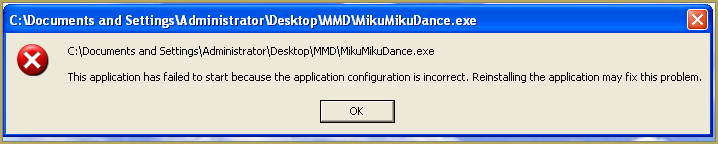 This is the same as the Side-by-Side configuration error.
This is the same as the Side-by-Side configuration error.
This means you do not have the C++ Libraries installed!
To fix this error:
Download the following packages for 32-bit MMD:
- Microsoft Visual C++ 2005 Redistributable Package (x86)
- Microsoft Visual C++ 2008 Redistributable Package (x86)
for 64-bit MMD, install the following packages:
- Microsoft Visual C++ 2008 Redistributable Package (x64)
- Microsoft Visual C++ 2010 Redistributable Package (x64)
You will need to have full administrator access to the computer in order to install them.
If you still get the error after installing, reboot your computer.
The missing DLL error
Common question by our readers:
My MMD crashes on startup with the error:”This application has failed to start because D3DX9_**.DLL was not found.” Can you help me? (Different DLL`s may be shown usually D3DX9_32.DLL or D3DX9_43.DLL. I have noted different DLL`s)
For me it showed up like this:
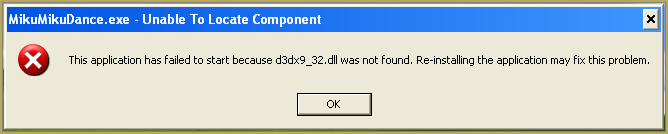
To fix this error:
Download the following package:
DirectX End-User Runtimes (June 2010)
To install it create a new folder on the C drive named TMP. Let it extract to that folder.
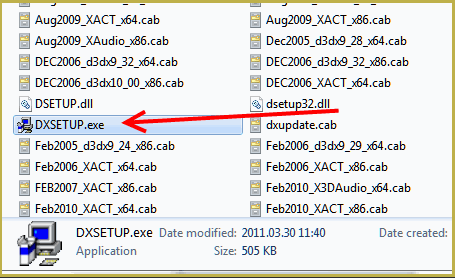
Now open the folder and run: DXSETUP.EXE
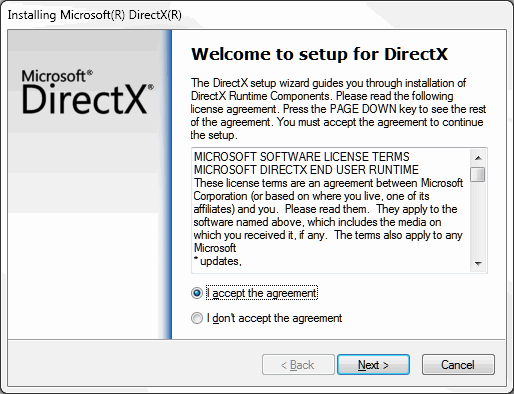
This will install DirectX on your system.
If you get the following error after installing DirectX:

This error means that your graphics card or current graphics drivers, are not able to run DirectX 9. All Graphics cards from 2007 and later are supported for DirectX9. To fix this you can try to update your graphics card drivers. If that does not work you must get a DirectX9 supported Graphics card or a new computer. Since I am on a Virtual Machine I get this error as well.
The White Screen covering the Stage area:
Many users with newer Windows computers using the Intel Gen-12 processor report that MMD opens but the stage area is covered by a white screen. They can see model’s bones but cannot see the model. PLEASE SEE THIS TUTORIAL for a possible solution… seems to be a Driver issue… by adding the right Drivers, you may fix the issue!
Japanese Locale
For some features of MMD to work properly, and prevent scrabled filenamed when extracting MMD data, you must set your system locale for non-unicode applications to japanese.
To do this: go to the controll panel. (For windows 8.1 and 10 users: right click on the start button and click on controll panel) Then click on Region, under the administrative tab click on change system locale, select Japanese from that list. Click on OK and reboot the computer.
MME effects
Once you have got MMD running, you should install MME. This plugin gives you the ability to use different effects in your videos!
Download MME at our downloads page, make sure to download the corrosponding version of MME to your MMD version (64-bit MME for 64-bit MMD, and 32-bit MME for 32-bit MMD)
open the archive and copy these files to the same folder where MikuMikuDance.exe is located:
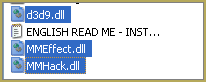
DO NOT PUT THEM IN THE DATA FOLDER! I have seen people do this. This won`t work!
If it worked it should show up in the top right corner of the MMD interface:
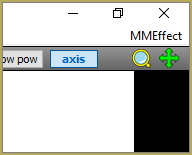
Soo, I got it all working. What should I do next?
Well that’s for you to decide I have collected some links that will help you get started:
Getting started
Make a music video
Render your video in HD 60fps (Little bit more advanced)
Keep the faith MMD
Upload your video to YouTube
That`s about it, for this article!
If you get a different error or if it still won’t work, please let me know by posting a comment below or on my YouTube video.
UPDATE 06-05-2016:
Rivised the DirectX part of the post and added Locale part
UPDATE 30-05-2016:
Updated the video with a revised version.
– SEE BELOW for MORE MMD TUTORIALS…
— — —
– _ — –


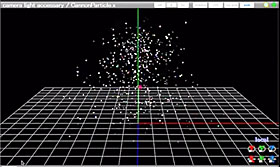


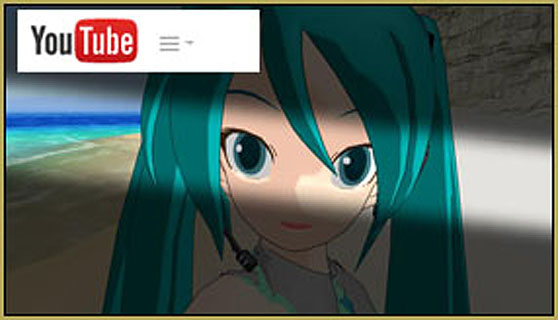

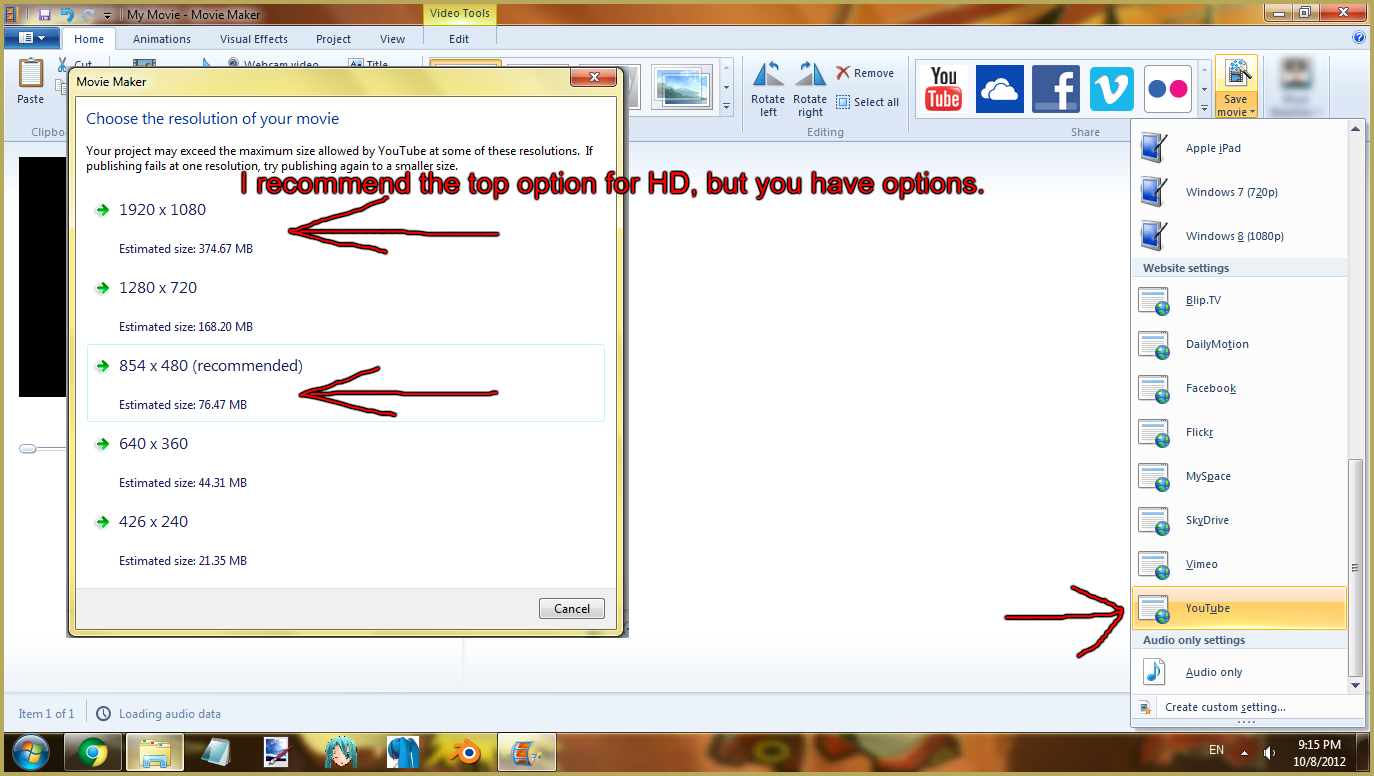
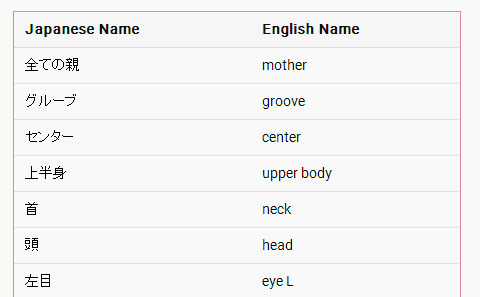

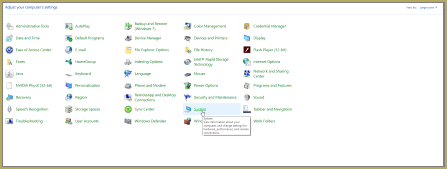
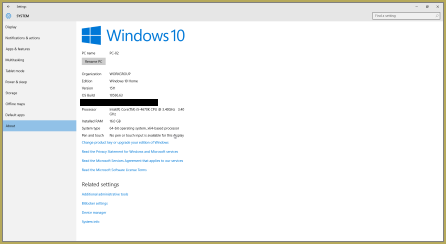

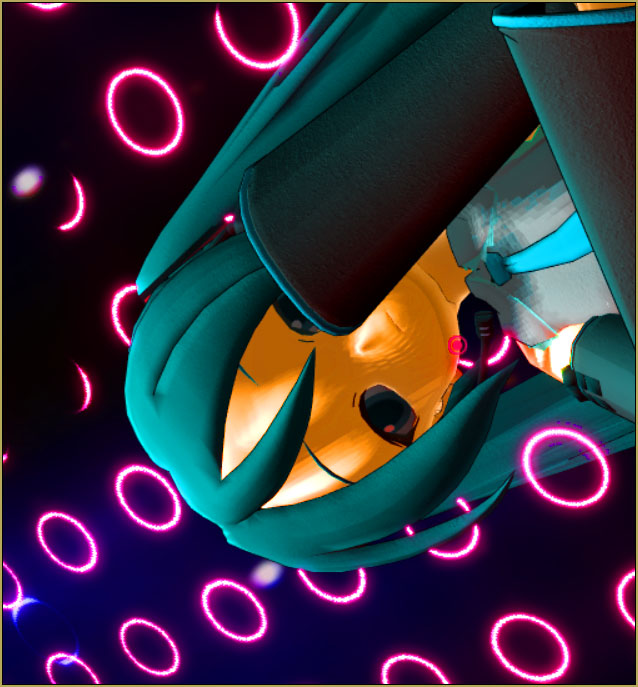
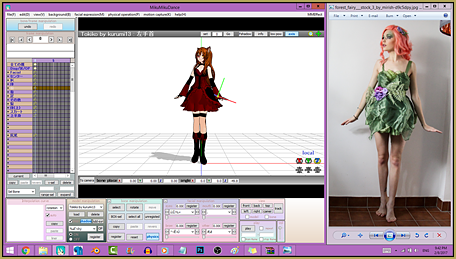




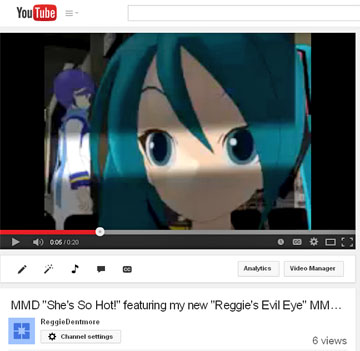
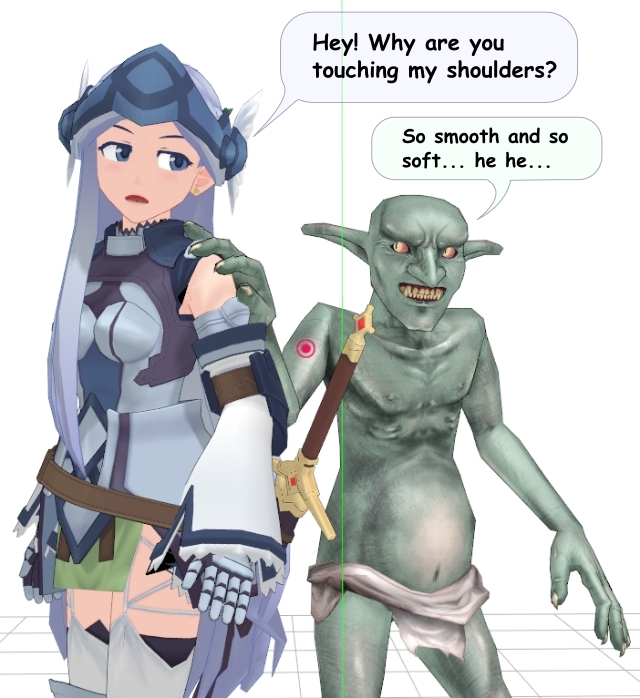

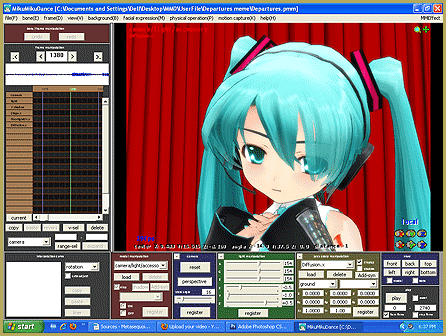
Happy new year Reggie! Hope you’re doing well, glad to see that you still works with MMD. I have quit a few times, a came back later. I’m doing that now, I was with the same problem from Malinda, I just did what she did a few times, and I dont know? It worked, in fact that minutes ago, idk what’s that problem, but it seems that you have to install and unninstall a few times? Crazy. Anyway thank you for your support, it’s really good :3
Welllll… Thank you! … That’s awesome! Thanks for being there!
Hello,
I would like to ask you a question: from what I know it is impossible to use the latest version of MMD 64x with the latest MME 64x due to an update on Windows 10. While for 32x versions everything works perfectly. Will there be an update soon that will make MMD 64x with MME 64x on Windows 10 compatible?
Or if not, another question: When I was using RaycastShader on MMD 64x before the update on Windows 10, everything was fine. I saved my project, made the update and when I wanted to continue working on it with MMD 32x, the effect seemed “broken”. Unable to restore the effect as I wanted, there are error messages that appear, and even trying to redo the same, it’s impossible. Looks like RaycastShader doesn’t react the same between 64x and 32x. Is there any way to fix this ?
Will there be an update? … I don’t know; we’ll just have to wait and see. … Myself? I keep hoping that Microsoft will create a “fix” that works for us. … This 64-bit Windows thing is NOT universal. My system is working just fine. Windows 10 Pro on a refurbished “gamers” system that started life as an HP computer. I run 64-bit MMD with 64-bit MME… no problema. We don’t know “why” MMD/MME works well on many 64-bit systems but not ALL systems.
To run your older saved dance with MME’s in it, you might try a couple of the older 64-bit versions… 9.31, 9.30, or 9.26 (which ran well for me back in the day). See this article about downloading previous versions… best wishes, best of luck. … Please let me know if something DOES work for you… plenty of MMDers are looking for that fix.
ALSO see the other recent comments in this string on the Troubleshooting page… the ones from MALINDA JEAN BROOKSHIER. … She had the 64-bit issue and then “fixed it” by redownloading MMD and MME again… I know: that should not make any difference because once you download it, you HAVE it… but, that’s what she says.
I cannot get MME to download to MMD v932 no matter how many times I try to install the way it is said to do it, I have followed the instructions I can download it but even when the files that are supposed to be in the folder with MMD IT WILL NOT WORK.
I feel your frustration… … Tell me what happens when you drop those three DLL files into your MMD folder? … Does MMD seem to work OK? Tell me about your computer… make and model…
— Reggie
MMD works fine, when I drag and drop those files nothing happens MME does not show up at all when MMD is open it is no different than if I were not to have downloaded MME at all, I can get to work on an older version but try as I might it will not work with v.932 (for me any way), I have an ACER Computer with Windows 10 installed it is, I think a Terabyte capacity. I don’t know what the problem is, like I said I can get it to work on v.739 but not v.932. I did everything that was told to do in the prompts but it just won’t work, I have Notepad + + and the proper Direct X and c++ so I am not sure why it will not work.
Are you running 64-bit? … Both MMD and MME need to match… both @ 64-bit or both “regular” @ 32-bit. … If you ARE running 64-bit, try the 32-bit, instead. … Yes?
Yes I am using 64 bit for both mmd and mme, so I don’t know what the problem is, I’ll try the 32 bit see if that works, thanks.
Good luck!
I ended up removing both and re-downloading them and it is working, thanks for your help. I greatly appreciate it. :)
Awesome! … Just so I know… was it the 32-bit or the 64-bit that worked for you?
the 64-bit, I thought I would try once more with it before I went to the 32- bit and for whatever reason it decided to work this final time, lol. Thanks for your help I really appreciate it. :)
MME seems to work fine but when i load an effect they don’t appear
ex: when i load kirakira it appears a lot of white squares at the ground
I did EVERYTHING you said but it says d3dx9_32.dll is missing. Try to reinstall. Please help :(
You will not get that error message if you have properly installed the DirectX 9c runtime… You have to download the update… before you run it, go to your C: drive and create an empty folder called TMP … then run that Runtime download… it will ask you where to SAVE it… you navigate your way to the TMP folder… C: > TMP … that’s the place.
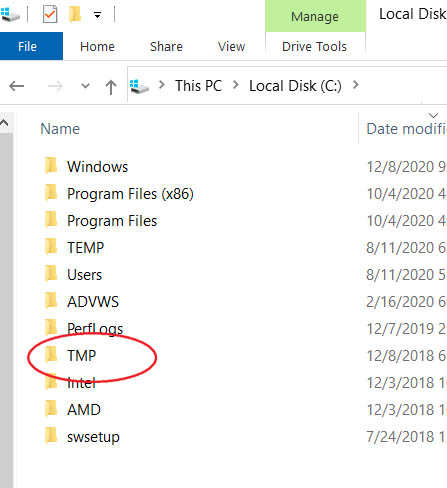
I have fixed the side-by-side error but after that its telling me ,,newer version detected“ and wont let me open it What do I do?
Select Control Panel’s Programs and Features, and scroll down to MS Visual C++ Redistributable libraries. What versions you already *do* have installed?
I’m having the same issue. I have:
Microsoft Visual C++ 2008 Redistributable – x86 9.0.21022
Microsoft Visual C++ 2010 x64 Redistributable – x86 10.0.40219
Microsoft Visual C++ 2010 x86 Redistributable – x86 10.0.40219
Microsoft Visual C++ 2013 Redistributable (x64) – 12.0.30501
Microsoft Visual C++ 2013 Redistributable (x86) – 12.0.30501
Microsoft Visual C++ 2015-2019 Redistributable (x64) – 14.23.27820.0
Microsoft Visual C++ 2015-2019 Redistributable (x86) – 14.23.27820.0
I really need this soon because I need it for my art portfolio due in April. :(
Do you try to run 64 or 32-bit MMD? What exactly is happening?
Hello! Just downloaded and it says i’m not able to open it with the message “The application has failed to start because its side-by-side configuration is incorrect. Please see the application event log or use the command-line sxstrace.exe tool for more detail.” I have an only 3 month old Windows 10 so it should be up to date? My graphics card is running really high too so i dont see an issue
The answer is right here on this page.
Hi im trying to load my own model and it keeps on saying this is not for polygon movie maker please help
I get this messagw upon startup
! Cannot execute “C:\Users\Kabur\AppData\Local\Temp\Rar$EXa10688.44196\MikuMikuDanceE_v932\MikuMikuDance.exe”
You have to unpack the downloaded archive into an empty folder. The .exe won’t work straight from the package.
The mme wont work. I slide the 3 mme files in with the mmd application (64bit) and it makes mmd not turn on. Its specifically the d3d9.dll file. When i remove that file, mmd will turn on just without the effects. Im not sure why that specific file is the cause but ive tried putting it everywhere! any help would be deeply appreciated.
We have seen this issue… please try running 32-bit MMD and 32-bit MME… THAT seems to work well for everyone.
— Reggie
I made a simplified version of this article . Only fixes if you install drivers and it doesn’t work, or “Side by side is incorrect” https://3iro.tumblr.com/post/633505231579267072/
Terseness definitely has its beauty, but somehow I suspect that users who are already confused enough by not knowing what’s wrong will appreciate a more detailed explanation. And a site with more content, for that matter.
my friend has a “CreateDevice Failed!” Error and he needs help.
Google it… “create device failed”… it’s a “system”, DirectX error on YOUR end. In the search results you will see that many “gamers” have this issue with DirectX games. Your friend will need to find a solution.
— Reggie
When I was using MMD it was fine, but now I need to open a project, but when I try, it doesn’t work, and another screen appears saying “This is not the Polygon Movie Maker data!” I looked for the file, and it was a PMM file, so what’s going on?
Hey I have a problem, MMD is working, but when I add MME it does’nt want to open anymore. When I remove the MME files, it work again !
What should I do ?
Make sure you have DirectX 9.0c installed.
It is, but it still does’nt work :/
What error message do you get?
No error, it just does’nt want to start. I’ve tried multiple things and it looks like the problem is the d3d9ll file, because when I remove it it works (without MME) so idk x)
Have you tried to use the 32-bit MMD and MME? People are having trouble with the 64-bit but the 32-bit is working for them.
— Reggie
so i’ve dscovered a problem when i tried to load an effect, it would give me an error saying, “Failed to load effect file”, and i dont know what the problem is and how to fix it.
Different effects require different methods of application. There are those that load automatically when you load a respective .x accessory file, and there are those that need to be applied through MME panel. Apparently you used the wrong method for your particular one.