How do you use the Subset-Extract in MME? How do I use the Subset-Extract to affect parts![]() of the model? LearnMMD MME Tutorials. What does the Subset-Extract feature do in MME?
of the model? LearnMMD MME Tutorials. What does the Subset-Extract feature do in MME?
How to use Subset-Extracts.
Last month I had written an article about the Manga Shader Effect. I then got a comment from one of our readers, Troublethecat. Trouble provided a link to a superb video using the Monochrome Effect ( http://www.youtube.com/watch?v=bPKSgNgjrV4&feature=youtu.be ). The neat thing that was done in the video was using the Subset-Extract function of MME to gradually turn a fully colored model into monochrome. Troublethecat’s video was the inspiration for this article.
First load your model, motion, and .wav files. Now load an effect, by clicking on the MMEffect button at the top right of your screen. Another window will open up (the Map Effect Window) click on the model’s name and select the effect. I would suggest something like the Manga Shader or the Monochrome effect which you can download at Mince’s Skydrive account at: https://skydrive.live.com/?cid=A17ECB6418A4B2D1&id=A17ECB6418A4B2D1%21134. The Monochrome Effect is found in the Base Set folder. This folder has several other effects for you to play with. If you don’t have MMEffects loaded on your system then please see Noko2’s article about downloading and installing MME for MikuMikuDance
The Process of Elimination.
Once your effect is loaded, click on the MMEffect button and this time select the model’s name. Now click on the edit tab of the Map Effect Window and select the Subset-Extract option. A whole set of check boxes and numbered subsets will appear.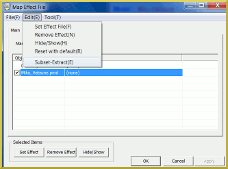
Now this can get really detailed in a hurry, so prepare a pad and pencil. You now have to select each subset and uncheck the box to see which subset is affected. It will disappear on the model so note that. Sometimes it is obvious and sometimes it can be very subtle. This exercise will test your powers of observation. When you find the subset you want unaffected by the effect, select it and click on the remove effect button. When you’ve gone through all the subsets then click on the OK button.
The animated gif shows Haku and Meiko Sakine’s skin, hair, eyes and Meiko’s belt lanyard subsets unaffected by the Manga Shader effect.
What subsets you decide to keep or not keep is purely a matter of aesthetics. Please note, some effects won’t allow you to edit the subsets. If you try, then you’ll get an error message. So you might have to do some trial and error.
I have uploaded a video to our YouTube Account highlighting (Get it…highlighting…Oookay) the subset-extracts of all the yellow items in Rin and Len’s performance of Lonely Tropical Fish. It’s here: http://www.youtube.com/watch?v=HPgzfZ_affg&feature=youtu.be
Have fun with this.
Sources:
Models: MMD Default Animasa Meiko and Haku.
Motion: Teru Teru by Unknown.
Effect: Manga Shader.
– SEE BELOW for MORE MMD TUTORIALS…
— — —
– _ — –

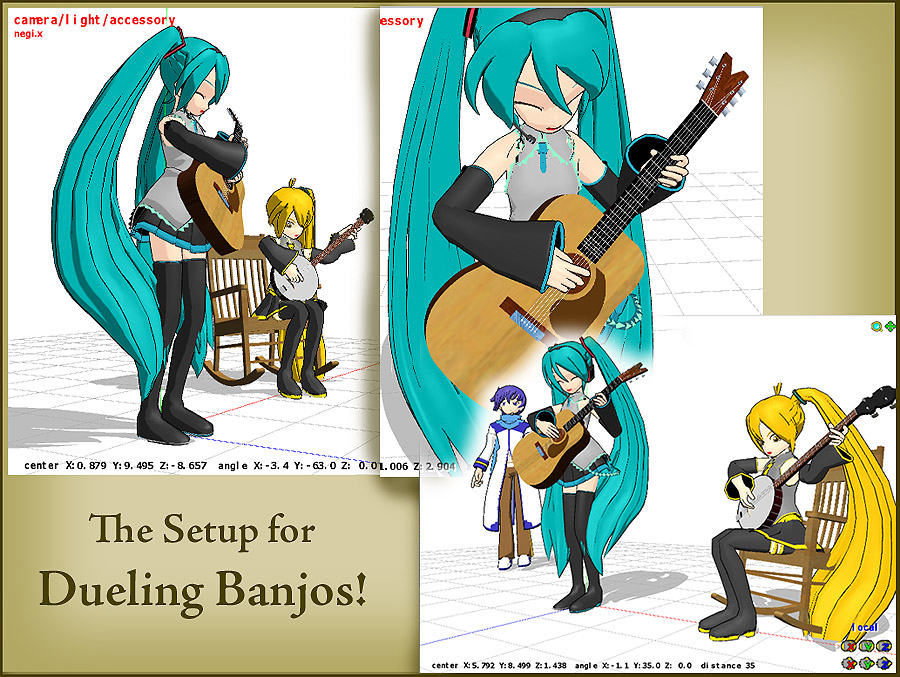












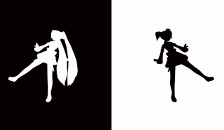
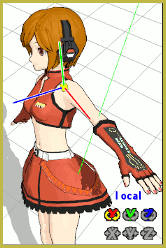



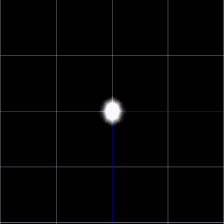

Hi, I’ve been using MMD for a little while now, almost a year, and I have MikuMikuDanceE_v912. I cannot see any MMEffect button, so I don’t know how to add effects. Please help? Thank you.
Howdy JonnyB … I sent you an email … let me know if it helps …
XD I’m kind of flattered that my video inspired another article. Glad you liked it.
Thanks FA!
Normally I’m learning from you! I’m glad to return the favor.
Hey man this is really good. I didn’t know how to do this and now I do, xd. What really throws me off when unchecking the subset extracts, is when like an expression that’s inside the character’s head disappears. Then there’s no difference at all! XDXD! ^^ Great tutorial man!