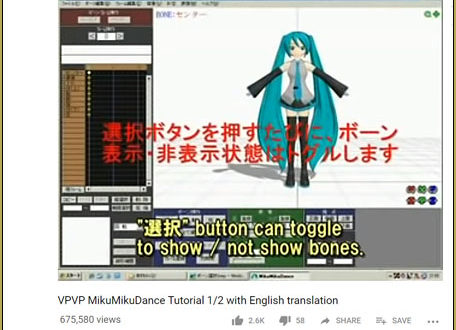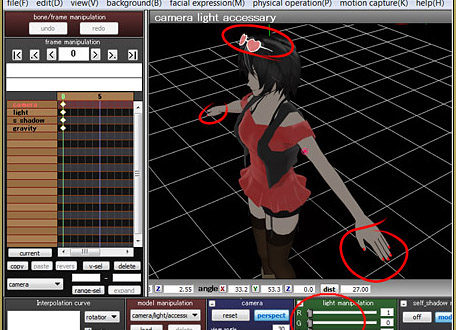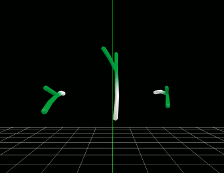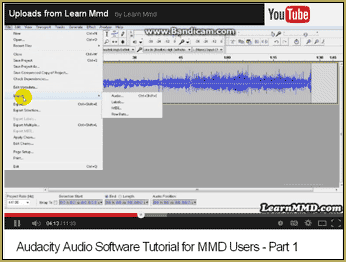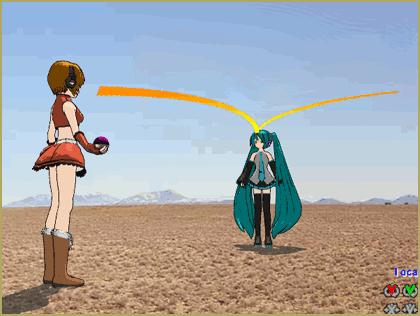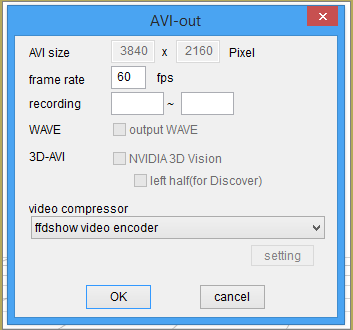![]() How do I work the Stage Lights in MikuMikuDance? LearnMMD Tutorials. How do I move the lights in MMD? How do I use dummy bones in Miku Miku Dance?
How do I work the Stage Lights in MikuMikuDance? LearnMMD Tutorials. How do I move the lights in MMD? How do I use dummy bones in Miku Miku Dance?
Adding & Working the Stage Lights with MMD Dummy Bones
Originally published August 26th, 2011
The Stage on Miku Miku Dance has plenty of light accessories available. Aside from the many lighting adjustments that let you move, brighten, dim, and color the overhead lights, there are spot lights, and laser lights available to be placed and rotated like any other dance character.
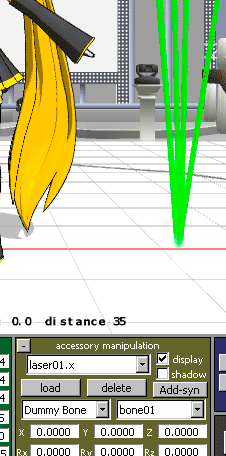
The “trick” with these is that they need to be attached to Dummy Bones.
Dummy Bones “Load” like a dance character. When you do … you see a bunch of blue spikes on the floor. Each of those spikes is a Dummy Bone.
After loading the Dummy Bone, switch to the Camera/Accessory Mode and look at the dark green panel on the right: Accessory Manipulation.
LOAD the light you want to use. When it arrives, it is attached to the Ground. Click that drop down menu and choose Dummy Bone. Then choose which Dummy Bone you want to attach it to … your choice. You should see something like this picture. REGISTER on the button in that dark green panel.
NOW … switch back to the Character Mode and Select Dummy Bone.
The Dummy bones will all be visible and the ones you are using will be Red. The Select button will already be pushed. Click the MOVE button, take your mouse 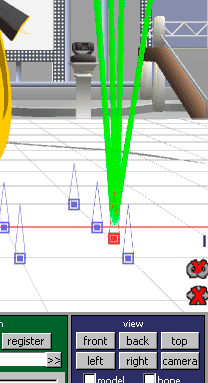 and slide that Light on the Bone to the position you like. Click ROTATE and rotate the light to your satisfaction. REGISTER that motion.
and slide that Light on the Bone to the position you like. Click ROTATE and rotate the light to your satisfaction. REGISTER that motion.
A Dummy Bone has moves like a Model (a Character) You position it where you want it. Register that position. You advance the Frame Counter, readjust that Bone, and register that position. Miku Miku Dance moves the beam of light just like a character.
Keep adding lights, use those Dummy Bones … Have fun!
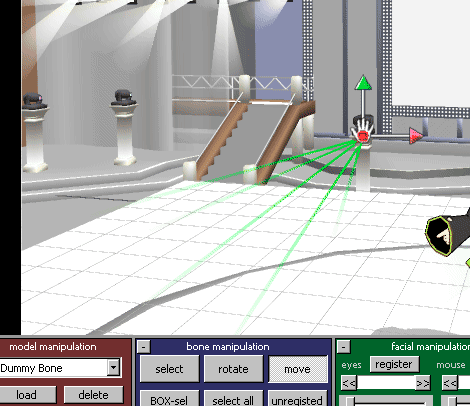
– SEE BELOW for MORE MMD TUTORIALS…
— — —
– _ — –