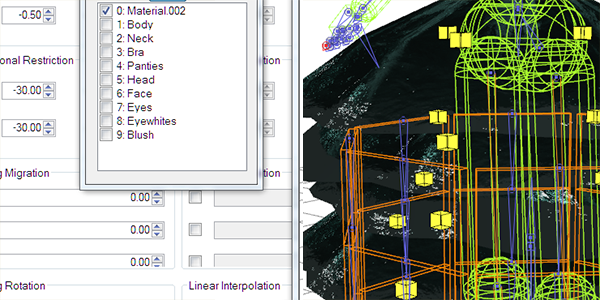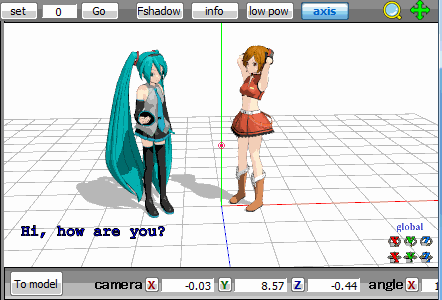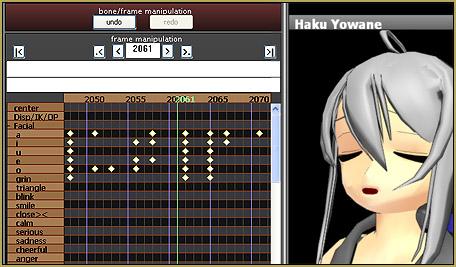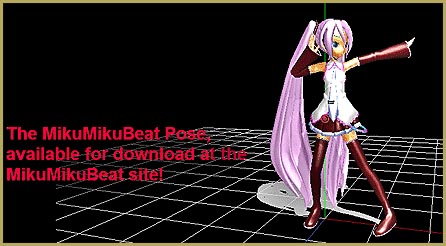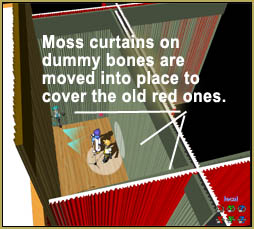How do I make an MMD model that has two eye colors? Can I make a model that has two eye textures? Can I modify my model to have two different eye colors?
Want to have different eye textures in one model?
It’s very easy to make a model that has two eye textures. You just need the following elements…
- PMX Editor (get it from LearnMMD.com Download page)
- MMD base (You can use any base you want, just be sure to read the readme file)
- Eye textures (If the eye texture that is already on the base looks perfect for your model, then you just need one more eye texture.)
Open PMXEditor and get started
Now, open PMXE, and load your base up. At the top, click “M”… You will see a new window that says Refine/Masking.
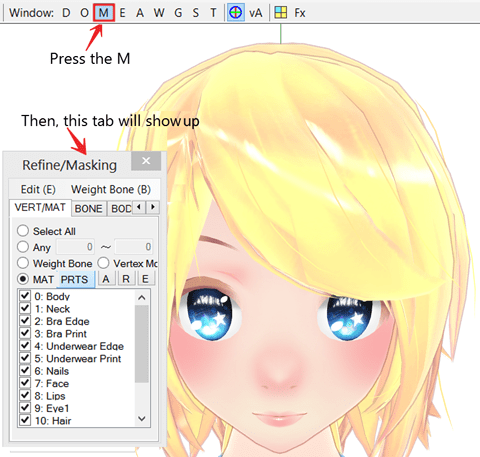
As you can see, all the materials in the tab are checked. Click on a box and that item will turn invisible, click on it again and it will be visible. Try to click all of them until you know which one is the eye. Now, with the eye un-checked, hide the other parts by clicking the “R” which makes every part invisible, except for the eye. Now, select one of the eyes. Right-click in that drop-down, click “split” and click Yes.
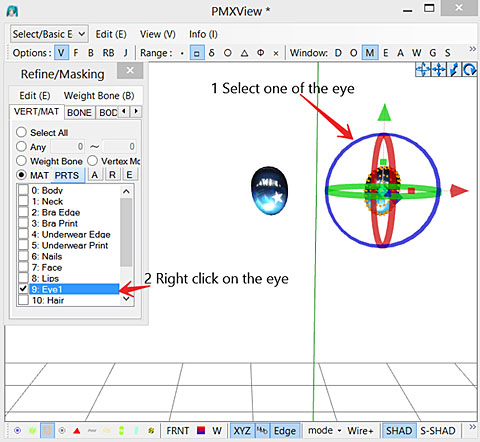
And for the last step, just change the eye texture. Simply go to the material tab. Select your eye. Type in your new eye texture’s name and its file type in the box that says “Tex:” If your eye texture is in a folder, type in the folder name, follow with “\” or “/” without the quotation mark. Then your eye texture name, then your eye texture’s file type (e.g. if your eye texture is in a folder named tex, the eye texture is named 1, and its file type is .png, write: tex/1.png)
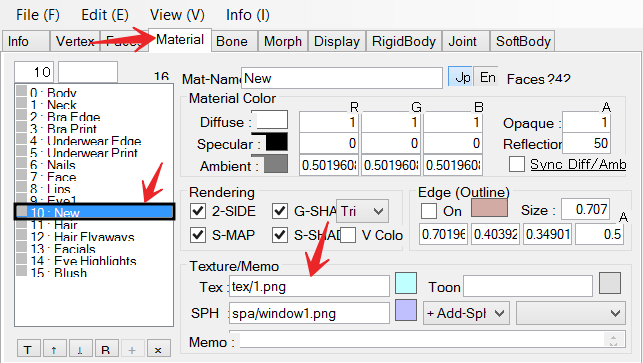
and… Boom! two eye textures!
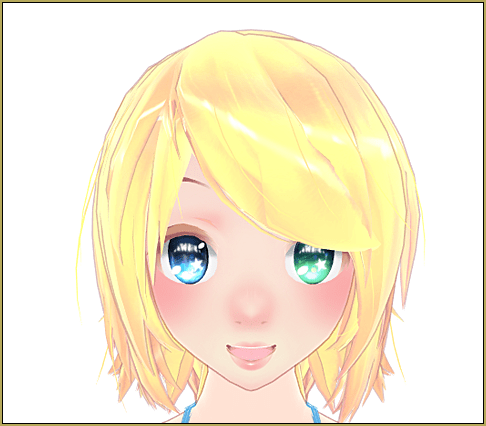
Now, just add hair, clothes, and accessory to the model, and you’re all done!
Have fun with PMXE and MikuMikuDance!
Base and eyes are by TDA, HiLoMMD, Stylc, YamiSweet, 2234083174
– SEE BELOW for MORE MMD TUTORIALS…
— — —
– _ — –