How do I use Raycast? Where can I download the latest version of the Raycast effect?
Friend: HAVE YOU SEEN THE AMAZING MMD RAYCAST VIDEOS??? THAT SHADER IS SO COOL, RIGHT???
You: “Yea, but its so complicated I won’t be able to use it” :<
Hey, don’t worry. I know how to use Raycast
… I came to help
A Quick Glimpse of Raycast

So all ya have to know is 945+6854=Raycast
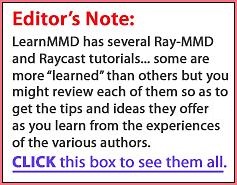 Just joking! Raycast is a powerful and sophisticated, complicated effect… but ya just need to know the basics to get started!
Just joking! Raycast is a powerful and sophisticated, complicated effect… but ya just need to know the basics to get started!
For this demo, I’m gonna use the new raycast 1.5.2 … a 47Mb download!
Visit that link, Click the green CODE button and choose the bottom choice: Download.
SO, OK… FIRST THINGS FIRST…
We need to load our beautiful model…
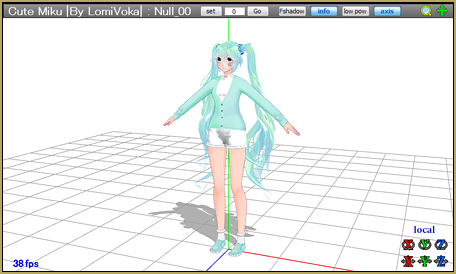
… this model will work (Cute Miku by LomiVoka).
Now open MME>Effect Mapping and let’s apply the shader to the model; go to the “Raycast/Main” folder and load main.fx
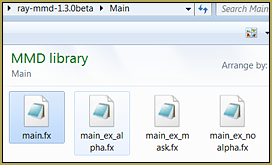
If you’re using the new Raycast 1.3 it should look like this:
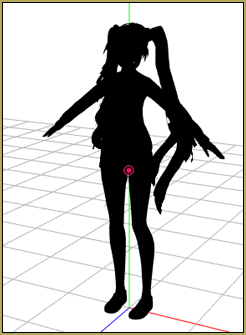
with old Raycast 1.2, it should look like this:
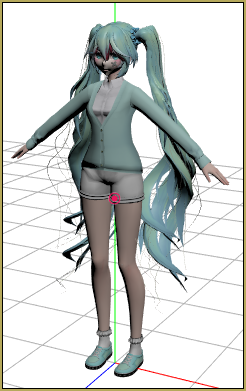
When you load the main.fx it will look horrible!… and that’s why we MUST load ray.x in the main Raycast folder.
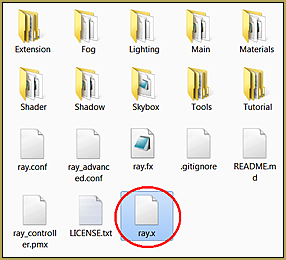
EDITOR’S NOTE: When I loaded ray.x, MMD seemed to lock-up because my system took a long time to open/process that file… and when it DID come back, the stage was SOLID Black. Go ahead to the next step and load a Skybox model to get your stage back.


NOW THAT LOOKS BEAUTIFUL
… but there are some weird spots!
AH… WE NEED A SKYBOX…
Load a skybox as a model file from the Skybox folder inside your Raycast folder…
Loading the Skybox gets rid of all of those weird spots we saw in that image, above.
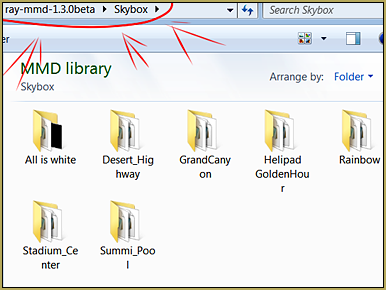
GREAT… now load a background image or your favorite skydome and probably hide the coordinate-axis.
(I have downloaded extra skydomes from this person: ignisdraconi on Deviant Art. Just put them into Raycast/Skybox.)
You can go to MME Effect Mapping and use Hide/Show to hide the Skybox. (If you use the Display checkbox to hide your Skybox, all of those weird spots will be back! … so use the Effect Mapping Hide/Show button, instead.)

BEAUTIFUL… LOOKS GORGEOUS!
OK… now we will make it even more beautiful
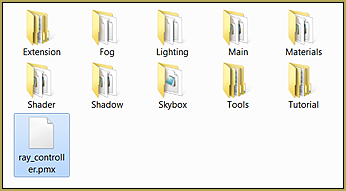
by loading the ray controller.pmx model.
When we load the controller we suddenly have control of allot of settings and effects!
This is the brow facials list…
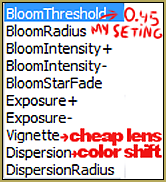
these are the settings for my picture…
– BloomThreshold 0.45
– BloomIntensity- 0.40″
There is kind of a cheap-lens effect and a color-shift effect and using BloomThreshold we will make everything very pretty.
… but it is a little dark from the other sides!

Well, then, let’s load some lighting!
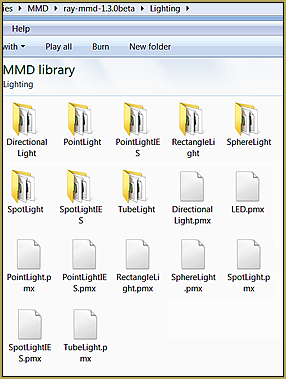
Load the DirectionalLight.pmx model.
LED.pmx does not work that easily and I don’t know how to make it work but I messaged the creator of Raycast and he said
“first, you need to download the (MMBG, avisynth) and install , then convert your avi to avs ,and loading the avs file into MMD… finally, put a Extension/DummyScreen.x and LED.pmx into MMD… MMBG AviSynth“
You can change the position and swivel the light direction of the DirectionalLight using the XYZ rollers. Swivel the light to shine on the front, back or side of your model.
… and change the quality of the light with the facial sliders.
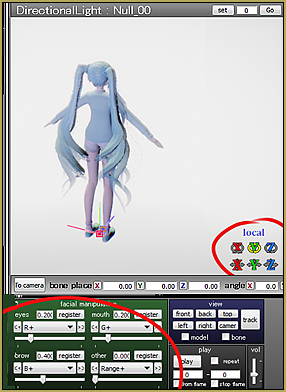
In my image, I loaded the DirectionalLight model three times so I could add light where I wanted it on my model!
On back light I like to make it a little blue and in “other” facials use “intensivity-”
… and little bit of light manipulation…
You can easily hide the lights model by going to MME and click “Hide/Show” in MME tabs Main, MaterialMap, Depthmap, PSSM.
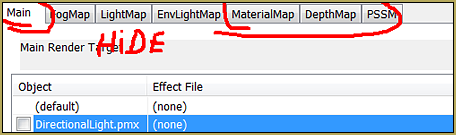
The arrows show from what positions my lighting is coming as I lit her with the three DirectionalLighting models.

NOW ITS TIME FOR THE MATERIALS…
You can go to MME/MaterialMap and apply the effect to your model.
I will show you how they look when applied in the image, below.
*it’s a new version of Raycast, though, so there will be more materials and they will look better*
I recommend that you download these from my Deviant Art page…
link1 link2 … there should be instructions in the description.
Have fun with Raycast and MMD!
– SEE BELOW for MORE MMD TUTORIALS…
— — —
– _ — –

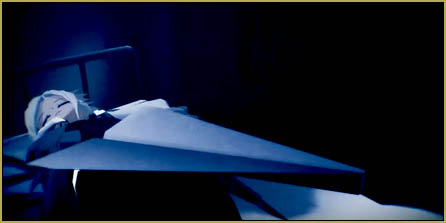

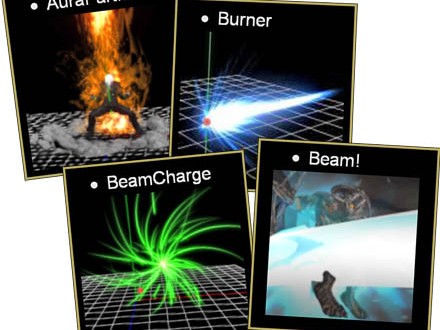

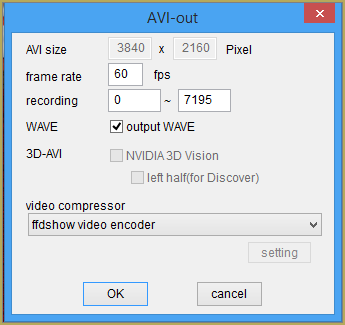





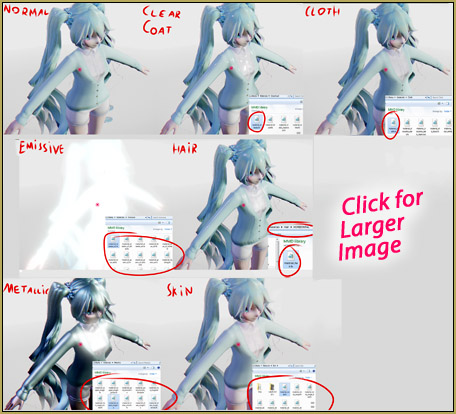
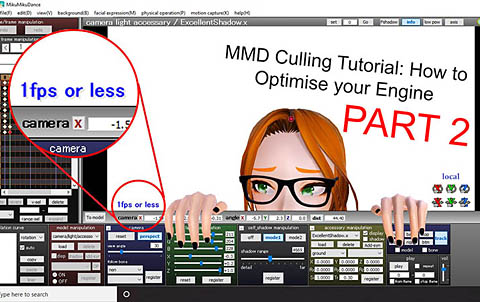
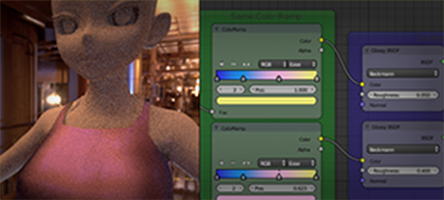





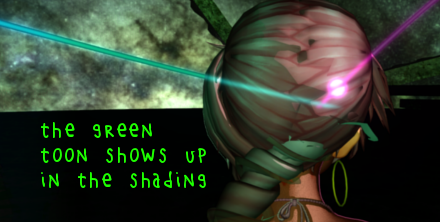



I’m so so happy with it~!! Thank you very much <3
Awesome! – That tutorial is only the most minimal beginning user article/tutorial… see our OTHER Ray-MMD/Raycast tutorials… enjoy!
— Reggie.
Whenever I load the directional light and change any of the sliders, it turns my entire mmd screen that colour. Even when I delete it, the colour stays, and I have to reload ray.x for the colour to go away. I’ve tried all the other lights, but none of them work either.
when i use ” ray mmd ” the model turn to black
i tried with all versions and with a lot of models
i don’t know how to fix that :C
.
i’m sorry for my bad english
It’s supposed to turn black in the middle of the process. Keep going.
really ._. !!
i put
– model
-ray.x
-ray controller.pmx
-skybox_hdr —>” envlightmap ” selected skybox and set effect
– ”main ” tab —> select model and choose ”main.fx” from main folder and set effect
in the end the model turn to black
so what’s the wrong in these steps? or what the next step ?
.
.
Hmm, when I did it in *that* sequence, it didn’t turn inkblack, just… unenlightened. Did you add lighting?
Try it with several different models (by several different authors, preferably). Let’s ensure that it’s not just the problem with particular model’s material settings.
i tried with “ Animasa Models ” and it worked !!
but it didn’t work with my ” tda models ” :C
Interesting. I tried a couple of models marked “TDA” in my stash – several of them worked OK, another turned completely white (except boots and couple of other accessories), and one more had *part* of her hair turned white while the rest was of the same brightness as the rest of the body, even though her hair was just a single material. It seems not any model is food for Raycast without being specifically prepared for it.
Perhaps somebody with more experience with Raycast (*and* TDA models, which I don’t normally use) may provide more information. Until then, if you’re feeling adventurous, you can try the following: download this file, open the model in PMXE, then drag’n’drop the downloaded file on top of it.. It adds to the model additional morphs that modify materials’ diffuse/ambient/specular/etc. settings. Save the model with a different name, load it into MMD with Raycast applied, and try to play with new morphs, seeing as those settings react to Raycast. This may give you more detailed idea on what exactly is wrong with your model and what needs to be edited in it to be better Raycast-compliant.
thanks for helping me , and i’ll try
also yyb models work very well when using raycast shader
You didn’t read this!? Load main/fx and model turns black/ Then you are loading ray.x and… done!!!!!
Ok, I’ve done what you asked but every time I go to load ray.x it waits to respond then when it’s loaded it stops working and says “Failed to Reset MikuMikuEffect” and then a few seconds later the program closes itself out is there ANY way to fix this? I really wanna use Raycast -P.S. I tried uninstalling and reinstalling it still doesn’t work :(
Is Raycast the only MME effect you have trouble with? Can you use others without problem?
Hey this isn’t working for me. My models just show up very dark and I am getting an error.
Well, if you’re getting an error, it’s usually a sign that you ought to investigate what it means. More often than not, there’s a reason for it.
Hello there, for some reason my materials won’t work on my models. They seem to go transparent whenever I load them onto the model.
Does this have to do with Raycast… or… ? … When do they go transparent?
Yes, I don’t have any other materials besides the ones in the Raycast folder. The model goes transparent whenever I try to load the materials.
You are applying the material fx files to the model under the wrong tab. Please re-read the instructions above. If you’re still stuck, there are several other articles on this site that covers the same topic (with illustrations).
Hello! for whatever reason, it doesn’t seem that main.fx will load up. This is my first time using MME.
“First time using MME”… please try some of the other MME effects… read some of the many tutorials for the other effects… RAYCAST is a whole new environmental control for MMD, is NOT a great place to learn about basic MME effects. Start simple and work your way up.
Hello, I do have the same problem. I have a Windows 10 64-bit, and I get the same error whenever I try to load Ray.x or Ray.fx after loading Main.fx. If there is no solution to fixing this problem, what is a good shader replacement for Raycast?
You are looking at the most basic Raycast article… take a look at the list of ALL the raycast articles and see if one of them helps you… MINE is the next in line and may be more clear than the one you are reading…
— Reggie
I followed the instructions, but once I click on Ray.fx, (I even changed the name to Ray.x) I get the error “Post Effect cannot be specified” every time. Even with different Raycast downloads.
Don’t rename the files… they work as-is. LOAD your dancer model. LOAD the Raycast .PMX controller model. LOAD a skybox. … all from the MMP panel on the lower left.
Go to MME menu (upper right of MMD screen) Select Effect Mapping, select your model, and Set Effect by navigating to your Raycast folder and inside the Main folder, choose main.fx. Your chosen model turns black. Close the MME menu.
Now go and load accessory ray.x … after a moment?… two minutes?… you should see the effect.
NOTE: the newest Versions of Ray-MMD / Raycast REQUIRE Windows 10 64-bit. … without THAT, some of the effect MAY work for you, but do not expect to use all the effect has to offer.
—
AND: Do not rename .fx files as .x and expect something “good” to happen.
Thank you so much! I finally got it to load! That’s 1 thing out 3 things that I need a solution to.
That’s a miracle… “64 bit Windows 10 and I run it on a Macbook”… I didn’t know you could do that.. ALL of the modern MMD stuff is meant for a DirectX environment on a Windows PC. Amazing that you can run it on your Macbook.
Part B of your question: What is a good shader to replace Raycast… Raycast is NOT a shader… Raycast is full-blown lighting and rendering environment. … But there are MANY shaders that work well with MMD. Under our Category of Shaders, we have THESE articles… and see the orange list of Shader tutorials, right there in about the vertical middle of any of our pages… plenty of Shader tutorials… good luck… best wishes!
When I load material_hair.fx to my model’s hair, nothing changes, it keeps the same
What should I do?
Hi Julia. You need to load material_hair.fx to the model’s hair in the correct render target (“MaterialMap”) and you need to load main.fx onto the Main render target. Check that these are both loaded, and loaded in the correct place.
Hi, I did what you said and it still keeps the same :(
I loaded material_hair.fx to the model’s hair in MaterialMap target and loaded main.fx to render target, I also loaded them in the correct place
what is wrong with my mmd?
Is any part of raycast working, or is it just your hair that’s not working?
I can not apply the ”material” (hair material, cloth material..) to hair and clothes :(
Hi, parts of my model’s hair turns dark when i tried to load ray.x into the scene. Could it due to the model’s hair being transparent underneath? It looks as if the hair does not reflect the shader properly because the hair is transparent.
Have we talked about this, before? … very familiar… I think I mentioned on Facebook that you might lave a comment here to ask for assistance… Yes? We will need more info… Does this happen with all, any of your models? or just this one you have an issue with? Have you ever gotten Raycast to work for you? Have you gone through the proper steps of setting-up Raycast?… it is NOT simple, you must load the controller, load a skybox… there is a lot to it… complicated stuff. … Please see the articles/tutorials we have posted… see if you can learn to set it up… and then see if you still have the same problems.
It definitely could be. Alpha (transparency) is Raycast’s weak spot. Especially in multiple layers of transparency, like you see with the way that a lot of game models do hair (thinking DOA models.)
when i load ray.x i get weird green spots on my model’s hair…why is that?
Ray-MMD / Raycast is strange and wonderful… did you load a Skybox model yet? … That will get rid of the odd artifacts. Read about Raycast with these articles… read them CAREFULLY to get all of the info. Raycast is powerful and complicated… you must do it correctly.
When I load the skybox I get green spots in her hair… This happens with every model, how do I fix it?
Ray-MMD / Raycast is strange and wonderful… Read about Raycast with these articles… read them CAREFULLY to get all of the info. Raycast is powerful and complicated… you must do it correctly.
Hi I have a problem every time I try to add effect it said “failed to add it ” and some people say update graphics I update my graphics but error still appear .
Does it happen to every effect or just to this one?
Make sure you have DirectX 9.0c installed.
Make sure you load effects in a correct way. For those that have a corresponding .x file, you load .x file as an accessory. For those that only have .fx script, you load them through MME window
yes it happens to every effect some people said it is because my pc is 32 bit so i want to ask you if there any software can i use to make my effect
So do the check for DirectX 9.0c.
Raycast requires a 64 bit machine
My machine is 64bits and still glitches, every effect glitch in his way, I don’t know why, but sometimes I think I’m not lucky with this
Is this every raycast effect or every effect? What is the glitch that occurs? Is there a pop-up message, and if so, what does it say?
Hello, i have a error message with the ray.x data -> failed to load effect file -> error x3000: syntax error: unexpected integer constant <-
can someone help me? thank you :)
I Googled your error… seems to be encountered by DirectX gamers and game-developers. I did not see any simple fix. … I DO know that Raycast 1.3 is written for Windows 10 64-bit. If you are not running 64-bit, that could be the issue.
… that’s all I’ve got. So, if you ARE running 64-bit, I don’t know what to tell you. You are the first MMDer to ask that question of us.
humm, thank you, i have a idea to fix it. I’m not a programer so i don’t undersdtand some answers. But you gave me a good idea. I work with Win 7 and 64 Bit system (some of my programmes where i need don’t work with 10 correct) so i must use a older raycast version.
Thank you for help.
Effects (like Raycast) can have bugs, and it’s pretty much impossible to test them on every single target machine– and yeah, target machines can behave very differently from each other. I know for a fact that there are some bugs with the current dev-test build of Raycast. The error you’re describing should be associated with a particular file and line number, and if you feel like playing, you can inspect that file and line number and see if you can figure out what’s causing the “unexpected integer constant” (which is just an integer, like “5”, someplace where the compiler doesn’t know what it’s expected to do with it.)
Or, yeah, you could try out a different version of Raycast.
i need help because when i load ray.fx in it says “failed to load texture (parimeter: PSSM) out of memory” and it loads to the skybox but not the model
I’ve got no answer for you. Raycast is a powerful “system” that needs a strong computer… needs 64-bit Windows 10 and a powerful dedicated graphics card, not an on-board integrated graphics chip. We just have to face it: there is no substitute for a powerful computer when you want to run Raycast.
For some reason parts of my model glow when i follow these steps, are there things I need to check to remedy that?
Do you use other effects than Raycast in this particular scene? In particular, do you use AutoLuminous? If so, you may try to open MME’s Effect Mapping panel, select AL_Emitter panel, and uncheck the model in it (*not* remove AL_Object.fxsub effect from it – that will do rather the opposite result). Some of glowing parts may stop to glow. Still, the intensity of lightning may remain increased – in this case try to replace AutoLuminous with AutoLuminousBasic (the look will be different from the regular one, though).
If there’s no AutoLuminous. but there are other effects, try to disable/remove them one by one to see if one of them in particular produces this side effect in conjunction with Raycast. If you find the culprit, write back to us, so we can develop the necessary procedure for your case.
If you use no other effects in the scene, and the model still glows, you will need to edit it in PMDE/PMXE. Find the material that produces unnecessary glow and reduce its Reflect (“Refl.int.”) parameter. Always keep the backup, of course.