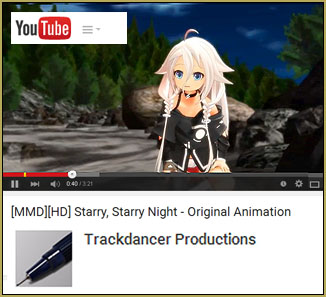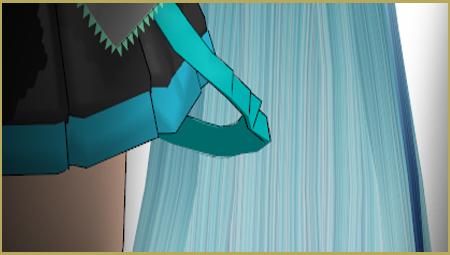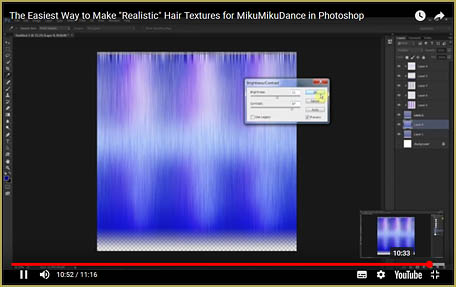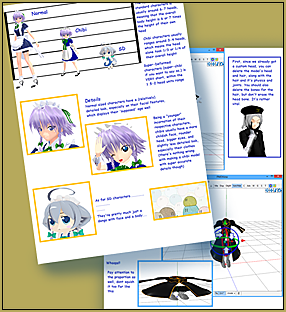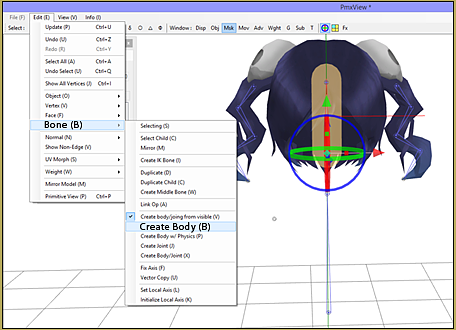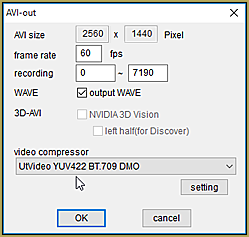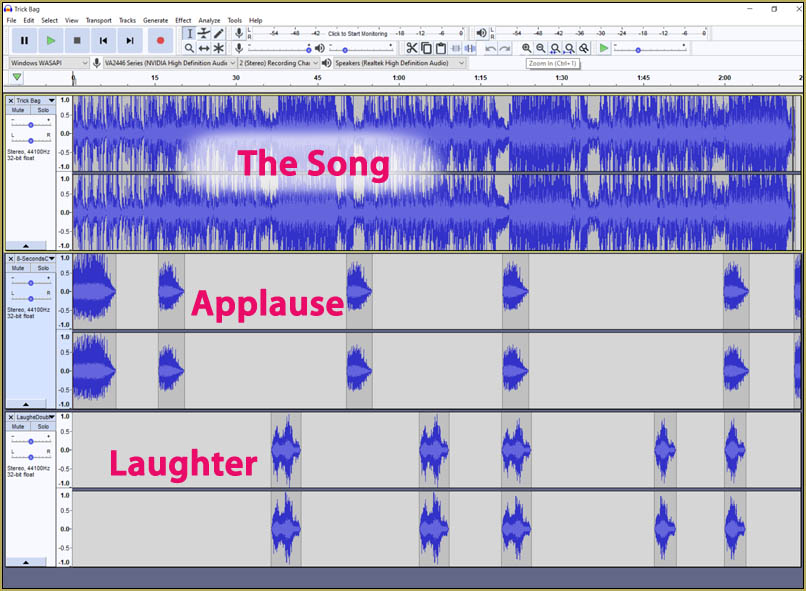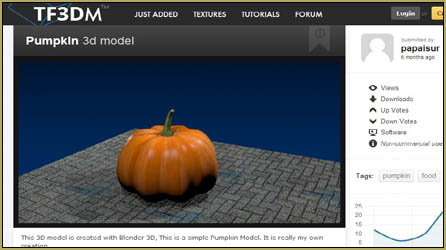![]() What programs can I use to create realistic hair texture for MMD Models? How can I make my MikuMikuDance model’s hair look realistic? How do I make hair textures? How can I make textures without a tablet?
What programs can I use to create realistic hair texture for MMD Models? How can I make my MikuMikuDance model’s hair look realistic? How do I make hair textures? How can I make textures without a tablet?
The Easiest Way to
Make Realistic Hair Texture for MMD Models
Textures are hard!
When making a texture, you don’t only need to think about how it looks . . . You also need to think about how it wraps around the 3D body.
However, there is one texture that can be easy as pie . . . Hair textures!
In the following video, I explain how to use Photoshop to easily create a realistic hair texture that looks pretty convincing on a model. The same concepts can also be applied in GIMP.
As a note, this isn’t the end-all-be-all way to do hair . . . It’s just the easiest way to get these results. For the best results, you would need to study up on painting (either digitally or traditionally) to learn how to make the most beautiful tresses ever. But for most people, that simply isn’t in the cards for them.
As with most art, it’s hard to just make a list of steps that will be best for everyone. If you like your textures with less highlights, then add less highlights. If you want it to be rainbow colored, then play with Overlay or Color layers to get the desired look. If you want it to be monochrome . . . then make it monochrome! Most of the fun is in adding random things to see what looks best! Just remember that “Ctrl + Z” works funny in later versions of Photoshop. To undo more than the last thing you did, you need “Ctrl + Alt + Z”.
And always remember, layers are your friends!
If you don’t want to watch the video . . .
Here’s the basic gist of how you do it!
- Either fill the entire image with the paint bucket or gradient tool or select part of the image and fill it in.
- When you fill in only part of the image, make sure to do it with a transparent background!
- If you want a softer selection, you can choose to use the feather option.
- Add noise to the layer you just filled in. In most cases, you should check the “monochromatic” option!
- Add motion blur to that layer. Make sure the angle is 90! You can play with the other options as much as you wish.
- Using new layers, add highlights and shadows. Overlay and Multiply are the best layer types for shadows, while Screen is my favorite for highlights. Make sure to play with opacity too!
- Play with Gaussian Blur to your heart’s content – blurring the highlights and shadows gives them more “realism”.
- And finally, have fun! I like to copy the base layer and paste it in a new layer. Then I set that one to overlay to give more definition to the hair . . . But that’s just me!
I hope that this helps someone make some new hair textures that they are super proud of! As always, make sure to share your creations in the comments . . . And never be afraid to ask questions!
– SEE BELOW for MORE MMD TUTORIALS…
— — —
– _ — –