MikuMikuDance How can I change the color of my models? How can I edit my models in MMD? Is there a tutorial for PMD Editor PMDE available in English?
Make Your Own MMD Models – PMD Editor Basics
Ever wanted a model of a certain character, but haven’t been able to find it? Or the only one you can find doesn’t look right? Or maybe you have a great idea for a model, but can’t make it.  I know I’ve had all 3 problems before, from the day I first downloaded dear old MMD 5-point-something. (Don’t worry, I’ve upgraded since then. xD)
I know I’ve had all 3 problems before, from the day I first downloaded dear old MMD 5-point-something. (Don’t worry, I’ve upgraded since then. xD)
Well, today we’re going to learn how to fix this problem, or at least start learning how! My name is Stella, and I am an ambitious (Sometimes a bit too ambitious) MMD modeler, with experience in all aspects of PMD Editor. I’m going to teach you the basics, starting with the interface. I’ll even teach you how to make your very first model – and use it! Sound fun to you? Then keep reading. ;D
Download PMX / PMD Editor!
This article was written in 2012 and was about using the older 039 version by ibozo, available from his dA page. Though not perfect, it worked and was easy to use. Please click the link in the following box to get the latest translated version of PMXE:
Editor’s Note:Please use the latest translated version of PMDE/PMXE.
|
LearnMMD has many articles about using PMDE/PMXE!
Be a good MMDer, “Keep the Faith-MMD”.
When you first open PMD Editor, you’ll no doubt see something like this.
This may seem a bit confusing and intimidating to a newbie. Sure, there are a lot of things that are just like MMD. There is a bone in the middle (Which is always there for some reason), and our good friend, the coordinate axis. There’s also the camera control buttons in the upper right corner, just like in MMD.
But WAIT! What’s this? A whole separate window, with just text?! Blasphemy! O:
Yes, it will probably come as a shock to most of you used to MMD, where everything is all in one window. However, PMD Editor has so many things to do and so many features that
ADVERTISEMENT
it couldn’t possibly all fit! So the creative geniuses (Whoever they may be; I wish I knew…) behind PMDE came up with a unique solution: The tabs.
If you look at the smaller window, you will notice that it has several tabs, much like most internet browsers – Likely including the one you’re reading this post in! These are the editing tabs. Each tab pertains to a specific aspect of a model, be it bones, materials, physics, or whatever.  The tabs are, as follows: GE, the info tab; VR, the I-Don’t-Know-What-It-Does tab; —, a tab that seems to be there purely for spacing… no clue what the point of that is…; MA, the materials tab; BON, the bones tab; IK, the IK bones tab; FA, the facial expression/sliders tab; GRP, the grouping tab; ENGL, the English info tab; Toon, the toons (PMD-speak for… um… shadingy-ness…) tab; PH, the physics tab; And finally, Joint, the joint tab. (Learn more: see the READ ME English text file inside the PMD Editor download folder.)
The tabs are, as follows: GE, the info tab; VR, the I-Don’t-Know-What-It-Does tab; —, a tab that seems to be there purely for spacing… no clue what the point of that is…; MA, the materials tab; BON, the bones tab; IK, the IK bones tab; FA, the facial expression/sliders tab; GRP, the grouping tab; ENGL, the English info tab; Toon, the toons (PMD-speak for… um… shadingy-ness…) tab; PH, the physics tab; And finally, Joint, the joint tab. (Learn more: see the READ ME English text file inside the PMD Editor download folder.)
Recoloring an MMD model …
For this project, all we will need is the materials tab. We will be recoloring a model, the most basic of all edits. Now, I won’t lie to you; If you’re like me, someday you’ll look at this model and cringe in horror. “Oh god! Why would I make such a horrible edit? Only noobs do that! My latest models are sooo much better!” Well, don’t get discouraged! I started out doing recolors too, much as I may hate to admit it. ^_^’ Even if they’re not as fancy as Gijinshi-san or Nanami-san’s models, you’re not going to get anywhere if you don’t learn, and the first step of learning is recoloring. If you do this, you’ll have started on your way to becoming a great modeler. Someday you’ll be amazing. Don’t give up!
EDITOR’S NOTE: While it is easy to make changes to your model, the creator of your model may have requested restrictions on the copying, modifying, and redistribution of his artistic creation. See the READ ME document included with most models to see if the author has asked for you to respect him in these ways. If you modify a model for your amusement, you may use it in a video, but do not share it or make the link available online unless you know, for certain, that you have the permission to do so.
See this link for the MMD Rules of Etiquette.
So, the first thing you’ll want to do is load up the model you want to recolor. I’ll be using Animasa Miku. Next, switch to the materials tab, or MA. This is what you should see:
It’s hard to see here … so click on that picture to see the enlarged view. There’s a list of materials, named MA with a number: MA0, MA1, MA2, and so on, all the way through MA16. These are the materials; Basically different parts of the model. (More on that later.) Each material has its own specific color. The color and 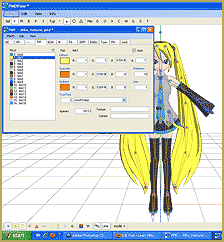 appearance of the material are determined by a combination of 3 factors: Diffuse, Specular, and Ambient. Diffuse is the base color. Ambient is another part of the color; They both combine to create the color you see on the model. You can click on the box with the color in it to change it. Some combinations may have unexpected results… try playing around a bit! You never know what you might get! ;3
appearance of the material are determined by a combination of 3 factors: Diffuse, Specular, and Ambient. Diffuse is the base color. Ambient is another part of the color; They both combine to create the color you see on the model. You can click on the box with the color in it to change it. Some combinations may have unexpected results… try playing around a bit! You never know what you might get! ;3
Specular is basically the color light reflects as. This is generally set to some shade of black. It won’t make much of a noticeable difference in PMDE, but if you change it, you’ll be able to see it in MMD.
If you look, you’ll also notice fields with numbers next to each color type. These affect different qualities of the material. Next to the diffuse is A, or alpha. This changes the transparency. This can be anywhere between 0 and 1. Next to the specular is shininess, which is rather self-explanitory. The higher the number, the higher the shiny. Shiiiiny… 8D This won’t make much of a difference unless the specular is a light color. Finally, next to the ambient we have line, which decides whether or not the part will have an edge line. It can be either 0 or 1. 0 is no edge line, 1 is edge line.
the shiny. Shiiiiny… 8D This won’t make much of a difference unless the specular is a light color. Finally, next to the ambient we have line, which decides whether or not the part will have an edge line. It can be either 0 or 1. 0 is no edge line, 1 is edge line.
That’s pretty much everything you need to know to make your very first model, a simple recolor. ^_^ Play around with these settings, and see what you can do! And remember, don’t be afraid to experiment on your own. Explore the rest of PMDE! See all of the MikuMikuDance tutorials available on LearnMMD.com. See the List of MMD Tutorials on the LearnMMD homepage. Learn more! There’s no limit to what you can do.
– SEE BELOW for MORE MMD TUTORIALS…
— — —
– _ — –

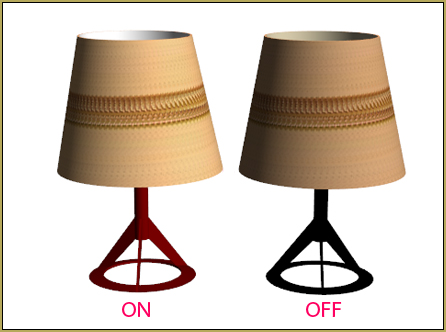

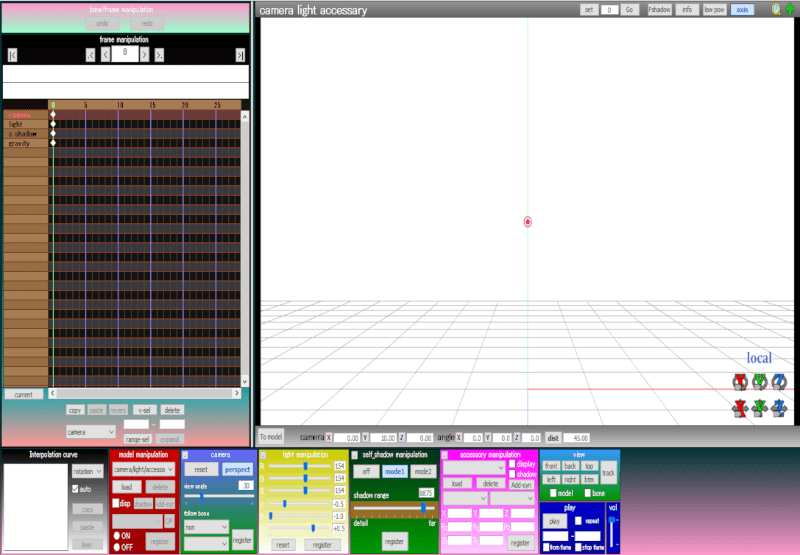





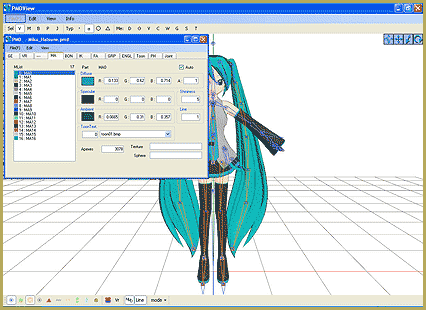


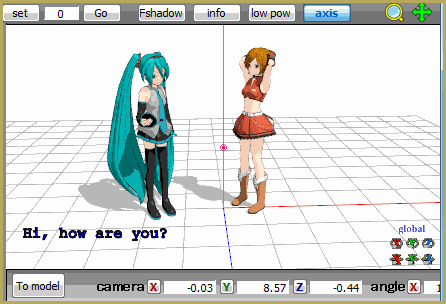
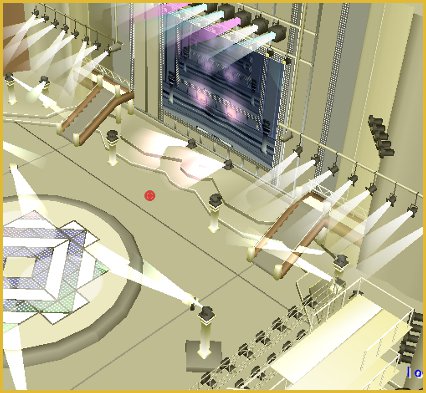
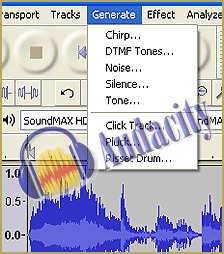

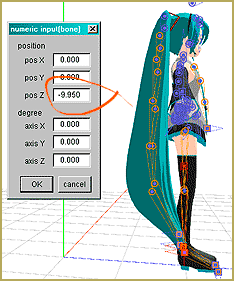



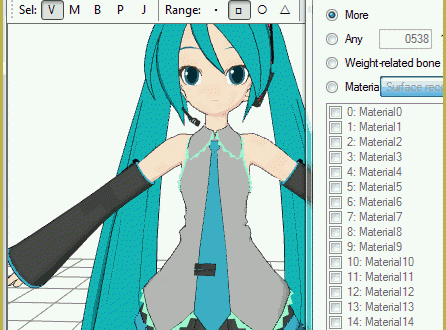


Delete the motherbone.
Hmm, that’s weird… I don’t think I’ve heard of that before. Is it all motion datas, or just one?
Recently, I got a base and started making my mmd model in PMDE I haven’t fixed all glitches yet, but one major thing I have realised is that if you apply motion data which brings them model away from the centre, the mother bone remains in the default position, slowly dragging them model into it during the length of the animation. Do you know how to fix this?
The textures have to be in the same folder as the model when you put the hair on. If it’s still not working then try changing your system locale to Japanese (It won’t make everything Japanese, lol.)… If it’s just broken or something you can always give it your own color.
I don’t have an answer … maybe one of my co-authors will. Have you seen our new FORUMS page? (In the green bar at the top of every page) … you can ask a question there and more readers will see it. Please let me know if it works for you! LearnMMD@aol.com
Find the model you want to open, and drag and drop it onto the PMD Editor.
Hey BeeBeeZee!
This is Arizona. I hope I can be of some help to you.
This is how I open a Model in PMDEditor. Without opening MMD, go to your User file. You should have your model in the “Model” folder. Click until you are able to see all the parts that make up the model (.bmps,toons,.sphs etc).
Now open up the PMDEditor. and two windows should open up: an edit window and a viewer window.
Go back to your model’s folder and click and drag the completed model’s file (depending on your computer’s view settings, it should have Miku smiling at you. Otherwise,it should be listed as a .pmd or .pmx file) into the view window.
That should do it. Hope this helps! Please feel free to contact us for any additional questions. Good Luck!
How do you put an MMD model on PMD? Like, how do you get a model to open on PMD? o.o”
Every time I have gotten it installed,I open it up,an error pops up,then the actual thing pops up.Except it’s just a white screen,and when I try to ex out of it,it won’t let me.
What does the ERROR say? Which OS are your running … XP, 7, Vista?? We’re here to help! email LearnMMD@aol.com
Hi there.
I’m very glad that I found this from you!
Anywho,I downloaded the editor,but,when I try to open it,the only thing that pops up is the separate window. >o<
Do I have to open something else,or is it my computer?
There is a “PMD View” that looks like the MMD Stage. So … if you open PMDE and get only THE OTHER screen … the one that looks like a bunch of tabs and an empty Notes window, go to the View menu and select PMD View to open the stage window. … Yes? … Please let me know if that solves your problem. Thanks … and thanks for reading LearnMMD.com!
If the big “PMD View” window isn’t showing up go to the small window and click the “edit” buttton and then click the “PMD View”.
That’s how you do it in the japanese version, anyway. it may be different in Showmo’s old English version.
tutorial is great! unfortunately,recoloring isn’t working on my compu -_-
errrrr…I see the small one where it just says PMD…
not the big window. D8
I did not know that PMD Editor was available in English. I always wanted to try it! Thank you!
Strong debut article! I hope to learn alot from you! I know just a little less than nothing about the PMD editor.
P.S. Glad to see another Teto avatar $(>_<)$ on these pages.