MikuMikuDance How can I change the color of my models? How can I edit my models in MMD? Is there a tutorial for PMD Editor PMDE available in English?
Make Your Own MMD Models – PMD Editor Basics
Ever wanted a model of a certain character, but haven’t been able to find it? Or the only one you can find doesn’t look right? Or maybe you have a great idea for a model, but can’t make it.  I know I’ve had all 3 problems before, from the day I first downloaded dear old MMD 5-point-something. (Don’t worry, I’ve upgraded since then. xD)
I know I’ve had all 3 problems before, from the day I first downloaded dear old MMD 5-point-something. (Don’t worry, I’ve upgraded since then. xD)
Well, today we’re going to learn how to fix this problem, or at least start learning how! My name is Stella, and I am an ambitious (Sometimes a bit too ambitious) MMD modeler, with experience in all aspects of PMD Editor. I’m going to teach you the basics, starting with the interface. I’ll even teach you how to make your very first model – and use it! Sound fun to you? Then keep reading. ;D
Download PMX / PMD Editor!
This article was written in 2012 and was about using the older 039 version by ibozo, available from his dA page. Though not perfect, it worked and was easy to use. Please click the link in the following box to get the latest translated version of PMXE:
Editor’s Note:Please use the latest translated version of PMDE/PMXE.
|
LearnMMD has many articles about using PMDE/PMXE!
Be a good MMDer, “Keep the Faith-MMD”.
When you first open PMD Editor, you’ll no doubt see something like this.
This may seem a bit confusing and intimidating to a newbie. Sure, there are a lot of things that are just like MMD. There is a bone in the middle (Which is always there for some reason), and our good friend, the coordinate axis. There’s also the camera control buttons in the upper right corner, just like in MMD.
But WAIT! What’s this? A whole separate window, with just text?! Blasphemy! O:
Yes, it will probably come as a shock to most of you used to MMD, where everything is all in one window. However, PMD Editor has so many things to do and so many features that
ADVERTISEMENT
it couldn’t possibly all fit! So the creative geniuses (Whoever they may be; I wish I knew…) behind PMDE came up with a unique solution: The tabs.
If you look at the smaller window, you will notice that it has several tabs, much like most internet browsers – Likely including the one you’re reading this post in! These are the editing tabs. Each tab pertains to a specific aspect of a model, be it bones, materials, physics, or whatever.  The tabs are, as follows: GE, the info tab; VR, the I-Don’t-Know-What-It-Does tab; —, a tab that seems to be there purely for spacing… no clue what the point of that is…; MA, the materials tab; BON, the bones tab; IK, the IK bones tab; FA, the facial expression/sliders tab; GRP, the grouping tab; ENGL, the English info tab; Toon, the toons (PMD-speak for… um… shadingy-ness…) tab; PH, the physics tab; And finally, Joint, the joint tab. (Learn more: see the READ ME English text file inside the PMD Editor download folder.)
The tabs are, as follows: GE, the info tab; VR, the I-Don’t-Know-What-It-Does tab; —, a tab that seems to be there purely for spacing… no clue what the point of that is…; MA, the materials tab; BON, the bones tab; IK, the IK bones tab; FA, the facial expression/sliders tab; GRP, the grouping tab; ENGL, the English info tab; Toon, the toons (PMD-speak for… um… shadingy-ness…) tab; PH, the physics tab; And finally, Joint, the joint tab. (Learn more: see the READ ME English text file inside the PMD Editor download folder.)
Recoloring an MMD model …
For this project, all we will need is the materials tab. We will be recoloring a model, the most basic of all edits. Now, I won’t lie to you; If you’re like me, someday you’ll look at this model and cringe in horror. “Oh god! Why would I make such a horrible edit? Only noobs do that! My latest models are sooo much better!” Well, don’t get discouraged! I started out doing recolors too, much as I may hate to admit it. ^_^’ Even if they’re not as fancy as Gijinshi-san or Nanami-san’s models, you’re not going to get anywhere if you don’t learn, and the first step of learning is recoloring. If you do this, you’ll have started on your way to becoming a great modeler. Someday you’ll be amazing. Don’t give up!
EDITOR’S NOTE: While it is easy to make changes to your model, the creator of your model may have requested restrictions on the copying, modifying, and redistribution of his artistic creation. See the READ ME document included with most models to see if the author has asked for you to respect him in these ways. If you modify a model for your amusement, you may use it in a video, but do not share it or make the link available online unless you know, for certain, that you have the permission to do so.
See this link for the MMD Rules of Etiquette.
So, the first thing you’ll want to do is load up the model you want to recolor. I’ll be using Animasa Miku. Next, switch to the materials tab, or MA. This is what you should see:
It’s hard to see here … so click on that picture to see the enlarged view. There’s a list of materials, named MA with a number: MA0, MA1, MA2, and so on, all the way through MA16. These are the materials; Basically different parts of the model. (More on that later.) Each material has its own specific color. The color and 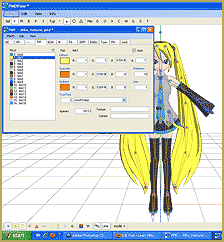 appearance of the material are determined by a combination of 3 factors: Diffuse, Specular, and Ambient. Diffuse is the base color. Ambient is another part of the color; They both combine to create the color you see on the model. You can click on the box with the color in it to change it. Some combinations may have unexpected results… try playing around a bit! You never know what you might get! ;3
appearance of the material are determined by a combination of 3 factors: Diffuse, Specular, and Ambient. Diffuse is the base color. Ambient is another part of the color; They both combine to create the color you see on the model. You can click on the box with the color in it to change it. Some combinations may have unexpected results… try playing around a bit! You never know what you might get! ;3
Specular is basically the color light reflects as. This is generally set to some shade of black. It won’t make much of a noticeable difference in PMDE, but if you change it, you’ll be able to see it in MMD.
If you look, you’ll also notice fields with numbers next to each color type. These affect different qualities of the material. Next to the diffuse is A, or alpha. This changes the transparency. This can be anywhere between 0 and 1. Next to the specular is shininess, which is rather self-explanitory. The higher the number, the higher the shiny. Shiiiiny… 8D This won’t make much of a difference unless the specular is a light color. Finally, next to the ambient we have line, which decides whether or not the part will have an edge line. It can be either 0 or 1. 0 is no edge line, 1 is edge line.
the shiny. Shiiiiny… 8D This won’t make much of a difference unless the specular is a light color. Finally, next to the ambient we have line, which decides whether or not the part will have an edge line. It can be either 0 or 1. 0 is no edge line, 1 is edge line.
That’s pretty much everything you need to know to make your very first model, a simple recolor. ^_^ Play around with these settings, and see what you can do! And remember, don’t be afraid to experiment on your own. Explore the rest of PMDE! See all of the MikuMikuDance tutorials available on LearnMMD.com. See the List of MMD Tutorials on the LearnMMD homepage. Learn more! There’s no limit to what you can do.
– SEE BELOW for MORE MMD TUTORIALS…
— — —
– _ — –

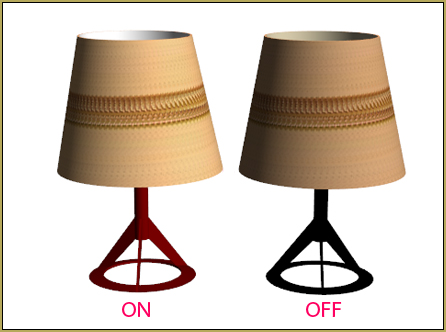

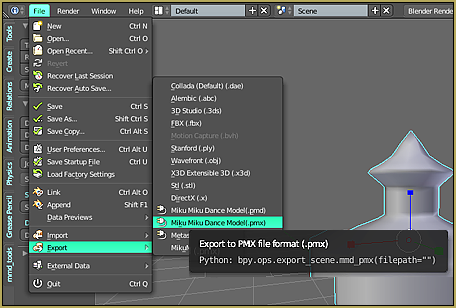
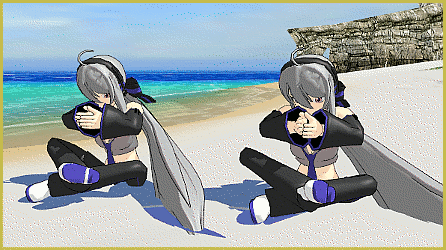
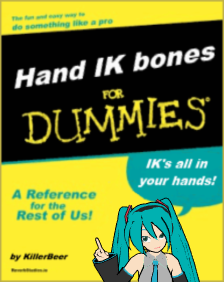


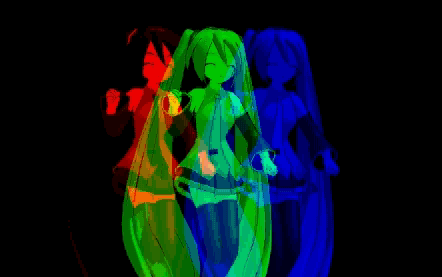
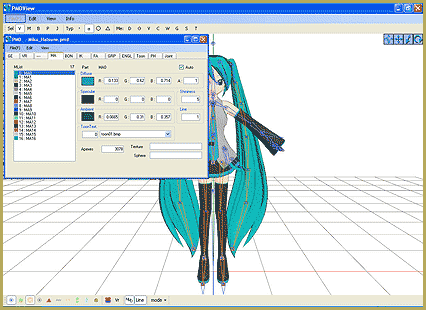


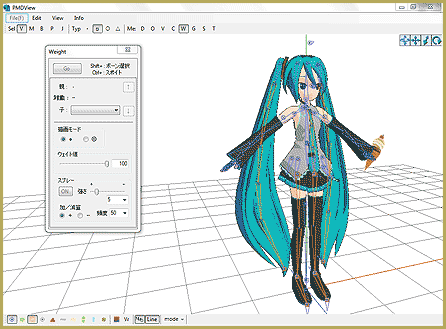
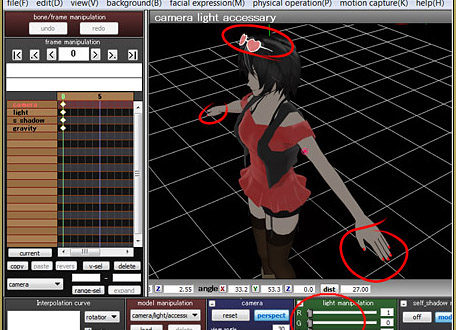
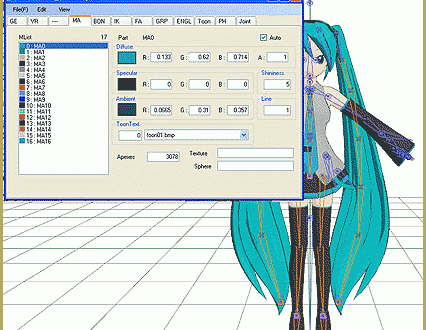
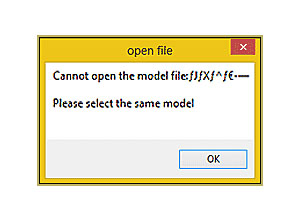
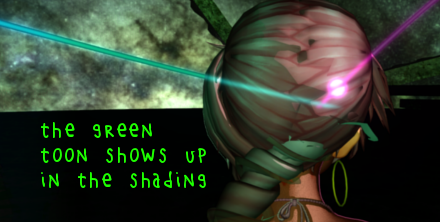
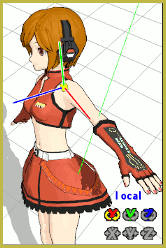

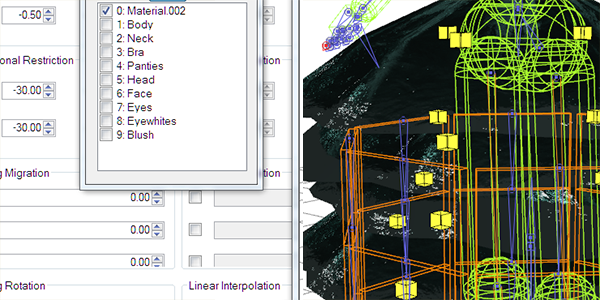


i tried but every time i open it i get a bunch of errors and the screen does not pop u the one that lets you make now models does not pop up help please
When i hit MMEffect in the upper right hand corner it dosent open if im doing something wrong can you tell me how to open MME
If you click the MME button in the upper right hand corner, you should get a drop-down, listing things you can do … is that not happening? The “install” of MME is to simply place those 3 .DLL files into the same folder as your MMD program. I believe that the fact you HAVE the MME button, at all, means you have installed it correctly. DID you try to load an effect? Did it work?
I downloaded the DirectX 9 update and it’s working now! Yay! Thanks~
Awesome!
I’m kinda having problems… I downloaded the PMDE and when I open he application a window pops up that says. “Init Error” and so I click OK. Then another one comes up that says “Direct3DX 9 was not found. Please install the latest DirectX end-user redistributable package from Microsoft.” and I click OK again. Then yet another window comes up saying “Form Init Error” and yet again I click OK. Then two windows come up. One is the little window in what PMDE is supposed to look like, and the other says “Plugins load failed.” and so I click OK on the error one and it goes away and the other one stays up. It doesn’t look right and I cant really do much so I try and exit out of it, but another window comes up. It says “Unhandled exception has occurred in your application. If you click Continue, the application will ignore this error and attempt to continue. If you click Quit, the application will close immediately.
Object reference not set to an instance of an object.” I click Quit because I want to get out of it but when I do, the window I was trying to close originally stays. so I try and close it again but this time I click continue and the same thing happens. I end up having to restart my computer or delete the whole PMDE. I have re-downloaded several times and keep having this problem, if anyone could help that would be awesome. I have tried the ‘View’ and then ‘PMDview’ thing and that doesn’t work…. I have no idea why.
Which operating system are you using … XP, Vista, 7? … desktop? laptop? The LearnMMD Downloads page has a DirectX 9 Update you can download … don’t know about Direct3DX 9 … I hope we can figure this out!
@Lily Um… I don’t know. That’s kind of a really general question. I don’t know what kind of computer you have, so I can’t really help much… Sorry. D:
@Shasha You change the texture. I believe Noko2 did an article on it, you could try looking at that for a more detailed explanation. :3
@Kisa Well, first you go to the bone tab. Then you drag the file you want to add (Let’s say, “Shirt.pmd”) to the bone window. I haven’t used PMDE in a while and I don’t really have it set up on my laptop, so I don’t remember exactly what to do, but I think you click one of the options on the side when the window pops up… And then it should import. Fitting and weighting are whole separate topics, but I think there are some articles on those on LearnMMD as well, and if you really need help it’s pretty easy to find tutorials on DeviantART. Hope that helps :3
so I have a LAT male base and I’m planning on making a Hisoka Kurosaki model, Well I can’t figure out how to add clothing and such. Do I just open the clothing in the same window or what? My second problem is FINDING the clothing. Where can I get that!?
how to recolour the eyes
What if the PMD Editor does not work on your PC?
PMD Editor told you what the error is. It’s a .NET Framework error. This should fix it. http://www.microsoft.com/net If it doesn’t Google should find plenty of PMD Editor install tutorials for you. (Almost everybody has a favorite .NET version so good luck with that. XD.)
That’s weird. O__o’ I’ve never heard of that before. Sounds like more of a computer issue than PMDE, I think.
Hi there!I already Open PMD Editor but it says it needs Net Framework?Is this an error or what?
That’s odd. I don’t think I’ve heard of a problem like that before. Do you know what model you were using?
umm… i wanted to recolor something on my model but when i went to MA all i saw were MA1 (sortof like that) and so on, but without color. when i would click on it, nothing happens. HELP!! PLEASE!!
It worked!
To fix that, you can try selecting all the bones then use the “apply center bias” to wherever you want — It worked for me.