MikuMikuDance How can I change the color of my models? How can I edit my models in MMD? Is there a tutorial for PMD Editor PMDE available in English?
Make Your Own MMD Models – PMD Editor Basics
Ever wanted a model of a certain character, but haven’t been able to find it? Or the only one you can find doesn’t look right? Or maybe you have a great idea for a model, but can’t make it.  I know I’ve had all 3 problems before, from the day I first downloaded dear old MMD 5-point-something. (Don’t worry, I’ve upgraded since then. xD)
I know I’ve had all 3 problems before, from the day I first downloaded dear old MMD 5-point-something. (Don’t worry, I’ve upgraded since then. xD)
Well, today we’re going to learn how to fix this problem, or at least start learning how! My name is Stella, and I am an ambitious (Sometimes a bit too ambitious) MMD modeler, with experience in all aspects of PMD Editor. I’m going to teach you the basics, starting with the interface. I’ll even teach you how to make your very first model – and use it! Sound fun to you? Then keep reading. ;D
Download PMX / PMD Editor!
This article was written in 2012 and was about using the older 039 version by ibozo, available from his dA page. Though not perfect, it worked and was easy to use. Please click the link in the following box to get the latest translated version of PMXE:
Editor’s Note:Please use the latest translated version of PMDE/PMXE.
|
LearnMMD has many articles about using PMDE/PMXE!
Be a good MMDer, “Keep the Faith-MMD”.
When you first open PMD Editor, you’ll no doubt see something like this.
This may seem a bit confusing and intimidating to a newbie. Sure, there are a lot of things that are just like MMD. There is a bone in the middle (Which is always there for some reason), and our good friend, the coordinate axis. There’s also the camera control buttons in the upper right corner, just like in MMD.
But WAIT! What’s this? A whole separate window, with just text?! Blasphemy! O:
Yes, it will probably come as a shock to most of you used to MMD, where everything is all in one window. However, PMD Editor has so many things to do and so many features that
ADVERTISEMENT
it couldn’t possibly all fit! So the creative geniuses (Whoever they may be; I wish I knew…) behind PMDE came up with a unique solution: The tabs.
If you look at the smaller window, you will notice that it has several tabs, much like most internet browsers – Likely including the one you’re reading this post in! These are the editing tabs. Each tab pertains to a specific aspect of a model, be it bones, materials, physics, or whatever.  The tabs are, as follows: GE, the info tab; VR, the I-Don’t-Know-What-It-Does tab; —, a tab that seems to be there purely for spacing… no clue what the point of that is…; MA, the materials tab; BON, the bones tab; IK, the IK bones tab; FA, the facial expression/sliders tab; GRP, the grouping tab; ENGL, the English info tab; Toon, the toons (PMD-speak for… um… shadingy-ness…) tab; PH, the physics tab; And finally, Joint, the joint tab. (Learn more: see the READ ME English text file inside the PMD Editor download folder.)
The tabs are, as follows: GE, the info tab; VR, the I-Don’t-Know-What-It-Does tab; —, a tab that seems to be there purely for spacing… no clue what the point of that is…; MA, the materials tab; BON, the bones tab; IK, the IK bones tab; FA, the facial expression/sliders tab; GRP, the grouping tab; ENGL, the English info tab; Toon, the toons (PMD-speak for… um… shadingy-ness…) tab; PH, the physics tab; And finally, Joint, the joint tab. (Learn more: see the READ ME English text file inside the PMD Editor download folder.)
Recoloring an MMD model …
For this project, all we will need is the materials tab. We will be recoloring a model, the most basic of all edits. Now, I won’t lie to you; If you’re like me, someday you’ll look at this model and cringe in horror. “Oh god! Why would I make such a horrible edit? Only noobs do that! My latest models are sooo much better!” Well, don’t get discouraged! I started out doing recolors too, much as I may hate to admit it. ^_^’ Even if they’re not as fancy as Gijinshi-san or Nanami-san’s models, you’re not going to get anywhere if you don’t learn, and the first step of learning is recoloring. If you do this, you’ll have started on your way to becoming a great modeler. Someday you’ll be amazing. Don’t give up!
EDITOR’S NOTE: While it is easy to make changes to your model, the creator of your model may have requested restrictions on the copying, modifying, and redistribution of his artistic creation. See the READ ME document included with most models to see if the author has asked for you to respect him in these ways. If you modify a model for your amusement, you may use it in a video, but do not share it or make the link available online unless you know, for certain, that you have the permission to do so.
See this link for the MMD Rules of Etiquette.
So, the first thing you’ll want to do is load up the model you want to recolor. I’ll be using Animasa Miku. Next, switch to the materials tab, or MA. This is what you should see:
It’s hard to see here … so click on that picture to see the enlarged view. There’s a list of materials, named MA with a number: MA0, MA1, MA2, and so on, all the way through MA16. These are the materials; Basically different parts of the model. (More on that later.) Each material has its own specific color. The color and 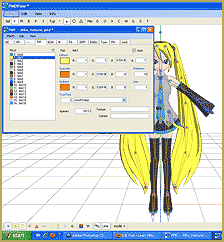 appearance of the material are determined by a combination of 3 factors: Diffuse, Specular, and Ambient. Diffuse is the base color. Ambient is another part of the color; They both combine to create the color you see on the model. You can click on the box with the color in it to change it. Some combinations may have unexpected results… try playing around a bit! You never know what you might get! ;3
appearance of the material are determined by a combination of 3 factors: Diffuse, Specular, and Ambient. Diffuse is the base color. Ambient is another part of the color; They both combine to create the color you see on the model. You can click on the box with the color in it to change it. Some combinations may have unexpected results… try playing around a bit! You never know what you might get! ;3
Specular is basically the color light reflects as. This is generally set to some shade of black. It won’t make much of a noticeable difference in PMDE, but if you change it, you’ll be able to see it in MMD.
If you look, you’ll also notice fields with numbers next to each color type. These affect different qualities of the material. Next to the diffuse is A, or alpha. This changes the transparency. This can be anywhere between 0 and 1. Next to the specular is shininess, which is rather self-explanitory. The higher the number, the higher the shiny. Shiiiiny… 8D This won’t make much of a difference unless the specular is a light color. Finally, next to the ambient we have line, which decides whether or not the part will have an edge line. It can be either 0 or 1. 0 is no edge line, 1 is edge line.
the shiny. Shiiiiny… 8D This won’t make much of a difference unless the specular is a light color. Finally, next to the ambient we have line, which decides whether or not the part will have an edge line. It can be either 0 or 1. 0 is no edge line, 1 is edge line.
That’s pretty much everything you need to know to make your very first model, a simple recolor. ^_^ Play around with these settings, and see what you can do! And remember, don’t be afraid to experiment on your own. Explore the rest of PMDE! See all of the MikuMikuDance tutorials available on LearnMMD.com. See the List of MMD Tutorials on the LearnMMD homepage. Learn more! There’s no limit to what you can do.
– SEE BELOW for MORE MMD TUTORIALS…
— — —
– _ — –

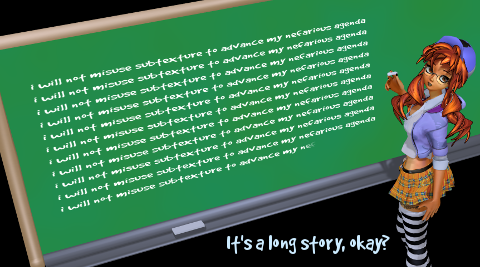


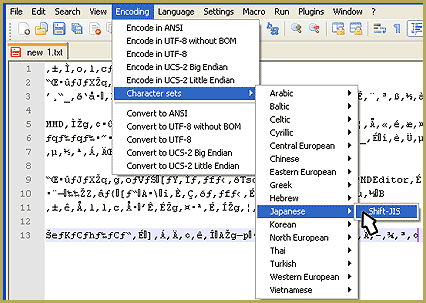




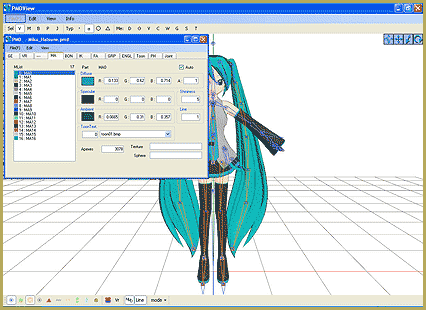



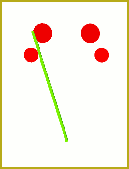
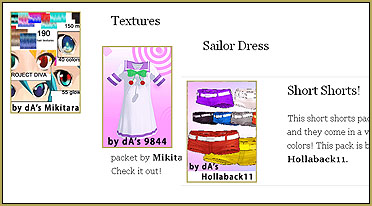
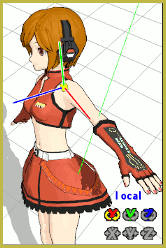
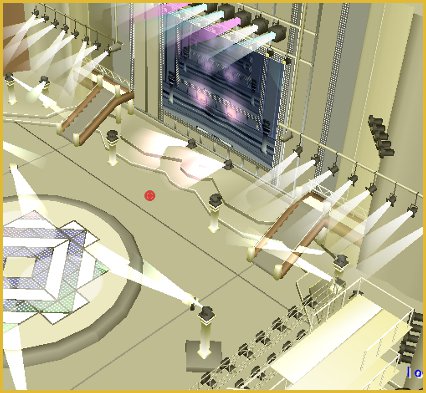




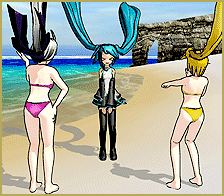
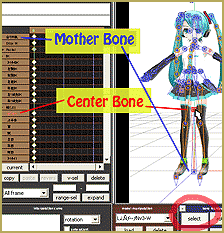
How do i take my PMD model and put it into MMD? I couldn’t find anything on the internet that had answers.
Open MMD … Click LOAD in the lower left, in the brown area, navigate your way to the folder containing your PMD model. Most MMDers put their models, still in their own folders, into the Model folder inside your Users folder. That way, they are all in one place when you are looking for one.
how do i change the skin color?
I can’t save on my Pmd editor and can you help me with my japanese version I’m 11 and have created alot of stuff and should be able to do it but I NEED YOU!
Help is on the way … watch your email … Good luck!
hey i would like to know how to turn a dmm into a model or skin for games like half life 2 and garrys mod
My friend downloaded this but she can’t get it to open up. It works fine for me, so is there something she didn’t download or something? Help please?
What happens when she tries to open it … what error message does she get?
I’m having a problem and its really annoying. i made some models using PMD and when i transfer it to MMD they are all white with no color i used clothes from different downloads and everything I’ve tried has failed. Please help me!
Try a following workaround: load the model into PMDE, in the main window select “Information->PMX to edit switching” and save it as a .pmx. It helped me to solve some problem I had (even though a different one from yours :D)
Hi, Stella! =^^= Thank you so much for providing this! It has really helped me a lot, including the website itself!! ♥ But I have a question. I simply recolored a model and saved it. But when I opened it in MMD, it looked really weird and it didn’t look like there was an outline of the model. Like it wasn’t “sharpend” if you know what I mean. I didn’t mess with settings at all. All I did was recolor it. When I opened it back up in PMD, it looked completely fine. Do you think you could help?? ((Plus, I’m not a PMD expert at all. So that could just be the problem. Lol!)) Thank you!! CX
QUESTION: So I downloaded a different version of PMD editor (that may or may not be the cause of my problem) but I can’t open any models in PMD editor. I know it’s probably a really easy fix, and I’m betting it’s the file type (the files are RAR files and one is a ZIP file (the files inside the zip files are JPG and and MQO file, a MTL file and a OBJ file. So my question is, how do ou open a zip file’s/RAR file’s contents into PMD editor? Or if it has to be a .X or .PMX file, how does one convert these files?
When you download the model’s zip … you have to extract the new files from that ZIP folder. If it is a ZIP folder, you can double-click the folder and look for the command to “Extract All”. Follow the defaults and you will have a new folder containing the usable files. If it is a RAR file, you will need “7-Zip” or a similar software to extract the files. Maybe these articles will help: https://learnmmd.com/http:/learnmmd.com/category/applocale-7-zip/
When i save the model it looks fine but when i open it in MMD the textures are gone? can anyone help please?
what if view does not work i have pmd but view wont work. do i need to update something? im useing my other email becaues the other one didnt work
what if view does not work i have pmd but view wont work. do i need to update something?
>BooKuu:There is no view window. QAQ What do I do?
Menu: View -> Display model (Ctrl-W)
I need help when ever I try to open this up it keeps making more downloads of the same file. I try everythign but it keep copying the same file over and over again do you know how to fix it.
i am having a bit of a problem with recoloring. i am trying to recolor a kaito model to make him akaito. not all the materials are in the tab though. i have looked in the folder or the actual model and there is all sorts of .png’s with all his colors. but in pmde, it only shows the white materials. is there any way to fix this?