![]() How do I render in 4K in MMD? What settings should I use when rendering in 4K in MikuMikuDance? What are the hardware requirements to render in 4K?
How do I render in 4K in MMD? What settings should I use when rendering in 4K in MikuMikuDance? What are the hardware requirements to render in 4K?
Hey readers of LearnMMD it is parkeerwacht again! I haven’t posted on the site in a bit because I haven’t had much time to spend on MMD these past few months.
Rendering in 4K video with MMD
4k video in 60FPS!
Anyway, the subject of this post is how to render your videos in 4K using MMD. This article is a follow-up to my first post on how to render in HD 60 FPS. I wanted to write this tutorial since the software and hardware required is different… the 4K hardware is getting more affordable nowadays… and
YouTube supports 4k video in 60FPS!
Here are some videos I rendered in 4K:
Before reading this post I recommend checking my old post. I will be referring to it a couple times. You can read it by clicking here
How to render 4k videos in MMD
Hardware requirements:
So, to be able to render at these resolutions, you must have a decent computer.
I have made a list with what I think are the minimum for rendering at 4K:
- CPU: Intel Core i5 3330 or AMD equivalent Quad Core CPU
- RAM: 8GB
- GPU: AMD R9 270 or Nvidea GTX 660
- A separate storage drive to render to (external hard drive for example)
This is what I recommend:
- CPU: Intel Core i7 6700 or better
- RAM: 16GB
- GPU: Nvidea GTX 980 TI or AMD Radeon R9 390
- A separate storage drive to render to (external hard drive for example)
Don’t worry, even my system isn’t as good as the recommended list so take this with a grain of salt. I chose those lists because if using slower hardware the render will take ages! Another reason to have good hardware is to prevent your complete system from hanging due to the load.
If you have any other recommendation please inform me in the comments!
Codecs
Last time we used Ut Video to render. As good as this codec is, we are not going to use it. I know you may think: “But PW, why did you recommend that codec in the first place?” Well the answer to that is simple, Ut Video works perfectly for HD video, but it has some problems handling 4K into the compression algorithm. This causes some weird bugs, like audio syncing. I will add a note here if it gets fixed in a new version.
For now, I have had a lot of success with ffdshow codec. It is lossy, but the decrease in quality isn’t as bad with 4K as it is with 1080p/1440p in my opinion.
I use Ut Video to render whenever I can, though, as it’s quality is higher due to it being a lossless codec. However I found with 4K the decrease in quality isn’t really noticeable. Plus I do not have a 4K capable monitor so I don’t have a good way to confirm it though.
Rendering options:
Too render in 4K you must have your screen size set first, to do this go to the view tab and click screen size.
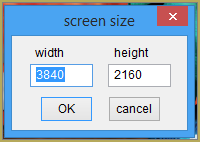
In that window enter Width 3840 and Height 2160, as shown.
Now finish your animation and go to File, Render to AVI and select a location to save the AVI.
MAKE SURE TO SAVE TO A LOCATION WITH A LOT OF DRIVE SPACE AVAILABLE! 4K VIDEOS USE A LOT OF SPACE!
I recommend saving to an external drive or in my case a NAS server (Network Attached Storage, basically a Hard drive that is connected to your local network)
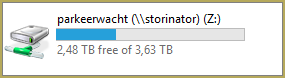
Save it somewhere and then the render window should pop up.
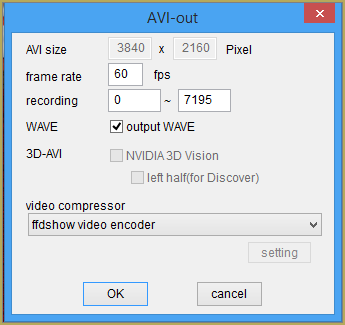
For the frame rate use 30FPS to start out with and if that render goes good try 60FPS. Of course select your encoder. In this case I will use ffdshow encoder, but you can try Ut Video too!
Click OK and it should start rendering, it will probably fill your screen. In my case both my 1080p screens:
Note that rendering 4k video may take hours to complete, I have let this render over night!
Transcoding the video
You could upload the video as it is right now to YT(unless you use Ut Video) But this will take ages to complete that upload. If you transcode it it will be a smaller size while mostly keeping the original quality.
For this I use a program called HandBrake you can download it here.
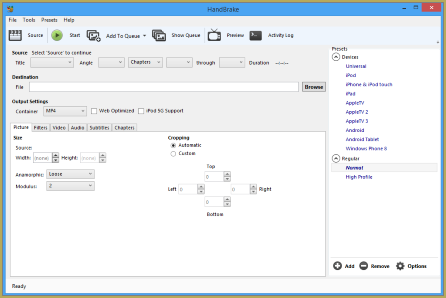
You change the settings to your liking although make sure the cropping settings are always 0 and the size is correct (Size should be the the same as the screen size you set in MMD)
If you used Ut Video to render, you must transcode otherwise YouTube won’t accept it.
That’s about it
The steps are quite the same as on my older one but I wanted to inform that there are some different things about how to render 4K. The hardware list may not be accurate but if you have any improvements from your experience, please tell me! I will edit it!
If you have any questions please ask in the comments below. I, or one of the other members of the LearnMMD team will try to answer them!
– SEE BELOW for MORE MMD TUTORIALS…
— — —
– _ — –






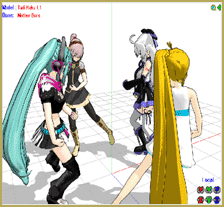

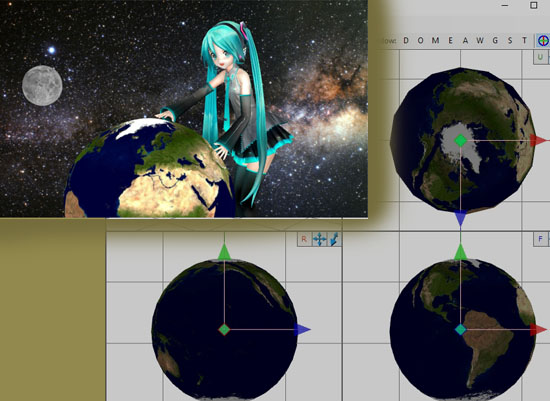





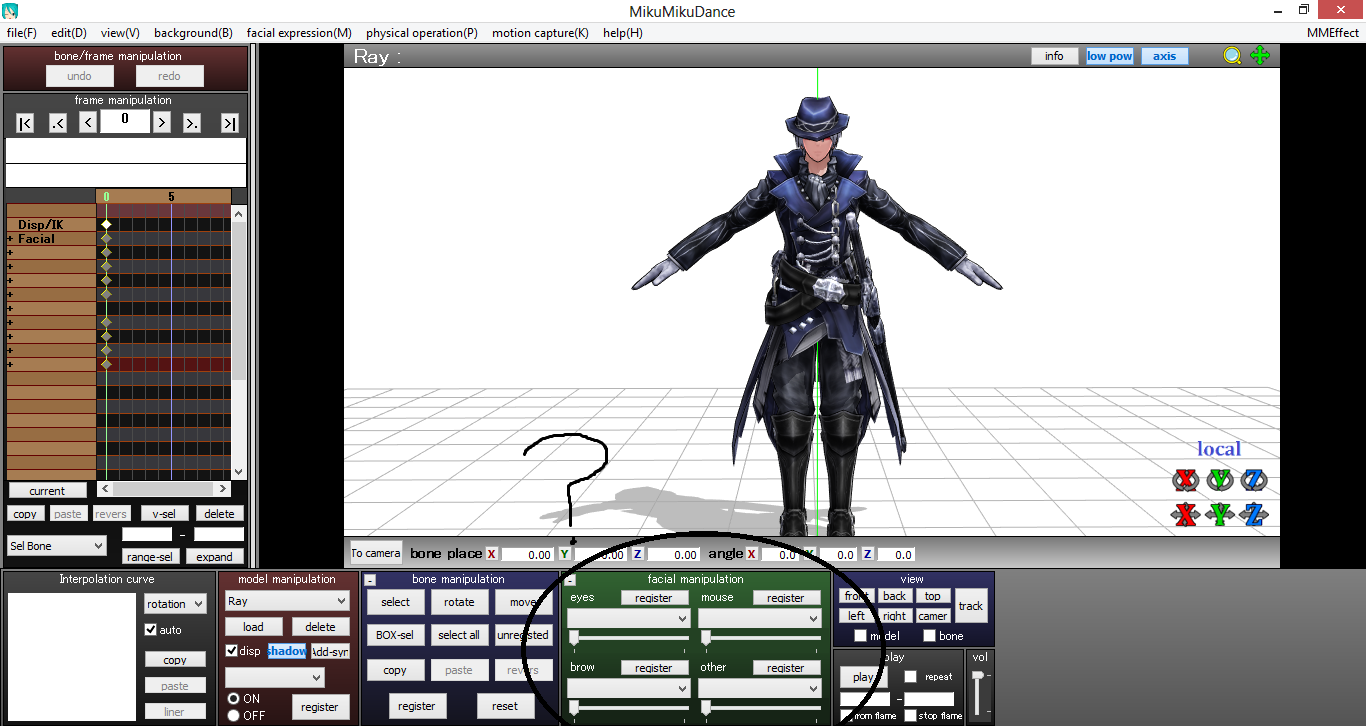





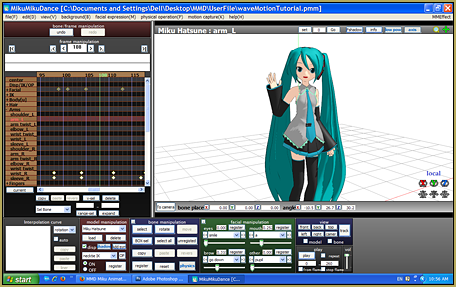

MMD closes every time I select ffdshow video encoder, I don’t what is going on. Does anyone know what to do?
Have you tried any others?
I am also having this problem. I had no trouble before my fresh install of Windows 11 and now… Instaclose. I only trust ffdshow to render. How do I fix this?
Sorry… I have no answer for you. Double-check that your proper C++ and DirectX Runtime are still installed. That’s all I’ve got.
Maybe move on and try UTvideo… ?
— Reggie
I’m having issues rendering 4k ultra wide with raycast 1.5.0. My machine is capable of rendering the large resolution and with raycast. But every time I export, mmd just stops rendering at some point and it gets stuck. I don’t really want to use ffdshow codec because I want it to be color accurate and lossless. I can’t seem to find the right codec to render my videos at all. I’m going to eventually transcode it in handbrake to compress it to upload to youtube.
Are you using UTvideo for your codec? … You might try it if you are not, already.
Do you use AVI RAW, then? Because between “4K ultrawide” and “stops at some point”, it’s a strong possibility that your MMD simply hits the upper limit of file size available for your machine. So you have a choice either to stomp on your prejudice and use a codec (with nowadays’ choice of them, the virtue of losslessness is overrated, IMO), or render your video by parts (0 to 3000 frames, 3001 to 6000, etc) and merge them in an external editor. Don’t worry about parts above 1 not having audio attached; it’s just how MMD treats all videos rendered from a non-zero frame. Simply add the audio track to the assembled video.
I still having issue in rendering to 60fps HD 4K video recently.
The new Windows 10 PC which i am sure can support 4K with resolution up to 3840 x 2160.
So i had tried to render the video the same way as the guide.
However, the end result is the video motion play halfway and stopped bu the music audio is still playing.
How do i set the width and height to none?
Why would you do that? “width and height to none?” … Are we talking screen size?
Is it usual for youtube to take ages to render in 4K? I’m doing the re-conding with Sony Vegas and not with Handbrake…