![]() How do I fix the White Screen error in MMD? How do I fix MMD errors? How do I fix the side-by-side error? How do I fix the missing DLL error? How do I setup MikuMikuDance? How do I solve MMD problems? How do I install MME effects?
How do I fix the White Screen error in MMD? How do I fix MMD errors? How do I fix the side-by-side error? How do I fix the missing DLL error? How do I setup MikuMikuDance? How do I solve MMD problems? How do I install MME effects?
Hey LearnMMD readers, it`s parkeerwacht with another tutorial. This time it is a very basic one! How do you solve common issues with MMD. I am writing this article, because I have seen alot of readers saying they run into these problems. The solution is actually allready on the site. In multiple articles! Even on the download page itself! I assume most people read over them soo, I want to create this article to solve them once and for all! (hopefully)
How to solve common MMD problems, and set up MMD so you can start animating!
To start off I suggest you watch my video on the topic:
In this video I will explain everything inside this article.
Downloading MMD
You can get MMD from the downloads page or from the VPVP page (1.3 for 32-bit MMD and 1.4 for 64-bit MMD)
To download the proper version of MMD you can check if your system is 32-bit or 64-bit. (32-bit MMD will run on 64-bit machines) To look this up go to system in the control panel of Windows: (Select Large Icons in the dropdown in the top right for windows Vista-8.1 and select classic view in Windows XP)
In windows 10 you can go to settings > System > About:
Click Image for full size
Depending on your windows version the screen you will see differs, look for something that says: 64-bit operating system or X64 edition for Windows XP. on the image above you can see how it looks for 64-bit Windows 10, but all systems should have something like that.
This is how it looks for my test system: (a Virtual Machine running on my computer)
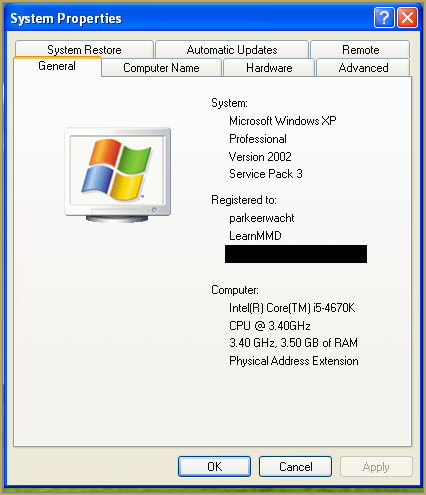
In Windows XP it doesn`t say 32-bit so if it doesn`t say X64 Edition it`s 32-bit. (I found this image online)
My test system is 32-bit so I download the 32-bit version. If it says 64-bit download the 64-bit version MMD. You can also use 32-bit MMD on these systems as well, but I prefer 64-bit MMD.
The Side-by-Side configuration error.
Common question by our readers:
I downloaded MMD but it gives me the following error: “The side-by-side configuration is incorrect” How do I fix this?
On my Windows XP test system it showed up as the following:
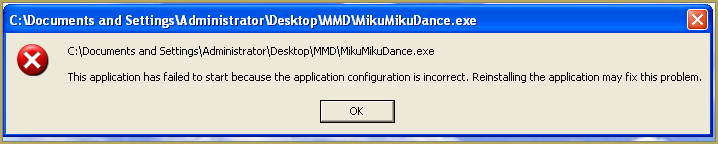 This is the same as the Side-by-Side configuration error.
This is the same as the Side-by-Side configuration error.
This means you do not have the C++ Libraries installed!
To fix this error:
Download the following packages for 32-bit MMD:
- Microsoft Visual C++ 2005 Redistributable Package (x86)
- Microsoft Visual C++ 2008 Redistributable Package (x86)
for 64-bit MMD, install the following packages:
- Microsoft Visual C++ 2008 Redistributable Package (x64)
- Microsoft Visual C++ 2010 Redistributable Package (x64)
You will need to have full administrator access to the computer in order to install them.
If you still get the error after installing, reboot your computer.
The missing DLL error
Common question by our readers:
My MMD crashes on startup with the error:”This application has failed to start because D3DX9_**.DLL was not found.” Can you help me? (Different DLL`s may be shown usually D3DX9_32.DLL or D3DX9_43.DLL. I have noted different DLL`s)
For me it showed up like this:
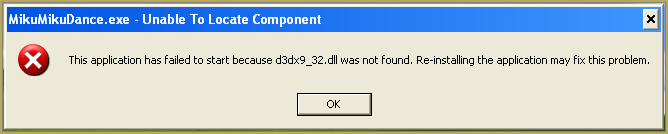
To fix this error:
Download the following package:
DirectX End-User Runtimes (June 2010)
To install it create a new folder on the C drive named TMP. Let it extract to that folder.
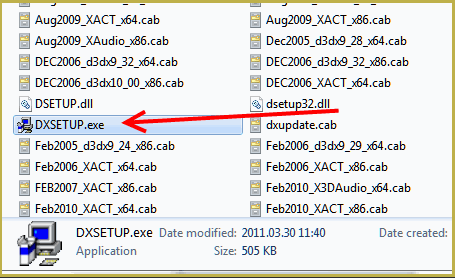
Now open the folder and run: DXSETUP.EXE
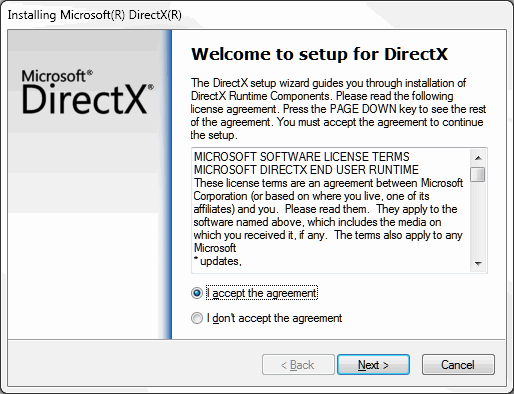
This will install DirectX on your system.
If you get the following error after installing DirectX:

This error means that your graphics card or current graphics drivers, are not able to run DirectX 9. All Graphics cards from 2007 and later are supported for DirectX9. To fix this you can try to update your graphics card drivers. If that does not work you must get a DirectX9 supported Graphics card or a new computer. Since I am on a Virtual Machine I get this error as well.
The White Screen covering the Stage area:
Many users with newer Windows computers using the Intel Gen-12 processor report that MMD opens but the stage area is covered by a white screen. They can see model’s bones but cannot see the model. PLEASE SEE THIS TUTORIAL for a possible solution… seems to be a Driver issue… by adding the right Drivers, you may fix the issue!
Japanese Locale
For some features of MMD to work properly, and prevent scrabled filenamed when extracting MMD data, you must set your system locale for non-unicode applications to japanese.
To do this: go to the controll panel. (For windows 8.1 and 10 users: right click on the start button and click on controll panel) Then click on Region, under the administrative tab click on change system locale, select Japanese from that list. Click on OK and reboot the computer.
MME effects
Once you have got MMD running, you should install MME. This plugin gives you the ability to use different effects in your videos!
Download MME at our downloads page, make sure to download the corrosponding version of MME to your MMD version (64-bit MME for 64-bit MMD, and 32-bit MME for 32-bit MMD)
open the archive and copy these files to the same folder where MikuMikuDance.exe is located:
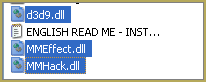
DO NOT PUT THEM IN THE DATA FOLDER! I have seen people do this. This won`t work!
If it worked it should show up in the top right corner of the MMD interface:
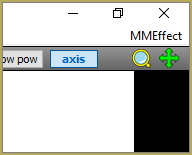
Soo, I got it all working. What should I do next?
Well that’s for you to decide I have collected some links that will help you get started:
Getting started
Make a music video
Render your video in HD 60fps (Little bit more advanced)
Keep the faith MMD
Upload your video to YouTube
That`s about it, for this article!
If you get a different error or if it still won’t work, please let me know by posting a comment below or on my YouTube video.
UPDATE 06-05-2016:
Rivised the DirectX part of the post and added Locale part
UPDATE 30-05-2016:
Updated the video with a revised version.
– SEE BELOW for MORE MMD TUTORIALS…
— — —
– _ — –


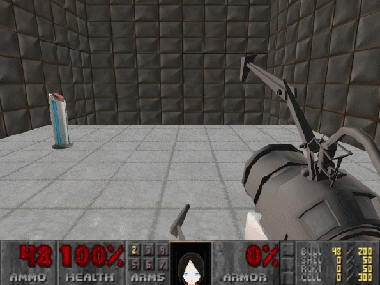




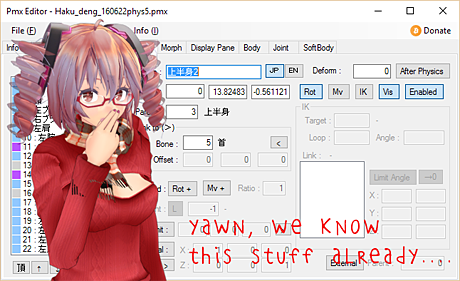


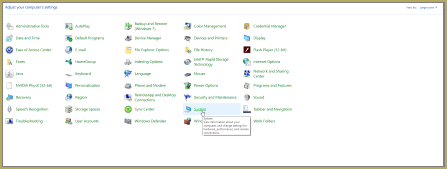
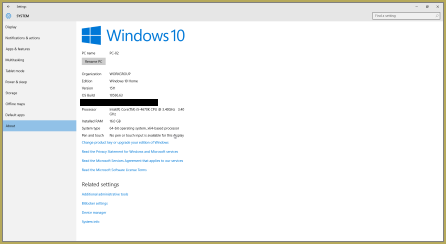

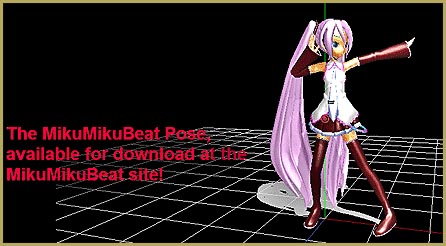



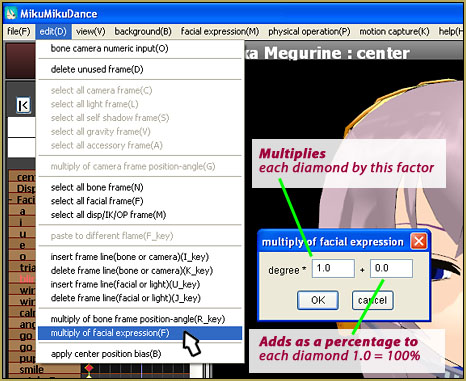

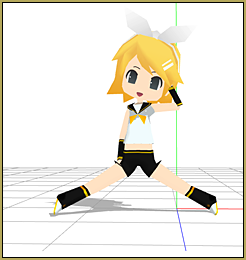




I’m having trouble getting MMD to render like I normally do. >> I’m still getting used to it but I’ve made several videos with the same formatting. When I tried today it doesn’t give me an error message it just crashes. I honestly have no idea what I’m doing bc I still don’t understand the program well. I render a video a few days ago (1920×1080 bitx60 and cinepak codec) and it downloaded fine. I opened it just to change the background picture and it crashed. So I opened the first one again and it crashed too. I was trying to learn raycast today but the crashes still happend a few times before. I’m not sure what troubleshooting thing I need to do bc Im overwhelmed and confused
MMD crashes… try making a simple MMD animation using the original Miku that came with your download. Set a screen size of 854×480 (the 480p resolution)… maybe use the FEEL THE SOUND motion and WAV download.
Then render to AVI… does that work OK?
If you have downloaded models with scrambled file names or scrambled folder names, MMD will let you use them but then may crash when you try to open a saved PMM dance file using those models. Translate your models and give them good file names.
Sometimes MMD crashes if you are asking for too large a screen size… your 1920×1080 at 60FPS may be too large for your graphics card to handle.
Does any of that help?
— Reggie
I did a low resolution, still crashed. i tried different avi, it crashed. I had the same 1920×1080 60fps on previous ones without problem I did others that were smaller than that which also ended up crashing. I think I’ll try to fix/sort out the files later on (I’m rooting for this way to work) I also checked to update my graphics card (nvidia Gforce rtx 3060) and still no results unfortunately
I’m starting to lean towards reinstalling but I’d like to try not going that route
Also thank you so much!
Maybe check to see that your DirectX 9c Runtime is in place (it probably is OK)… See your list of DLLs inside your System 32 folder… you should have these DLLs:
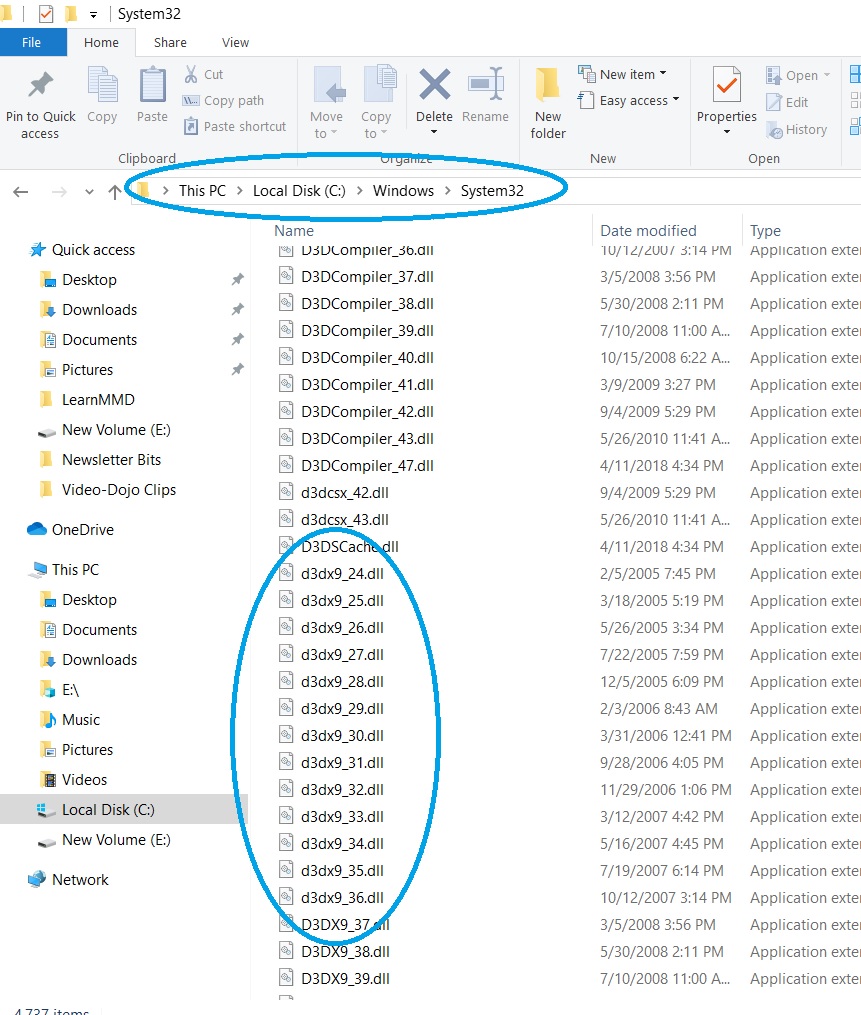
Good thing is that they are all in place!
mmd does not finish rendering, when I render it always gets stuck at 3600 and then the program closes
Does it render a short video OK? Which Codec are you using?
Are you running a background video?
hello! it seems my problem doesnt appear here to troubleshoot, my problem is that some of my 2nd model keyframe doesnt appear/visible. its still there and working fine, but i just can see it. any solutions?
hope you have a great day if you read this!
Hello. Sorry that I don’t have a solution for you. Maybe try to give me a clearer explanation of what you do and what you are seeing.
— Reggie
Please help!
I wanted to open MMD, but it won’t open! I have all the required software installed, the error message says that the application can’t read some file. MMD worked fine for 2 weeks… now it stopped working again…
I feel hopeless, I just feel like my computer is not able to run MMD…
What is the exact wording of that error… what file can’t it read? … It is suspicious that “MMD worked fine for 2 weeks”. I wonder what changed?
Sadly I don’t remember… it not gives me the error again…
Hello! My MME is not working, despite the tab showing perfectly, no effect will show up, like on this link below:
https://www.reddit.com/r/mikumikudance/comments/pebfpo/the_mme_button_appears_on_my_right_up_corner_but/?utm_source=share&utm_medium=web2x&context=3
I see what you are saying. Show me a screen capture from your OWN screen… load a model, load a couple of effects, show me the MME window as we see in that example. … Here’s mine: https://learnmmd.com/wp-content/uploads/2023/06/Reggies-MME-Test-capture.jpg
You can email it to me if that’s easier: reggiedentmore@aol.com
— Reggie
I need help with PMX Editor!
Please help! I downloaded PMX Editor but the exe file didn’t opened! It doesn’t make any error message, it just doesn’t open! I downloaded Microsoft Visual C++ 2008 and Microsoft Visual C++ 2011 but it still doesn’t work! I also tried to download Direct X 9.0 but the installation couldn’t not be finished. MMD works okay thought…
I tried all versions of these PMX Editors:
https://www.deviantart.com/eoscustom3d/art/English-Pmx-Editor-v1-1-542100208
https://www.deviantart.com/inochi-pm/art/PmxEditor-vr-0254f-English-Version-v2-0-766313588
But none of them opened, please help!
Sorry… I’ve got no idea…
As far as that DirectX 9, see my “Success with Windows 10” tutorial as to how to install that software.
You can check to see if DirectX 9 is installed properly… take a look inside your System32 folder to see these DLLs. If they are in place, you are good to go.
— Reggie
For PMXE, you also need MS .NET Framework (IIRC, both pages you tried have links) – have you installed that too?
intel 13900k works perfect on MMD. with MME. using DDR5. either AMD or Nvidia both were tested.
Thank you!
I got a new Windows 11 laptop and transferred MMD from my win10 laptop. I did everything and MMD is booting up, but for some reason the white background is covering everything in the screen. Weirdly enough, when I export to an image or an AVI file, the background properly goes back behind everything. Any fixes for this?
Tell me about your new computer… is it an Intel Gen 12 processor? THAT seems to be the issue that is being reported. I have seen reports that the processor will not play some of the older “games”. I don’t know of a work-around, yet.
— Reggie
Yeah that appears to be the problem, as my new laptop does have an Intel Gen 12 processor (Intel Evo i7, to be exact). Do you know by chance if running a virtual machine can bypass this?
Good question… is there an option for a Win 10 emulator?… or a legacy emulator?
I found on this page a message from a knowledgeable person…
My name is Igor, I have 12 Microsoft MVP awards. It’s a pleasure for me to help others and I’ll do all my best to help you. I’m sorry you have a problems.
There is Compatibility mode to provide old environment to the program. Open properties of the program’s file and go to Compatibility tab.
Or you may use ACT (Application Compatibility Toolkit) but it is more complicated. https://docs.microsoft.com/en-us/windows/deployment/planning/creating-a-custom-compatibility-mode-in-compatibility-administrator
I hope you can make sense of this. Please let me know what you find. I have no access to a Windows 11 computer so I cannot try it out for myself.
— Reggie
I’ve already tried the Compatibility mode and it didn’t work, but I will try using ACT tomorrow. I’ll let you know what ends up happening.
OK I’ve tried everything and nothing seems to work. Seems like my only option is to move to MikuMikuMoving. Thanks for the help, though!
Thanks for the update! … Sadly, many MMDers will be unhappy when they buy a new laptop.
If we install the C++ packages do we need to move them to the mmd folder(i did extracting)? i feel like doing so. or maybe extracting is a mistake.
You do not extract C++ packages. You install them, that is, launch the .exe and follow instructions.
I can’t install c++2008 it said Error1935, the item you selected are being installed. i tried to uninstall all of c++and do it again but didn’t work.
my computer said Cannot execute “C:\Users\Admin\AppData\Local\Temp\Rar$EXa7624.38058\MikuMikuDance.exe” even though i installed all of the packages and followed every step,my computer has 64 bit and ít a win 10,can you help me please
i also tried to reboot my comuper and it’s still not work
You did not unpack the content of the archive into a folder, and tried to launch the .exe straight from the package instead.
It says that one of the packages for the 64-bit can’t be installed because it is invalid
same here
ik im real late
but when i try to render into a AVI, it says that the mmdxshow.dll isn’t in the data folder. so of course, i tried what you said to do. it still doesn’t work
what do I do?
i have a windows 10
Have you installed DirectX 9.0c as this page instructed?
I am getting the error message, “The application has failed to start because its side-by-side configuration is incorrect. Please see the application log or use the command-line sxstrace.exe tool for more detail.”
I followed the instructions for fixing the side-by-side error. I installed the C++ packages, as stated in the video and on the webpage. I tried to open it and get the same error message again. I tried to restart my computer but it still gives me the same error message. I tried to delete and reinstall the MMD application but still the same thing. I do not have a single clue what I’m supposed to do now. I cannot figure out how to get it to work. Can anyone please help?
That “side-by-side” error is the result of not having those required C++ installed. Have you checked to see that your C++ is actually installed?
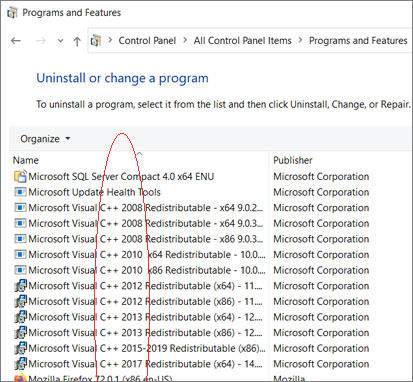
Here is the list I have on my 64-bit Win 10 system:
See that yours are actually installed…
I am getting the same error and have tried uninstalling/reinstalling MMD. I checked my control panel, and I have all those C++ installed except for the 2017 one you have at the bottom. I have also downloaded the DXSetup, and still get the same error. I have also tried restarting. Did I forget to download something else? Also I have 64 bit win 11 system.
Hello! … I see that your C++ 2008 is the x86 version… you need the x64 version… see in MY list? … there it is.
I hope that getting that will solve your issue.
Yes, thank you! The links on the front page of MMD only made me download the x86 version. So I went to this site to get the x64 versions. https://docs.microsoft.com/en-us/cpp/windows/latest-supported-vc-redist?view=msvc-170
I was also having the same error, my PC is windows 10 64 bits, I had downloaded the C++ 2008 and 2010 applications but I was missing the others, thanks for leaving the link.
I got the same message that you put at the beginning, but in Spanish (por si alguien más que no sabe ingles esta buscando la solución, aquí esta).
I’m installing MMD again since I reset my computer, and I got up to the part of getting MME. I made sure that MMD x64 v9.32 works, and it does, so I then tried to install MME by unzipping the MME zip file with Bandizip and transferring the three files but the MMEffects button won’t show up on the top right of MMD. I do have DirectX 9.0c installed and I have no idea how to approach this.
Hmm, it seems you’ve got all obvious steps covered (you’ve made sure to get the 64-bit version of MME as well, right?). It’s hard to tell anything without direct access to the system, sorry.