![]() How do I fix the White Screen error in MMD? How do I fix MMD errors? How do I fix the side-by-side error? How do I fix the missing DLL error? How do I setup MikuMikuDance? How do I solve MMD problems? How do I install MME effects?
How do I fix the White Screen error in MMD? How do I fix MMD errors? How do I fix the side-by-side error? How do I fix the missing DLL error? How do I setup MikuMikuDance? How do I solve MMD problems? How do I install MME effects?
Hey LearnMMD readers, it`s parkeerwacht with another tutorial. This time it is a very basic one! How do you solve common issues with MMD. I am writing this article, because I have seen alot of readers saying they run into these problems. The solution is actually allready on the site. In multiple articles! Even on the download page itself! I assume most people read over them soo, I want to create this article to solve them once and for all! (hopefully)
How to solve common MMD problems, and set up MMD so you can start animating!
To start off I suggest you watch my video on the topic:
In this video I will explain everything inside this article.
Downloading MMD
You can get MMD from the downloads page or from the VPVP page (1.3 for 32-bit MMD and 1.4 for 64-bit MMD)
To download the proper version of MMD you can check if your system is 32-bit or 64-bit. (32-bit MMD will run on 64-bit machines) To look this up go to system in the control panel of Windows: (Select Large Icons in the dropdown in the top right for windows Vista-8.1 and select classic view in Windows XP)
In windows 10 you can go to settings > System > About:
Click Image for full size
Depending on your windows version the screen you will see differs, look for something that says: 64-bit operating system or X64 edition for Windows XP. on the image above you can see how it looks for 64-bit Windows 10, but all systems should have something like that.
This is how it looks for my test system: (a Virtual Machine running on my computer)
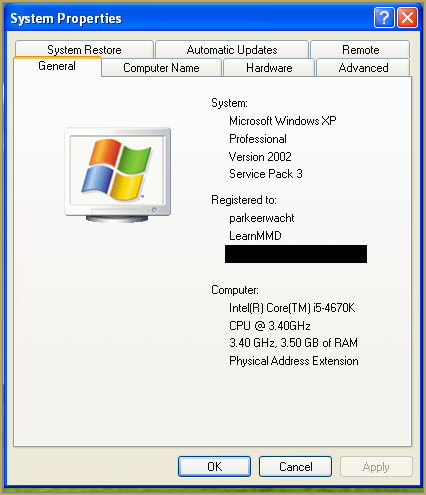
In Windows XP it doesn`t say 32-bit so if it doesn`t say X64 Edition it`s 32-bit. (I found this image online)
My test system is 32-bit so I download the 32-bit version. If it says 64-bit download the 64-bit version MMD. You can also use 32-bit MMD on these systems as well, but I prefer 64-bit MMD.
The Side-by-Side configuration error.
Common question by our readers:
I downloaded MMD but it gives me the following error: “The side-by-side configuration is incorrect” How do I fix this?
On my Windows XP test system it showed up as the following:
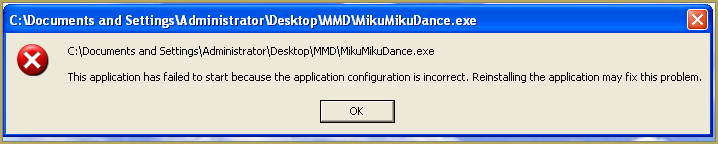 This is the same as the Side-by-Side configuration error.
This is the same as the Side-by-Side configuration error.
This means you do not have the C++ Libraries installed!
To fix this error:
Download the following packages for 32-bit MMD:
- Microsoft Visual C++ 2005 Redistributable Package (x86)
- Microsoft Visual C++ 2008 Redistributable Package (x86)
for 64-bit MMD, install the following packages:
- Microsoft Visual C++ 2008 Redistributable Package (x64)
- Microsoft Visual C++ 2010 Redistributable Package (x64)
You will need to have full administrator access to the computer in order to install them.
If you still get the error after installing, reboot your computer.
The missing DLL error
Common question by our readers:
My MMD crashes on startup with the error:”This application has failed to start because D3DX9_**.DLL was not found.” Can you help me? (Different DLL`s may be shown usually D3DX9_32.DLL or D3DX9_43.DLL. I have noted different DLL`s)
For me it showed up like this:
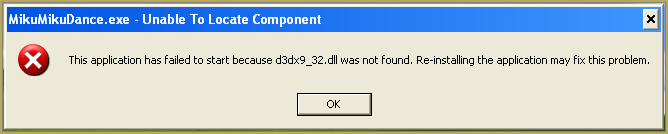
To fix this error:
Download the following package:
DirectX End-User Runtimes (June 2010)
To install it create a new folder on the C drive named TMP. Let it extract to that folder.
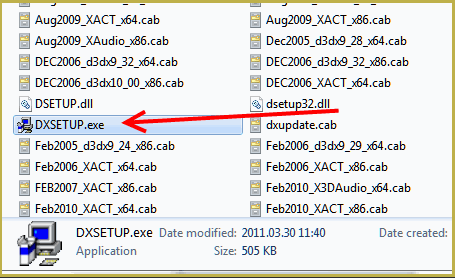
Now open the folder and run: DXSETUP.EXE
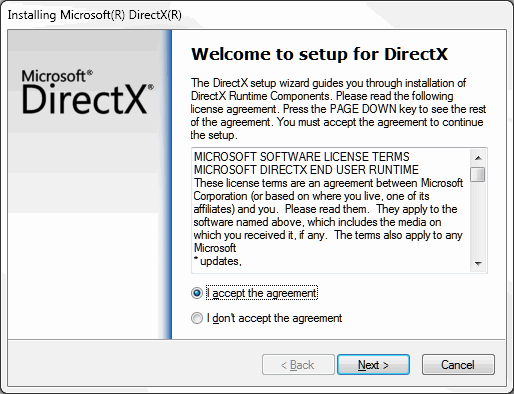
This will install DirectX on your system.
If you get the following error after installing DirectX:

This error means that your graphics card or current graphics drivers, are not able to run DirectX 9. All Graphics cards from 2007 and later are supported for DirectX9. To fix this you can try to update your graphics card drivers. If that does not work you must get a DirectX9 supported Graphics card or a new computer. Since I am on a Virtual Machine I get this error as well.
The White Screen covering the Stage area:
Many users with newer Windows computers using the Intel Gen-12 processor report that MMD opens but the stage area is covered by a white screen. They can see model’s bones but cannot see the model. PLEASE SEE THIS TUTORIAL for a possible solution… seems to be a Driver issue… by adding the right Drivers, you may fix the issue!
Japanese Locale
For some features of MMD to work properly, and prevent scrabled filenamed when extracting MMD data, you must set your system locale for non-unicode applications to japanese.
To do this: go to the controll panel. (For windows 8.1 and 10 users: right click on the start button and click on controll panel) Then click on Region, under the administrative tab click on change system locale, select Japanese from that list. Click on OK and reboot the computer.
MME effects
Once you have got MMD running, you should install MME. This plugin gives you the ability to use different effects in your videos!
Download MME at our downloads page, make sure to download the corrosponding version of MME to your MMD version (64-bit MME for 64-bit MMD, and 32-bit MME for 32-bit MMD)
open the archive and copy these files to the same folder where MikuMikuDance.exe is located:
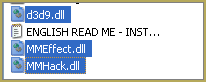
DO NOT PUT THEM IN THE DATA FOLDER! I have seen people do this. This won`t work!
If it worked it should show up in the top right corner of the MMD interface:
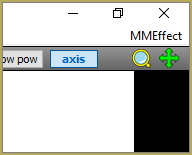
Soo, I got it all working. What should I do next?
Well that’s for you to decide I have collected some links that will help you get started:
Getting started
Make a music video
Render your video in HD 60fps (Little bit more advanced)
Keep the faith MMD
Upload your video to YouTube
That`s about it, for this article!
If you get a different error or if it still won’t work, please let me know by posting a comment below or on my YouTube video.
UPDATE 06-05-2016:
Rivised the DirectX part of the post and added Locale part
UPDATE 30-05-2016:
Updated the video with a revised version.
– SEE BELOW for MORE MMD TUTORIALS…
— — —
– _ — –




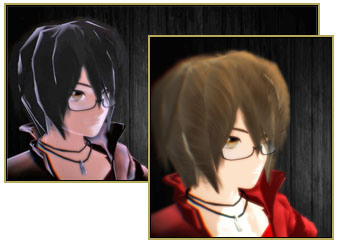
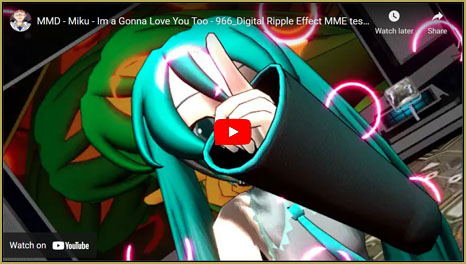




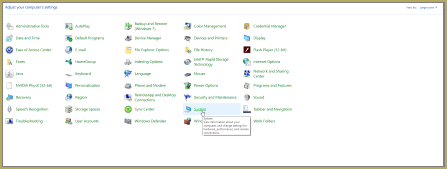
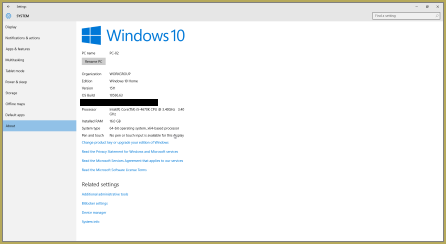
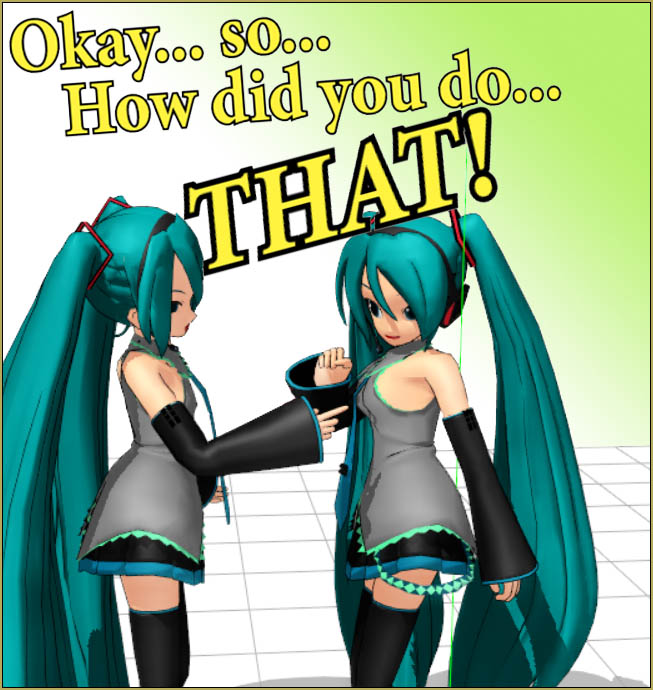



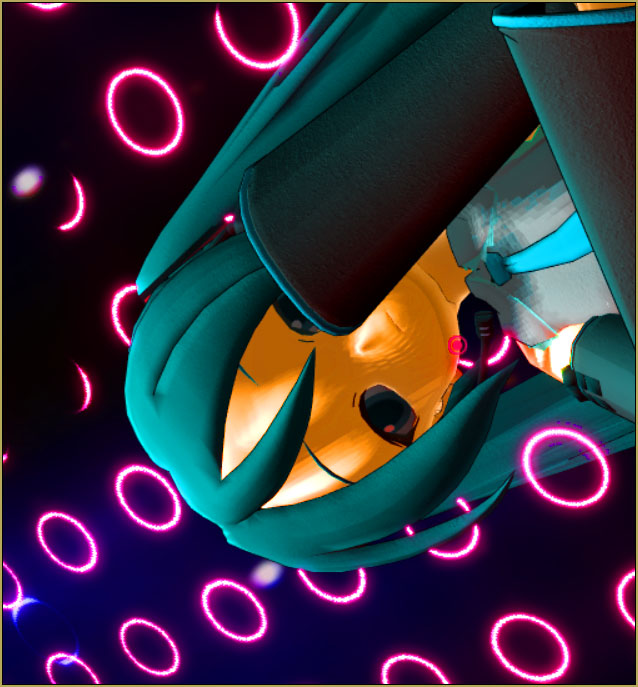

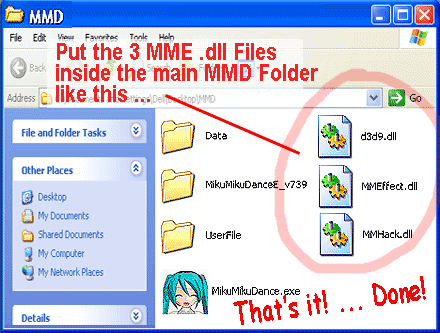

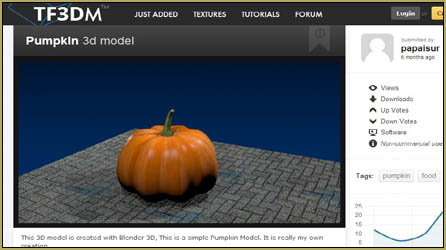


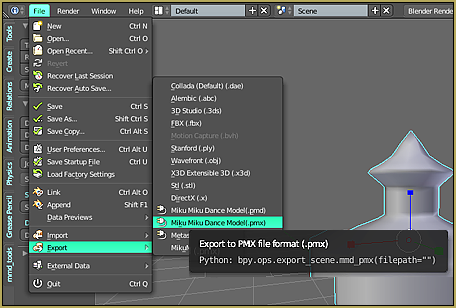
Hello I have a problem, I put the shadows and the effects normally, in the previous image it looks good, but when I’m going to render, they are distorted,it happens to me for a long time and it makes it difficult for me to make images, I give you drive a test with the effects list and the rendered image, thank you
https://drive.google.com/drive/folders/1jOndSuu63p09ZypSBdJ2C6KP7RbJ_LWK?usp=sharing
I don’t see anything wrong with the second picture.
pay attention, zoom in and look at the neck and chest area they look like specks, when in the previous image it looks smooth, I don’t know why, help please :(
It seems that you use AbSSAO, HgSSAO, and SvSSAO together at the same time. I’m not familiar with these effects, so please fill me in: were you informed by some tutorial or experienced user that they are supposed (or at least allowed) to be used like that, or you just applied whatever looked cool in the description? What happens if you only use one or two at a time? (No need to reload the scene each time, I think that turning each effect’s “display” setting on/off should be enough).
Your effects are confusing your graphics card. You essentially have 3 effects that are doing the same thing.
Do this:
1. Keep the diffusion effect
2. Render with first only one of the effects and see if you get the same results
3. If OK, then add a second effect and see it that works
4. If not swap it out with the third effect
5. If you insist on using all 3 of those effect, try using diluted down
Hi, I just downloaded MMD and MME but when I put the effects in the same folder as mmd and open it would close automatically and it was fine when I didn’t put the effects in the same folder. Can you help me?
Are you sure that both MMD and MME are the same… 32-bit on both or 64-bit on both?
i made sure to download 64-bit on both of them
Have you unblocked the .zip file before unzipping? Sometimes Windows doesn’t like .dll files and would prevent them from working.
You can unblock a file by right clicking on it, go to properties, checking the “unblock” box near the bottom right, then apply.
I tried it, and unfortunately, it didn’t work. Maybe I should download the 32-bit
MMEs files should be kept in the original folders in which they were distributed. Very often, the coding of the effects have dependencies that rely on the file structure in the original distribution file. If you remove this structure inadvertently, it would crash MMD and you will see the results that you described above.
Best practice:
Create a main folder called MME – this can be a subfolder in the MMD directory or anywhere else for that matter.
Place each MME effect into their own folder under the main MME directory – don’t mix them up. This is almost guaranteed to work 100% of the time assuming that your system supports the effect.
Also, if you are familiar with how Windows permissions are set, make sure that the contents of the MME directory and subsequent sub-directories have full permission to execute programs.
From your description of the symptoms is indicative that at the sources of your problem is not correctly setting up the correct file structures and permissions.
I installed C++ for MMD to work on my new computer but it doesn’t show with my programs and MMD won’t load
*Installed* or just downloaded? You’re supposed to launch those .exe files you’ve got and let them do their thing.
Uhm… I would like to ask about this error in my MMD app…
I got everything I need for MMD like the models and the motions. I have been testing the motions but only the camera works, not the model’s motion.
Well… I have a TDA model and the motion is said to use for TDA models. But when I load the motion it doesn’t work!
I really wanted to know if this is an error or anything else… Hope someone can answer this lengthy story and help me figure it out! Thank you.
“But when I load the motion it doesn’t work!” … what do you see? … in what way does “it doesn’t work”??
Did you have the model selected before you applied that motion… you know you cannot load the model’s motion while in Camera mode.
I selected all the of bones and did everything that are required to load a motion, but when I pressed ‘play’ the model just stood still in the default pose and nothing happened. I have been wondering if it’s a bug or anything else…
P.S: Oh and one more detail, I used a .pmd model and it worked, the .pmx ones didn’t.
But did you *register* every motion?
I registered every single one… It’s just strange that none of the motions work for .pmx models.
Surely they work. It’s either a particular model has some trouble (which one it was, BTW?) or you missed some important step. More information needed – what it is that you were trying to do and how you were doing it.
Uhm….I was trying to use some of the motions on my newly downloaded MMD program (It’s 32-bit and so do my pc. It’s the newest ver). Firstly, I opened the model like usual…then I registered the model (all the IK/OP; bones;….). Next, I imported a motion. Finally, I clicked “play”. The model then standed still and did nothing, which is strange. I’ve been trying for multiple times but the model just frozed in place, nothing happened. I didn’t missed any step. I looked on this website for the “how to import a motion” tutorial too. But afterall, nothing could fixed the problem. I wonder if I was missing anything important when I was downloading MMD.
Right several things seems to be going on here. See if this helps. And please follow the instructions below exactly:
1. Load a model into MMD. Don’t register anything.
2. Go to the File menu.
3. Select the Load Motion Data (M) command. This opens up a window which you use to load a motion file.
4. Select the motion file you want. If the motion has loaded successfully, the model’s pose will change.
5. Press the play button and see if it now works.
If it does not work, tell us where the problems begins based on the steps above.
Also, tell us what the name of the motion file is that you are using.
Here is a link to the Happy Hands meme… a really basic instruction and discussion about loading motion data onto a model and camera.
Ok! Thanks! I’ll see if the instructions works!
Are you sure that you are loading the motion on to the model? Typically when I read comments like yours , the root cause is that the motion has not been loaded on to the model.
Make sure that you have the model on which you want the motion loaded is the active model before loading the motion. Once the motion is loaded, normally, its pose will immediately change.
Also check the file size of the motion, make sure the motion file actually has content.
I loaded the motion on the model but the pose won’t change. I did all the steps above and make sure that I did load the motion. The problem occured at the step of loading the motion data. I loaded it and as said above, the pose won’t change at all. I pressed play and it just stands for 2 seconds then stopped. The motion file’s name is .vmd, It’s 484 KB. The models I downloaded are all active and has its own file size. None of them are blank.
Gosh, this is more complicated than I thought it would be. But I really appreaciate for all the advices and help.
I can think of two possible causes:
1. You’re not loading the motion correctly. Either you loaded the camera motion or an accessory motion on the model or you loaded the model motion on the camera. To make sure, I’ll need the motion you used.
2. The model’s japanese bones aren’t name correctly. MMD depends on the japanese names of the model to read vmd files. This usually happens in beginner’s models. So to make sure it isn’t the bone’s problem, I’ll need the model link too.
Please link to me the download links of both the model and motion so I can check out the errors myself!
Ok, here are the links to the model and motion I was using:
Model: http://www.mediafire.com/file/4eiay5iwusg2g4a/Alice_Liddell.rar/file
Motion:
https://bowlroll.net/file/96473
Both seems all right. Motion plays as supposed to. You must have somehow made a mistake during the process.
As you load a model, it should be seen with all its bone structure visible. Load the motion using “File->Load Motion Data”, not trying to do anything else.
Or just drag and drop two files onto the MMD window in succession.
ok, so earlier today i tried opening mmd and it just wouldn’t open. no errors, no popups, nothing. I’ve already tried reinstalling the app from the vpvp atwiki, to no avail.
Was the version you tried 64-bit? Try the 32-bit version and write us back if it acts differently.
It could be your anti-virus.
I have the 64-bit version of MMD and when I try to render to Avi it says “You don’t have permission to save in this folder. Would you like to save in the Videos folder?” I have reinstalled the app and it still has that error. What do I do? It wasn’t like this when I used the 32-bit version.
Which folder are you trying to save the video file in? if its in the main C:\ folder windows will deny access. Though I do not advice to store files here as it becomes a mess quickly. I suggest saving elsewhere. For example open your videos folder, create a new folder named MMD. just save everything there. (note files may get large so I suggest storing them on an external drive or network storage)
Note regarding network storage devices, MMD may not like saving to there. usually it works but its slow. I suggest making a temporary folder somewhere on your PC and have MMD render to that. when its done rendering just move the file to the network drive manually.
Can you please update your computer?
Because of the way MMD is installed, it makes no registry entries into the Win10 system (I am assuming that this is your OS). As such you need to manually enter permissions for the program. If you are knowledgeable about setting Win10 permissions, you can go ahead and do that and should be able to save render files anywhere. If not, Win10 does allow you to save the files to the section of the system assigned to your login account; this would be, in this instance, the Videos folder. Here, as outlined in the previous comment, you can customize the file structure to suit your personal preferences.
i downloaded both c++ packages and i still got side by side configuration , idk what to do anymore so please help ,
“Downloaded” or installed? You’re supposed to launch those files and make them update your system.
please help me i am getting the ”failed to reset mme” when i load ray.x
Sorry… I don’t know that one… Ray.x is part of the Raycast / Ray-MMD “effect” have you see our basic Raycast articles?
Ray-MMD is NOT an “effect”, it’s an environment controller… you cannot just load Ray.x… you must carefully follow the proper routine in order to make it work. Also: Raycast requires a powerful graphics card… if you are using a simple latpop or an inexpensive desktop, you may not be able to run Raycast.
no it was working i was working with raycast1.5.2 and suddenly i started to take this erorr and im loading ray.x after i load skybox there was never an erorr i feel so bad.
Sorry you feel so bad… but I’ve got no idea what’s wrong. … I Googled that statement and only found TWO results; and a few images… but no solution for you. DID see that re-downloading MME or MMD did not help… … Maybe “not use” Raycast and see if other effects will work …
Best of luck!
Hello!
I’m having a problem with stages I load. It happens to about every stage that I load into MMD…
Around SOME parts of the texures on these stages, they have a white, glowy outline or a transparent outline that shows through the same material that it’s connected to and I don’t know how to get rid of it! Moving the stage around in the model order doesn’t help and neither does re-sorting the materials on the stage. Is there any way to fix this?
Does it happen when you use no MME effects? Try to render some video so we could see better what you mean.
The stage I use was said by the render that it was best to use Raycast Shader with it…and I HAVE before without this problem! The next day I load up the file in MMD, the glow appeared when it never did before and I never edited the stage after that. I don’t know if that’s a problem with the stage or Raycast Shader though.
Yet, in PMX Editor and in MMD with no effects loaded, it looks as if some of the materials are overlapping each other…but the white part shows over it’s own material as if it’s own material is overlapping itself??? I’ve had this problem with so many stages and it really annoys me and I’ve tried to do anything to fix it but nothing has worked. Here is a video of me showing the stage both in MMD and PMX Editor:
https://www.youtube.com/watch?v=0Db9b8GCa1w&feature=youtu.be
Ignore the lag when I load in Raycast because I only have a slow Windows 10 school laptop.
Are you sure you’re not referring to the coordinate grid protruding through the floor? After you apply the final material and trees turn dark green, I didn’t see anything white out of place. The coordinate grid can be turned off in View settings.
Did you watch the part where I was circling around the trees in PMX editor? The white is still there even when I apply RaycastShader but it goes transparent instead.
Agh, it seems to be the transparency in the texture…I don’t know how to fix this.
Thanks anyways.
All right, I’ve rewatched it on a big screen, now I see better. There indeed seems to be a white aura around certain parts, but with Raycast fully loaded it doesn’t seem to be a problem… makes sense if the author specifically mentioned that this stage should be used with it. On the other hand, you said that it happens with *lots* of stages – I suppose that includes those that should work all right without Raycast or other effects, correct?
Transparency requires the texture to be a .png file, not a .bmp or .jpg, and with alpha channel turned on. That could be made in many graphic editors, such like Paint.NET or GIMP (both free). Still, in a model or stage that is uploaded for public use, the author supposedly had to take care of that beforehand. That in many stages, assumedly from many different authors, the same oversight had been made is hard to imagine. I feel that some important information is missing from this case history.
What it looks like to me is texture alpha with draw order issues. In the stage you show in the video, there are a large number of textures using transparency– far too many to ever be able to solve problems with draw order (not even counting the fact that solving problems with draw order within a single stage need to be done by editing the model, not by using MMD’s draw order tool.)
These kinds of issues look fine from one particular angle, but look poor from other angles, which I think explains why they only seemed to appear on a reload: you just had the right angles on your first load.
Far from these kinds of problems being solved by Raycast, transparency is actually one of Raycast’s biggest weaknesses.
Don’t hold me to this, but I think it’s just that the stage isn’t made very well for the particular way that you want to use it.
Yes, I think it is just Raycast Shader. I’ve never had this problem before but I guess it’s because of it.
Thank you though!
Hi!
Sorry for bothering you…
I have a problem with MMEffect
https://drive.google.com/file/d/1ykfnW1Z0h166dNMEQMk4-ui8sA2WRQQm/view?usp=sharing
Can you help me with it please?
Did you use MME successfully before or is it your first attempt at it? What is the effect you’re trying and how do you apply it? What is your computer’s graphic card? Do you have DirectX 9.0c installed?
so every time i load a camera motion, the camera always cuts off. originally i was told i could simply adjust the key frames to fix this, but here’s where the problem kicks in:
-i have seen motions with over 7000 frames and only 4 of them are key frames and i have seen motions with only 1000 frames and 500 of them (literally, half of them) are key frames. this means that i could be spending hours or even days just adjusting a motion that i should have to be adjusting in the first place. how do i set up mmd to ensure that the motions load properly the first time-without adjusting anything.
” how do i set up mmd to ensure that the motions load properly the first time-without adjusting anything”… You cannot. When an MMDer creates a motion and makes it available for download… and you do so… well: you get what you get.
An animation with only four camera positions in 7000 frames probably is not very “cinematic”… while having a registered camera position every-other frame is just stupid/crazy. There is more to MMD than just accepting whatever files you download. BE CREATIVE… do your own thing… or be willing to tweak and modify the files you download.
https://learnmmd.com/http:/learnmmd.com/adjust-downloaded-motions-to-fit-your-mmd-models/
https://learnmmd.com/http:/learnmmd.com/mmd-make-your-own-motions/
Your original statement: “so every time i load a camera motion, the camera always cuts off”… what does THAT mean? What actually happens when you do what?
“that i could be spending hours or even days just adjusting a motion” … that’s the name of the game!
… That’s what MMD is all about. . … You can download a motion file and then you will probably need to tweak it to make it your own. If everything always fit every model and scene, every MMD video would be identical.
There ARE simple ones out there… the “Happy Hands” always works!
I tell you what… you really pushed my button, this evening!
Downloaded motion files may, or may not “work” with your models and scene. Each MMD model is an individual… some are taller/shorter so they may not work with a downloaded camera motion: you will need to raise or lower the camera’s every registered position to get the shot. Nearly all models, each model, is a different proportion from all other models. He’s a little taller, his head a little smaller, his arms a bit shorter, his legs a bit longer, his outfit a bit fluffier, his hair a bit longer or shorter than the next guy’s. You must KNOW that only rarely will a downloaded motion file be exactly right for your model. PLAN on modifying any motion file that you download.
After installing DirectX End-User Runtimes (June 2010), i yet get the problem it is leading to. how can I fix this?
When I tried to download direct x drivers, I installed them as instructed by the site but the D3DX9 dll files are nowhere to be found despite installing them allegedly.. I have the Microsoft Visual C++ 2008 Redistributable Package (x64) and 2010 ones, I checked, but I can’t seem to get the other drivers at all U _ U MMD won’t open when I downloaded the updated version of MME. I downloaded 64 bit for both and I am using a 64 bit system. Pls help.
So… you downloaded that DirectX runtime and… did you create a folder named TMP in your C drive … C/TMP … before running that runtime .exe?
That DirectX runtime gives you the old DLLs from DirectX 9c than MMD needs.
I’ve installed everything and I still get the side-by-side error. I have no idea what to do anymore. I just wanna mess with MMD.
“Installed” or “Downloaded and stashed”? If you did it properly, it should reflect in your Control Panel’s “Programs and Features” list.
I’m having this same problem. I’ve checked my programs and features list and both the redistributables are there with all my other ones and still get the side by side error, tried rebooting twice now. not really sure what i should try next?
Hmm. Try to uninstall them, reboot, and then install again using these links:
https://www.microsoft.com/en-us/download/details.aspx?id=2092
https://www.microsoft.com/en-us/download/details.aspx?id=13523
Also, if that fails, try to download 32-bit versions of both MMD and MME and see if they work better for you. (in that case, you’ll need 32-bit versions of C++ libraries installed as well).
I can’t get the MME button to show up in the corner. I use MMD v9.31 on Windows 10 Version 1809 X64. I placed the .dll files with the MMD exe file for MME v0.37×64.
When I tried using MME v0.28×64 MMD won’t even open. I’m stuck here, and I know my PC is able to handle MME. I’m sure that I had used it before I deleted it.
I made sure to have Directx 9 and all of the C++ Packages installed. I’m stuck, any help would be appreciated.
Did you have MMD 9.31×64? … The 64-bit MME only works with the 64-bit MMD.
Yes of course!
I have the 64-bit version of MMD and when I try to render to Avi it says “You don’t have permission to save in this folder. Would you like to save in the Videos folder?” I have reinstalled the app and it still has that error. What do I do? It wasn’t like this when I used the 32-bit version.
What folder your MMD is installed into?