![]() How do I fix the White Screen error in MMD? How do I fix MMD errors? How do I fix the side-by-side error? How do I fix the missing DLL error? How do I setup MikuMikuDance? How do I solve MMD problems? How do I install MME effects?
How do I fix the White Screen error in MMD? How do I fix MMD errors? How do I fix the side-by-side error? How do I fix the missing DLL error? How do I setup MikuMikuDance? How do I solve MMD problems? How do I install MME effects?
Hey LearnMMD readers, it`s parkeerwacht with another tutorial. This time it is a very basic one! How do you solve common issues with MMD. I am writing this article, because I have seen alot of readers saying they run into these problems. The solution is actually allready on the site. In multiple articles! Even on the download page itself! I assume most people read over them soo, I want to create this article to solve them once and for all! (hopefully)
How to solve common MMD problems, and set up MMD so you can start animating!
To start off I suggest you watch my video on the topic:
In this video I will explain everything inside this article.
Downloading MMD
You can get MMD from the downloads page or from the VPVP page (1.3 for 32-bit MMD and 1.4 for 64-bit MMD)
To download the proper version of MMD you can check if your system is 32-bit or 64-bit. (32-bit MMD will run on 64-bit machines) To look this up go to system in the control panel of Windows: (Select Large Icons in the dropdown in the top right for windows Vista-8.1 and select classic view in Windows XP)
In windows 10 you can go to settings > System > About:
Click Image for full size
Depending on your windows version the screen you will see differs, look for something that says: 64-bit operating system or X64 edition for Windows XP. on the image above you can see how it looks for 64-bit Windows 10, but all systems should have something like that.
This is how it looks for my test system: (a Virtual Machine running on my computer)
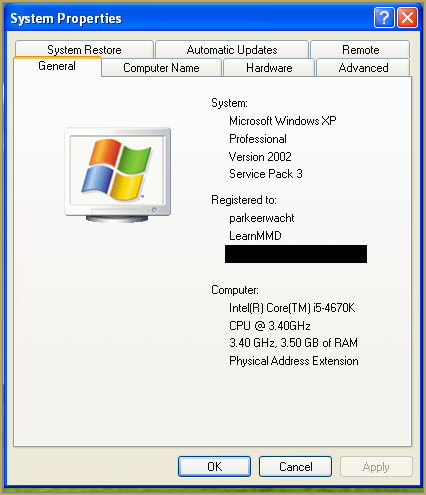
In Windows XP it doesn`t say 32-bit so if it doesn`t say X64 Edition it`s 32-bit. (I found this image online)
My test system is 32-bit so I download the 32-bit version. If it says 64-bit download the 64-bit version MMD. You can also use 32-bit MMD on these systems as well, but I prefer 64-bit MMD.
The Side-by-Side configuration error.
Common question by our readers:
I downloaded MMD but it gives me the following error: “The side-by-side configuration is incorrect” How do I fix this?
On my Windows XP test system it showed up as the following:
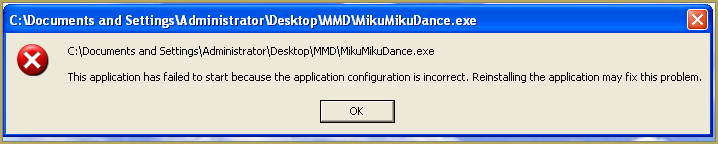 This is the same as the Side-by-Side configuration error.
This is the same as the Side-by-Side configuration error.
This means you do not have the C++ Libraries installed!
To fix this error:
Download the following packages for 32-bit MMD:
- Microsoft Visual C++ 2005 Redistributable Package (x86)
- Microsoft Visual C++ 2008 Redistributable Package (x86)
for 64-bit MMD, install the following packages:
- Microsoft Visual C++ 2008 Redistributable Package (x64)
- Microsoft Visual C++ 2010 Redistributable Package (x64)
You will need to have full administrator access to the computer in order to install them.
If you still get the error after installing, reboot your computer.
The missing DLL error
Common question by our readers:
My MMD crashes on startup with the error:”This application has failed to start because D3DX9_**.DLL was not found.” Can you help me? (Different DLL`s may be shown usually D3DX9_32.DLL or D3DX9_43.DLL. I have noted different DLL`s)
For me it showed up like this:
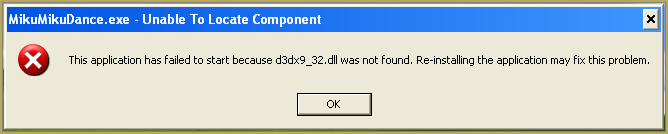
To fix this error:
Download the following package:
DirectX End-User Runtimes (June 2010)
To install it create a new folder on the C drive named TMP. Let it extract to that folder.
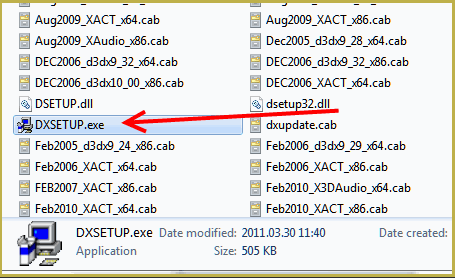
Now open the folder and run: DXSETUP.EXE
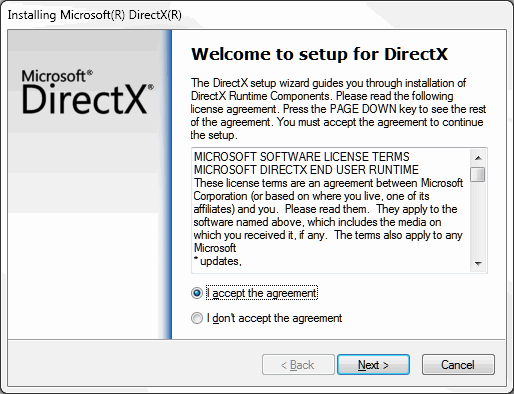
This will install DirectX on your system.
If you get the following error after installing DirectX:

This error means that your graphics card or current graphics drivers, are not able to run DirectX 9. All Graphics cards from 2007 and later are supported for DirectX9. To fix this you can try to update your graphics card drivers. If that does not work you must get a DirectX9 supported Graphics card or a new computer. Since I am on a Virtual Machine I get this error as well.
The White Screen covering the Stage area:
Many users with newer Windows computers using the Intel Gen-12 processor report that MMD opens but the stage area is covered by a white screen. They can see model’s bones but cannot see the model. PLEASE SEE THIS TUTORIAL for a possible solution… seems to be a Driver issue… by adding the right Drivers, you may fix the issue!
Japanese Locale
For some features of MMD to work properly, and prevent scrabled filenamed when extracting MMD data, you must set your system locale for non-unicode applications to japanese.
To do this: go to the controll panel. (For windows 8.1 and 10 users: right click on the start button and click on controll panel) Then click on Region, under the administrative tab click on change system locale, select Japanese from that list. Click on OK and reboot the computer.
MME effects
Once you have got MMD running, you should install MME. This plugin gives you the ability to use different effects in your videos!
Download MME at our downloads page, make sure to download the corrosponding version of MME to your MMD version (64-bit MME for 64-bit MMD, and 32-bit MME for 32-bit MMD)
open the archive and copy these files to the same folder where MikuMikuDance.exe is located:
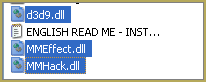
DO NOT PUT THEM IN THE DATA FOLDER! I have seen people do this. This won`t work!
If it worked it should show up in the top right corner of the MMD interface:
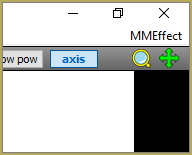
Soo, I got it all working. What should I do next?
Well that’s for you to decide I have collected some links that will help you get started:
Getting started
Make a music video
Render your video in HD 60fps (Little bit more advanced)
Keep the faith MMD
Upload your video to YouTube
That`s about it, for this article!
If you get a different error or if it still won’t work, please let me know by posting a comment below or on my YouTube video.
UPDATE 06-05-2016:
Rivised the DirectX part of the post and added Locale part
UPDATE 30-05-2016:
Updated the video with a revised version.
– SEE BELOW for MORE MMD TUTORIALS…
— — —
– _ — –

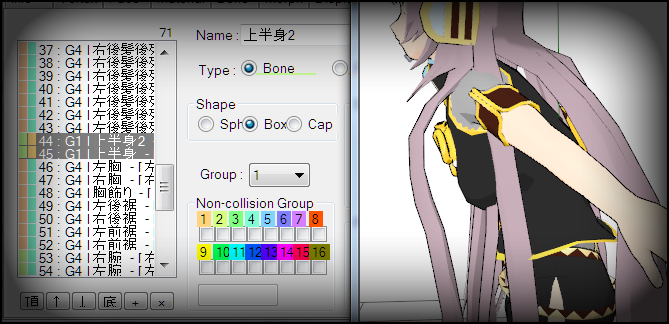




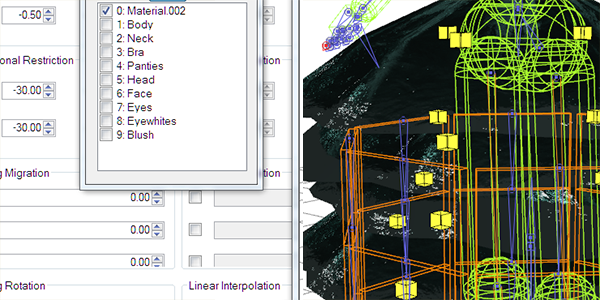

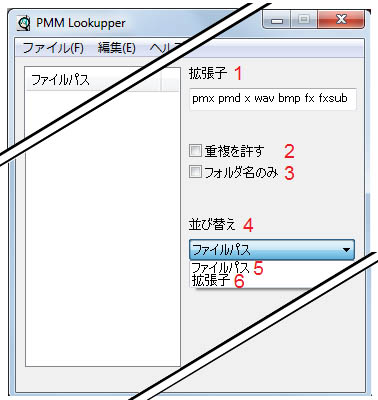

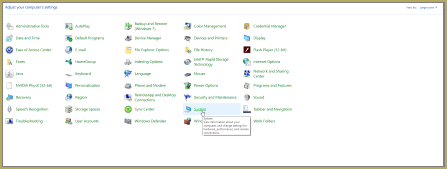
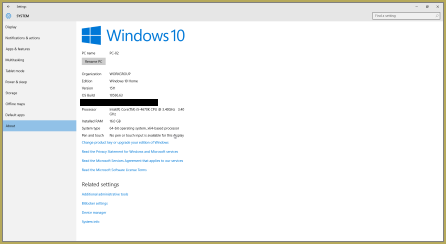


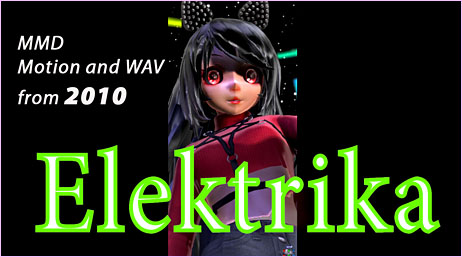

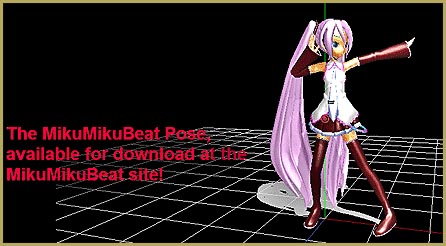
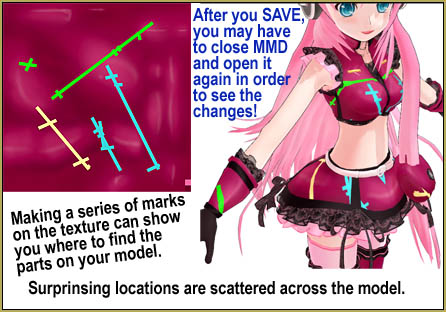

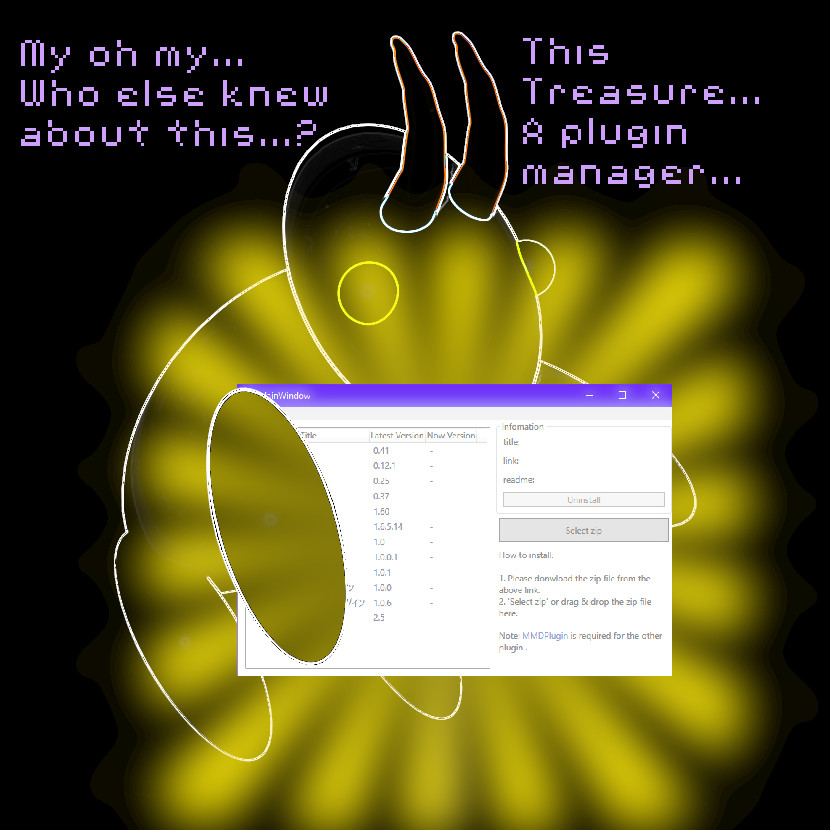

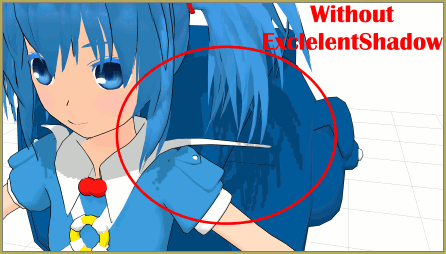
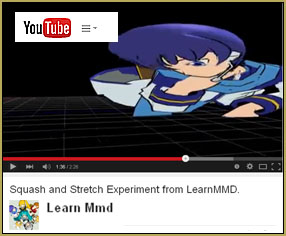

Hi! I was wondering if anyone could help with this issue I have: I’ve downloaded the drivers, but when I try to open them an error message comes up saying, “./Install.exe is not a valid Win32 application.” I followed some advice from a tech support Reddit thread but I still haven’t figured out why it won’t work. If this piece of info helps, I’m using an HP laptop with a 64-bit operating system and x64 processor
Hello! Are you refering to the C++ downlaods and installs that are referenced here? Those C++ are downloaded directly from Microsoft so they should be the real deal. … If you are talking about the DirectX 9.0c… that gets handled a little differently… see THIS tutorial for instructions on that one.
I hope that helps.
— Reggie
so im trying to install MMD for the first time and i got this error
No se pudo iniciar la aplicación; la configuración en paralelo no es correcta. Consulte el
registro de eventos de la aplicación o use la herramienta sxstrace.exe de la línea de comandos
para obtener más detalles.
that translates to this
The application failed to start; the side-by-side configuration is incorrect. Check the application event log or use the sxstrace.exe command-line tool for more details.
so i tried downloading C++ and rebooted my computer but it still gives me this error
Hello! That side-by-side error is always about the two C++ not being installed properly. Check your installed programs to see if they are there. Here is an image of MY installed C++… you won’t have as many as I do, but you can see if yours are installed on your machine.
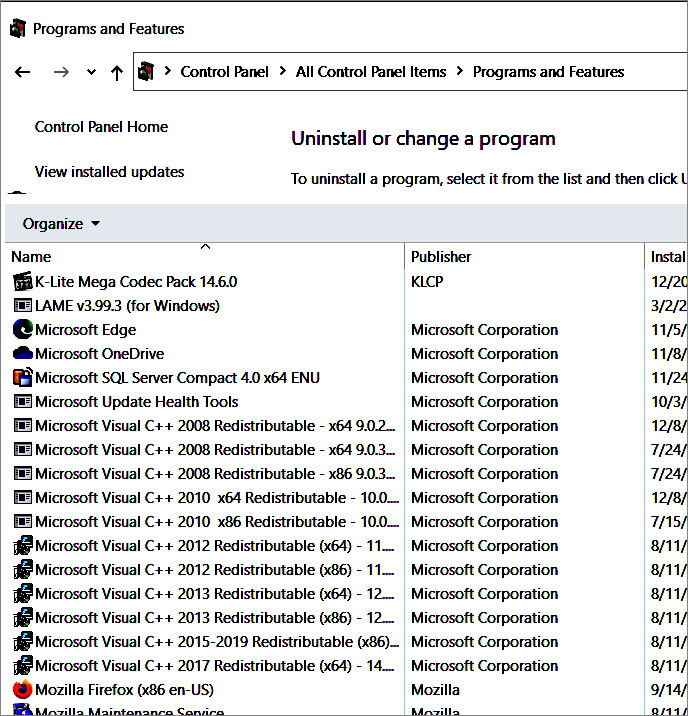
Yes??
— Reggie
Help??
I kept getting the runtime error and IDK what to do! Everytime I load a project or model, it crashes and closes itself out-
it sounds like MMD used to work for you and now it’s not… what has changed?
— Reggie
I’ve had MMD forever but now I’m getting an error saying “failed to load default effect line.” I’ve never seen this before.
Sorry! I have no answer. I tried to Google it but found no results… Ive never seen this error before…
… ??
Is that error related to a specific effect?
— Reggie
Nope it does it when I try to pull mmd up. I’ve tried reinstalling it too and it still says it
Have you tried removing the 3 MME dlls from your MMD folder?
… and nothing is really installed, right? I run Mikumikudance.exe out of the downloadewd MMD folder, not “installed” as software.
So I have the latest MMD and since my ffdshow crashes, I tried using the basic AVI Raw and I got…
“cannot read MMDxShow->dll
there is not ‘MMDxShow-dll’ in ‘Data’ folder.
please download the newest ver. MikuMikuDance.”
Yet only 9.32 is the newest and that’s what I have. And I do have the mmdxshow dll in the Data folder.
What do I do?
Hello… maybe try dropping a copy of that MMDxShow.dll into the main MMD folder, right next to MikuMikuDance.exe. I have heard that it might work that way.
You can also download MY copy of that DLL. That’s the 64-bit version. Drop it into your data folder or/and into your MMD folder.
Yes??
— Reggie
I am having an issue where I am using a pmx model then apply a pose for the hands only for it to not work. Then I use a pmd model that was already in the app’s files and the pose for the hands work. I have tried to convert my model to a pmd but that would delete the colors in the process. Is there anyway for me to fix it? (The hand poses are VPD if that has anything to do with it)
Sorry, I have no answer… except… All MMD models are not created equally. Each model maker does the best he can and may make changes in the details of his construction depending upon the design of his creation.
See this article about how different models react differently to the same pose data.
… is it ALL pmx models or is it only that one?
… have you tried my Reggie’s Hand Poses? … do THEY work for you?
— Reggie
I am going to read the article after I post this. I downloaded and used your hand poses unfortunately they didn’t work. I am using a Rei Ayanami model by Ultimate MMD on deviant art if that helps with anything. This is the only model I downloaded so I don’t know how other models react beside the ones on the program which work. If you know another trusted site with a model of Rei it would be much appreciated if you let me know.
Hello, again!
I searched Deviant Art for MMD “Rei Ayanami” and saw plenty of results:
https://www.deviantart.com/search?q=MMD+%22Rei+Ayanami%22
–
Best of luck! Please let me know how it’s going!
— Reggie
Good Afternoon Reggie how are you, I couldn’t find any models to my liking (even if I did the download was for a png) so I stuck with my current one and copied and pasted the coordinates of a model that would accept the pose. Now my issue is exporting. I was able to export, but the quality is bad. In the preview of the animation after I do the export the quality was normal. After I go to the file that is now on my laptop the quality decreases tremendously.
Thank you for your time
-Pyro
Ok… I don’t understand. … “now my issue is exporting.” … Exporting what? Please hold my hand and describe the issue to me.
— R
I am trying to export/download (Render to AVI file) my animation from MMD that I made so I can send it to my friends. The video file was very low quality/blurred compared to the preview.
OK… which codec are you selecting for your Render to AVI… what screen size are you using in MMD? Are you asking for anything special… 60FPS, or something?
I have never experienced the situation you describe but I am glad to help!
Maybe send me an email … [email protected]
— Reggie
Good after noon Reggie how are you? I don’t know if my message went through because I can’t see it. My issue now is I finished with my animation I was trying to do. (I stuck with the same model because the ones to my liking didn’t have a model download and copied the coordinates of the pose I needed from a model that will accept it). Getting back on track when I go to export my animation the quality of the animation is poor. The preview of the animation when I save it is fine, but when I play it in my file the video quality is much worse than in the preview.
Thanks in advance
-Pyro
I need help to resolve this error code
https://www.deviantart.com/asriel2233/art/error-code-MMD-1122828338
after I installed these 3 files :
・Microsoft Visual C++ 2008 Redistributable Package (x64)
・Microsoft Visual C++ 2010 Redistributable Package (x64)
・DirectX 9.0c End-User
So I can’t open the .pmm file perfectly
so I have to set it again,,Please help to fix this
Hello!
So… over all, MMD is running OK for you, yes? You saved a dance, “keqing & nitou final III”… and now MMD will not open that saved .PMM file, Yes?
You are trying to open the associated .EMM file, keqing & nitou final III.emm … and it is not opening for you.
I am confused. That EMM file is only a text file. It shows you the details of the saved .PMM dance file. You can only open the .EMM file as a .txt, it will not load as an application. Simply change the file extension to .txt and you can open it in a text editor.
I just tried that on one of my old .emm files… changing the file extension to .txt… and it now opens as a text file and I can see that Line 6 is, indeed, PMD2 =, as per your error statement.
Open the saved .PMM file to load your saved dance project into MMD.
If your .pmm file will not open, MMD should give you an error statement telling you why it will not open or it will be asking for a link to the proper model, or something like that.
Yes?
— Reggie
Hi, i keep getting this issue where i can’t open MMD because the configuration on parallel isn’t correct and idk what does that mean :c
Hello… that error is caused when MMD does not see the required C++ installed on your system.
https://learnmmd.com/http:/learnmmd.com/total-success-running-mmd-on-win-10-64-bit-mikumikudance/
https://learnmmd.com/downloads/#C++
… Let me know if more questions… glad to help.
— Reggie
Follow up: Heres the link
https://cdn.discordapp.com/attachments/1220183364762472488/1298086446460309584/image.png?ex=6718f176&is=67179ff6&hm=37648da2364dac512a2b0da6cf6fc32cf5007a3f998ae478058d61c86ebc5498&
Hi, I keep getting this error message when trying to load up Raycast on MME, any ideas?
Hello… I saw the error message image… it’s DirectX error 80004005… Also called DXE 80004005…
I have no answer for you … but Google it and see the many debates and maybe a solution…
It’s not an MMD or MME error, I think it’s a Windows system error of some kind.
I have this problem, it already downloads the file it asks for and it’s still the same.
https://imgur.com/a/XnbQ7BH
Hello… this issue has been around as long as MMD. I am sorry it’s not working for you, sometimes there is no answer. You will need to use another Codec. I searched for CODEC on LearnMMD.com and got these results… or you can Google it or maybe find MMD forum help. I am using UTvideo, myself… Sorry I have no more…
— Reggie
Make sure you have installed DirectX 9.0c as instructed in this page.
The problem persists even when doing the directX steps
hi can anyone help me for this issue
https://prnt.sc/1rW7tc9utwtV
and the leg look like this
https://prnt.sc/OuYGawgCwxXG
Hello…
Following your first link, I see that your model has a garbled name. Often when you download a Japanese model, the original unicode file name becomes garbled. MMD will often let you load that model, but when you save your dance and then try to open that saved dance, MMD cannot find that model.
Following your second link, I believe that what you are seeing is the difference between individual models. Some models have short legs and some have long legs. Whoever created that original motion file was not using the same model that you are trying to use. … It looks like you will need to manually edit the Leg IK bones, frame by frame, in order to use that motion.
https://learnmmd.com/http:/learnmmd.com/bandizip-keeps-japanese-file-names-intact/
https://learnmmd.com/http:/learnmmd.com/opening-japanese-models-in-mikumikudance-7-39-sometimes-they-don%e2%80%99t-work/
https://learnmmd.com/?s=translate
https://learnmmd.com/http:/learnmmd.com/different-mmd-models-react-differently-pose-motion-data/
https://learnmmd.com/http:/learnmmd.com/ripped-models-an-explanation/
https://learnmmd.com/http:/learnmmd.com/adjust-downloaded-motions-to-fit-your-mmd-models/
That’s what I can think of today… I hope it helps!
— Reggie