How do I load camera motion data in MMD? How do I make MMD camera data work? What is MikuMikuDance camera data? What is a camera.vmd?![]()
Lights! Camera! Action!
How to Load Camera Motion Data
When you started your MMD collection, I hope you noticed that some of your motion data downloads included a .vmd file called “camera” or “camera motion.” This is exactly what it means, all of the pan-shots, zooms, close-up shots and in some cases lighting changes are there. So how do you load it?
First, load all the data that you want to use in your animation (models, dance motion data, accessories, .wav etc.). Then play the animation, this is where you can catch any mistakes and correct them. This is a good habit for the new MMDer. When everything is ready to go, then load your camera motion data (CMD).
Believe it or not, you load camera motion data in almost the same way you load any other motion data. The only difference is that you 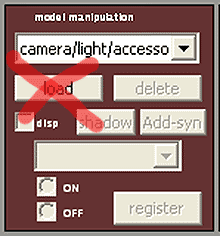 DO NOT have a model name selected in the model manipulation panel. The field should read “camera/light/accessory.” If you do happen to load camera data onto a model, nothing bad will happen. It’s just that- nothing will happen. This happens to a lot of newbie MMDers.
DO NOT have a model name selected in the model manipulation panel. The field should read “camera/light/accessory.” If you do happen to load camera data onto a model, nothing bad will happen. It’s just that- nothing will happen. This happens to a lot of newbie MMDers.
You then go to your main menu; select File. Then select load motion data and make your selection and load the camera motion data. That’s it! When you press play, you’ll see that instead of the stationary camera you are used to seeing. The playback is moving all around.
There are two things you need to keep in mind. Once you load your camera data, you cannot use the scroll wheel to zoom in and out. Nor, can you left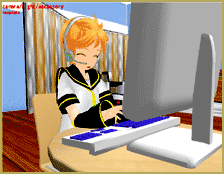 click your mouse and pan all around the action. During this playback, the camera data overrides your mouse until you stop and/or remove the camera data.
click your mouse and pan all around the action. During this playback, the camera data overrides your mouse until you stop and/or remove the camera data.
The second thing you need to know is that the motion was created for a specific model, lighting and stage. So if you choose a different stage, then you might see some shots obscured by walls, trees, or any other scenery. You may also see the lighting get darker, lighter or even change color.
This is not to say you cannot adjust the CMD to suit your video. Personally, I would make a copy of the camera data; rename it something like “Galaxias CMD (my edit).vmd.” Then, I would edit, use and abuse that copy for the video. Whenever possible, try to keep an original copy (my favorite oxymoron) in your files.
One of the most powerful features of MikuMikuDance is that you can mix and match. Please don’t think that you have to use the “Caramelldansen” camera data with the “Caramelldansen” model motion data. You could just as easily use the camera data from “Honey, Honey” in a “Levan Polkka” video. Just take care to credit appropriately.
Have fun with this.
– SEE BELOW for MORE MMD TUTORIALS…
— — —
– _ — –


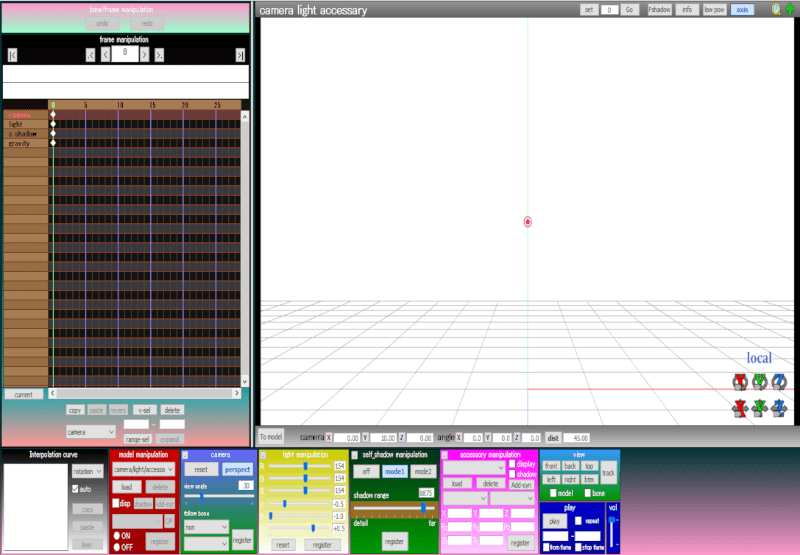
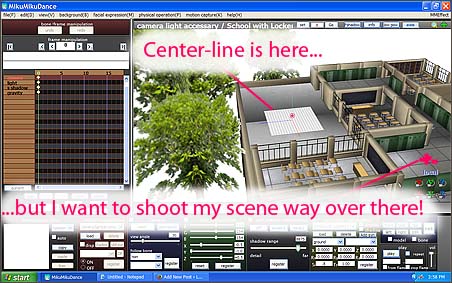

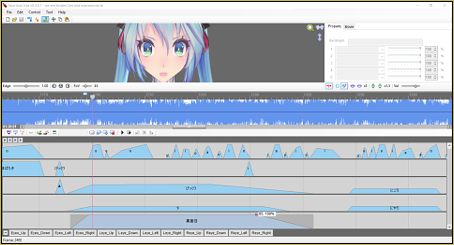
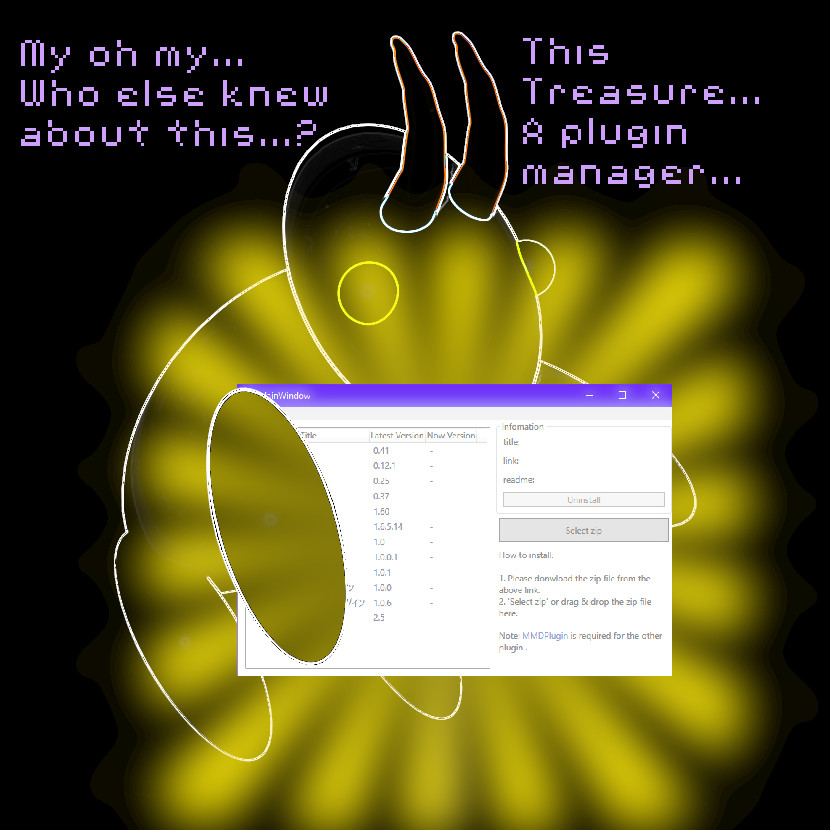


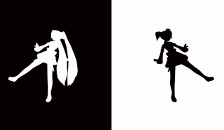

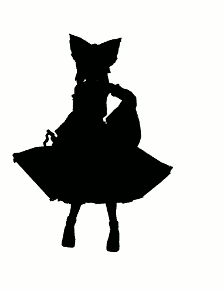
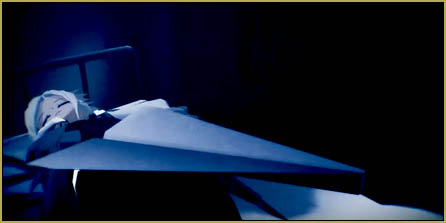
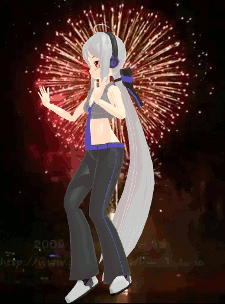
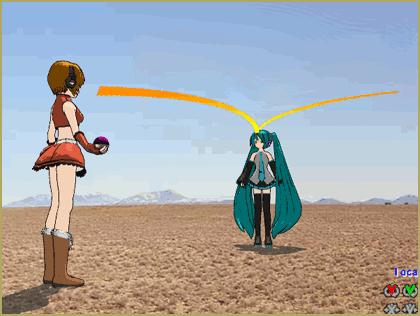
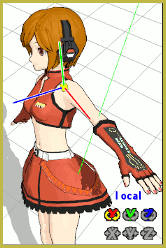

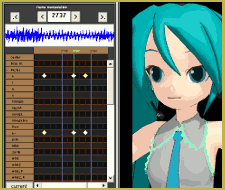

MMD Ver.9.31 English x64
That’s the progress that I found something wrong:
I created a camera motion, and saved it to both pmm and vmd file.
But later when I loaded it, the camera motion in pmm works fine,
however the motion in vmd works the wrong way…
I also downloaded another camera motion from Internet.
Yes, it did’t work…
I’m not sure what’s wrong..
Maybe there is a bug in loading camera motion..?
(I don’t speak English…)
To save a motion as a .vmd file, you have to select in FMP every *registered* point you want to be saved (all those diamond markers should be highlighted red). Easier to do it by typing start and end frame numbers and hitting “range-sel”.
https://learnmmd.com/wp-content/uploads/2016/02/FMP_frame_1300.png
hello. im having a small problem, i have a motion that i can apply to a stage. when i do that, mmd crashes every time! i have to apply the motion to the stage in order or the models to be in the correct place. can someone help?
What do you mean by “apply a motion to a stage”? A motion has to be applied to a particular model when it is selected in Model Manipulation Panel. In multi-model projects, every model has its own motion. The only exception is camera motions files, when they are provided separately.
OMG IT WORKED
I ahve downloaded many vmd and i dont know what to do at this point it moves over to a zip file than I cannot add my stages , dances only my characters.
Visto… I sent you an email… let’s figure it out.
Yes the camera is messing up when I’m trying to do”No Cares,Meme the camera keeps on messing up and the background and stages gets too big is there a way to get them smaller and large plus not hiding the models?