How do you make a smooth motion? Make a smooth motion with Miku Miku Dance. How do you make her move smoothly?![]() LearnMMD Tutorials …
LearnMMD Tutorials …
Making a Smooth Motion is Easy with MMD
MikuMikuDance is capable of making very smooth motions. MMD creates the in-between frames between the various Key Frames that you Register. If you micro-manage the movements to get precisely what you see in your mind’s eye, you are restraining the capabilities of the Program.
To create smooth movements, take advantage of the power of the Miku Miku Dance software. See my “Make Miku Walk” page in the Bonus Page section … That movement starts with Registering the entire figure in Frame Zero, then setting the Frame Counter to 150 and selecting the Center and Leg IK’s of the Model, and then, finally, sliding Miku out to the end of the entire movement and Registering that position in frame 150. If you push PLAY at that point, you will see that Miku glides smoothly out to that final point. I then went back in and adjusted the Legs and the other body movements to establish a walking motion … but I never readjusted that Center bone. I found that, if I did, I interrupted that otherwise smooth body motion.
power of the Miku Miku Dance software. See my “Make Miku Walk” page in the Bonus Page section … That movement starts with Registering the entire figure in Frame Zero, then setting the Frame Counter to 150 and selecting the Center and Leg IK’s of the Model, and then, finally, sliding Miku out to the end of the entire movement and Registering that position in frame 150. If you push PLAY at that point, you will see that Miku glides smoothly out to that final point. I then went back in and adjusted the Legs and the other body movements to establish a walking motion … but I never readjusted that Center bone. I found that, if I did, I interrupted that otherwise smooth body motion.
Take a look at my Hand Pose page on the Bonus Page. See the animated GIF there. Again, smooth motions are possible … even easy! I made the MMD animation that created that GIF image by simply loading each of my preset hand pose files one at a time … several frames apart. I let MMD create the in-betweens, as needed.
Here’s another example. I created a pose I call StandDejectedTiedRD.vpd … a pose I found myself in this morning while standing on my porch. I analyzed my own body’s position and decided to 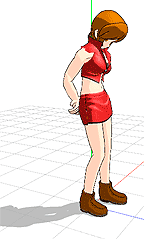 recreate that pose in MMD. (No! … Before you ask … I was not “tied” or dejected, really … that’s just what I named the pose for future reference!) . Go to the Download Page and download that pose and drop it into the Pose File inside your User File. I used Meiko to create it because hers is a simple design … not too much hair or fabric in the way.
recreate that pose in MMD. (No! … Before you ask … I was not “tied” or dejected, really … that’s just what I named the pose for future reference!) . Go to the Download Page and download that pose and drop it into the Pose File inside your User File. I used Meiko to create it because hers is a simple design … not too much hair or fabric in the way.
Now, we are ready for smooth motion. Open a NEW file in MMD. Set the Frame Counter to Zero. Load a Model … Meiko? Now we want to use V-Select to select every Diamond in that frame Zero. COPY to store that data. Set the Frame Counter for 250. PASTE to lock-in the same data that was in frame zero. REGISTER. Now set the Frame Counter to 150. Go to File / Load Pose / StandDejectedTiedRD.vpd . Notice that your character snaps into the new position. REGISTER. … … Now push PLAY and watch as your model smoothly assumes the “Dejected” position and then re-assumes her “home” position. Set the Repeat check box by Play and watch how smooth that action is.
That’s it! MMD will create a smooth motion as long as you don’t ask for bumps along the way. Please ask me if you have any questions. I learn, myself, as I do research to find the answers to your questions.
– SEE BELOW for MORE MMD TUTORIALS…
— — —
– _ — –


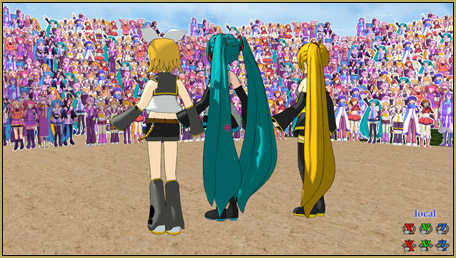








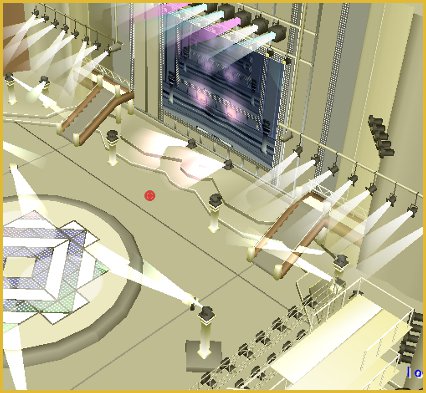

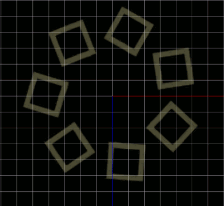
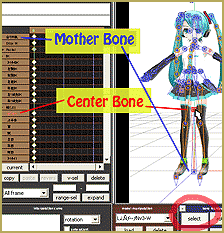
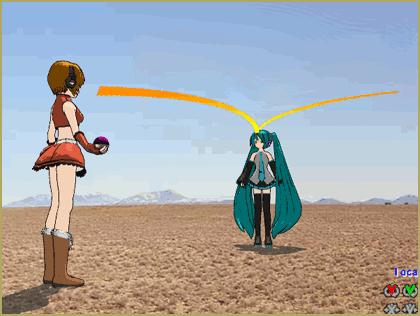
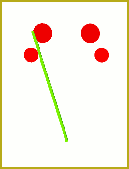
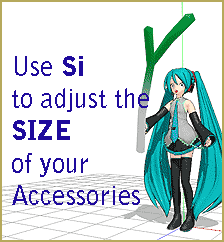

I made a motion but it seems so stiff, what should I do?
Practice, practice! .. Check out this article on use of the interpolation curves in MMD. They make for smoother transitions from one frame’s diamond to the next: https://learnmmd.com/?s=interpolat
hey i got alot of mmd models of america from hetalia but when ever i try to load a motion data on them they cant respond the bones always say null is there anyway to fix them?