MikuMikuDance How can I change the color of my models? How can I edit my models in MMD? Is there a tutorial for PMD Editor PMDE available in English?
Make Your Own MMD Models – PMD Editor Basics
Ever wanted a model of a certain character, but haven’t been able to find it? Or the only one you can find doesn’t look right? Or maybe you have a great idea for a model, but can’t make it.  I know I’ve had all 3 problems before, from the day I first downloaded dear old MMD 5-point-something. (Don’t worry, I’ve upgraded since then. xD)
I know I’ve had all 3 problems before, from the day I first downloaded dear old MMD 5-point-something. (Don’t worry, I’ve upgraded since then. xD)
Well, today we’re going to learn how to fix this problem, or at least start learning how! My name is Stella, and I am an ambitious (Sometimes a bit too ambitious) MMD modeler, with experience in all aspects of PMD Editor. I’m going to teach you the basics, starting with the interface. I’ll even teach you how to make your very first model – and use it! Sound fun to you? Then keep reading. ;D
Download PMX / PMD Editor!
This article was written in 2012 and was about using the older 039 version by ibozo, available from his dA page. Though not perfect, it worked and was easy to use. Please click the link in the following box to get the latest translated version of PMXE:
Editor’s Note:Please use the latest translated version of PMDE/PMXE.
|
LearnMMD has many articles about using PMDE/PMXE!
Be a good MMDer, “Keep the Faith-MMD”.
When you first open PMD Editor, you’ll no doubt see something like this.
This may seem a bit confusing and intimidating to a newbie. Sure, there are a lot of things that are just like MMD. There is a bone in the middle (Which is always there for some reason), and our good friend, the coordinate axis. There’s also the camera control buttons in the upper right corner, just like in MMD.
But WAIT! What’s this? A whole separate window, with just text?! Blasphemy! O:
Yes, it will probably come as a shock to most of you used to MMD, where everything is all in one window. However, PMD Editor has so many things to do and so many features that
ADVERTISEMENT
it couldn’t possibly all fit! So the creative geniuses (Whoever they may be; I wish I knew…) behind PMDE came up with a unique solution: The tabs.
If you look at the smaller window, you will notice that it has several tabs, much like most internet browsers – Likely including the one you’re reading this post in! These are the editing tabs. Each tab pertains to a specific aspect of a model, be it bones, materials, physics, or whatever.  The tabs are, as follows: GE, the info tab; VR, the I-Don’t-Know-What-It-Does tab; —, a tab that seems to be there purely for spacing… no clue what the point of that is…; MA, the materials tab; BON, the bones tab; IK, the IK bones tab; FA, the facial expression/sliders tab; GRP, the grouping tab; ENGL, the English info tab; Toon, the toons (PMD-speak for… um… shadingy-ness…) tab; PH, the physics tab; And finally, Joint, the joint tab. (Learn more: see the READ ME English text file inside the PMD Editor download folder.)
The tabs are, as follows: GE, the info tab; VR, the I-Don’t-Know-What-It-Does tab; —, a tab that seems to be there purely for spacing… no clue what the point of that is…; MA, the materials tab; BON, the bones tab; IK, the IK bones tab; FA, the facial expression/sliders tab; GRP, the grouping tab; ENGL, the English info tab; Toon, the toons (PMD-speak for… um… shadingy-ness…) tab; PH, the physics tab; And finally, Joint, the joint tab. (Learn more: see the READ ME English text file inside the PMD Editor download folder.)
Recoloring an MMD model …
For this project, all we will need is the materials tab. We will be recoloring a model, the most basic of all edits. Now, I won’t lie to you; If you’re like me, someday you’ll look at this model and cringe in horror. “Oh god! Why would I make such a horrible edit? Only noobs do that! My latest models are sooo much better!” Well, don’t get discouraged! I started out doing recolors too, much as I may hate to admit it. ^_^’ Even if they’re not as fancy as Gijinshi-san or Nanami-san’s models, you’re not going to get anywhere if you don’t learn, and the first step of learning is recoloring. If you do this, you’ll have started on your way to becoming a great modeler. Someday you’ll be amazing. Don’t give up!
EDITOR’S NOTE: While it is easy to make changes to your model, the creator of your model may have requested restrictions on the copying, modifying, and redistribution of his artistic creation. See the READ ME document included with most models to see if the author has asked for you to respect him in these ways. If you modify a model for your amusement, you may use it in a video, but do not share it or make the link available online unless you know, for certain, that you have the permission to do so.
See this link for the MMD Rules of Etiquette.
So, the first thing you’ll want to do is load up the model you want to recolor. I’ll be using Animasa Miku. Next, switch to the materials tab, or MA. This is what you should see:
It’s hard to see here … so click on that picture to see the enlarged view. There’s a list of materials, named MA with a number: MA0, MA1, MA2, and so on, all the way through MA16. These are the materials; Basically different parts of the model. (More on that later.) Each material has its own specific color. The color and 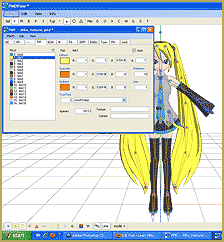 appearance of the material are determined by a combination of 3 factors: Diffuse, Specular, and Ambient. Diffuse is the base color. Ambient is another part of the color; They both combine to create the color you see on the model. You can click on the box with the color in it to change it. Some combinations may have unexpected results… try playing around a bit! You never know what you might get! ;3
appearance of the material are determined by a combination of 3 factors: Diffuse, Specular, and Ambient. Diffuse is the base color. Ambient is another part of the color; They both combine to create the color you see on the model. You can click on the box with the color in it to change it. Some combinations may have unexpected results… try playing around a bit! You never know what you might get! ;3
Specular is basically the color light reflects as. This is generally set to some shade of black. It won’t make much of a noticeable difference in PMDE, but if you change it, you’ll be able to see it in MMD.
If you look, you’ll also notice fields with numbers next to each color type. These affect different qualities of the material. Next to the diffuse is A, or alpha. This changes the transparency. This can be anywhere between 0 and 1. Next to the specular is shininess, which is rather self-explanitory. The higher the number, the higher the shiny. Shiiiiny… 8D This won’t make much of a difference unless the specular is a light color. Finally, next to the ambient we have line, which decides whether or not the part will have an edge line. It can be either 0 or 1. 0 is no edge line, 1 is edge line.
the shiny. Shiiiiny… 8D This won’t make much of a difference unless the specular is a light color. Finally, next to the ambient we have line, which decides whether or not the part will have an edge line. It can be either 0 or 1. 0 is no edge line, 1 is edge line.
That’s pretty much everything you need to know to make your very first model, a simple recolor. ^_^ Play around with these settings, and see what you can do! And remember, don’t be afraid to experiment on your own. Explore the rest of PMDE! See all of the MikuMikuDance tutorials available on LearnMMD.com. See the List of MMD Tutorials on the LearnMMD homepage. Learn more! There’s no limit to what you can do.
– SEE BELOW for MORE MMD TUTORIALS…
— — —
– _ — –









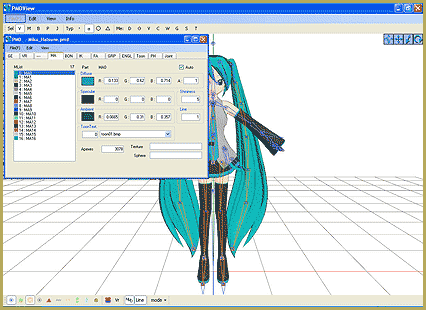



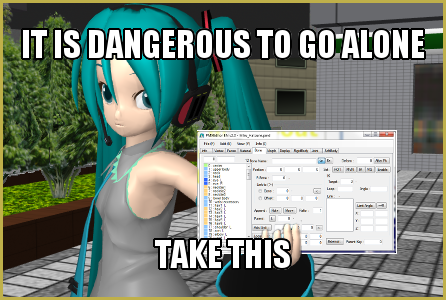
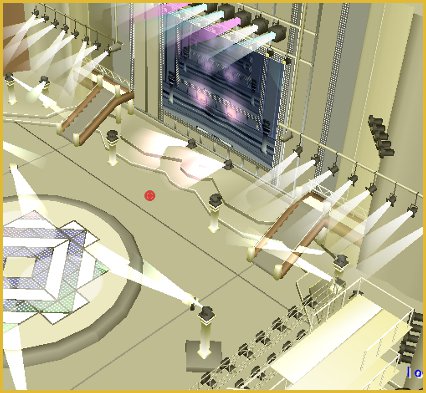
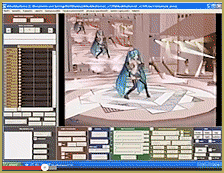
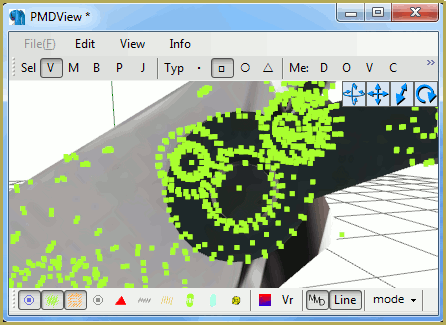

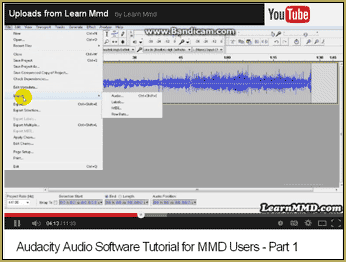
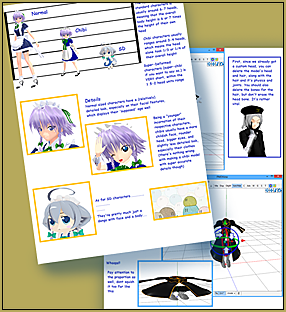


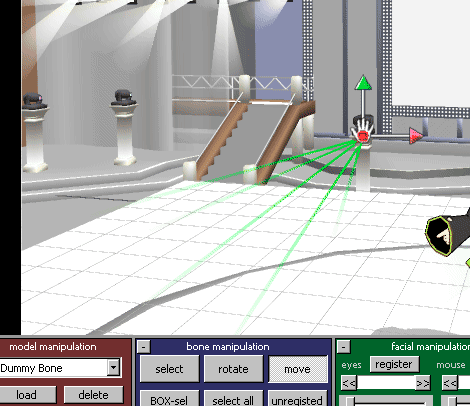
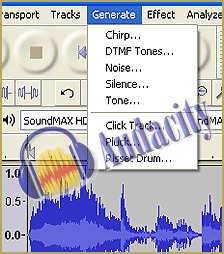
Uhh, what button do I hit to undo something?
You can drag it to the PMDE window that opens when you launch PMDEditor.exe (there are usually two at once; it doesn’t matter which) and select “A new” in the opened dialogue. That’s the same as menu’s “File”->”Open”, though.
Then again, if you’re *really* that much of a newbie, I suspect that you meant to ask not about PMDE program this article is about, but the main MMD program. See Downloads page for MikuMikuDance 9.26. (you can drag onto that one too :) )
Okie dokie! So I have been reading the comments for help because I don’t even know how to get a model. {I’m just that much of a newbie.} One comment said I have to look on the user file and choose a model and drag it. Drag it to where? The comment also said to continue to click on it until you see toons, .sphs and other stuff like that but every time I click I get this: http://gyazo.com/228a4b291a35dbba78285c2e1fe505ce so I click ‘Ok’ and I am brought to this: http://shell.windows.com/fileassoc/0409/xml/redir.asp?EXT=sph Do you know anything I can do to stop this from popping up?
Ok so… First of ( if you need to ) download a model. Next, click the load button from the reddish box at the bottom of the sceen. Then load your model by clicking on the files and blah-blah-blah… Did this help? Or more, umm, descriptive?
Hi, I can’t get it to download. D:. To make things worse, I got a virus into my computer. Could someone please help me? I can’t download the maker. I really want to make a MMD DX.
It worked fine for me … I just tried it. Click the “ibozo” Deviant Art link referenced in the article. When you get to his Deviant Art page, the link for his “PMDE in English” is buried in the first paragraph of his article, there. Click that link and it takes you to a MediaFire page with a big Download button … can’t miss it. … The file you download is not a ZIP folder … it’s a .7z folder … to be opened with the 7ZIP software http://sourceforge.net/projects/sevenzip/ … You’ll like 7-Zip … it’s is very fast and simple. So … I opened my download with my 7-zip … and had no problems: opened the folder, started PMD Editor … imported a Miku model … all good!
I downloaded the PMDE editor (is that right?) and the 7z file opener/extracter thing, and it keeps asking how I want to open the file, (7z) when i have the opener downloaded, how do I fix this? I’m using windows 8
I am sending you an email … let’s figure it out.
Um, hello, I might have a problem. seems like the download on your Devantart page isn’t loading on my pc so I can’t get to it. and I am looking foreword to making an mmd. if you can help me? thank you.
You can get the latest version of MMD from our Downloads page … The PMDE download offered by that Facebook page gives you a model-editing tool that lets you modify your existing MMD models.
Uh, hi. Well I have a problem, the PMD was working for me fine but there’s a Hetalia America model that I have that, whenever I try to open it in PMD, it gives me the ‘unknown has occured’ error. The PMD works fine for anything else though. And opening this specific model in MMD shows up as only the framework and bones. It’s like there’s not even a model there. All the textures are in the same folder and all, I don’t see what’s wrong. Do you have any help? If so, thanks.
i have no idea. but I’ll go get that anyway.
ONWARDS! ^-^”
Do you have DirectX 9 installed? Because you should. You probably have higher versions (and it’s all right to keep them, you don’t have to *downgrade* your software), but for PMDE you need that one exactly. Microsoft’s download site still has it.
ummm, I open it and get ‘I failed to initialize the plug-in.’
is that extremely bad, or can i work around this?
yaaay, thanks killerbeer! as soon as I can get to a computer i’ll try that, and hopefully it’ll work! (ah the wonders of mobile internet ^-^)
The deviantArt page contains links to *two* versions of the editor: PMD (which also has a PMX edit mode) and PMX (which is of higher version, but has no PMD compatibility). The latter won’t open unless you have 64-bit version of Windows.
As for icon, it was most probably lost during the reassembly of an English version (which was not done by the original program’s author). I know for sure that there was one in the version previously hosted on LearnMMD.
uhmmm…the pmx editor won’t even open. or is it pmd? the folder says pmx, the thing itself says pmd, and for the life of me, i don’t think that it is supposed to not have a little icon.
at least vmd viewer has an icon, for all that’s worth -_-“
Help!! When I try to open certain models in pmd editor(0139 english ver) it becomes all white. It opens normally in mmd. Is there a way to fix that? Other models have no problem…
Luci … There are possibilities why a model would turn white: a) The textures are not in the same folder; b) due to some extracting problem, the texture names turned into gibberish and changed from their original name; c) they’re using a really old version of MMD (Ver. 6 and below.)
Solution:
a) Put the missing textures in the folder or extract the files again.
b) Rename the textures into something that makes sense and match them up in pmdEditor
However, the reader said that the textures do not work in pmdEditor 139 but works when the model is loaded into MMD. I think it is because that version of pmdEditor cannot support certain image extensions. The texture extensions are probably something else other than the usual bmp file. There’s no solution to fix that other than to convert all the texture files into bmp and rename them in pmdEditor.
Sen …Open MMD … Click LOAD in the lower left, in the brown area, navigate your way to the folder containing your PMD model. Most MMDers put their models, still in their own folders, into the Model folder inside your Users folder. That way, they are all in one place when you are looking for one.