When you see MMD eye packs available on the web, do you wish you knew how to use them? Your wish will now be fulfilled!![]()
Let’s change Haku’s eyes
using Eye Packs!
Her parts and files are located in your Model folder. They are all mixed up with the files used by the other models included with your MMD download, and it’s not easy to tell which files belong to which models.
To identify Haku’s files, you need to download the English PMDEditor if you don’t already have it from our Downloads page.
Open up PMDEditor. Now, choose the MMD model you want. I’m choosing Haku Yowane. To find out the name of the file she uses for her eyes, click the MA tab. Highlight the top item in the list. Now use your down arrow key to move through that list. Watch for the name of the eye file to appear in the texture window. For this model, Haku Yowane, it is #8 on the list … the file name is eye4.bmp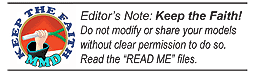
Locate her eye file in the MMD Model folder. Rename eye4.bmp to be AAeye4.bmp or Haku_eye4.bmp … something to change the name but keeps the old name so you can find it again, later.
Choose a new eye from an eye pack. I’m choosing the teal-green color from Krystal-Sakura of DeviantArt. It’s part of her “Sparkly Eyes” pack.
Make a copy of your new eye file and paste the copy into the same folder as your model, then rename the new eye file eye4.bmp (or whatever your model’s eye name used to be).
Open MMD to see your model with the new eyes!
(To get the original eyes back, delete that new eye file and restore the original name to the original eye file … in this case, eye4.bmp)
– SEE BELOW for MORE MMD TUTORIALS…
— — —
– _ — –



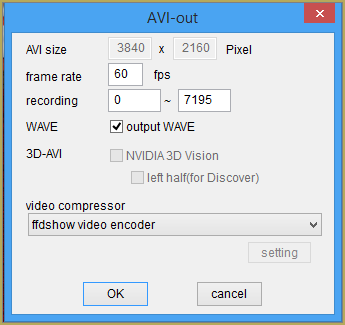





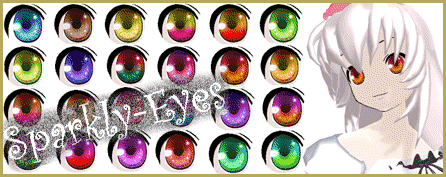
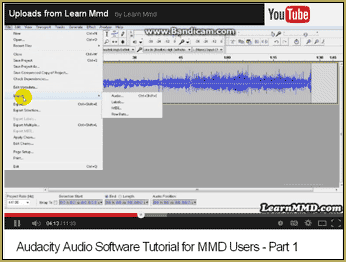
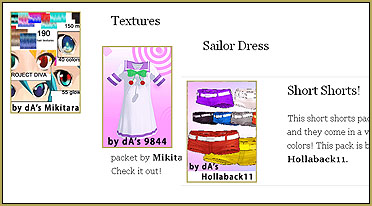

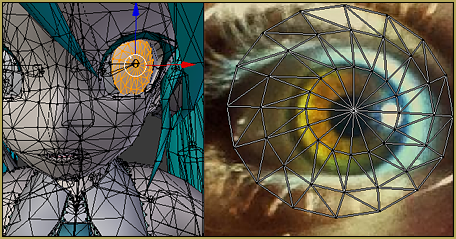


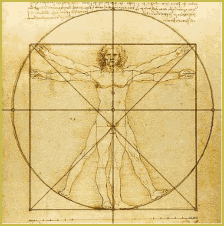
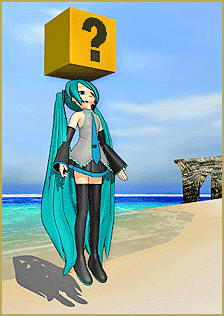
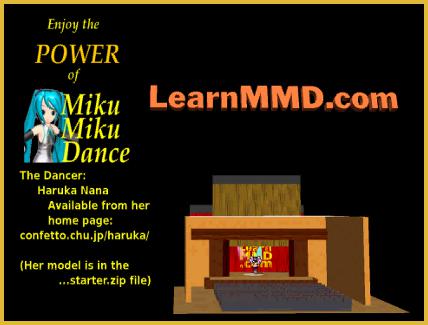


i’m using blender, and when i switch to rendered mode my model’s eyes revert to their original color.
also, there aren’t any eye textures. just one face texture.
why won’t it let me use models I’ve downloaded? it only lets me use ones that come with mmd
Have you “unzipped” those downloaded models… and used a “safe” software like Bandizip to do so? … If the model is a .PMD or a .PMX model… MMD should be able to work with it.
When i load the eye texture in the models eyes turn white
The eye texture file must be in the same folder where the model is.
Where the face texture is? or in the base folder?
The face texture (if there *is* one – plenty of models are content to have colored surfaces for them) would be in the same folder, of course. You can use the Vert/Mat panel to find out which material contains the face and whether or not it requires a texture. The original question, though, was about the *eye* texture, which almost always is in a material separate from the remaining face.
This didn’t work for me because the model doesn’t use an eye texture. It uses a face texture. Help?!
If a model does that, you’re going to have to do some editing, either of the model or of the texture. The texture is probably easier– open it in an image editing program and copy/paste the eye texture you want to use, scaling and rotating to fit the original eye.
You mean that the face texture is complete with eyes? Then you’d have to edit *that* one in a graphic editor and superimpose a new eye texture over the current one (or simply repaint eyes with different colors if you’re not going to change the shape). While the default Windows graphic editor is probably too basic for such a task, Paint.NET or Gimp are quite enough for your needs (and both are free).