![]() How do I make an MMD music video? Where do I find the files to make my MMD music video? How do I use MikuMikuDance? How can I find new models and motions for MMD?
How do I make an MMD music video? Where do I find the files to make my MMD music video? How do I use MikuMikuDance? How can I find new models and motions for MMD?
Make an MMD Music Video
Bo Beep Bo Beep !
This morning I decided that I wanted to make something new… something fresh… fresh for ME, at least. All I knew was that I wanted to write about making an MMD music video… using files we can find in MMD videos on YouTube.
The search for inspiration… and complete links!
I started by opening YouTube and searching for MMD (dl, link) … which should show me all of the MMD videos that include DL or link in their titles… and there were pages and pages of them!
Scanning down the page, I was keeping my eye open for something that looked like a music video… a fun music video. I clicked on one…
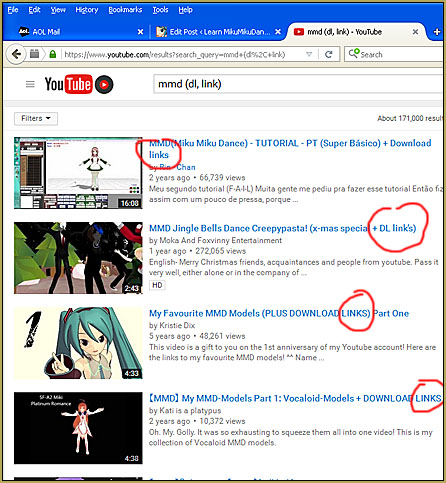
and it had a link to a model, but no link to the music WAV file or to the motion file. The next one I clicked had a link for the motion, but not the WAV file… the next had the WAV and not the motion. … and so it went… for almost an hour! Sometimes I found a lead, like a popular title: Bad Apple is popular… so I searched for MMD Bad Apple (dl, link), and found many. After more than an hour of clicking around on YouTube, enjoying myself, I discovered this one:
… Ginger Hill’s (MMD) Haine Lin Bo Beep Bo Beep + download links” video! … What fun! That cool little stage, amazing new model, and bright fun music … and a full set of links! … I tried a couple of the links and they seemed to be alive… so I decided that THIS would be my new project.
OPEN a new .txt document in Notepad
I always like to keep track of my sources for these projects. If you do it WHILE you are doing the work, you won’t have to try to remember where you were as you try to give credits, later. Just keep the window minimized and open it to paste links and write notes to yourself there.
Follow the links…
I first decided to download that new model… I clicked the link and went straight to the Deviant Art page for the model… only to find that she felt uneasy about distributing her edited model and had 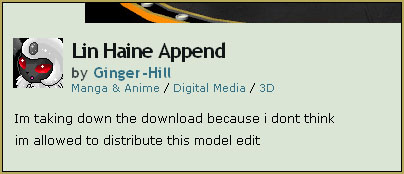 taken down the link… so… no new model for me! That action is right in line with LearnMMD’s drive to Keep the Faith-MMD! It’s wonderful that she did not want to distribute the model she had edited since she had no permission from the original artist to do so. … tough cookies for me, though! “:o).
taken down the link… so… no new model for me! That action is right in line with LearnMMD’s drive to Keep the Faith-MMD! It’s wonderful that she did not want to distribute the model she had edited since she had no permission from the original artist to do so. … tough cookies for me, though! “:o).
ADVERTISEMENT
Next… I went for the Stage model… that link worked fine and I got the nice “Neru’s Soapbox” stage from Trackdancer on dA.
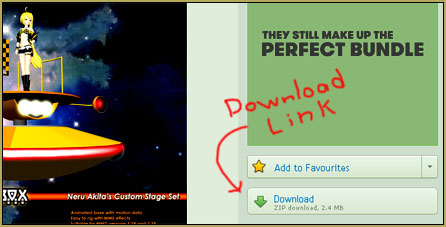
Motion…
I next clicked on the motion link… which takes you to another video… and there in the body of the description is the link for “Bo Peep Bo Peep (Full Version)“… that link 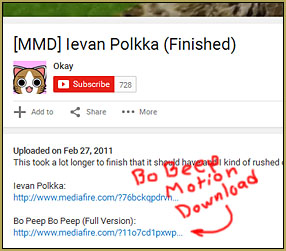 takes you to a MediaFire page where the download button is obvious… and it works just fine… I got the VMD file motion for Bo Beep Bo Beep… I ALSO GOT a pop-up page of advertising that opens up behind your main browser window; just close that page of ads.
takes you to a MediaFire page where the download button is obvious… and it works just fine… I got the VMD file motion for Bo Beep Bo Beep… I ALSO GOT a pop-up page of advertising that opens up behind your main browser window; just close that page of ads.
I next followed the Camera link… another MediaFire page… I got the file… AND another ad pop-up page in the background… I closed the ad page.
Music…
Finally, I clicked on the WAV link… and got…
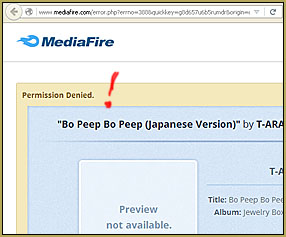
PERMISSION DENIED … Whoa! … I am a sensitive guy; and my feelings were hurt! … Denied?… strong language!
So, back to YouTube… there are MANY of these BoBeep videos, I just had to find one with a WAV download.
The next one I tried… DENIED
Hmmm… I kept searching. I finally found one video that had a massive “Pack” to download… turns out it had the motion files AND the WAV file too! So… GET THE WAV FILE HERE.
But… NOW I was worried. With YouTube cracking-down on copyright conflicts, would they show my video if I used that song? … but there are so many of them still “up” on YouTube, it MUST be OK, right? I decided to go for it! … and see what consequences lay ahead.
File Management…
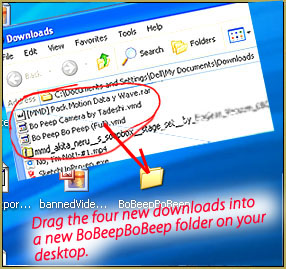 I made a new folder on my Desktop… I named it BoBeepBoBeep
I made a new folder on my Desktop… I named it BoBeepBoBeep
… and then I dragged the four new downloaded items into that folder.
The next step was to drag and drop that .txt file, my note sheet, into that BoBeep folder so as to keep the notes with my project files.
UNZIP the zip folders…
Next… take a look at what’s inside your BoBeepBoBeep folder… you have two VMD files, a ZIP folder and a RAR folder. The ZIP folder you can just double-click and choose the command Extract ALL… and follow the defaults. You will now have the file folder there, ready to use. The RAR folder MAY open that way for you , too… depends on the software package on your computer. You may need to download one of my favorite programs, 7-ZIP… and use it to open that RAR folder… 7-Zip is powerful and you will find yourself using it often! Using 7-Zip… choose the Extract All function… and follow the defaults.
Now you can delete those two ZIP and RAR folders.
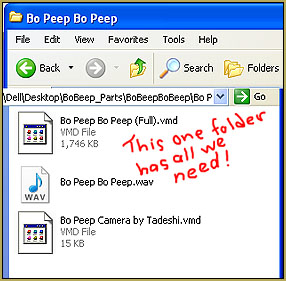
Looking into that big folder that includes the WAV file, we can see that it also includes the Motion file and the Camera file that we already downloaded, earlier.
That being so, I decided to KEEP these files, since they are 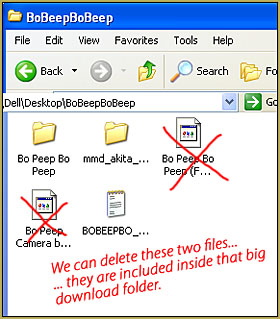 associated with the WAV file… and discard those two other files I downloaded, before.
associated with the WAV file… and discard those two other files I downloaded, before.
One more note about the ZIP folder. To open it, I just double clicked the zip folder and Windows put up a window and I clicked Extract ALL… followed the defaults… and when I looked inside the finished folder, the new files were in there… along with duplicates of all the OTHER files inside the BoBeepBoBeep folder. Too WEIRD! … the files WERE, indeed duplicates… and I deleted those extraneous files from the Stage folder. I’ve never seen anything like it, before! … I hope it doesn’t happen to you.
Time to start Thinking…
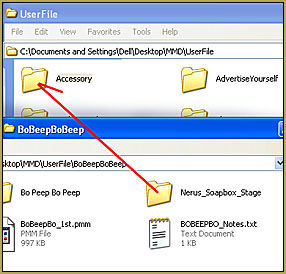 Notice that the name of that Stage folder is way to long. Rename the folder… I called mine Nerus_
Notice that the name of that Stage folder is way to long. Rename the folder… I called mine Nerus_
Soapbox_Stage
Knowing that I will enjoy using that stage for other projects, I decided to drop that folder into the Accessories folder… inside the main MMD folder. That way I can always find it.
The rest of the files, I left inside the BoBeepBoBeep folder, just to keep them all together. I can always navigate my way to those files inside that folder as I need them, later.
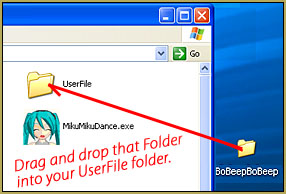 Now you can drag that BoBeepBoBeep folder off of your desktop and drop it into the UserFolder… just drop it in!
Now you can drag that BoBeepBoBeep folder off of your desktop and drop it into the UserFolder… just drop it in!
FINALLY… the Fun begins!
Okay… the hard part’s OVER… Let the FUN commence!
Open MMD…
Select a model to do the dance for you. Because this is a family show… you might need to be a bit choosy about the design of your model… because the camera often looks-up from floor level as it sweeps by, longer skirts, or shorts or slacks will make a better choice!
I chose the Animasa Miku, as I always do… I loaded the motion data, pushed play… and then noticed those floor-level camera angles… and decided to find a model with slacks or shorts… and I chose Haku. I just about never use Haku… and she has slacks!
I loaded the basic Animasa Haku… went to the File menu and chose Load Motion Data. I navigated to the BoBeepBoBeep folder and chose the big VMD file. Haku snapped into the frame-zero position. But… when I pushed play, I could see that her costume didn’t fit her very well as there was plenty of motion/location interference and her fabrics were sticking out and sinking in… I decided to try Animasa Rin, instead… the basic Rin that comes with your download.
Rin works well…
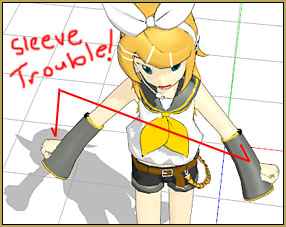 I loaded the motion data onto Rin… pushed play… and was delighted by most of what I saw. Fun! … But Rin has those huge Miku-sleeves and it was obvious I had to fix ’em before Rin could do this dance.
I loaded the motion data onto Rin… pushed play… and was delighted by most of what I saw. Fun! … But Rin has those huge Miku-sleeves and it was obvious I had to fix ’em before Rin could do this dance.
I pushed the Left and Right arrows to run through the animation and I decided to stop and fix those sleeves at frame 357.
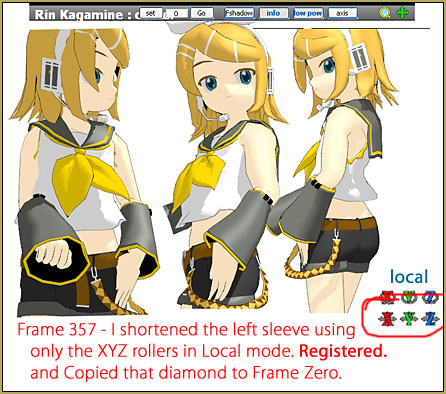
In frame 357, I decided to work on Rin’s left sleeve. Using the green Y axis to shorten the sleeve, and then the X and Z to fine tune the position as shown in the image, there. Once I “had it right”, I REGISTERED the motion… and then copied that Red diamond, Went to Frame Zero… and  Pasted that diamond into frame zero. … I played the animation and watched closely… success on TWO levels… 1.) it looked good all the way through, and 2.) the animation motion file did not already have changes for that bone… my change lasted all the way through the animation. PLUS, back in frame zero, I was able to simply PASTE and REVERSE so as to get the RIGHT Sleeve corrected, as well. … All too easy! “:o).
Pasted that diamond into frame zero. … I played the animation and watched closely… success on TWO levels… 1.) it looked good all the way through, and 2.) the animation motion file did not already have changes for that bone… my change lasted all the way through the animation. PLUS, back in frame zero, I was able to simply PASTE and REVERSE so as to get the RIGHT Sleeve corrected, as well. … All too easy! “:o).
NOW… when I push Play… Rin looks great, the hands are free to move, the sleeves stay out of the way… perfecto! (If this was to be my personal, PERFECT animation, I would spend another hour or two just fine-tuning every motion… how the hands pass through the cheek over here, how the elbows poke into her body here, and there… those kinds of little things… it will be different for each model since each model is an individual.)
In the VIEW menu, turn off the Display Coordinate Axis… turn off the Ground shadow… you can see in the original video how, sometimes, the model casts a shadow beyond the edge of the stage, where there is no floor!
ADVERTISEMENT
SAVE your Dance
I saved mine into that BoBeepBoBeep folder inside the UserFiles folder, just to keep the PMM in the same folder as the other files for this dance.
Load the Stage!
Did you read the READ-ME that came along with your new Trackdancer stage? … You should ALWAYS read the READ-ME. It gives you the permissions to use the item, and… in this case, it contains the instructions for setting-up the stage! … just follow the instructions… and you will have it!
The sky is white.
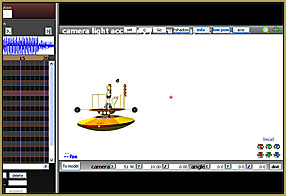
Yup… what will we use to fill the sky?
You can set the Background to Black. You can use any JPG image to have a still background image. (You can resize that background image by holding down the Control key on your keyboard as you drag up or down through the magnifying glass in the upper right of the MMD screen.) You can use a Skydome from some stage you already have. The one included with the MMD Batokin Island stage has blue sky and fluffy clouds and a distant shoreline. I took my cue from that original video and went for the “dark skydome with stars” from the Trackdancer LearnMMD Stage that you can download from the Downloads page.
Set your Screen Size and FPS…
Most people enjoy a screen dimension of 16×9… could be 1600 x 900 pixels… but that’d be too large… your file size would be huge! For this project, I went to the View tab and set my Screen Size at 800×450… (figuring half of 1600×900).
I see that YouTube has a few recommended sizes… the larger you make it, the larger, huge-er, your final AVI movie file will be.
1080p: 1920×1080
720p: 1280×720
480p: 854×480
360p: 640×360
240p: 426×240
Also under the View menu, at the bottom, set your Frames per Second, FPS, at 30 Max.
Now… Push Play
Wow… doesn’t that look awesome?!
BUT WAIT… How LONG is this video? You need to determine the exact number of frames for your animation and video. Enter some big number like 6000 into the Frame Counter… then use the Right Arrow key to move through the animation so you can determine where The End is. I set mine for 6780 frames.
MMD cannot make a video, Render to AVI, until you have given it that info, in those boxes below the PLAY button.
Save!
Let’s see it in action!
Play your animation… enjoy it… watch for any details that bug you “:o). … maybe you can clean them up by adjusting the motions here, and there.
When you are ready… RENDER to AVI
Set that length of the animation so that it starts in frame Zero …
0 – 6780
(Note: If you start to render to AVI from anywhere other than frame zero, no sound will be recorded.)
Be sure that your Model Manipulation Panel is set to the Camera mode (not the model’s name).
Under the FILE menu, choose to “Render to AVI file(V)”.
Name your new video and indicate where to save it. By default it will save into your Users folder. 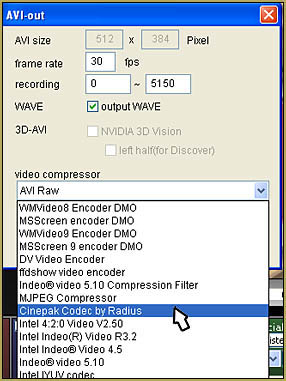 I set mine to save on my Desktop.
I set mine to save on my Desktop.
There are many video compressor options … and … honestly, I have only ever tried a few of them … with the Cinepak Codec by Radius being the one I choose, all the time.
Go ahead and choose it now … and watch your video be compiled, rendered frame by frame.
Navigate to the new .avi file and give it a double-click. “Hey … nice video!”
Upload to YouTube!
These instructions, below are general and will apply to ANY video you upload:
Our teammate, here, on LearnMMD, MMD-Nay-PMD has written a nice article to show you how to upload your video to YouTube: https://learnmmd.com/http:/learnmmd.com/uploading-mikumikudance-youtube-videos/
 It takes a long time for our huge video files to upload to YouTube … giving you PLENTY of time to write a fun description of your video and, most important: time to leave those credits for the files we’ve used.
It takes a long time for our huge video files to upload to YouTube … giving you PLENTY of time to write a fun description of your video and, most important: time to leave those credits for the files we’ve used.
Write a strong title for your video. Include MMD so that your video will be found by MMDers. The title for this one might be MMD Rin does “Bo Beep Bo Beep” in style!
… or something like that.
 For the description, I like to write the whole story of why I made the video … what I like about it … what I might do better next time … that kind of thing. It’s fun to write about your new video while it’s all still exciting … still fresh in your brain.
For the description, I like to write the whole story of why I made the video … what I like about it … what I might do better next time … that kind of thing. It’s fun to write about your new video while it’s all still exciting … still fresh in your brain.
For the credits, some MMDers simply say “I don’t own anything and credits belong to the original creators.” … but that’s a chicken-s#@* way to do it. If you have taken the time to assemble your project, you can certainly take the time to write down the credits … especially since you will have plenty of time to do so while the video uploads.
A great way to keep track of your sources is to write your own short ReadMe file that you can keep in the  folder with your downloaded file. Include the link to the source … and maybe a quick write-up about the item, itself.
folder with your downloaded file. Include the link to the source … and maybe a quick write-up about the item, itself.
For this project, we could “get away easily” by simply referencing the original video from which we got our file links. We want to do that, in any event … but we could also reference the two Deviant Art pages that we used.
As I wrote this article, I created the animation, step-by-step … and so I have a video to upload to YouTube; all 170mb of it! … looks like it’s gonna take over an hour to upload!
See my finished video on YouTube (if they haven’t taken it down yet “:o) to see how I handled the credits.
URGENT NOTE…
The music we used in this video is … is Copyright protected. YouTube has been cracking-down on MMDers who use copyrighted music and, if you are a serial abuser, your account could be closed. See my most recent article about YouTube and copyrights.
IN THIS CASE… I felt confident to go ahead with the project and create and post the video because I saw so many other MMD videos using this same song, and they had not been taken down.
When I DID post the video, and checked my Video-Manager link, I found a note there saying this video “Matched Third Party Content”… which isn’t always fatal “:o) … and there was this message:
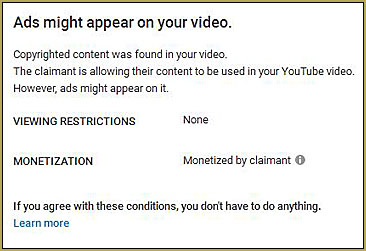
… so … We are safe on this one. Do not be alarmed if you upload your new video and see the Matches Third Party Content… For THIS song it’s OK.
See ANOTHER Make A Music Video Article!
Have fun with MMD … make your own music videos!
– SEE BELOW for MORE MMD TUTORIALS…
— — —
– _ — –



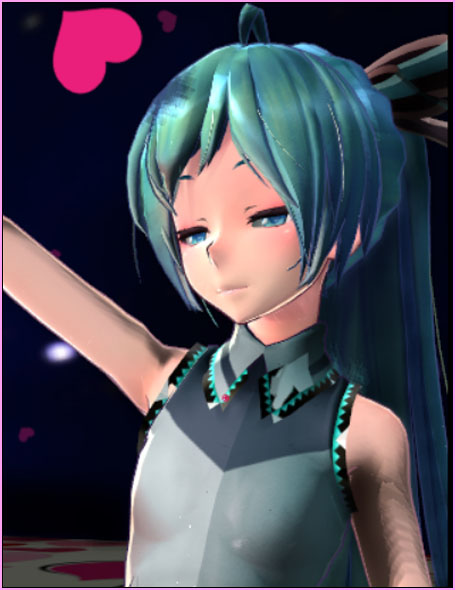






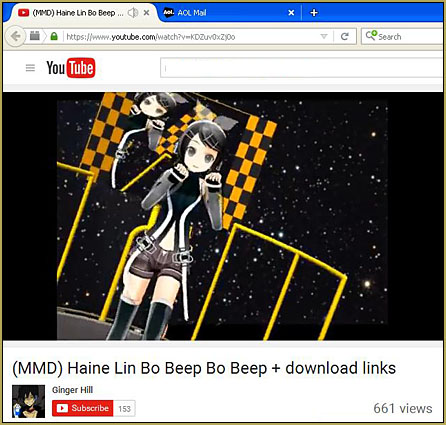
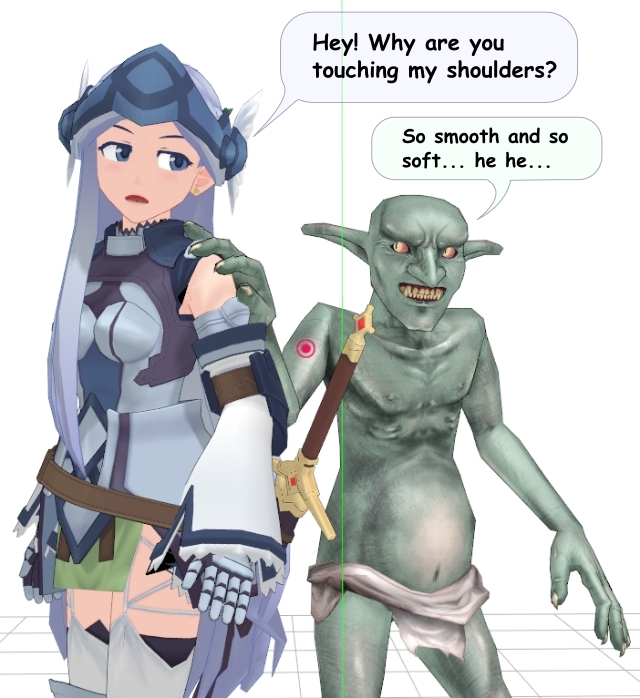

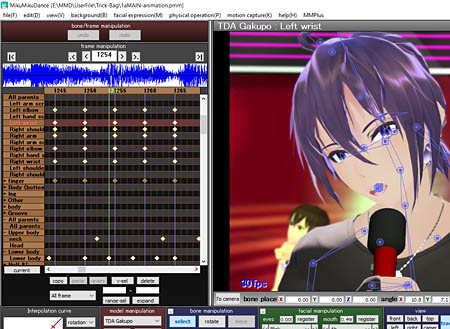

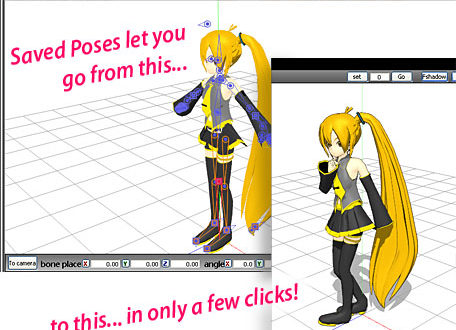
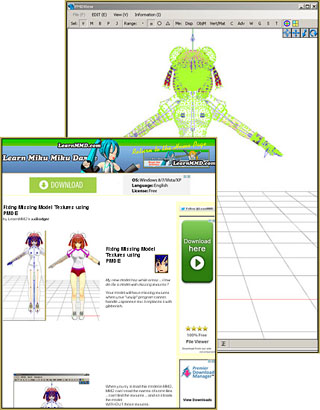
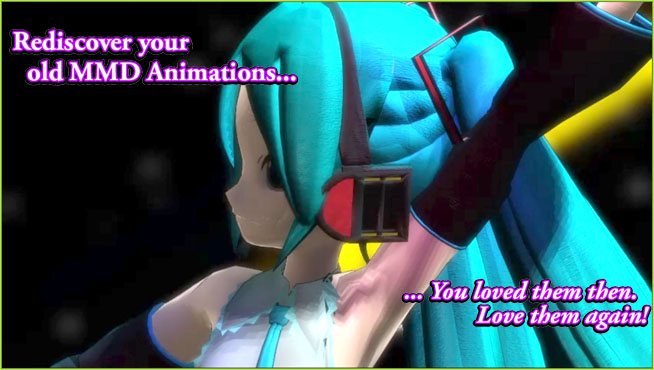


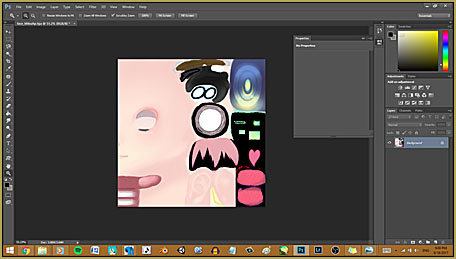

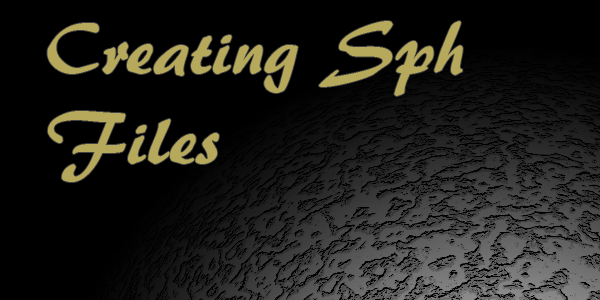
I can’t download the Motion, Camera, and WAV file on that video because Mediafire took it down again ;-;
Today, 6/14/2018, I just had success with that Mediafire link… it worked for me.
I can’t download the Motion, Camera, and WAV file on that video because Mediafire took it down again ;-;
Whenever I render a music video, or anything (I only rendered music videos so far), by frame 1200, MMD freezes every single time. Idk why this happens, and it’s really annoying because it just stops at frame 1200 and never resumes. I also don’t know how to use a codec or something, so I only use AVI Raw.
That’s exactly the reason. Avi raw is terribly inefficient size-wise, and at 1200 the file grows bigger than your file system allows. Select any other codec. If you don’t have any, install K-Lite or some other codec pack. Ffdshow is usually a good choice.
Hi do you Know what the steps are go download MMD Music Video?
https://learnmmd.com/http:/learnmmd.com/create-an-mmd-video-using-the-happy-hands-meme/
https://learnmmd.com/http:/learnmmd.com/make-an-mmd-music-video-bo-beep-bo-beep/
https://learnmmd.com/how-to-mmd/contents-list-learnmmd-tutorials-articles/#GettingStarted
… THOSE should get you started!
i followed the article and i got it thank u so much
That’s awesome… Thanks for the report! … so many comments are about stuff that doesn’t work… GREAT to see your note about success!
Hey I have a question every time I try to change the video compressor the program turns off … and writes that the “problem” has appeared. I am using Windows 10 and I think this is the main reason for the problem … could you help me?
Make sure you have DirextX 9.0c installed. The higher version you most probably have, but it’s *not* what MMD requires for working.
I’m trying to render my video and I’ve followed all the steps correctly, but MMD crashes every time I change the video compressor to anything other than Raw AVI, and if I try to render it Raw AVI it tells me to download the newest version of MMD, which I have. I’m not sure if the problem’s with my computer or MMD itself. What do you think I should do?
One solution… what happens to me… If I have my media-player open, MMD will crash when I try to Render to AVI…
Have you updated your Codecs? https://learnmmd.com/http:/learnmmd.com/right-codec-when-rendering-mmd/
What can we do if are Music Video cant open with what we are given to make it ?
Please explain your problem once again, and this time in more comprehensive terms.
Zoey… I am going to contact you via email… watch for my note there.
Do you have any type of info regarding pdf?
Regarding PDF… ? What do you want to do with a PDF?
Just a question… Why not use youtube-mp3.org or something then convert it in audacity? It’s not morally different than DL’ing a WAV file, and takes about half the time.
Yes I agree with that. Downloading an mp3 will take cosiderably less time than the huge WAV file. However, most of the time when someone offers a “package” of ready-to-use motion data like this, the audio file included (or linked to) will already be converted to WAV. Perhaps this is done to make it easier for newcomers. Just download –>assemble –>record –>upload. No need to convert anything. If you can find an mp3 of the desired audio, then by all means, go ahead. The WAV is mainly there for simplicity’s sake.
I usually download the video itself via savefrom.net and convert it to WAV using Freemake converter as well. Rarely do I ever download the WAV straight from the internet. But do be careful of what you download and use, okay? We wouldn’t want to step on another’s toe in terms of copyrighted music.
MMD suports only wav files as audio
I don’t understand why so many MMD users keep to license terms so fervently when it comes to models– then, when it comes to the music, turn around and completely disregard the musicians’ rights to their work. Downloading T-ara’s works from a third-party– or ripping it from youtube– is no different than doing the same for a model, stage, or motion. Reproducing it without permission is just the same as using a modeller’s works in a fashion they’ve proscribed.
I think it’s a perfectly valid decision to reject intellectual property as a construct, but I think one ought to be consistent about it.
[puts the Cynical Hat on] It’s pretty much consistent, if you look at it from the right angle. When a model-maker feels his rights are violated, he spews some (usually) non-targeted diatribes, pulls down all his works from wherever they were uploaded, and slams the door at the community. Which means that models that used to be popular (there’s a reason somebody wanted to pirate them, in the first place) suddenly become unavailable and no more models from that particular modeler… who already generated a certain fanbase. The majority of others who *didn’t* have a hand in what happened get pretty irated, more bad words are thrown, OH TEH DRAMA ensues, communities creak, crumble and crash… and survivors learn to appreciate the “don’t steal from your own” dogma and the reason it exists for, even those who used not to have high moral grounds otherwise.
Music-makers, on the other hand, are not perceived as kin, they’re a “neighbor tribe”, to which Hottentot Morality fully applies. They may get angry at being robbed, they even may try to take some prosecuting action against particular offenders, but it’s hard to imagine that their ire would have lasting consequences against the MMD-making community as a whole. Therefore, no qualms.
People are just not prone to thinking far ahead.
Your analysis seems pretty reasonable to me :) I’m not sure I’d go so far as to call the attitude ethically consistent though. I don’t really care if people use music (or models) inappropriately, and I respect it when people take efforts to respect artists’ wishes, but I just feel like there’s some hypocrisy in the community when so much of it revolves around the illegal reuse and reproduction of musicians’ works.
[puts the Pious Hat on] Oh, but we’re all law-abiding citizens here, don’t you see?
Oh hey! Do I add all the frames for 3 people TOGETHER? I think you do, right? I don’t know, please help me! Thanks!
Bella… k.kat… I sent you an email… let’s get you straightened out “:o).
OMG OMG OMG!!! Yes! Thank you very much! the video tutorials were a little complicated for me and this helped m soooooooo much! Yay! You Rock!
a quote from this article: “looks like it’s gonna take over an hour to upload!”
Dont forget that Youtube needs time to process the video too.
Even after it is live on YouTube, it still requires processing. (if you look at the quallity settings you will see that not all options are available yet. This is very common with HD video`s.) This usually takes 30 minutes to an hour. I had a video where it took 24 hours for all quallity settings to be available.
Nice tutorial to get beginners started, I followed the old article to get started. But I didn’t upload that for the copyright issues.
Maybe put up a disclaimer on the old article stating not to upload it on YouTube.
By the way I am still able to watch the world is mine video on the learnmmd YouTube channel. But on the copyright article I saw it was blocked in the country.
Yes… thank you! … That video was blocked… so I, a few days ago, uploaded it to a different YouTube channel and linked the article to that newly uploaded video… so now it is visible to all until it gets taken down, again. … As for the disclaimer… I created a HUGE one and put it into that article, and made several notes to “Do Not Post this video to YouTube.”
As always… Thanks for your input!
No problem