Where can I download the MMD MotionSmoother Tool? How do I use the Tool? Is there a shortcut to making smoother motions?
Make animation smoother with one simple tool…
MMD AnimationSmoother Tool
MikuMikuDance is an amazing software to animate with, with little to no limits on what you can do. Animating is a long challenging process that takes a lot of time and effort depending on how you want the final production to look.
BUT…
You may not need to spend all that time to edit your motion keyframes with the “interpolation curve” if you want a liquid smooth look to your animations. I have discovered one simple tool you can use to do all that within a few clicks and seconds: the MMD AnimationSmoother Tool. The source of this tool is unknown; some of you may already know about this tool.
Download the Motion Smoothing Tool. It’s a free download.
Unzip the folder… we recommend using Bandizip. Once you have created your motion file, save it to a location where you can drag it directly into the tool; preferably save it in the same location as the tool.
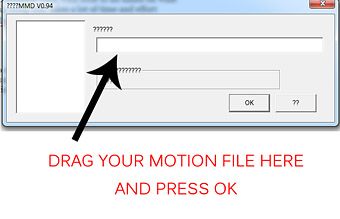
Once you have dragged the file and clicked OK on the tool it will take a few seconds to create the motion file, the new file should be named Out.vmd and should be saved on the Desktop or the same location as the tool or motion data.
Now you are done! You have just made a motion file that will smoothen everything for you. Load it onto your model and watch as it moves fluidly and realistically, here is what the keyframes should now look like:
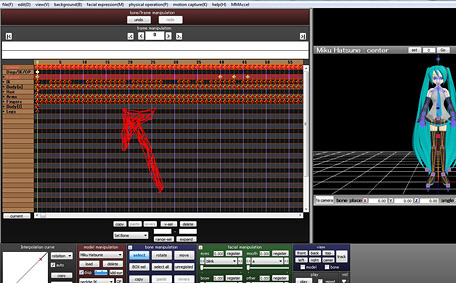
Note that, because every frame has data in it, you can’t really edit that motion after the motion-smoother is applied. So, if you want to make changes to the motion, keep a backup of your original motion file. Edit whatever you need to in that original file and then when you are certain everything is right, place it into the tool and load it again. … Also note that the new motion file is a much larger file size than the original motion file.
Because the newly created motion file is SO huge, you may find that a longer motion will lock-up MMD… so, you might want to use it on only short-parts of your motion file. Create a VMD of just the part of the motion that you WANT to smooth… smooth it… and then copy/paste that motion back into your main production.
Here is an example of the MotionSmoother… the Haku on the Left is the original motion file.
See how the Haku on the Right now has a bit of “deceleration” with a bounce at the top of the motion and again at the end of the motion… and, it’s hard to see it in this GIF, but the finger-motion of the right hand is nicely smoothed-out as the fist closes. (Also, I see that the AnimationSmoother Haku didn’t get the message to close her eyes.)
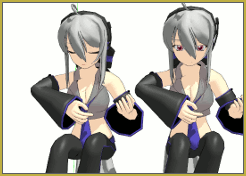
Add any motion file you want to the tool. It will correct and smooth any motion file you please.
Download the Motion Smoothing Tool. … and give it a try!
– SEE BELOW for MORE MMD TUTORIALS…
— — —
– _ — –

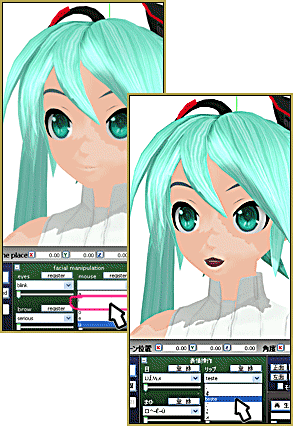

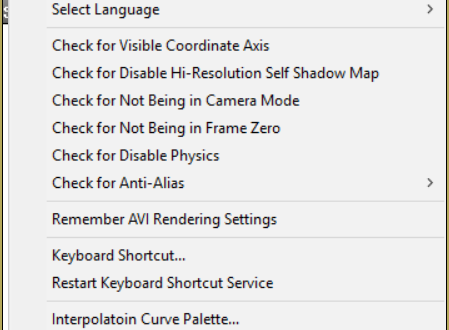
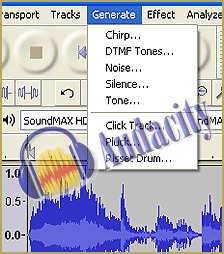





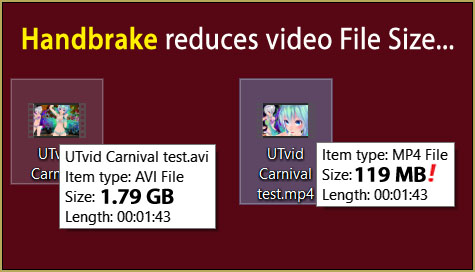

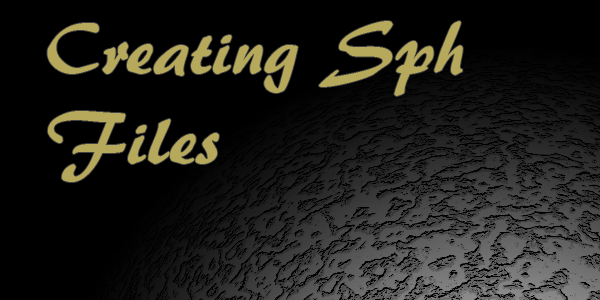
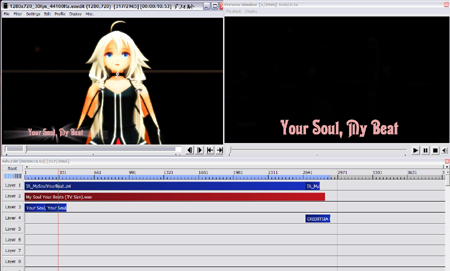


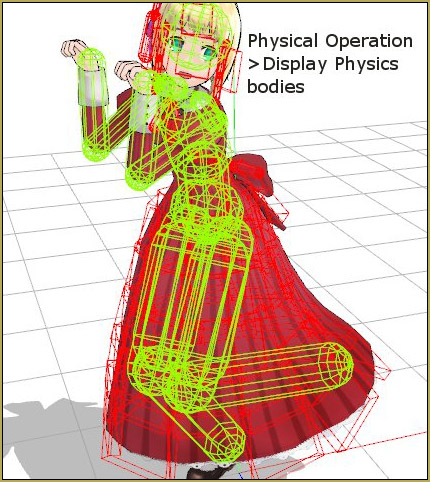
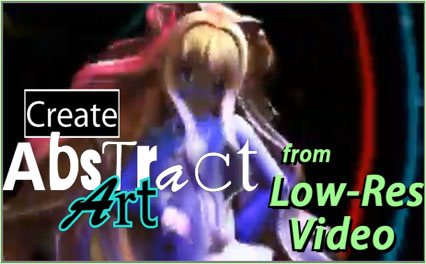
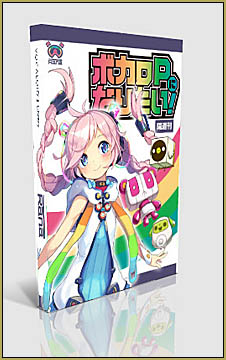

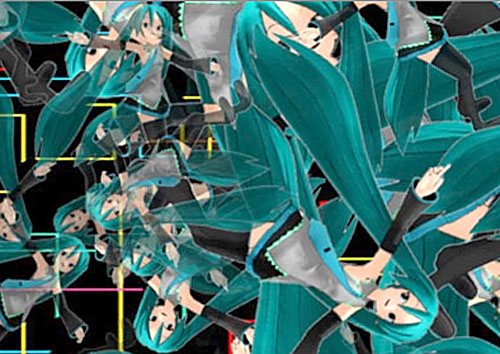
Thanks for the tip! It was PITA to edit the curve for each key lol I didn’t know how to manage it… I’ll use this tool for sure :)
Hi again, this time I want to ask something about the animation smoother
https://learnmmd.com/http:/learnmmd.com/mmd-animationsmoother-tool/
I successfully unzipped it, and tried to convert a .vmd(very short, 10 frames, only arm bones involved) with it, but MMD says the converted file “is not a Vocaloid motion data!”
I’ve seen a lot of similar posts with this problem but there isn’t any answers yet. Would really appreciate help.
I got no answer for you.
I just tried it and it worked great for me. … I created my new motion. Using “Range Select”, ALL FRAME, I highlighted all of the diamonds in my motion and pushed COPY. Then I went to SAVE MOTION and gave that motion a name. I then closed MMD. Opened MMD, loaded the same model, loaded my saved motion and it worked. I closed MMD. I opened SmoothMotion.exe and dragged my saved motion file into it, and pushed the start button. I saw that I now had a out.vmd file. I opened MMD, loaded that same model, loaded that out.vmd motion file and… there it was … a diamond in every frame. I set a play range, pushed play… and saw a smooth motion… all good.
This happen when the .vmd file consist too much bones. To avoid it just select keyframe from the main standard bones only when saving the .vmd . Exclude the extra bones like the hair, skirt, breast etc.
Hello! I am still not sure that THAT is it… I just used Range Select for All Frame, frame 0 through frame 200. COPY and then saved as a VMD file… using the Feel The Sound motion… It DID save as a VMD… I started a New MMD, loaded the same model, and then loaded my new VMD file. … it loaded OK and ran OK. … I then opened Animation Smoother Tool and drag-dropped that new VMD file name into the Tool… creating that OUT.VMD file. … I then opened MMD and loaded the same model. I loaded my new OUT.VMD motion onto the model. … no problems… It played well.
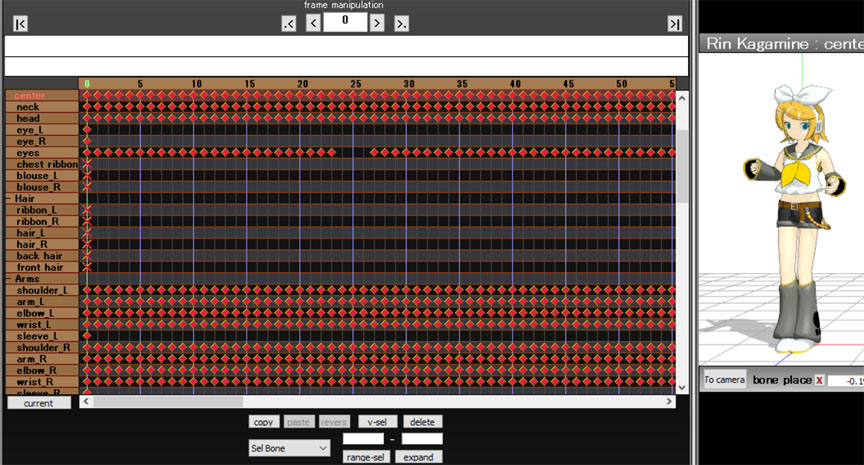
… For Lranger, I have no answer.
Okay, so I loaded in the model I used to make the motion but I get a not a Vocaloid Motion Data. I know the animation smoother worked before on my laptop, but I want to know why it’s not working on my Windows Desktop computer….
I actually have the same problem, if you fixed pls tell me
I have discovered that AnimationSmoother disables all facial and lip motions, and also destroys IK motion. So what I do is save All Facial and IK in separate files. And then run the motion in AnimationSmoother. Afterwards I load the smoothened motion to a model, delete the ruined Face and IK motions from it, and, load the prior saved proper All Facial and IK motions, then save it all as one new motion file.
Now is my question: Some motions, or for now at least one, Smoother does not want to load at all. I drag it into Smoother but a small window pops up and says unintelligible text… What is that? I tried saving the motion again but the same.
Try Loading The Unsmooth Motion And Click Ctrl + Z At The Same Time And Load The Smooth Motion
when i try to upload motion it always says “can not open file :13” how can i fix this can someone help
I am not sure what is happening to generate that error. Please carefully describe to me, step-by-step, what you are doing that causes that error. Is it that you download a motion file? You unzip (Extract) that downloaded folder. You put that new folder into your MMD Userfile/Motion folder. … Then you open MMD. You load your model. You LOAD MOTION DATA and navigate to that new .VMD motion file to add that motion data to your model… and then you get that error??
this tool says as I’ve translated the error message
“Number of bones have exceeded the specific value”
its not even a long motion either… a minute and 40 seconds at least.
Check it out… That tool adds a registered diamond in every frame… 100-seconds @ 30fps = 3000 frames with a wall of registered diamonds in every frame… “Exceeds” is probably an understatement! … It probably almost locks-up your computer when you try to SAVE that dance!
That tool is useful only for short bits of animation.
what’s the point of the tool if it can’t be used for even a 1 minute song?
I wish it would be updated to be used for full length songs…
I would still get the error message in Japanese saying “bones exceed the number of specific value”
Well said. It’s not my tool. I didn’t design it… it is just “out there for your use”; offered by its creator… You are free to use it…or not. I find no use for it, myself, but the author of that tutorial thought it was cool!
Late reply but this does not mean that the motion is too long, it means that the model has too many bones. Most likely because of physic bones. Try importing the motion to an Animasa model or any simple model with the basic bone structure, and save the motion from there. It should work.
I know you probably figured it out by now but for those who haven’t: you need to remove all facial and IK frames before converting. You can copy them and paste them onto the smoothed file. The legs stay pretty much the same, but everything else becomes a lot smoother, so it’s interesting to see.
Also: motion length doesn’t matter: mine was over 3 minutes long and it still converted in almost no time!
Yes… but take a look at your file size… Motion smoother saves a data point in every frame, making for a huge saved .PMM file which can lock-up MMD when you try to re-open that saved file… Yes?
mine has some error and says its not a vmd help..
More details, please. What said what, and what did you do to it?
I’ve had the same problem- whenever I load the Motion Data onto the model, I receive an error saying “This is not a Vocaloid Motion Data file !!”.
Do you know how to fix it? Or if there is a previous version of the motion smoother I can use?
It’s hard to tell, the tool is really new (the tag on Mediafire page says this September), and none of us heard of it previously. Maybe if you upload the model, the source motion, and the converted motion somewhere we could inspect them for ourselves, someone might take a look.
You cannot load camera motion data into the tool. only valid model data. Before you save the VMD. file select all keyframes and save it to a folder. and then drag and drop it into the tool. it should work.
This tool only accepts VMD. files
I think you have to select all the frames by hand. Do not select ANY facial “diamond”. I did this and it worked. :)
this worked for me, thanks
I don’t know how to get it to work I’m confused how do you open it and drag the file it says it might harm the computer someone explain it here
You download the RAR folder… drag it to your desktop… ((We recommend you use BANDIZIP to extract your RAR and ZIP folders) double-click on that RAR and choose EXTRACT to unzip the folder and, on your desktop, you will see the new folder… double-click the .exe file to open the little window. Drag your existing .VPD motion file into the window and click OK. … a new .VPD file will be created. Use that new VPD as your motion file.
… NOTE: do this for only shorter motions… something over a minute long will generate a HUGE .VPD file that may cause MMD to lock-up! … this is best used to smooth little portions of larger motions.
Thanks you very very much for the tutorial! It will help me a lot (✧ω✧)b