![]() How do I use the collapse effect? Where can I download the collapse effect? How can I make the collapse effect work in MikuMikuDance?
How do I use the collapse effect? Where can I download the collapse effect? How can I make the collapse effect work in MikuMikuDance?
The Collapse Effect; How do I use it?
So, Yuuki, what’s it about this time?
Hey guys; Long time no see!! Do you not… remember me? Whoa, super rude! In case you don’t know who I am, I am a new edition to an amazing group of MMDers like you! My name is Yuuki, and this is my second article you’re reading as I type. My first one was about the Light Manipulation Panel, and how you can use it to easily make your pictures and videos look cool! This one is on the collapse effect; I mean, that’s why you’re here right?
Let’s go get the effect…
https://bowlroll.net/file/54621
So, below is a small article on how to use the collapse effect, and if you’d prefer a video tutorial or if this one is TOO confusing for your super-awesome-genius brains, check out my video, here, on how to use it:
https://youtu.be/QwlkqdedIMg
PMXE…
There is one, little requirement that you need for this effect: You MUST have PMXEditor!! If you do not have it, here is a link to the English version if that’s easier for you: http://eoscustom3d.deviantart.com/art/English-Pmx-Editor-470421452
I would also like to note that if you’re confused as to how PMX works and if you’ve never used it before, then… that’s completely fine!! Make sure to follow me and how I use it so you can get the job done! Also, I will answer some questions at the end of the article, so stay tuned if you screwed up and need assistance!
Well, let’s get started shall we?
So.. What does it do? *pokes*
Well, the collapse effect makes your model disappear into nothing basically, as if it was slowly fading away. An example is below, because I’m a magical person!

The Collapse Effect can give your images many amazing looks if used correctly, and it can easily be added onto anything that is a PMD, PMX, or X file. So basically anything you can load up into MMD and PMXEditor. So, now we can begin on this tutorial, right?
*gasps loudly* REQUIREMENTS?! WHAT?!
Alright, it’s not much; just a few things you need to make sure are done and a few things you need. First, you will need to make sure you have PMXEditor (check that off the list) and MMEffect. Also, I’d highly suggest having the newest MikuMikuDance. Don’t know where to get that? Check out the downloads on this very site to get the newest version!!
YOU GORGEOUS READER STOP WHERE YOU ARE!! DO NOT GO DOWN! PUT YOUR HANDS IN YOUR LAP! Before you continue, change your local settings to Japan or it will not work!! To do this, go to your control panel > Clock, Language, and Region > Region > Change Location. Then click ‘Japan’ in the list and apply the change. Okay, you’re done. Sorry if I frightened you small child. I only wanted to protect you.
How do I use the collapse effect? *poking intensifies*
Well I can first suggest you stop poking it!! It’s not magic ya know?! Geez. I can guarantee that it’s not as simple as loading it in the accessory panel or loading a .fx file into the MMEffect tab; it’s not that difficult either though.
We are going to modify your model’s files so that it can “do” the collapse effect.
Anyways, load up your model in PMXEditor.
FIRST THING, do a SAVE AS and save a copy of your model with a new name… like CollapseMiku.pmd, or something, so that our changes are not made to your original model.
Alright, now go to Edit > Plug-In > CSScript > (S). Just press the button with the ‘S’ in parenthesis or just ‘S’ for a shortcut.

After that, a small window will open that should say ‘CSScript’ If you’ve used PMDEditor, this will be super easy for you!
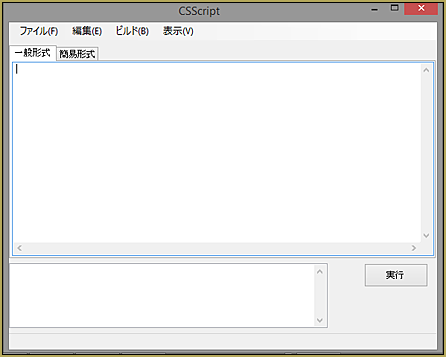
Just go over to the file and click open. You know that much right? In case if you don’t here’s an image
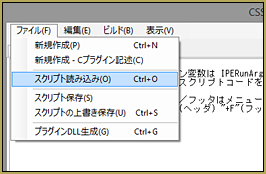
Then go to your effects folder (or where ever you put your collapse effect folder) and open the following file on the right image here:
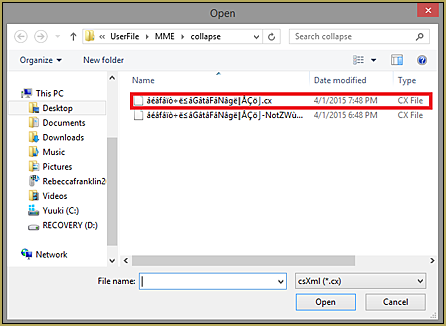
Please make sure it does not say the words, “NOT” in the file name. Even if it’s gibberish or actual Japanese characters, you can still see that word in the name. I’m not exactly sure what it does (go “YOLO!” and load it if you wanna) but to use the effect, you CANNOT load it.
So after you load it, a LOT of text is gonna pop up in the big box. Like, a lot. Just promise that you won’t mess with it okay? Mainly because you don’t need to mess with it! Just simply click the button and SHIZZAM!! Magic.

It will take a while to load though (depending on PC speed and just how long it loads) so DO NOT close out of it no matter how long it takes. Even if it is not responding!!
So after it loads, it should have text in the bottom box.
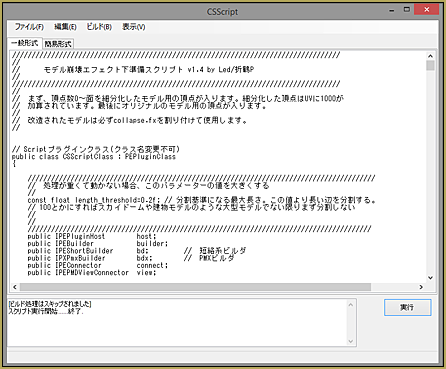
Then close THAT WINDOW ONLY.
Save!
Make sure when saving the model, that you are saving that copy of the model, like CollapseMiku.pmd in our example, not your original model. ‘Save As’ that new one instead of ‘Save’ over the original model. You wouldn’t want to save over the original model; not because it would mess it up, but because if you wanted to use it and not have the collapse effect affect it but rather things around it, you could load the original back up. If you opened a .pmd model file, save it as .pmx if it is not already set to do so.
NOW you can close your PMXEditor and open up MikuMikuDance! Yay!! Now this part is pretty easy, so sit back and relax as I go step through step of this part with you.
I loaded my model in MMD. Now what Yuuki-chan?
Please don’t go all Honey-senpai on me now (No OHSHC fans? No? Okay bye)… Well, now you load up your new MMD model silly!! Isn’t that a little obvious? It’s not like your hacking a high security program or something.
A quick note: according to some people, some model’s textures get all funky when they load the model they edited for collapse. Don’t worry about it and do not close your MMD window! This might happen but once you load your effect onto the model, it will be back to normal.
Well of course after you load your model you can go load up a stage, a pose, and other things, whatever floats your boat. If you wanna get straight to the chase however, go to your MMEffect tab and Effect Mapping
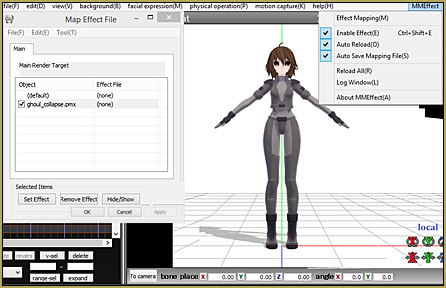
Once you do that, please make your way to the collapse effect folder and load the collapse.fx file. After that of course, click apply and close the window. Then, throw glitter everywhere and put on a party song, cause it’s one step closer to using the collapse effect!
We’re not done yet, but it’s only one more step away!! Load up a model; this time however, go to your collapse folder and load “collapse_controller.pmx”
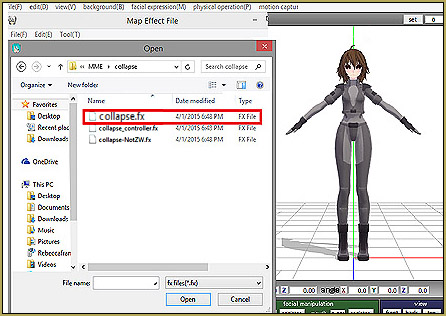
Move the Collapse bone around and BOOM!! Just move that around and you’ve got what you wanted!
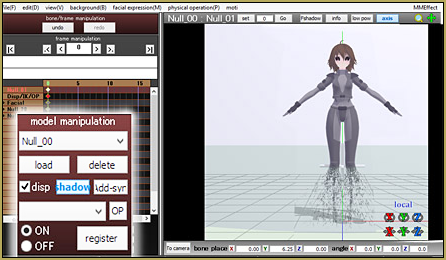
To get it a certain way that you want requires patience and moving; also registering the bones so you don’t lose your progress. Also, if you don’t want that other stuff to show up (the controller the other things) Go to the model manipulation tab and click the “disp” (display) option and register.
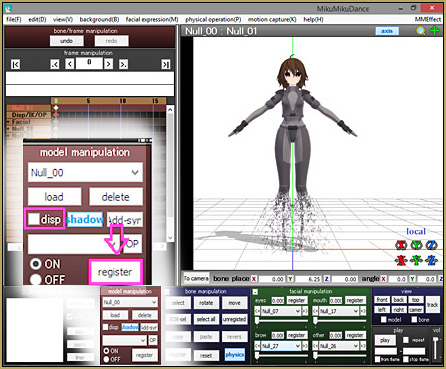
***~*~*~*~*~*~***
Alrighty now; Q&A/ solving problems time!!
Q: My model is all white. Help?
A: You need the newest version of MMD OR you saved the model in the wrong folder. Save the model with the effect in the same folder as the original model.
Q: It doesn’t work. Help?
A: You need to change your country settings to Japan, as shown in the video.
Q: Everything is done correctly, but it still won’t work! Help?
A: You might need to get the newest version of MikuMikuEffect, which can be found here at LearnMMD.com
—
A final note: The ReadMe included with your Collapse Effect download indicates that there is more TO this effect than just using it like we did, here… things like using subset-extract to have the effect affect only PARTS of your model… I tried to make an English translation of the ReadMe using Google Translate… and have it HERE for you. It is, as usual for a Google translation, in broken English… but you can work out the meaning of it.
That’s all for this article! Have any questions? Ask them and I’ll try my best to answer~ ~Yuuki
Credits:
Model by: Yuuki
– SEE BELOW for MORE MMD TUTORIALS…
— — —
– _ — –



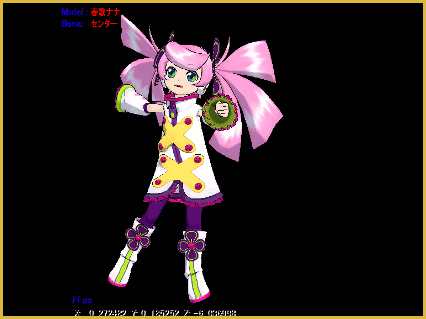



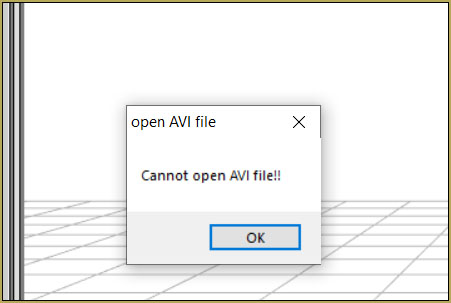
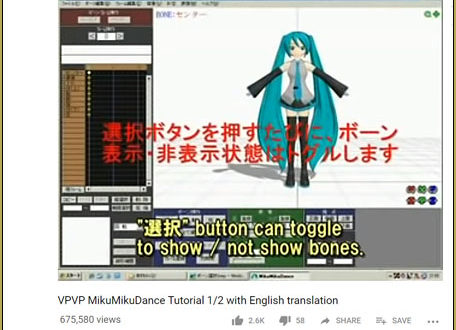

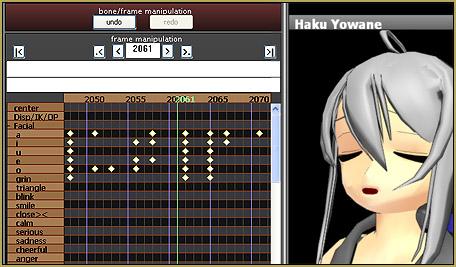






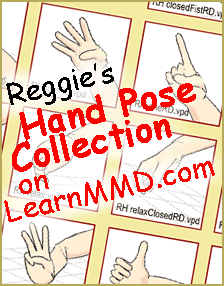
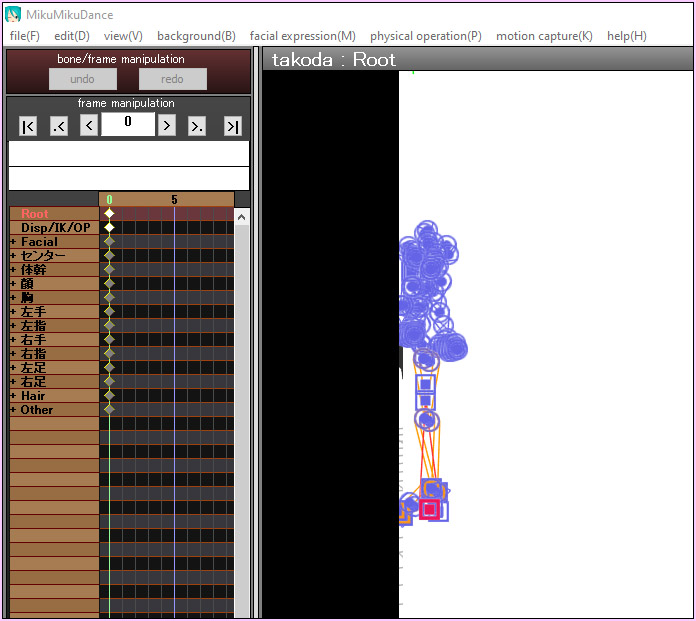


Dear Yuuki,
It seems that the youtube video in your tutorial is unavailable. Can you please renew the dead link?
Sorry… it really IS gone! … nothing new to replace it, yet.
There are several YouTube demo videos… search YouTube for: mme collapse effect
Quick heads up, some models can be too heavy to load the effects on. For your everyday model this is no problem, but any heavy/complicated models may be. I had some super detailed wings I tried this on, and it crashed my PC, even though it works fine on my human models. Careful if you wanna do what I tried unless you have some sorta government supercomputer lmao.
Well First I did What Was Right But I Kinda Put The Folder And Effect Files to English.And then i Tested out The Effect And IT WORKED.But One little Problem….Im Realizing That The Effect Doesnt Make the Model Wash Away Like Sand in the Picture…Help?
i did all the steps and i keep getting a Failed To Draw Error as well as an Unable To Initialize Error! Im not sure what i did wrong! Can Someone Pls Help
I figured Out My Problem, The Problem Is that my laptop and some models cant handle the Effect Sadly
What type of model did you got it to work?
it don’t work for window 10 are you serious??? what can i do now?
I’m just going to point this out for those who say nothing worked. The effect probably won’t work for Windows 10, since the Plug-In button remains greyed out, even if you did change your location.
Would you please elaborate on this? I don’t remember anyone in the LearnMMD staff having Windows 10, so we can’t verify it by experimenting… and this looks like important information. Thank you.
I’m using Win10, and I’ve successfully used the collapse effect. Not sure what Starmoji’s issue is.
you did? please help me out! i follow the rules but it said it doesn’t work!
It’s been a while, I don’t remember. How was it exactly that it didn’t work? Was there an error message?
The plug-in button was greyed out. Even when I changed the location.
hello
i have a problem, but i made everything like you said
i have MMD 9.26
i have japan region
i made cssscript things
i loaded the model
i set effect
i loaded the controller
and NOTHING changed
i did everything right evin got the newest version of mmd and it still wont work
Did everything right, ehh? … “:o). … Do other effects work for you?
i fixed my precious problem by getting the japanese pmx but now when i try loading the effect it says its not even an x file.. what do i do?
Not every effect is loaded as an accessory (to be more precise, accessories are *not* effects at all, only attachment anchors for them). This one is loaded as a model, using Model Manipulation panel.
i did everything exactly and i set it to japan but it still doesnt work! what do i do!? >_<
Hello well, when I put the CSScript file, and I follow each step, but when it’s loading it just says failed to draw initialization. And if I put it okay and I load the model onto mmd and after that I apply the effect it doesn’t work. Help please
emma’s situation is the same as mine…please help. it says “failed to draw initialization” after the collapse effect is added onto it in pmx editor.
Please describe *every* step you make in order to use the effect, and whatever reaction you get after each one.
but you put the download or not ?!
The download is in the article… one of the headlines, in fact.
I’m having a bit of a problem with this effect. I followed the instructions exactly, but the model somehow gets completely messed up after the step where the CSScript is loaded, like if it was changed from a .pmx file to .pmd. I have set up models for this effect without any problems before, including ones made by the same artist. Do you know what might be causing this?
I haven’t the slightest clue as to what it could be, but I will try my best to figure it out. When I do (or if I can find something) I will contact you. What does the model do exactly?
The model turns into a squished mass floating where the torso would be, stretching to where the tips of the fingers should be. The bones are untouched, and probably also the physics (I haven’t checked those). It seems to just affect the visible parts of the model.
Just to check: in Regional Settings of your computer, do you have set dot for decimals and comma for digit groups, and not vice versa?
Yes, dots are set for use in decimals and commas for digit groups. I don’t think that was the problem, though, as the effect did work on other models.
I ended up taking screenshots of the problem, just in case they were needed. If you think it might be helpful, can you let me know so I can send them?
Yes, there’s actually an “Ask questions” mini-banner at the page that sends you Reggie’s way. And then, if necessary, he can bomb-mail the rest of us with them. :D
Bomb-mail… ? … yes… I guess so… XD
When I followed the steps the model disappears and isn’t there anymore……only the bones are there. Is that suppose to happen? Also my local is set to japan
I have a question! I went into PMXEditor and I dont have the plug-in slider! What do I do?
I just sent you an email… let’s figure it out.
it happens to me too help me pls ,._.,
nevermind fixed it! ^-^
i am having a problem where Plugin-P is greyed out and i followed all the steps
How did chu fix it ? :c