MikuMikuDance How can I change the color of my models? How can I edit my models in MMD? Is there a tutorial for PMD Editor PMDE available in English?
Make Your Own MMD Models – PMD Editor Basics
Ever wanted a model of a certain character, but haven’t been able to find it? Or the only one you can find doesn’t look right? Or maybe you have a great idea for a model, but can’t make it.  I know I’ve had all 3 problems before, from the day I first downloaded dear old MMD 5-point-something. (Don’t worry, I’ve upgraded since then. xD)
I know I’ve had all 3 problems before, from the day I first downloaded dear old MMD 5-point-something. (Don’t worry, I’ve upgraded since then. xD)
Well, today we’re going to learn how to fix this problem, or at least start learning how! My name is Stella, and I am an ambitious (Sometimes a bit too ambitious) MMD modeler, with experience in all aspects of PMD Editor. I’m going to teach you the basics, starting with the interface. I’ll even teach you how to make your very first model – and use it! Sound fun to you? Then keep reading. ;D
Download PMX / PMD Editor!
This article was written in 2012 and was about using the older 039 version by ibozo, available from his dA page. Though not perfect, it worked and was easy to use. Please click the link in the following box to get the latest translated version of PMXE:
Editor’s Note:Please use the latest translated version of PMDE/PMXE.
|
LearnMMD has many articles about using PMDE/PMXE!
Be a good MMDer, “Keep the Faith-MMD”.
When you first open PMD Editor, you’ll no doubt see something like this.
This may seem a bit confusing and intimidating to a newbie. Sure, there are a lot of things that are just like MMD. There is a bone in the middle (Which is always there for some reason), and our good friend, the coordinate axis. There’s also the camera control buttons in the upper right corner, just like in MMD.
But WAIT! What’s this? A whole separate window, with just text?! Blasphemy! O:
Yes, it will probably come as a shock to most of you used to MMD, where everything is all in one window. However, PMD Editor has so many things to do and so many features that
ADVERTISEMENT
it couldn’t possibly all fit! So the creative geniuses (Whoever they may be; I wish I knew…) behind PMDE came up with a unique solution: The tabs.
If you look at the smaller window, you will notice that it has several tabs, much like most internet browsers – Likely including the one you’re reading this post in! These are the editing tabs. Each tab pertains to a specific aspect of a model, be it bones, materials, physics, or whatever.  The tabs are, as follows: GE, the info tab; VR, the I-Don’t-Know-What-It-Does tab; —, a tab that seems to be there purely for spacing… no clue what the point of that is…; MA, the materials tab; BON, the bones tab; IK, the IK bones tab; FA, the facial expression/sliders tab; GRP, the grouping tab; ENGL, the English info tab; Toon, the toons (PMD-speak for… um… shadingy-ness…) tab; PH, the physics tab; And finally, Joint, the joint tab. (Learn more: see the READ ME English text file inside the PMD Editor download folder.)
The tabs are, as follows: GE, the info tab; VR, the I-Don’t-Know-What-It-Does tab; —, a tab that seems to be there purely for spacing… no clue what the point of that is…; MA, the materials tab; BON, the bones tab; IK, the IK bones tab; FA, the facial expression/sliders tab; GRP, the grouping tab; ENGL, the English info tab; Toon, the toons (PMD-speak for… um… shadingy-ness…) tab; PH, the physics tab; And finally, Joint, the joint tab. (Learn more: see the READ ME English text file inside the PMD Editor download folder.)
Recoloring an MMD model …
For this project, all we will need is the materials tab. We will be recoloring a model, the most basic of all edits. Now, I won’t lie to you; If you’re like me, someday you’ll look at this model and cringe in horror. “Oh god! Why would I make such a horrible edit? Only noobs do that! My latest models are sooo much better!” Well, don’t get discouraged! I started out doing recolors too, much as I may hate to admit it. ^_^’ Even if they’re not as fancy as Gijinshi-san or Nanami-san’s models, you’re not going to get anywhere if you don’t learn, and the first step of learning is recoloring. If you do this, you’ll have started on your way to becoming a great modeler. Someday you’ll be amazing. Don’t give up!
EDITOR’S NOTE: While it is easy to make changes to your model, the creator of your model may have requested restrictions on the copying, modifying, and redistribution of his artistic creation. See the READ ME document included with most models to see if the author has asked for you to respect him in these ways. If you modify a model for your amusement, you may use it in a video, but do not share it or make the link available online unless you know, for certain, that you have the permission to do so.
See this link for the MMD Rules of Etiquette.
So, the first thing you’ll want to do is load up the model you want to recolor. I’ll be using Animasa Miku. Next, switch to the materials tab, or MA. This is what you should see:
It’s hard to see here … so click on that picture to see the enlarged view. There’s a list of materials, named MA with a number: MA0, MA1, MA2, and so on, all the way through MA16. These are the materials; Basically different parts of the model. (More on that later.) Each material has its own specific color. The color and 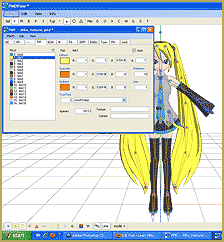 appearance of the material are determined by a combination of 3 factors: Diffuse, Specular, and Ambient. Diffuse is the base color. Ambient is another part of the color; They both combine to create the color you see on the model. You can click on the box with the color in it to change it. Some combinations may have unexpected results… try playing around a bit! You never know what you might get! ;3
appearance of the material are determined by a combination of 3 factors: Diffuse, Specular, and Ambient. Diffuse is the base color. Ambient is another part of the color; They both combine to create the color you see on the model. You can click on the box with the color in it to change it. Some combinations may have unexpected results… try playing around a bit! You never know what you might get! ;3
Specular is basically the color light reflects as. This is generally set to some shade of black. It won’t make much of a noticeable difference in PMDE, but if you change it, you’ll be able to see it in MMD.
If you look, you’ll also notice fields with numbers next to each color type. These affect different qualities of the material. Next to the diffuse is A, or alpha. This changes the transparency. This can be anywhere between 0 and 1. Next to the specular is shininess, which is rather self-explanitory. The higher the number, the higher the shiny. Shiiiiny… 8D This won’t make much of a difference unless the specular is a light color. Finally, next to the ambient we have line, which decides whether or not the part will have an edge line. It can be either 0 or 1. 0 is no edge line, 1 is edge line.
the shiny. Shiiiiny… 8D This won’t make much of a difference unless the specular is a light color. Finally, next to the ambient we have line, which decides whether or not the part will have an edge line. It can be either 0 or 1. 0 is no edge line, 1 is edge line.
That’s pretty much everything you need to know to make your very first model, a simple recolor. ^_^ Play around with these settings, and see what you can do! And remember, don’t be afraid to experiment on your own. Explore the rest of PMDE! See all of the MikuMikuDance tutorials available on LearnMMD.com. See the List of MMD Tutorials on the LearnMMD homepage. Learn more! There’s no limit to what you can do.
– SEE BELOW for MORE MMD TUTORIALS…
— — —
– _ — –

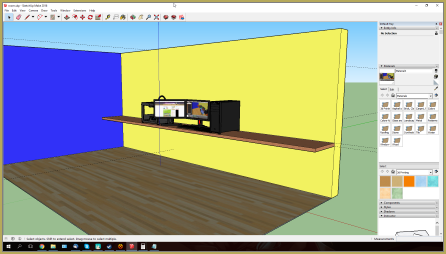

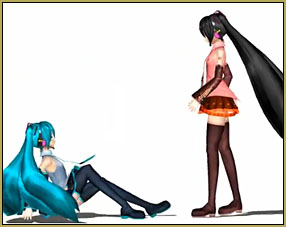



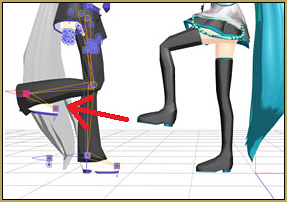
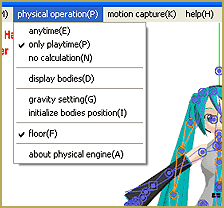
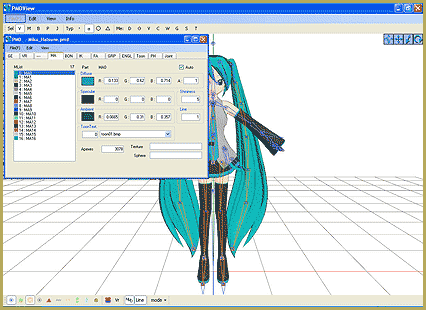


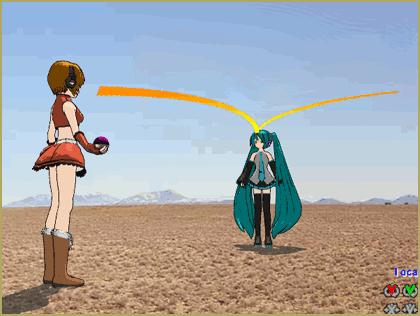


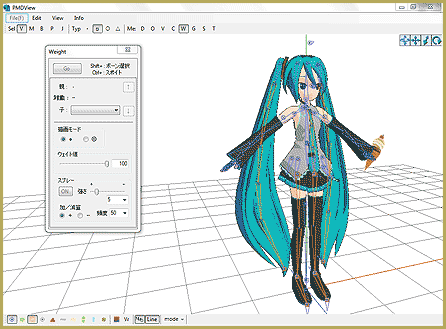
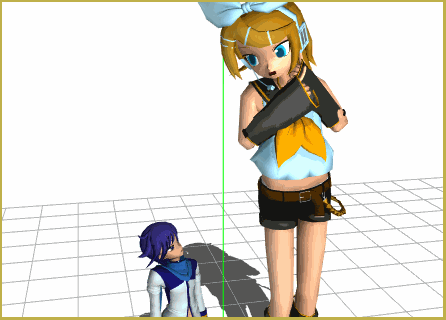



I’ve been having this issue of the grid not showing up, and I do the thing with the view menu, and it won’t show up.
Howdy! – I just sent you an email. Get back to me … let’s figure it out!
I open the PMD editor; which seems to be working, but there is no coordinate axis and I can’t load my model… Can you help?
Did you check the View menu … There is PMD View (W) … clicking that will open the coordinate grid view window. You can then drag-and-drop your PMD model’s file into that window.
So … what does the error statement say?
when i open the pmd, an error pops up, and its a seperate screen, there is no coordinate axis and the other page is not translated. can someone help me out with this?
@seanna Indeed~ There are a few programs that are needed to be installed with it, but don’t worry, these are all safe to use and you may even have some installed already!
Take a look at http://showmo456.deviantart.com/art/Limited-English-PMD-Editor-2-201972632 at the bottom, there are links to what you need to download. If you look at the comments of there you will see a post from me recently giving a new link to the one that has been deleted :)
@Taya You may need to update your DirectX :)
@Scary Siren The two types of import from the menu are:
1. Import (In which the options VR, MA, M, etc. come up). This one is for when you want to import a specific section of the model. Did you notice that they corrispond with the tabs PMD gives you?
VR = Are the Vectors, I have never used these on their own in my life o.O
MA = Material. These are the colours, textures, spa’s, etc.
M = I also have never used this tab.
BON = The bones.
IK = IK settings.
FA = The facials.
GRP = I am not all that sure as I have never used them on their own.
2. FullImport. This is exactly as it says, imports all of the options above that is needed for the model.
@Naomi What of file are you trying to drag into the PMD Editor? The English version will only accept .PMD files and .X files.
If you are trying to open .PMX files, you will need to download the latest PMD Editor that is in Japanese.
@nabila There are a few reasons this could happed:
1. Are the model texture in the same folder as the model you are trying to open? If they are not then they cannot load and instead the models come out white.
2. Are the textures are in giberish (Japanese names have gone weird)? Because the names names have gone funny, they no longer correspond to the names applied to them in PMD. Rename them and also rename them in PMD to fix.
3. Are you trying to open it straight from the .zip/.rar file? If so then that is the only file the PMD editor is going to recognise as it will not be able to read the picture files included in the .zip/.rar file. Simply extract them and reload :)
i keep getting error messages and then just the window with the tabs not the thingy that shows up the model is thee something else that i need to download with it??
When I try loading a model onto my PMD editor (English version), It comes up with an error pop-up saying “Cannot Open”, does anyone know how to get this to stop? I’ve tried the dragging the model to the view box method and that doesn’t work, and even basic models won’t load onto PMD, someone help??
Um…I’m trying to make a model, but which import do I use and what do I click (VE, MA, M, etc.)? I’ve been working at this for a while now, and I can’t seem to figure it out…
I tried dragging my models into the view window but my computer told me that it failed. :/ Is there only one kind of model that works with PMD?
I’m having a problem.
I’ve asked the person who made the English version of PMD Editor but I haven’t gotten an answer yet so I thought some one here could help…
Every time I open a model, I can’t see them. I can only see a black outline of the model.
Everybody has this problem, including me when I first started. http://showmo456.deviantart.com/art/Limited-English-PMD-Editor-2-201972632 at the bottom of the description on that page is exactly what you need to download to get it working. If you do all that and it still doesn’t work, then your PC is too weak and it will never work on your computer (but I highly doubt that’s the case.)