![]() How do I fix the White Screen error in MMD? How do I fix MMD errors? How do I fix the side-by-side error? How do I fix the missing DLL error? How do I setup MikuMikuDance? How do I solve MMD problems? How do I install MME effects?
How do I fix the White Screen error in MMD? How do I fix MMD errors? How do I fix the side-by-side error? How do I fix the missing DLL error? How do I setup MikuMikuDance? How do I solve MMD problems? How do I install MME effects?
Hey LearnMMD readers, it`s parkeerwacht with another tutorial. This time it is a very basic one! How do you solve common issues with MMD. I am writing this article, because I have seen alot of readers saying they run into these problems. The solution is actually allready on the site. In multiple articles! Even on the download page itself! I assume most people read over them soo, I want to create this article to solve them once and for all! (hopefully)
How to solve common MMD problems, and set up MMD so you can start animating!
To start off I suggest you watch my video on the topic:
In this video I will explain everything inside this article.
Downloading MMD
You can get MMD from the downloads page or from the VPVP page (1.3 for 32-bit MMD and 1.4 for 64-bit MMD)
To download the proper version of MMD you can check if your system is 32-bit or 64-bit. (32-bit MMD will run on 64-bit machines) To look this up go to system in the control panel of Windows: (Select Large Icons in the dropdown in the top right for windows Vista-8.1 and select classic view in Windows XP)
In windows 10 you can go to settings > System > About:
Click Image for full size
Depending on your windows version the screen you will see differs, look for something that says: 64-bit operating system or X64 edition for Windows XP. on the image above you can see how it looks for 64-bit Windows 10, but all systems should have something like that.
This is how it looks for my test system: (a Virtual Machine running on my computer)
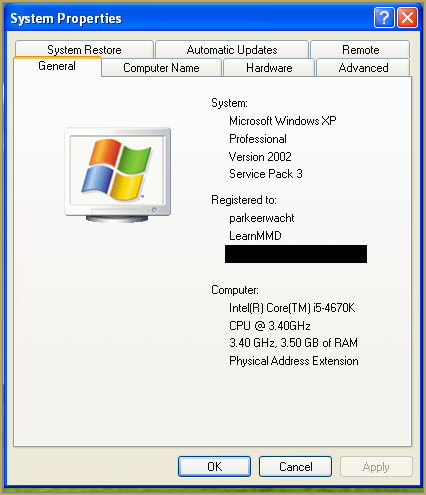
In Windows XP it doesn`t say 32-bit so if it doesn`t say X64 Edition it`s 32-bit. (I found this image online)
My test system is 32-bit so I download the 32-bit version. If it says 64-bit download the 64-bit version MMD. You can also use 32-bit MMD on these systems as well, but I prefer 64-bit MMD.
The Side-by-Side configuration error.
Common question by our readers:
I downloaded MMD but it gives me the following error: “The side-by-side configuration is incorrect” How do I fix this?
On my Windows XP test system it showed up as the following:
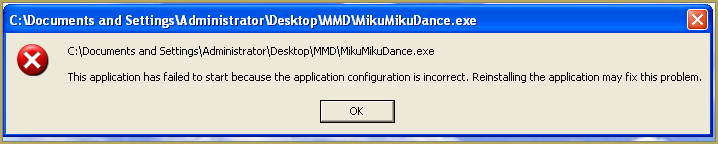 This is the same as the Side-by-Side configuration error.
This is the same as the Side-by-Side configuration error.
This means you do not have the C++ Libraries installed!
To fix this error:
Download the following packages for 32-bit MMD:
- Microsoft Visual C++ 2005 Redistributable Package (x86)
- Microsoft Visual C++ 2008 Redistributable Package (x86)
for 64-bit MMD, install the following packages:
- Microsoft Visual C++ 2008 Redistributable Package (x64)
- Microsoft Visual C++ 2010 Redistributable Package (x64)
You will need to have full administrator access to the computer in order to install them.
If you still get the error after installing, reboot your computer.
The missing DLL error
Common question by our readers:
My MMD crashes on startup with the error:”This application has failed to start because D3DX9_**.DLL was not found.” Can you help me? (Different DLL`s may be shown usually D3DX9_32.DLL or D3DX9_43.DLL. I have noted different DLL`s)
For me it showed up like this:
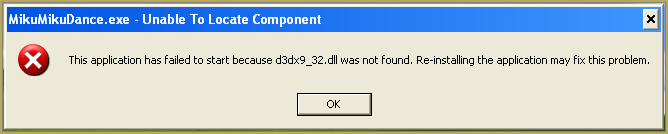
To fix this error:
Download the following package:
DirectX End-User Runtimes (June 2010)
To install it create a new folder on the C drive named TMP. Let it extract to that folder.
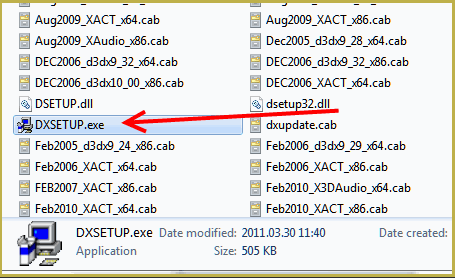
Now open the folder and run: DXSETUP.EXE
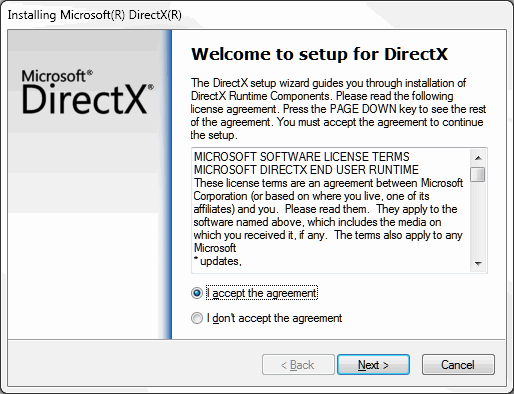
This will install DirectX on your system.
If you get the following error after installing DirectX:

This error means that your graphics card or current graphics drivers, are not able to run DirectX 9. All Graphics cards from 2007 and later are supported for DirectX9. To fix this you can try to update your graphics card drivers. If that does not work you must get a DirectX9 supported Graphics card or a new computer. Since I am on a Virtual Machine I get this error as well.
The White Screen covering the Stage area:
Many users with newer Windows computers using the Intel Gen-12 processor report that MMD opens but the stage area is covered by a white screen. They can see model’s bones but cannot see the model. PLEASE SEE THIS TUTORIAL for a possible solution… seems to be a Driver issue… by adding the right Drivers, you may fix the issue!
Japanese Locale
For some features of MMD to work properly, and prevent scrabled filenamed when extracting MMD data, you must set your system locale for non-unicode applications to japanese.
To do this: go to the controll panel. (For windows 8.1 and 10 users: right click on the start button and click on controll panel) Then click on Region, under the administrative tab click on change system locale, select Japanese from that list. Click on OK and reboot the computer.
MME effects
Once you have got MMD running, you should install MME. This plugin gives you the ability to use different effects in your videos!
Download MME at our downloads page, make sure to download the corrosponding version of MME to your MMD version (64-bit MME for 64-bit MMD, and 32-bit MME for 32-bit MMD)
open the archive and copy these files to the same folder where MikuMikuDance.exe is located:
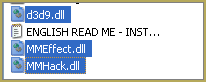
DO NOT PUT THEM IN THE DATA FOLDER! I have seen people do this. This won`t work!
If it worked it should show up in the top right corner of the MMD interface:
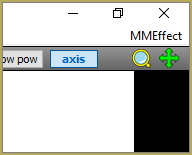
Soo, I got it all working. What should I do next?
Well that’s for you to decide I have collected some links that will help you get started:
Getting started
Make a music video
Render your video in HD 60fps (Little bit more advanced)
Keep the faith MMD
Upload your video to YouTube
That`s about it, for this article!
If you get a different error or if it still won’t work, please let me know by posting a comment below or on my YouTube video.
UPDATE 06-05-2016:
Rivised the DirectX part of the post and added Locale part
UPDATE 30-05-2016:
Updated the video with a revised version.
– SEE BELOW for MORE MMD TUTORIALS…
— — —
– _ — –







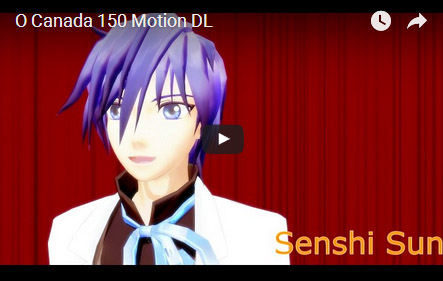

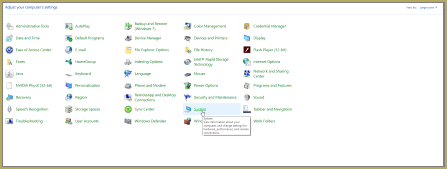
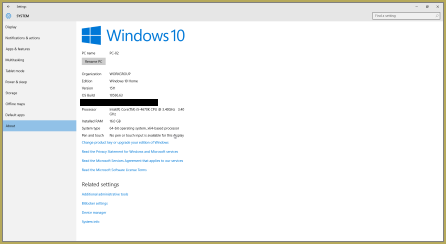







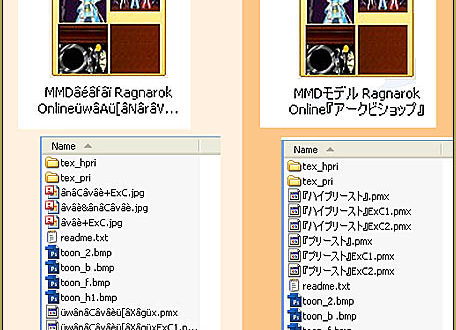


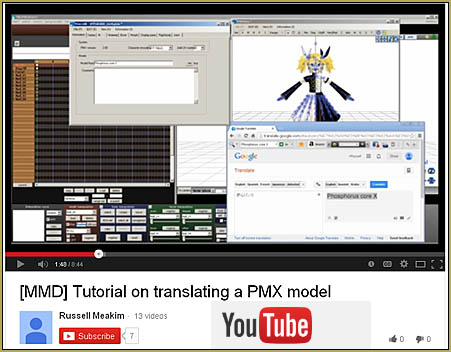

Whenever I try to place in the MME Files – My MMD just freezes and crashes. I’ve used MME Before and Know for a fact they are in the right place. It works without the MME Files as well. This has all been happening ever since I didn’t save one of my dances I was working on. I’ve reinstalled and Uninstalled Multiple times (Both MMD and MME). Does Anyone have any ideas?
DirectX?
I did everything it told me to do but it’s still giving me the DLL error and it’s making me so angry that I’m on the verge of tears, I really need help for this cause nothing I do works.
Nevermind, I finally figured it out
Good for you for sticking WITH it! NOW see the START HERE page for Step-by-Step instructions.
I’ve used MMD for years now and understand the gist of things. Stuff ended up happening and I didn’t use the program for months. Nothing new was added to my computer in that time and I haven’t changed any files related to MMD. The program just won’t work. It opens and acts like it’s loading, and then shuts itself down. It doesn’t come up with an error message. I’ve tried re-downloading it and the other stuff needed many times, tried the older versions, turned off virus software, run it as an administrator and in different compatibility modes and it s t i l l won’t work. I’ve run out of ideas and I haven’t been able to use MMD for over a year now. Is there anything else I can try or am I just screwed?
I’d still suspect the virus software and double-check it again, but if you’re sure it’s not the reason…
Weird enough, we get a surge of complaints like this in few last months, I don’t remember it being a serious issue before. There’s a chance Microsoft blew something in the new update to Windows 10. I would recommend to experiment with System Restore points and selective updating Windows, if you know how. If you do, and you find a particular culprit, PLEASE post back and inform us.
(then again, you say you haven’t used MMD in a year, so doing this may turn out to be a real chore…)
even after downloading the DirectX End-User Runtimes (June 2010) i still get the d3dx9_43.dll problem, I have no idea what to do as this is my first time downloading MMD.
You don’t just “download” DirectX, you have to *install* it, as the article describes. If you do it properly, respective files should appear in your C:\Windows\System32 folder.
I keep trying to open MMD, but it loads for 2 seconds, then crashes without reason.
Try to disable your antivirus/firewall software for a while, launch MMD while it is off, and see if it works. If so, create a rule in that software to make it recognize MMD as “trusted”.
Hello, I’m having an issue that I can’t quite to figure out. I have installed MMD before, as well as mme. However, I’ve bought a brand new laptop and am trying to install it. I’ve followed the correct steps, however when I attempt to install C+++ i get this issue: https://drive.google.com/file/d/1DaRCqbmhYQ-UkyFzas-c9GOB2O_5iSAn/view?usp=sharing
I am unsure how to resolve this? I looked around the windows site and didn’t discover much (although I did skim rather quickly). I did read how I would not have to delete newer versions, but I still get the error with the current edition that came with my new laptop. It will not let me install the older version.
Any help is welcome! Thank you!
Did you successfully install other listed versions of C++? (if not, do they throw some *other* kind of error than the one you describe?) If all others are OK, try to run MMD with MME and see if they perform correctly.
By “not deleting newer versions” it is meant that you shouldn’t uninstall C++ 2012 or some other to install 2010. Yet, many libraries have SP1 (“Service Pack”) versions released after initial ones; if you already have one of those, you don’t have to bother about the regular one (for the *same* year).
So I was able to install the 2008 version with no issue. I opened MMD and it gave me an issue that ended with “reinstalling the program may help” so that is what I did. I permanently deleted all of it and reinstalled (more rather I unzipped it again after deleting the files) although it may have meant the other program. Which gave me the same error so now that I think about it it probably is referring to another program.
I am unsure what program this is referring to but here is a photo of the error: https://drive.google.com/file/d/12ben8loYS6_DcqC6lzSj7UulJtCosb9s/view?usp=sharing
You also need to install DirectX 9.0c. Recommendations to do so are on this page.
Wait, nvm, got it to work–
So… I have never heard of a cabinet file… how did you fix it? … what did that mean?… I only ask so I know the answer in case somebody ELSE asks about it.
.cab files is what DirectX installer contains. I suppose, he tried to run the .exe without unpacking it into a folder, so only one file got extracted.
Thanks!
Help.. I keep getting a Direct X Error about a Cabinet File being missing.. Help?!
i have no idea what problem I have..
first when I download MME … it just doesn’t appear !
i m actually dl directx soo I Don’t no what is the mistake
i I tried to fix this problem so i put mmd file in directx file and finally mme it just shows in the programme but when I load any effect … it doesn’t work
and there is only “main” in effect mapping
– sorry for my bad english
All you need to do is download MME… unzip that folder. Then drag-and-drop the three DLL files into your MMD folder… That’s gotta work! … yes?
even after downloading the packages and rebooting my pc
i still get side by side configuration is not correct thing
what should i do?
You’re supposed to *install* downloaded packages, not just stash them somewhere. Did you?
So, whenever i make a video, I watch it in MMD and it looks fine but when i render it to AVI file, the camera isnt right, its too far left, and it doesnt seem like other people have this problem since i dont see tutorials on how to fix it. Ive tried to re-install MMD but that dont seem to work
Do you switch to the camera mode before “watching it in MMD”?
i did everything right with installing mme. I placed the 3 .dll files from mme and i tried both to see if it works. It still doesn’t work!! Pls help my mmd version is 9.31 ;w;
“i did everything right” = “famous last words”
MME doesn’t appear when do this step nothing is working when I look up the problem
Please clarify: this step, or that other step?
Where you download mme and put it in the folder where mmd is nothing appears still
Have you DirectX 9.0c installed?
Hello. My model is just white? All the models I download are just white, can you help me. It’s urgent. Reply ASAP.
Probably is a scrambled file name issue. Use BANDIZIP to open the zip folder. Other software used to extract files from ZIP and RAR folders may not translate the Japanese unicode files names.
my model is just white?????? can u tell meh what 2 do
Are all texture files in the same folder with the model?
Probably is a scrambled file name issue. Use BANDIZIP to open the zip folder. Other software used to extract files from ZIP and RAR folders may not translate the Japanese unicode files names.