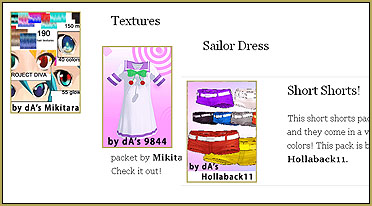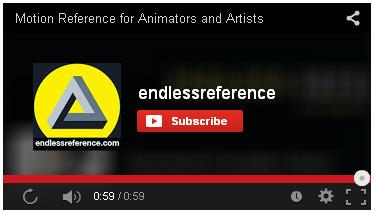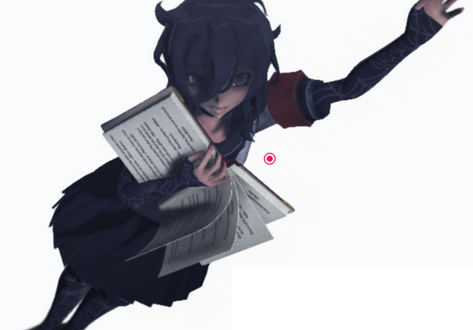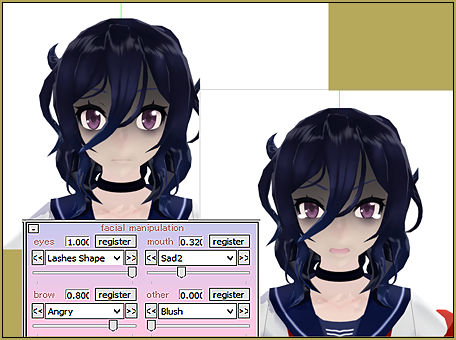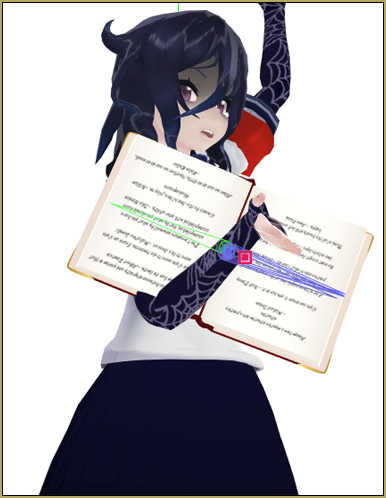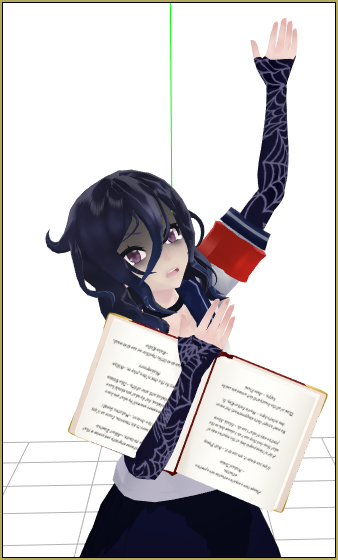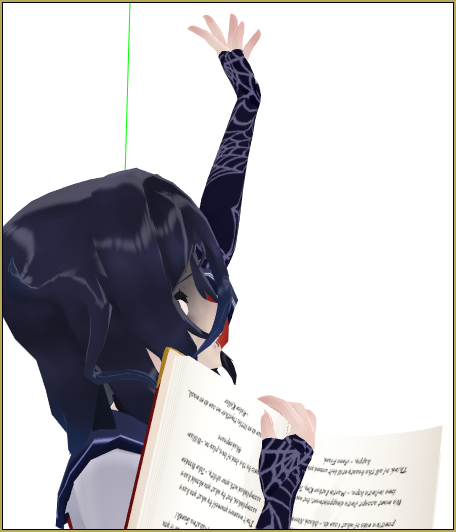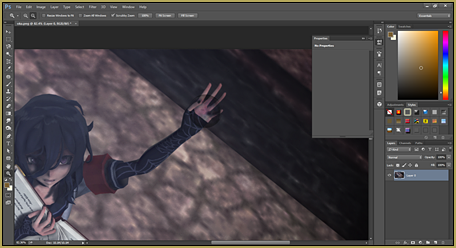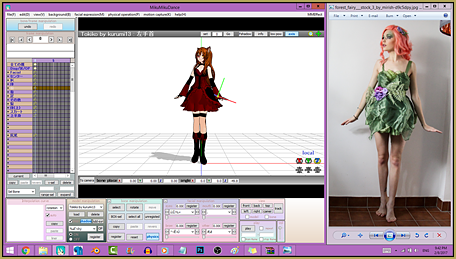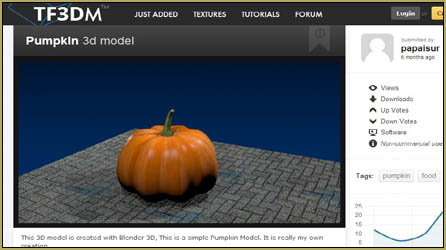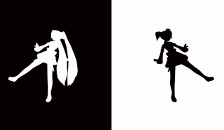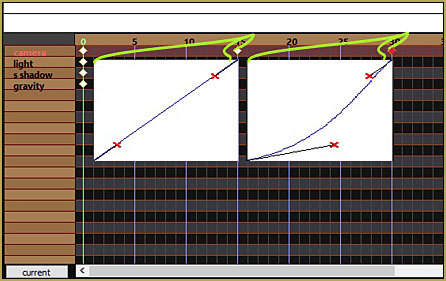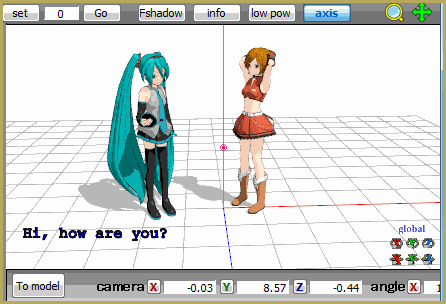Hey y’all! Today I’m going to show you a much asked question on my deviantART page: how in the Sam heck do I add emotion and depth to my picture?
How To Add Depth and Emotion in an MMD Picture
Let’s start off with models. Today I will be loading Oka Ruto by nyehnyehnyehmeow from deviantART. Use the Model Manipulation panel to load her, if you did not know how to do this previously.

The next step is to get rid of that nasty edge line. Click view(V)>thickness of edge line(E) and then make it thinner.
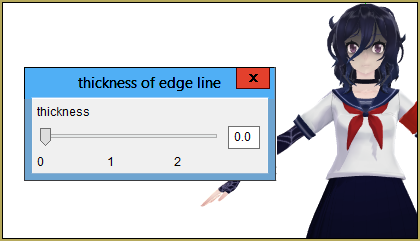
Now we’re going to get the facial. You don’t have to mess with the eye bones; only what is in the sliders down below in the boxes. Work until you have those done
Now I want to simply pose the torsos and the legs…
…and now: on to the arms…
…but now I want something in her hands. Oh no, the sky is falling, I’m just gonna give up. Actually, it’s not really that hard. Check out the Accessory Mode article for help with positioning accessories.
Do a bit of tweaking and then pose the head and neck (NOT the eyes).
Now let’s do the fingers. I usually pose my own, but if you can’t/are even more lazy than I am, Reggie has a really good finger pose pack under the downloads section of the site.
This is where you might want to save the project. Just save it under anything. After you have saved, go to the camera/light/accessory manipulation tab. Pose the camera however you like.

Now get rid of the axis and lets use some effects. Here’s a layered thing on how I did it:

Now load up a stage. I will be using the Old Town Stage by amiamy111 on deviantART.

Now I’ll move the eyes to face the camera and we’ll load her up in Photoshop!
Now I’ll look at lighting effects as well as making her magic. For lighting effects, go to Filter>Render>Lighting Effects.
Now for her magic, I’m going to look up and download a Photoshop brush and paint it in, or use a PNG file. The best place to get PNG files are on Google, and you can find anything (just try it if you doubt me). As for Photoshop brushes, I always go to BrushEEZY, were you can find a wide range of any sort of brushes. Right now I am not using a brush, but rather a PNG file.
Add whatever else you may need in there that I haven’t told you about (lighting curves, hue, etc.) and enjoy your finished product!

– SEE BELOW for MORE MMD TUTORIALS…
— — —
– _ — –