How do you use PMD Editor in MikuMikuDance 7.39? How can you add parts to your MMD models? How can you make new models for MikuMikuDance 7.39? Use PMDE to make a new model!![]()
You may think adding parts in PMDEditor is out of your reach, but it’s easier than you think!
First … download English PMDEditor here: http://browse.deviantart.com/?qh=§ion=&q=pmd+editor#/d3c8z2w
Open up PMDEditor, then go into PMDView, which is the large window where the model shows up. Go into the View tab, then select Vert/Material. A window should pop up. Select MA. Your model’s layers will appear here. Now go into the View tab again and select Obj Controls. Another window should pop up with Z, Y, and X on it. These are the controls you will use to move the different parts of the model.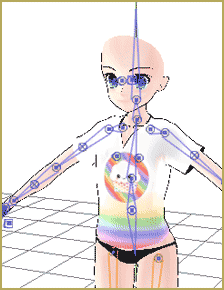
Let’s get started!
MMDMall is a place that you can find all the things you need for this project. You can find this popular group here: http://mmd-mall.deviantart.com/
Go into the gallery and find the Bases folder. What is a base? It’s basically a model with no clothes or hair and it’s used as the start of a model. Select one model and download it. I’m using my favorite Piron base because I LOVE PIRON. If you want to use it too, it’s here: mmd-mall.deviantart.com/gallery/33457315#/d3lla1t Unfortunately, it’s a RAR file, but you can turn it into a Zip here: http://archive.online-convert.com/convert-to-zip
Editor’s note: No need to convert a RAR into a ZIP file. An excellent method for opening Japanese files is outlined in this article on LearnMMD: Bandizip keeps Japanese file names intact.
Unzip the file and copy everything in there. It doesn’t matter if it’s the model, the textures, or the .sph files. Copy it all! Then, in a separate window, make a folder for your model. Name it “First MMD Model”. Then, go into it and paste all the model stuff!
Open the model in PMDEditor and then go back into MMDMall. Let’s choose clothes! Go back to the MMDMall Gallery and choose the folder “Tops and Bottoms”. Choose something you like. I’m using a t-shirt! If you want to use one of many awesome t-shirts too, go here: http://mmd-mall.deviantart.com/gallery/26451439#/d53nd3y
CLICK THE PICTURE for a larger image!
Unzip that file and choose a shirt. I’m choosing the Chibi Food Cupcake shirt. Copy its files into the new model’s folder.
Have you got the folder up? Great! Now open up PMDView over that. Drag your clothing item to the PMDView window. A box should pop up. Select “Ad” and then “Ok”.
The clothing item will pop up on the model!!!
Often, the item will not fit right. How do you move it? The answer is the Vert/Material window we talked about earlier. MA0 will be at the beginning. Scroll down until you see another MA0. Select that and anything below it. Left click and drag your mouse. A box should be forming over your clothing item. When your item is completely inside the square, let go of the mouse. Your item should be orange! Use the arrows and the Object Controls window to get it fitted. Now save the model.
Congratulations! You have made your first model!
Keep practicing, and you’ll get even better!
– SEE BELOW for MORE MMD TUTORIALS…
— — —
– _ — –



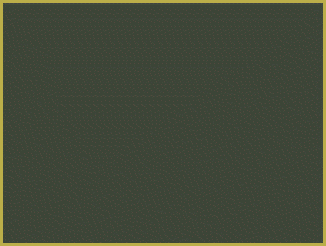



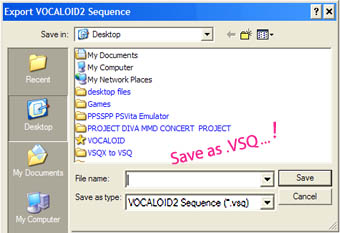
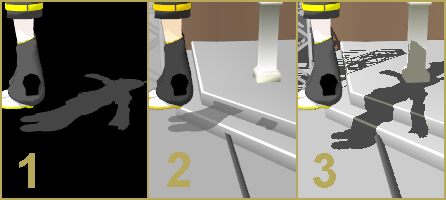
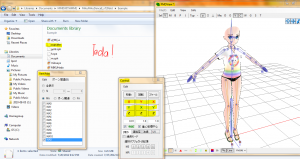
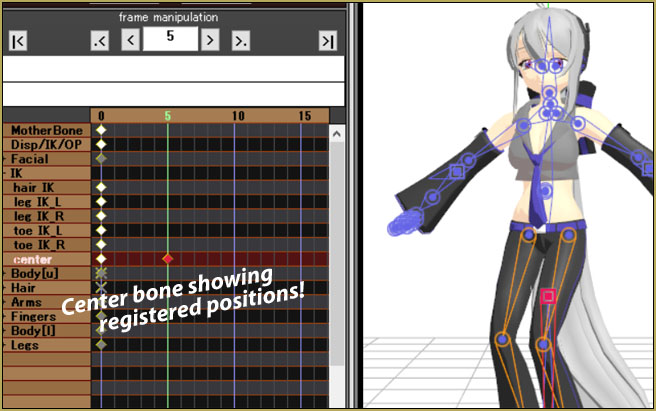
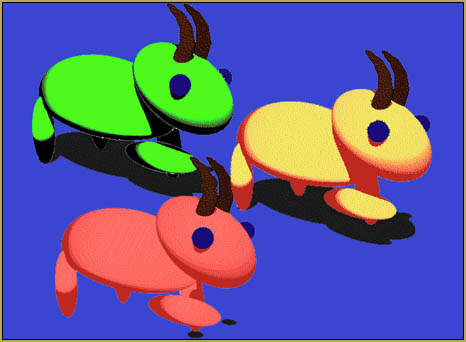
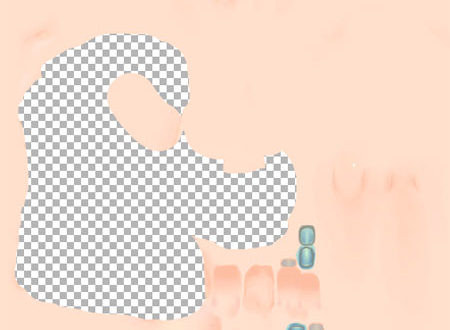
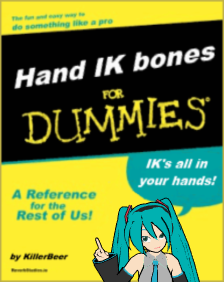
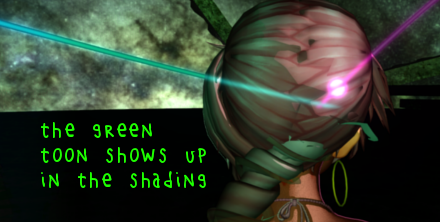


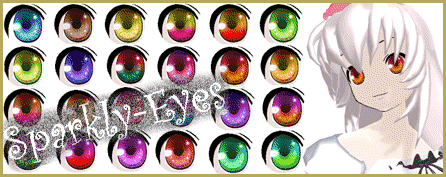

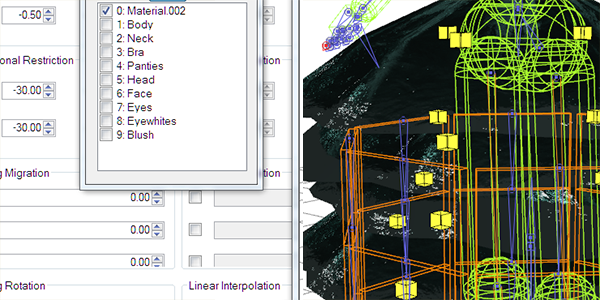


When I add parts this way they just stay static when you put them in mmd. So the model dances and the shirt is in the middle of th frame not moving while the model walks or dances away? How do you anchor the part to the model?
Here’s an article: Making clothes follow model motions.
Also: Use a placeholder to modify MMD models.
… Yes?
— Reggie
Like when I have a model opened, I clicked import, select what I want to import, but when it imports, there’s absolutely nothing there. It shows under materials and msk, but not on the screen. I import the textures too but still nothing is there. When I try to select it to move it, nothing buy a single dot is highlighted and doesn’t move or anything. And there is suppose to be a whole outfit or accessory there. I tried clicking out and opening back up, I tried restarting my computer, deleting unnecessary things, but still it won’t do anything. This is just very weird to happen. In my almost 2 years of MMD, this never happened before. When I open a model, it’s fine. And yes I’m importing PMX models like normal, but now they don’t seem to want to import anymore.
I tried researching this issue but, I’ve never had a problem with importing clothes or parts in PMX until today. I’m currently putting together a model but now every time I import anything, nothing shows. Like literally nothing. It won’t highlight, textures don’t show, the names in the material show but not on the screen. It’s as if they were never there. I don’t know how to fix this. This is strange to me. I thought if I added the textures it would work, but after changing the background color, hiding all the other parts, and trying to select anything, there’s absolutely nothing there. If I open it separately, it shows but importing it onto a model is now no longer working. Can you help me please?
Do your old models open OK in PMXE? … is it just your new model that’s the issue?
Everything opens fine, it’s just importing parts onto my base that’s the problem.
Here’s a link of the problem that I screenshot. I was adding a new part to the model but nothing shows. This is what it looks like highlighted for me to move it, but it’s not even imported in the right place. Now it’s doing this to all my models and I can’t even figure out why it’s doing this. I tried everything, even downloading a later version of PMXE.
https://sta.sh/013vn8utyj8m
I hope this helps. I’m get frustrated because I feel like I can’t make models anymore.
Just a wild guess: try to “select all” vertices and then zoom out as much as you can to see if those materials are somehow outside of your normal field of vision. Also, try to “open” the part as a new model instead of adding it – will you see it then and where?