MikuMikuDance How can I change the color of my models? How can I edit my models in MMD? Is there a tutorial for PMD Editor PMDE available in English?
Make Your Own MMD Models – PMD Editor Basics
Ever wanted a model of a certain character, but haven’t been able to find it? Or the only one you can find doesn’t look right? Or maybe you have a great idea for a model, but can’t make it.  I know I’ve had all 3 problems before, from the day I first downloaded dear old MMD 5-point-something. (Don’t worry, I’ve upgraded since then. xD)
I know I’ve had all 3 problems before, from the day I first downloaded dear old MMD 5-point-something. (Don’t worry, I’ve upgraded since then. xD)
Well, today we’re going to learn how to fix this problem, or at least start learning how! My name is Stella, and I am an ambitious (Sometimes a bit too ambitious) MMD modeler, with experience in all aspects of PMD Editor. I’m going to teach you the basics, starting with the interface. I’ll even teach you how to make your very first model – and use it! Sound fun to you? Then keep reading. ;D
Download PMX / PMD Editor!
This article was written in 2012 and was about using the older 039 version by ibozo, available from his dA page. Though not perfect, it worked and was easy to use. Please click the link in the following box to get the latest translated version of PMXE:
Editor’s Note:Please use the latest translated version of PMDE/PMXE.
|
LearnMMD has many articles about using PMDE/PMXE!
Be a good MMDer, “Keep the Faith-MMD”.
When you first open PMD Editor, you’ll no doubt see something like this.
This may seem a bit confusing and intimidating to a newbie. Sure, there are a lot of things that are just like MMD. There is a bone in the middle (Which is always there for some reason), and our good friend, the coordinate axis. There’s also the camera control buttons in the upper right corner, just like in MMD.
But WAIT! What’s this? A whole separate window, with just text?! Blasphemy! O:
Yes, it will probably come as a shock to most of you used to MMD, where everything is all in one window. However, PMD Editor has so many things to do and so many features that
ADVERTISEMENT
it couldn’t possibly all fit! So the creative geniuses (Whoever they may be; I wish I knew…) behind PMDE came up with a unique solution: The tabs.
If you look at the smaller window, you will notice that it has several tabs, much like most internet browsers – Likely including the one you’re reading this post in! These are the editing tabs. Each tab pertains to a specific aspect of a model, be it bones, materials, physics, or whatever.  The tabs are, as follows: GE, the info tab; VR, the I-Don’t-Know-What-It-Does tab; —, a tab that seems to be there purely for spacing… no clue what the point of that is…; MA, the materials tab; BON, the bones tab; IK, the IK bones tab; FA, the facial expression/sliders tab; GRP, the grouping tab; ENGL, the English info tab; Toon, the toons (PMD-speak for… um… shadingy-ness…) tab; PH, the physics tab; And finally, Joint, the joint tab. (Learn more: see the READ ME English text file inside the PMD Editor download folder.)
The tabs are, as follows: GE, the info tab; VR, the I-Don’t-Know-What-It-Does tab; —, a tab that seems to be there purely for spacing… no clue what the point of that is…; MA, the materials tab; BON, the bones tab; IK, the IK bones tab; FA, the facial expression/sliders tab; GRP, the grouping tab; ENGL, the English info tab; Toon, the toons (PMD-speak for… um… shadingy-ness…) tab; PH, the physics tab; And finally, Joint, the joint tab. (Learn more: see the READ ME English text file inside the PMD Editor download folder.)
Recoloring an MMD model …
For this project, all we will need is the materials tab. We will be recoloring a model, the most basic of all edits. Now, I won’t lie to you; If you’re like me, someday you’ll look at this model and cringe in horror. “Oh god! Why would I make such a horrible edit? Only noobs do that! My latest models are sooo much better!” Well, don’t get discouraged! I started out doing recolors too, much as I may hate to admit it. ^_^’ Even if they’re not as fancy as Gijinshi-san or Nanami-san’s models, you’re not going to get anywhere if you don’t learn, and the first step of learning is recoloring. If you do this, you’ll have started on your way to becoming a great modeler. Someday you’ll be amazing. Don’t give up!
EDITOR’S NOTE: While it is easy to make changes to your model, the creator of your model may have requested restrictions on the copying, modifying, and redistribution of his artistic creation. See the READ ME document included with most models to see if the author has asked for you to respect him in these ways. If you modify a model for your amusement, you may use it in a video, but do not share it or make the link available online unless you know, for certain, that you have the permission to do so.
See this link for the MMD Rules of Etiquette.
So, the first thing you’ll want to do is load up the model you want to recolor. I’ll be using Animasa Miku. Next, switch to the materials tab, or MA. This is what you should see:
It’s hard to see here … so click on that picture to see the enlarged view. There’s a list of materials, named MA with a number: MA0, MA1, MA2, and so on, all the way through MA16. These are the materials; Basically different parts of the model. (More on that later.) Each material has its own specific color. The color and 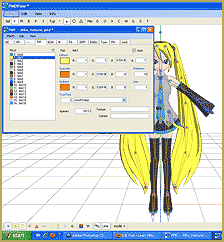 appearance of the material are determined by a combination of 3 factors: Diffuse, Specular, and Ambient. Diffuse is the base color. Ambient is another part of the color; They both combine to create the color you see on the model. You can click on the box with the color in it to change it. Some combinations may have unexpected results… try playing around a bit! You never know what you might get! ;3
appearance of the material are determined by a combination of 3 factors: Diffuse, Specular, and Ambient. Diffuse is the base color. Ambient is another part of the color; They both combine to create the color you see on the model. You can click on the box with the color in it to change it. Some combinations may have unexpected results… try playing around a bit! You never know what you might get! ;3
Specular is basically the color light reflects as. This is generally set to some shade of black. It won’t make much of a noticeable difference in PMDE, but if you change it, you’ll be able to see it in MMD.
If you look, you’ll also notice fields with numbers next to each color type. These affect different qualities of the material. Next to the diffuse is A, or alpha. This changes the transparency. This can be anywhere between 0 and 1. Next to the specular is shininess, which is rather self-explanitory. The higher the number, the higher the shiny. Shiiiiny… 8D This won’t make much of a difference unless the specular is a light color. Finally, next to the ambient we have line, which decides whether or not the part will have an edge line. It can be either 0 or 1. 0 is no edge line, 1 is edge line.
the shiny. Shiiiiny… 8D This won’t make much of a difference unless the specular is a light color. Finally, next to the ambient we have line, which decides whether or not the part will have an edge line. It can be either 0 or 1. 0 is no edge line, 1 is edge line.
That’s pretty much everything you need to know to make your very first model, a simple recolor. ^_^ Play around with these settings, and see what you can do! And remember, don’t be afraid to experiment on your own. Explore the rest of PMDE! See all of the MikuMikuDance tutorials available on LearnMMD.com. See the List of MMD Tutorials on the LearnMMD homepage. Learn more! There’s no limit to what you can do.
– SEE BELOW for MORE MMD TUTORIALS…
— — —
– _ — –

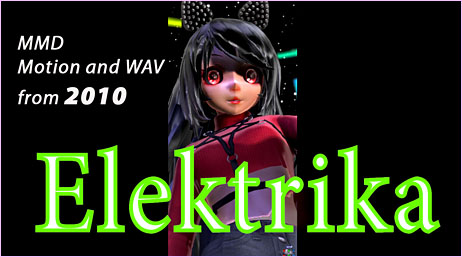





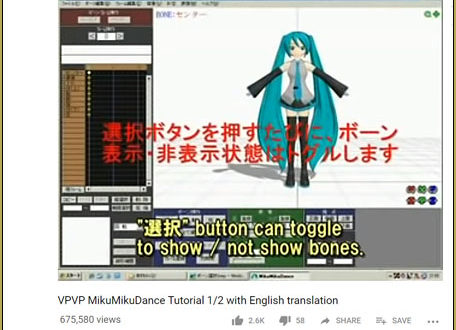
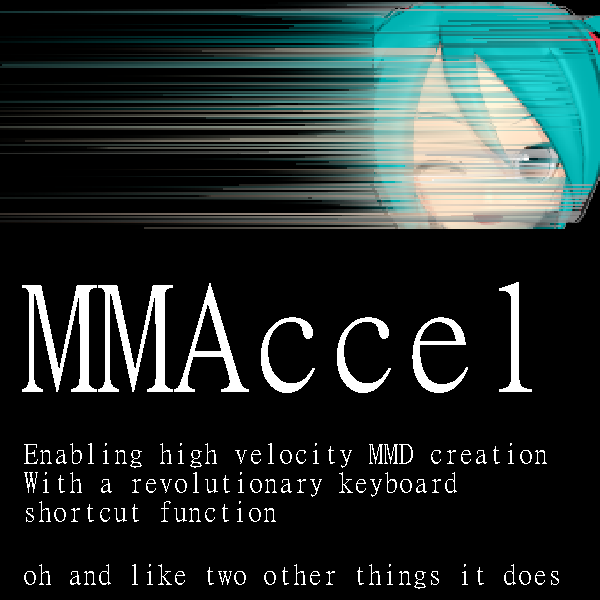
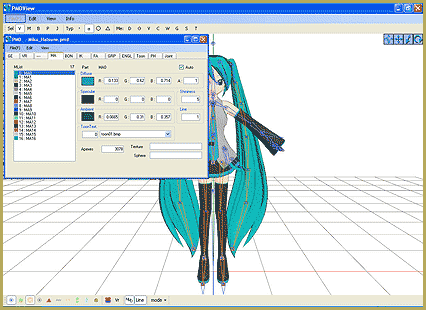


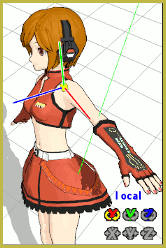


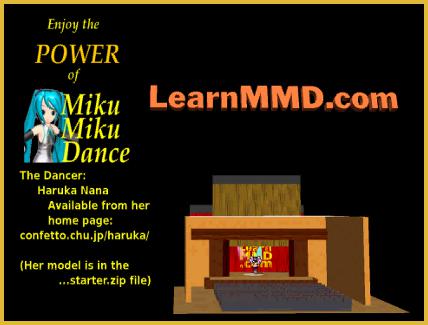




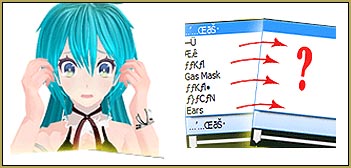
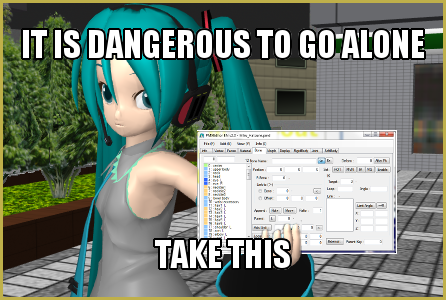

There is no view window. QAQ What do I do?
There is no view window. QAQ What do I do?
when I try to change the colors, it becomes a mess, can you tell me what material changes the : Hair, eyes, and so on, like MA1, what does it change? thanks for reading.
I don’t know if this was covered already, but just to be safe, here’s my dilemma-I open PMD, then I click File>Open, then nothing happens! Am I doing something wrong?
please i need help =3= i dont know where to extract it. just like my name. PMD Editor Beginner…. EDITOR alright haha just forgot.. too lazy to edit it.. Alright i really need help where to extract it and why wont it wor =3= it shows VMDView. has stopped working.. Pleaaseeeeeeeeeeeeeeeeeeeeeeeeeeeeeeeeeeee help me =3=
Help will soon be on the way … watch your email … Thanks for reading LearnMMD.com!
I need a really big help!!
what i am going to ask is,
whenever I open the PMX editor, the tabs will open but not the second one.. Please reply quickly!!
Under VIEW … click Display Model … That will open the second window.
Ok, so I figured out how to open a pmx model into pmd editor and pmx editor, but when I save it as pmd, and open it in pmd editor, the textures are gone, (most of them) How do I fix this?? Please and thank you if you answer
the download you put dosent seem to work, or i cant find the download
You are correct … the old link is dead … but I, just now, corrected the link in the story … Follow the link to ibozo’s dA page, as shown.
It gives plugin error. What can i do? I downloaded second version.
Why can’t I save my progress? I can’t even click on the FILE tab to open/save stuff. It’s unclickable. Please help?
KillerBeer: i already figured out how to remove the other parts but now imhaving trouble with physics everytime i put the hair and boots in mikumiku dance after taking it out of pmd editor the boots get stuck and the just flops out and goes everywhere i weted it but then physics weren’t working so edited it again but when i turned on the physics miku’s boots and hait just Fummed up endlessly. what do i do?
yukiokeitaro: Actually, you *don’t* have to turn off parts blindly one by one, as I said above – there’s a quicker solution. Select the MA tab of the PMDE, and select parts one by one. In the lower right corner there’s a “Texture” field with a file name. Just bite off a letter from that file name and a part of the model should instantly turn solid white. Restore the letter and the part will be colored again. Thus you can easily determine which is the part you want to delete. Then proceed with the Edit->Mesh->Del Part
yukiokeitaro: select Edit->Mesh->Del Part. In a list that opens, select one or few items and click Go. If parts that disappear are not that you intended to wipe, revert your action with Ctrl-Z. Wash, rinse, repeat.
how do i remove the hair and just keep the model/ how do i remove the model and just keep the hair ?
@ paopuclouddrawXD@live.com
What if you have windows 8?
MMDers report that MikuMikuDance works well in Windows 8.