![]() How do I fix the White Screen error in MMD? How do I fix MMD errors? How do I fix the side-by-side error? How do I fix the missing DLL error? How do I setup MikuMikuDance? How do I solve MMD problems? How do I install MME effects?
How do I fix the White Screen error in MMD? How do I fix MMD errors? How do I fix the side-by-side error? How do I fix the missing DLL error? How do I setup MikuMikuDance? How do I solve MMD problems? How do I install MME effects?
Hey LearnMMD readers, it`s parkeerwacht with another tutorial. This time it is a very basic one! How do you solve common issues with MMD. I am writing this article, because I have seen alot of readers saying they run into these problems. The solution is actually allready on the site. In multiple articles! Even on the download page itself! I assume most people read over them soo, I want to create this article to solve them once and for all! (hopefully)
How to solve common MMD problems, and set up MMD so you can start animating!
To start off I suggest you watch my video on the topic:
In this video I will explain everything inside this article.
Downloading MMD
You can get MMD from the downloads page or from the VPVP page (1.3 for 32-bit MMD and 1.4 for 64-bit MMD)
To download the proper version of MMD you can check if your system is 32-bit or 64-bit. (32-bit MMD will run on 64-bit machines) To look this up go to system in the control panel of Windows: (Select Large Icons in the dropdown in the top right for windows Vista-8.1 and select classic view in Windows XP)
In windows 10 you can go to settings > System > About:
Click Image for full size
Depending on your windows version the screen you will see differs, look for something that says: 64-bit operating system or X64 edition for Windows XP. on the image above you can see how it looks for 64-bit Windows 10, but all systems should have something like that.
This is how it looks for my test system: (a Virtual Machine running on my computer)
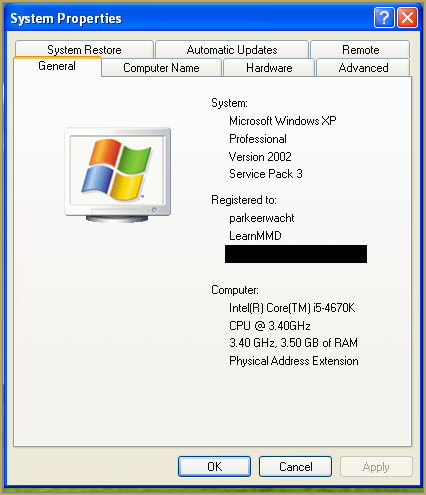
In Windows XP it doesn`t say 32-bit so if it doesn`t say X64 Edition it`s 32-bit. (I found this image online)
My test system is 32-bit so I download the 32-bit version. If it says 64-bit download the 64-bit version MMD. You can also use 32-bit MMD on these systems as well, but I prefer 64-bit MMD.
The Side-by-Side configuration error.
Common question by our readers:
I downloaded MMD but it gives me the following error: “The side-by-side configuration is incorrect” How do I fix this?
On my Windows XP test system it showed up as the following:
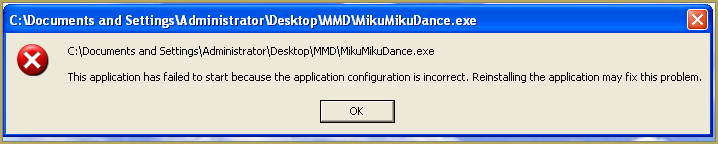 This is the same as the Side-by-Side configuration error.
This is the same as the Side-by-Side configuration error.
This means you do not have the C++ Libraries installed!
To fix this error:
Download the following packages for 32-bit MMD:
- Microsoft Visual C++ 2005 Redistributable Package (x86)
- Microsoft Visual C++ 2008 Redistributable Package (x86)
for 64-bit MMD, install the following packages:
- Microsoft Visual C++ 2008 Redistributable Package (x64)
- Microsoft Visual C++ 2010 Redistributable Package (x64)
You will need to have full administrator access to the computer in order to install them.
If you still get the error after installing, reboot your computer.
The missing DLL error
Common question by our readers:
My MMD crashes on startup with the error:”This application has failed to start because D3DX9_**.DLL was not found.” Can you help me? (Different DLL`s may be shown usually D3DX9_32.DLL or D3DX9_43.DLL. I have noted different DLL`s)
For me it showed up like this:
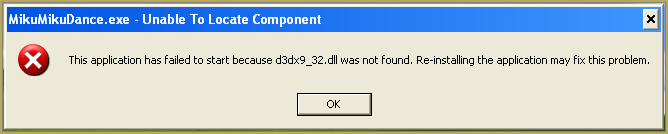
To fix this error:
Download the following package:
DirectX End-User Runtimes (June 2010)
To install it create a new folder on the C drive named TMP. Let it extract to that folder.
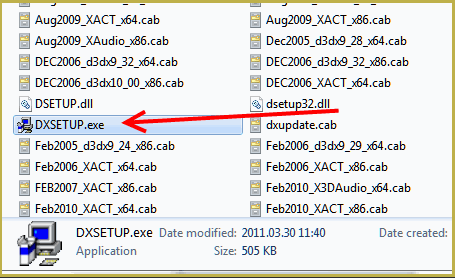
Now open the folder and run: DXSETUP.EXE
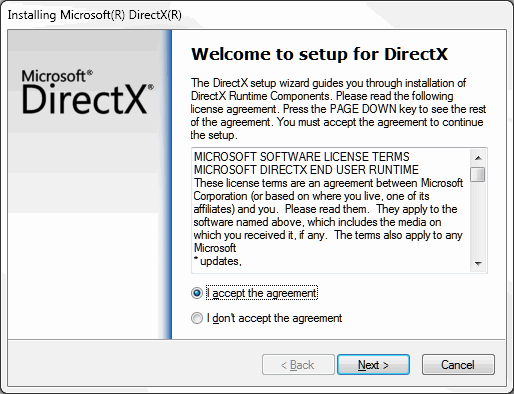
This will install DirectX on your system.
If you get the following error after installing DirectX:

This error means that your graphics card or current graphics drivers, are not able to run DirectX 9. All Graphics cards from 2007 and later are supported for DirectX9. To fix this you can try to update your graphics card drivers. If that does not work you must get a DirectX9 supported Graphics card or a new computer. Since I am on a Virtual Machine I get this error as well.
The White Screen covering the Stage area:
Many users with newer Windows computers using the Intel Gen-12 processor report that MMD opens but the stage area is covered by a white screen. They can see model’s bones but cannot see the model. PLEASE SEE THIS TUTORIAL for a possible solution… seems to be a Driver issue… by adding the right Drivers, you may fix the issue!
Japanese Locale
For some features of MMD to work properly, and prevent scrabled filenamed when extracting MMD data, you must set your system locale for non-unicode applications to japanese.
To do this: go to the controll panel. (For windows 8.1 and 10 users: right click on the start button and click on controll panel) Then click on Region, under the administrative tab click on change system locale, select Japanese from that list. Click on OK and reboot the computer.
MME effects
Once you have got MMD running, you should install MME. This plugin gives you the ability to use different effects in your videos!
Download MME at our downloads page, make sure to download the corrosponding version of MME to your MMD version (64-bit MME for 64-bit MMD, and 32-bit MME for 32-bit MMD)
open the archive and copy these files to the same folder where MikuMikuDance.exe is located:
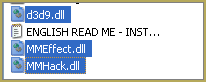
DO NOT PUT THEM IN THE DATA FOLDER! I have seen people do this. This won`t work!
If it worked it should show up in the top right corner of the MMD interface:
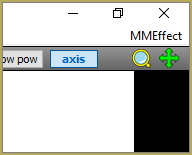
Soo, I got it all working. What should I do next?
Well that’s for you to decide I have collected some links that will help you get started:
Getting started
Make a music video
Render your video in HD 60fps (Little bit more advanced)
Keep the faith MMD
Upload your video to YouTube
That`s about it, for this article!
If you get a different error or if it still won’t work, please let me know by posting a comment below or on my YouTube video.
UPDATE 06-05-2016:
Rivised the DirectX part of the post and added Locale part
UPDATE 30-05-2016:
Updated the video with a revised version.
– SEE BELOW for MORE MMD TUTORIALS…
— — —
– _ — –


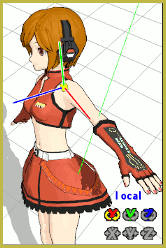


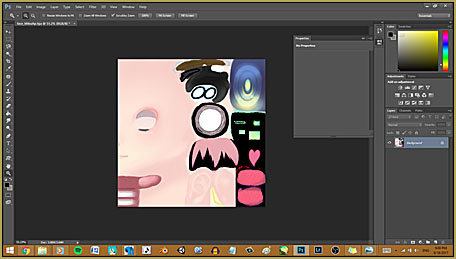

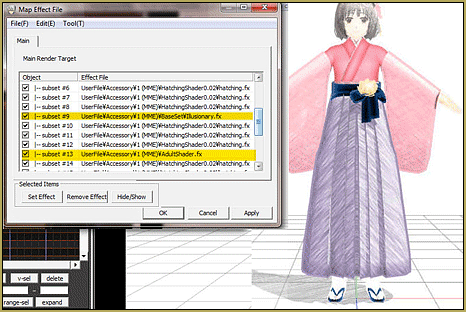
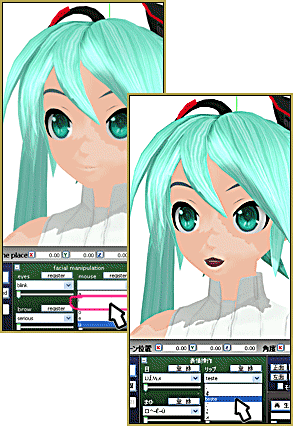

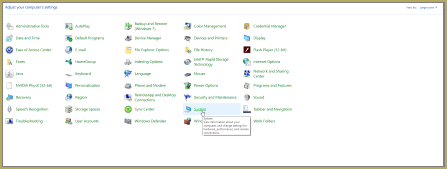
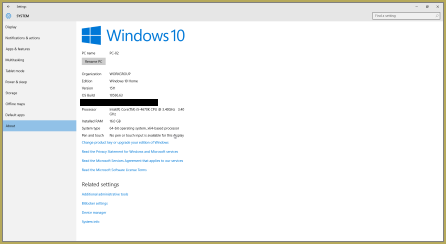



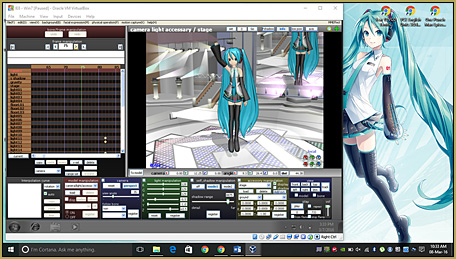


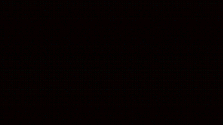
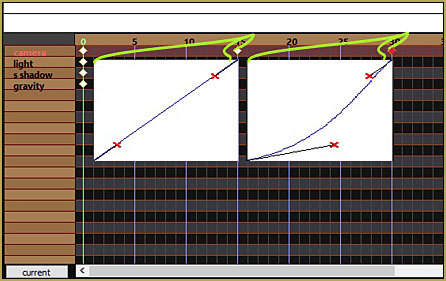
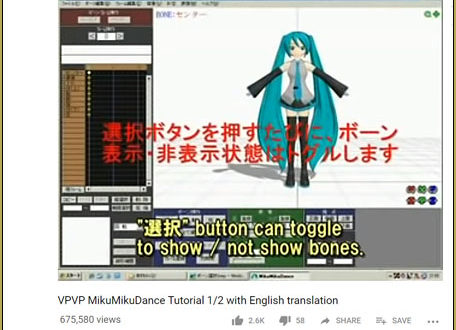

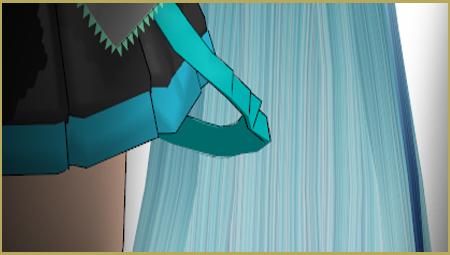
What do I do about this? I’ve had this done before but I never knew how to fix it. Please help
Check which MS Visual C++ redistributable you have installed and install missing ones.
My MME only has the main tab even after I load the effect file(acessory file which should show up more tabs on the MME to make it work properly), and it’s like that for any effect/shader I try to use. I have MMD 9.32×64 and MME 0.37×64. Does anyone knows what the issue is?
First of all, not every effect *does* create additional MME tabs. Which ones have you tried?
Second, did you install DirectX 9.0c?
Everytime I load a moving effect in mmd, I can only see it on a black background. When I load in a stage, the effect disappears, as if the stage is covering up the effect so that it’s not visible anymore. I can’t figure out why it’s doing that.
Hello… Please tell me which effects are having this issue… maybe I can help. Maybe it is a “drawing order” issue. … see under Background to adjust “Accessories Edit” or Model Draw order… try moving your effect to the top or bottom of that list.
Hello!
I have a problem, my mmd renderize pictures complety Black and the videos takes 1 hr to load 1 frame altough I put low quality and one model whitout effects or stage
This happend one Day to other, before work’s fine :c
It’s posible make run again?
I forgot to specify that the effect I’m struggling with is Autoluminous
When I try to add an effect in mmd, I always get an error message that says
“Post effect cannot be specified”.
I’ve downloaded everything correctly, but the effects just won’t work. I even tried looking up youtube videos to try and fix it, but it seems like I’m the only one who has this problem.
Do you have a problem with any other MME effect? Do you have DirectX 9.0c installed? Describe step by step every action you do when you’re using the effect.
When I try to install “Microsoft Visual C++ 2008 Service Pack 1” it says “./install.exe is not a valid Win32 aplication”. I use Windows 10 with 64-bit MMD.
I went to that C++ 2008 page and saw these choices… which one did you download? … and then when you tried to run it… what happens?
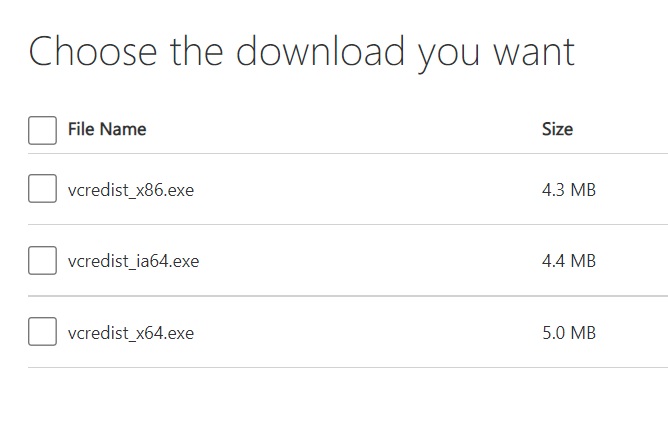
— Reggie
i download all of those options, it didn’t work :(
You did download and you did RUN them, right? … What kind of computer do you have?
i get the sisde by side error over and over, i downloaded the packs as well(twice)
No point in “downloadnig twice”… once you get them, you have them. … Did you RUN those C++ items? Did they install?
Go to the Windows button… Choose Settings… Apps… and see the list of installed apps, Apps and Features: You should see your Microsoft C++ installed in that list. If you do not see them, they are not installed.
— Reggie
Does anyone know what causes some textures to turn black when converting from VRM to PMX?
My VRM is perfect and the PMX runs fine in MMD but part of my models bow is black and I have no idea how to fix it.
A lot of people have this problem, but I’ve never run into it.
Did you compress the textures at all? The converter may not have liked that.
Maybe try opening the model in PMXEditor and toggling the affected texture between two sided and one sided? (Might not be the right words – if you set it one way, the back of the mesh is invisible, if you set it the other, the mesh has texture on both sides.)
Can you please help? When I try to load the .pmx file for the water effect, I keep getting the error:
Failed to process post effect. DirectX Error: Invalid call [8876086C].
The effect in question is “WaterEffects_v2_流体シミュレーションv2 “
In my 10 years of working these pages, I have not seen that error. It is not an MMD error; as it says: it’s a a DirectX error…. it has to do with your system’s set-up. GOOGLE that error and see what you have.
Best wishes… I hope you can find the solution.
— Reggie
Thank you for your reply. It seems other people get it sometimes with autoluminus, according to google. Example: https://mikudan.blog.fc2.com/blog-date-202010.html
Really unsure of how to fix it sadly.
Thank you for your reply. It seems other people get it sometimes with autoluminus, according to google. Example: https://mikudan.blog.fc2.com/blog-date-202010.html
Really unsure of how to fix it sadly. For Autoluminus that article recommends editing a line in the .fx file. Can’t find a similar line in the water effect sadly.
DirectX Error : Invalid Call [8876086c]
I just found this page from 2006 for the same error…
https://www.emutalk.net/threads/initializing-direct3d.39096/
I hope this helps…
— Reggie
———-
Dec 3, 2006
#1
Hey, I just started using Project64. Well, I’ve got my ROMs and loaded them up into the browser. But, I have a problem every time I try to play a game. It brings up a popup that says “Cannot open a ROM because plugins have not been successfully initialized”. And on startup of PJ64, I get these two errors:
“Direct 3D failed to initialize
Error Code: 8876086C
D3DERR_INVALIDCALL”
and
“The default or selected video plugin is missing or invalid.
Check that you have at least one compatible plugin file in your plugin folder.”
Dec 3, 2006
#2
Your computer specs would be nice to know.
The error message means that either your video card is so poor that it doesn’t support 3D acceleration at all, or then there something really wrong with your video card drivers and/or DirectX is corrupt.
Make sure that Direct3D tests pass in the DirectX Diagnostics Tool. Go to Start –> Run, type dxdiag and click OK. Go to the Display tab and run the diagnostics tests.
Hi, I have tried that before it works. but now I am having problems of actually opening up the software without any of the pop-ups, what do I need to do to open it back up again?
Hmmm? … I need the details. What happens when you try to do what? … Do you get an error message? What does it say? What make of computer are you running? … Windows 10? … Your hint was not very clear.
I downloaded the C++ files and rebooted my computer, but I still got the “side-by-side configuration” error message. What’s up with that?
Downloaded and installed? … Go to your Control Panel, Programs & Features… and see if they are installed… Here’s mine:
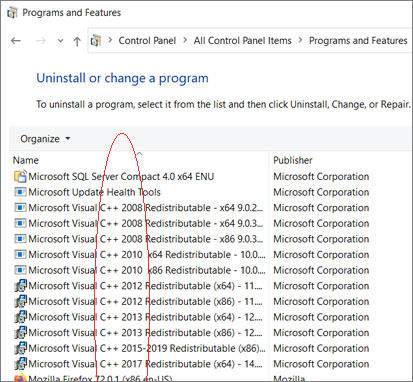
After installing the MMD.Show files I still get the error saying “Cannot find MMD.Show -> dll” I cannot find a youtube tutorial or anything anywhere to fix this.
That mmdxshow.dll is a never ending problem. … Please see this article and then scroll to the bottom, there, to read the 20+ comments… I hope you find what you need. You might also consider using a different Codec.
— Reggie
I installed MMEffects and Raycast however only the main panel and not the others are showing up on MMEffects, help?
If you just installed MME… wait awhile before you try using Raycast. … I mean, “go ahead!”… but if you are new to MMD… you have a lot to work on before you star trying to use Raycast. Raycast us not “an effect”… it’s an alternate lighting and environment control system for MMD. You don’t just LOAD it. See this list of our Raycast articles… and to see how deep goes the rabbit-hole, see this article by Trackdancer.
i successful installed, but last two days mmd crushes without any reason, or when i’m playing the project, or selecting a bone…
Do you get an error message?
no, it just stops responding and few seconds later closing
Sorry… no idea. Maybe try the regular, 32-bit MMD.