How do I use the Ghost Effect for MMD? Where do I get the Ghost Effect for MikuMikuDance? I can’t get the Ghost Effect to work![]() in MME!
in MME!
How to use The Ghost Effect.
Ghosts are generally seen as unwanted entities. However, in MMD and film making in general, they are very useful and not just for scary stuff (The Ring). They can further a story (The Sixth Sense), add comic effect (BeetleJuice), provide advice and inspiration (Star Wars), and even be the main protagonist (Ghost).
The Ghost Effect is a handy tool for your MMEffect tool box. You can download the Ghost Effect at http://harigane.at.webry.info/201010/article_1.html . You will find it listed as “Ghost.” Make sure you put it in your Effects Folder (You have made one, I trust). I’m also assuming you have installed the latest version of MMEffects. If not, then check out this article: https://learnmmd.com/http:/learnmmd.com/download-mme-install-mikimikueffects-add-effects-mmd-7-39/ .
As usual, load all your models, motion, and camera data. Effects should be loaded last. They are a drain on your system, your CPU will thank you. The Ghost Effect (Ghost_v005 at the time of this writing) file has several elements the ones you will be working with are: Ghost X; Ghost Mask1; and Ghost Object.
Spirited Away.
Open your Accessory Manipulation Panel (AMP), load and register the Ghost.x file. Then click the MMEffect button at the top right and select the Effect Mapping option. A new window will open and it will have three tabs: Main, GhostRT and MaskGhostRT (side note: RT is short for Render Target). Click on the check box next to the name of your model then select the Set Effect Button. You may have to navigate your way back to your Ghost Effect file. Then choose the Ghost Effect Object in the new window that pops up. Your model will now disappear. Don’t panic! Ghosts appear and disappear all the time.
 Now, click on the GhostRT tab; make sure your model’s name is highlighted and this time, use the Remove Effect Button. This is one of those instances in order to set the effect you have to remove it. I totally understand how counter-intuitive this sounds however, trust me on this.
Now, click on the GhostRT tab; make sure your model’s name is highlighted and this time, use the Remove Effect Button. This is one of those instances in order to set the effect you have to remove it. I totally understand how counter-intuitive this sounds however, trust me on this.
Now choose the MaskGhostRT tab and click and highlight your model’s name and opt for GhostMask1 (I haven’t been able to use GhostMask2, nothing seems to happen). Viola, your model is now back. I realize your model doesn’t look any different than when you first loaded up the effect. That’s because the controls are in the AMP. Don’t forget to click the OK Button.
If you’re the other person who’s read my article on accessory manipulation, then you know how to work the Si and Tr fields and all the other fields in the AMP. (It’s here if you want more info: https://learnmmd.com/http:/learnmmd.com/use-accessory-manipulation-fields-to-positionadjust-accessories/ ). Remember, 1.00 is the absolute maximum value for both of these fields for effects.
If you watch the animated.gif, you will see these Ghost Effect options at work. If you adjust the Si field from 1.0 to .0, then your model will start losing their opacity from the bottom up. When you apply the same numeric values to the Tr field, then your entire model becomes more transparent. Allow yourself freedom to mix and match these options. Don’t forget to register your changes. I’ve uploaded a video featuring the Ghost Effect for our YouTube Channel. It’s here: https://www.youtube.com/watch?v=Y2TBtrUJa9Y&feature=youtu.be
The Ghost Effect is more than just an effect you use for Halloween. Ghosts aren’t just seasonal entities. You can use them all year long. So, don’t be scared of ghosts or the effects they have.
Have fun with this.
Sources:
Model: Default Meiko Sakine.
Motion Data: CaramelDansen by Unknown.
Effects: Ghost Effect; SSAO; and o_SelfOverlay.
– SEE BELOW for MORE MMD TUTORIALS…
— — —
– _ — –




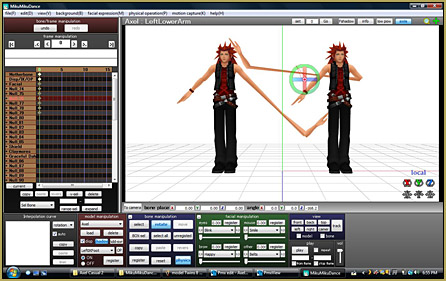
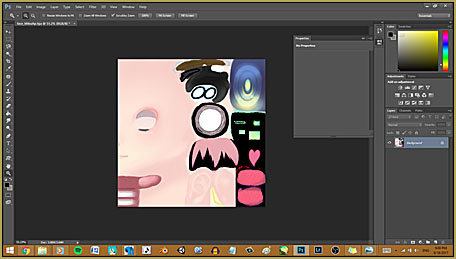
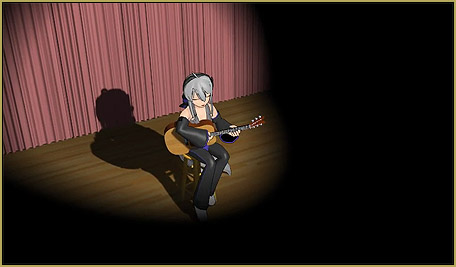
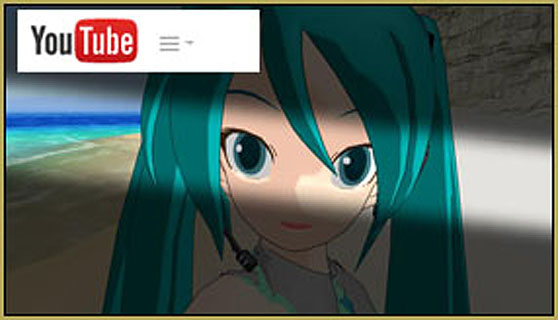
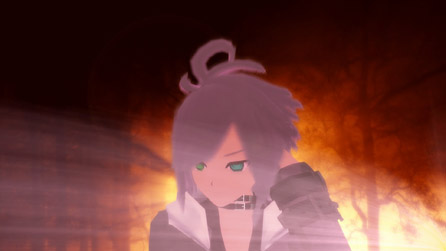
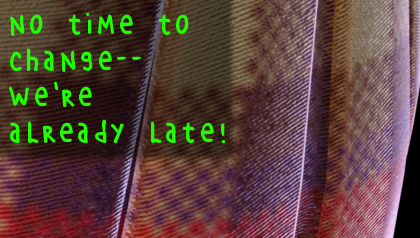


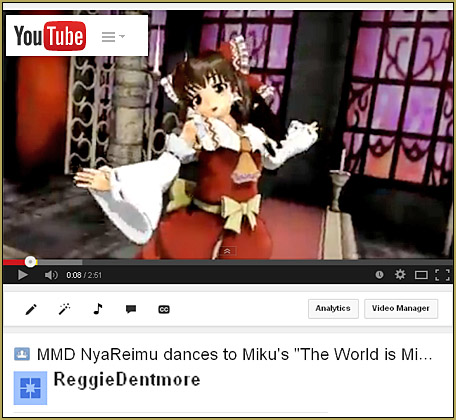
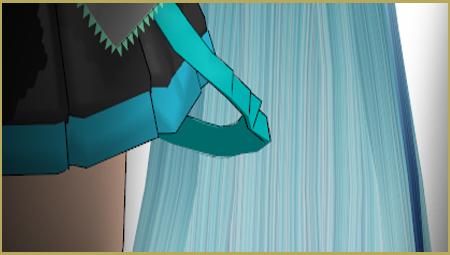
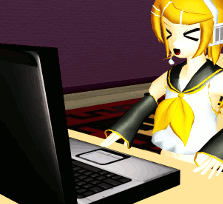
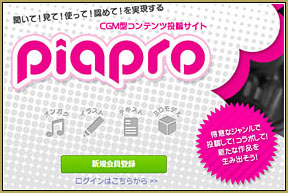
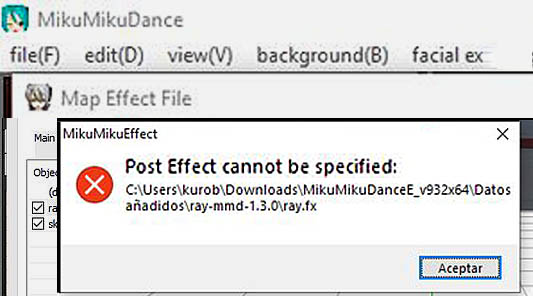

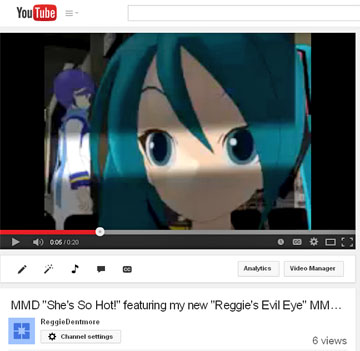
When I have two characters, one with Ghost and one without ghost, they no longer overlap. The ghost character will always appear behind the non-ghosted character no matter where I move the ghost (If I move the ghost in front of the non-ghost, it just seems like the ghost got bigger cuz they’re closer to the camera, but they are still behind the non-ghosted). Is there a way to ghost one character and keep the overlap?
Well, I can’t investigate this particular effect right now, but usually such kind of problems are solved by manipulating model and accessory orders – “Background->Model draw order” and “Background->Accessories edit” commands respectively. Try those and see if it helps.
Didn’t work. It seems like character with ghost.fx can’t overlap non ghosted. I could get them overlapped if both characters have ghost.fx, but then I couldn’t set them to have different Tr and Si values. Thank you though!
In “Background->Accessories edit” window, select “Ghost.x” and change its “over 1th” setting to 0.
That worked! Thank you so much!
I want to use this effect in a video, but I already have a shader effect on my model. Is there a way to apply both the shader and the ghost effect?
No, there’s not. It is possible to apply a shader and a global effect (that is, that is only loaded with an .x accessory and affects all parts of the scene); it is also possible to apply various effects to various *materials* of a model using the Subset-extract feature (but still, each material only gets one effect), but in your case, none of these is helpful. Since you have to apply Ghost_Object to the model you want to ghost, it’s unavailable for other shaders.
This effect looks like it would be fun to work with, but I can’t download it. When I try to go to the website, Chrome says the page is not available and that the connection timed out. Any idea what to do?
I just tried that link… was successful, downloaded the effect and tried it out… all good!