![]() How do I fix the White Screen error in MMD? How do I fix MMD errors? How do I fix the side-by-side error? How do I fix the missing DLL error? How do I setup MikuMikuDance? How do I solve MMD problems? How do I install MME effects?
How do I fix the White Screen error in MMD? How do I fix MMD errors? How do I fix the side-by-side error? How do I fix the missing DLL error? How do I setup MikuMikuDance? How do I solve MMD problems? How do I install MME effects?
Hey LearnMMD readers, it`s parkeerwacht with another tutorial. This time it is a very basic one! How do you solve common issues with MMD. I am writing this article, because I have seen alot of readers saying they run into these problems. The solution is actually allready on the site. In multiple articles! Even on the download page itself! I assume most people read over them soo, I want to create this article to solve them once and for all! (hopefully)
How to solve common MMD problems, and set up MMD so you can start animating!
To start off I suggest you watch my video on the topic:
In this video I will explain everything inside this article.
Downloading MMD
You can get MMD from the downloads page or from the VPVP page (1.3 for 32-bit MMD and 1.4 for 64-bit MMD)
To download the proper version of MMD you can check if your system is 32-bit or 64-bit. (32-bit MMD will run on 64-bit machines) To look this up go to system in the control panel of Windows: (Select Large Icons in the dropdown in the top right for windows Vista-8.1 and select classic view in Windows XP)
In windows 10 you can go to settings > System > About:
Click Image for full size
Depending on your windows version the screen you will see differs, look for something that says: 64-bit operating system or X64 edition for Windows XP. on the image above you can see how it looks for 64-bit Windows 10, but all systems should have something like that.
This is how it looks for my test system: (a Virtual Machine running on my computer)
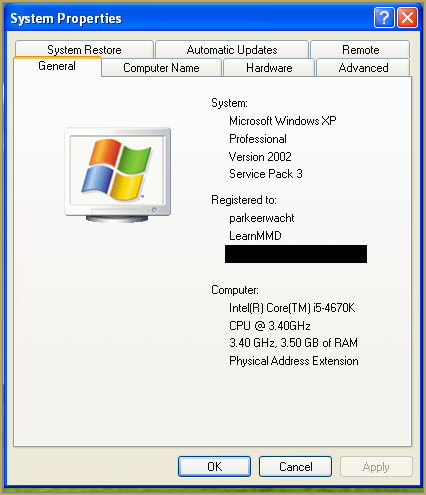
In Windows XP it doesn`t say 32-bit so if it doesn`t say X64 Edition it`s 32-bit. (I found this image online)
My test system is 32-bit so I download the 32-bit version. If it says 64-bit download the 64-bit version MMD. You can also use 32-bit MMD on these systems as well, but I prefer 64-bit MMD.
The Side-by-Side configuration error.
Common question by our readers:
I downloaded MMD but it gives me the following error: “The side-by-side configuration is incorrect” How do I fix this?
On my Windows XP test system it showed up as the following:
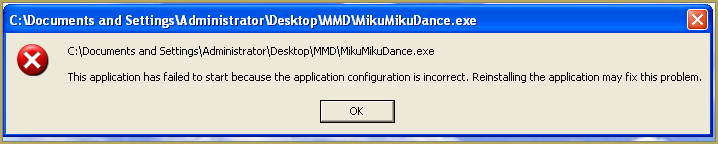 This is the same as the Side-by-Side configuration error.
This is the same as the Side-by-Side configuration error.
This means you do not have the C++ Libraries installed!
To fix this error:
Download the following packages for 32-bit MMD:
- Microsoft Visual C++ 2005 Redistributable Package (x86)
- Microsoft Visual C++ 2008 Redistributable Package (x86)
for 64-bit MMD, install the following packages:
- Microsoft Visual C++ 2008 Redistributable Package (x64)
- Microsoft Visual C++ 2010 Redistributable Package (x64)
You will need to have full administrator access to the computer in order to install them.
If you still get the error after installing, reboot your computer.
The missing DLL error
Common question by our readers:
My MMD crashes on startup with the error:”This application has failed to start because D3DX9_**.DLL was not found.” Can you help me? (Different DLL`s may be shown usually D3DX9_32.DLL or D3DX9_43.DLL. I have noted different DLL`s)
For me it showed up like this:
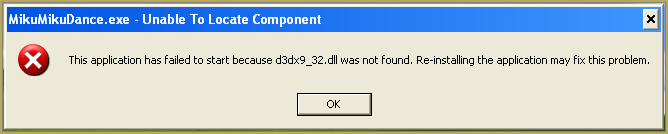
To fix this error:
Download the following package:
DirectX End-User Runtimes (June 2010)
To install it create a new folder on the C drive named TMP. Let it extract to that folder.
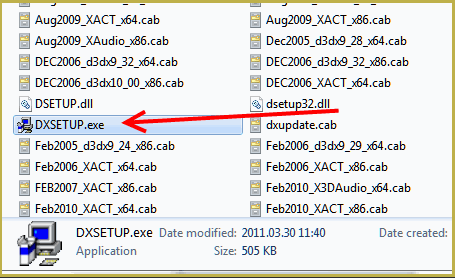
Now open the folder and run: DXSETUP.EXE
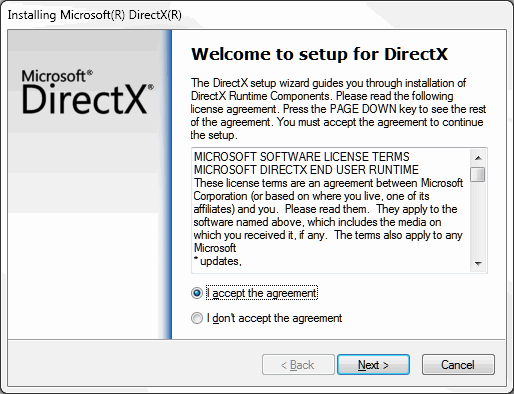
This will install DirectX on your system.
If you get the following error after installing DirectX:

This error means that your graphics card or current graphics drivers, are not able to run DirectX 9. All Graphics cards from 2007 and later are supported for DirectX9. To fix this you can try to update your graphics card drivers. If that does not work you must get a DirectX9 supported Graphics card or a new computer. Since I am on a Virtual Machine I get this error as well.
The White Screen covering the Stage area:
Many users with newer Windows computers using the Intel Gen-12 processor report that MMD opens but the stage area is covered by a white screen. They can see model’s bones but cannot see the model. PLEASE SEE THIS TUTORIAL for a possible solution… seems to be a Driver issue… by adding the right Drivers, you may fix the issue!
Japanese Locale
For some features of MMD to work properly, and prevent scrabled filenamed when extracting MMD data, you must set your system locale for non-unicode applications to japanese.
To do this: go to the controll panel. (For windows 8.1 and 10 users: right click on the start button and click on controll panel) Then click on Region, under the administrative tab click on change system locale, select Japanese from that list. Click on OK and reboot the computer.
MME effects
Once you have got MMD running, you should install MME. This plugin gives you the ability to use different effects in your videos!
Download MME at our downloads page, make sure to download the corrosponding version of MME to your MMD version (64-bit MME for 64-bit MMD, and 32-bit MME for 32-bit MMD)
open the archive and copy these files to the same folder where MikuMikuDance.exe is located:
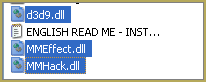
DO NOT PUT THEM IN THE DATA FOLDER! I have seen people do this. This won`t work!
If it worked it should show up in the top right corner of the MMD interface:
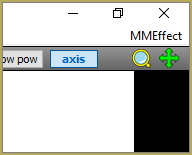
Soo, I got it all working. What should I do next?
Well that’s for you to decide I have collected some links that will help you get started:
Getting started
Make a music video
Render your video in HD 60fps (Little bit more advanced)
Keep the faith MMD
Upload your video to YouTube
That`s about it, for this article!
If you get a different error or if it still won’t work, please let me know by posting a comment below or on my YouTube video.
UPDATE 06-05-2016:
Rivised the DirectX part of the post and added Locale part
UPDATE 30-05-2016:
Updated the video with a revised version.
– SEE BELOW for MORE MMD TUTORIALS…
— — —
– _ — –


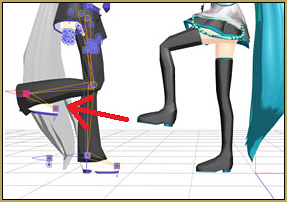
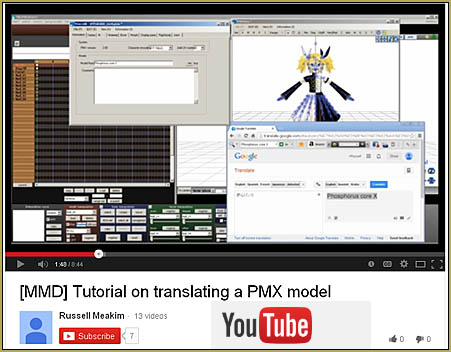


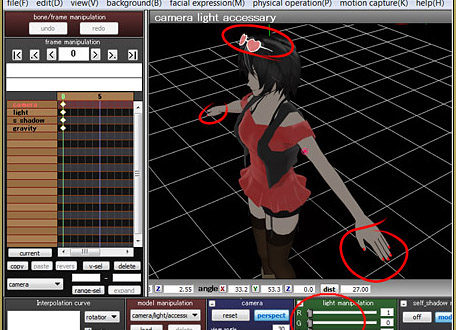
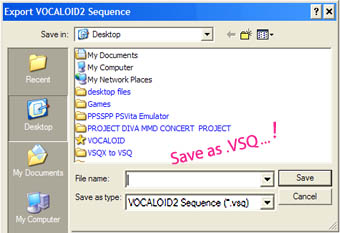
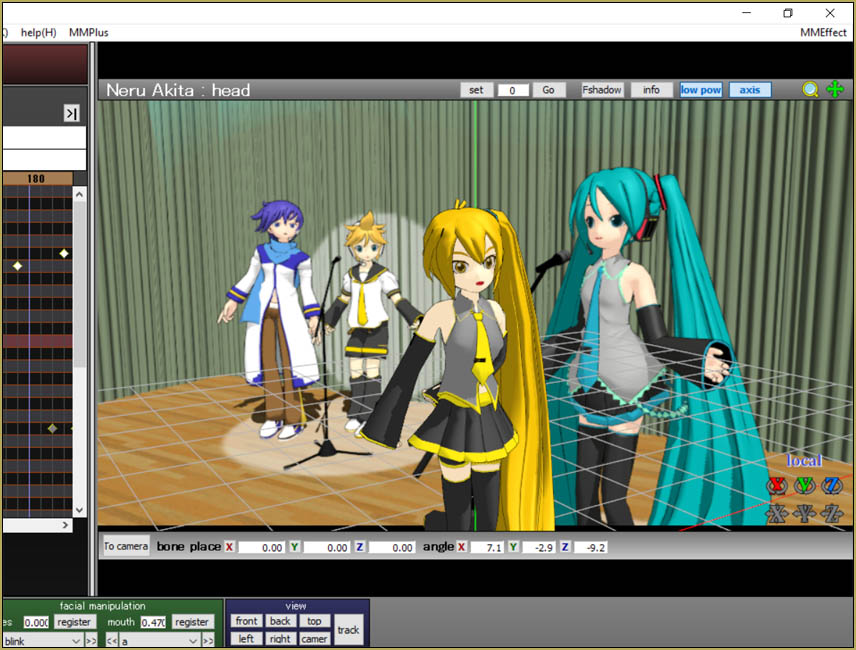

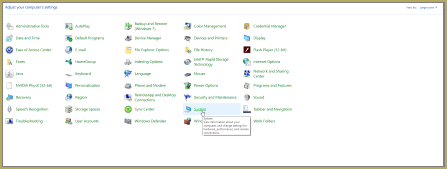
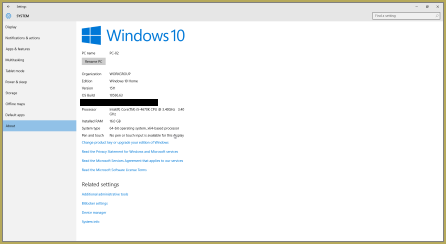
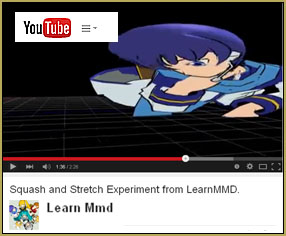




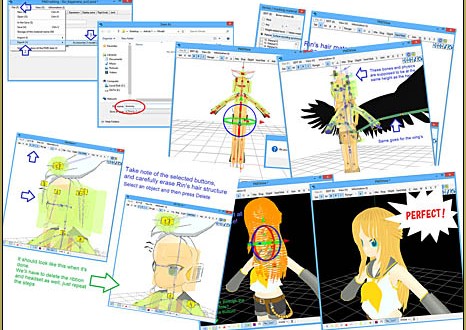






I don’t now why the thread I just made disappeared, but when I tried to render, it says ‘cannot setup MUX and File Writer’ (the codec is Avi RAW). I have solved the missing dll issue by downloading and installing the three programs necessary to run MMD properly. How can I fix this? :(
I am able to fix the missing dll issue by downloading DirectX 9.0c and MS Visual C++ runtimes but when I try to render it says ‘Cannot setup MUX and File Writer.” How exactly can I fix this?
What codec do you use?
AVI Raw is the only codec in the options when I tried to render it
Try to install K-Lite codec pack and use some other codec, for example ffdshow.
Honestly… MMD doesn’t work well in that virtual machine setup… you will have many inconsistencies that will drive you crazy… you need a modern PC with a mouse to run MMD.
Well, he’s poor. That’s the reason he uses Mac instead of a Windows PC, isn’t it? :P
I made my video but I want to save it just in case. I would click save or save as and give it a name but when I click Save, I get the error “cannot open save file”. I can not save anything at this point. Is there a solution to this?
What folders did you try to save it into? Try to make an empty folder in the root of your C:\ drive, write there some stuff with any other software (just to make 100% sure that it works) and then try to save MMD file into there.
(The save box should try to save it as “PolygonMovieMaker files (*.pmm)”, see if it’s not something else and don’t try to enter the extension manually)
I feel like I am always finding issues with my MMD and I just started it too. I apologize for being a constant bother. Anyways, I made my video but I want to save it just in case. I would click save or save as and give it a name but when I click Save, I get the error “cannot open save file”. I can not save anything at this point. Is there a solution to this?
I feel like I am always finding issues with my MMD and I just started it too. I apologize for being a constant bother. Anyways, I made my video but I want to save it just in case my MMD decides to crash again whenever I go to render it. I would click save or save as and give it a name but when I click Save, I get the error “cannot open save file”. I can not save anything at this point. Is there a solution to this?
Hello! I am here to ask a question that no one seems to have an awnser for me. I recently updated my computer and all of my updates have been deleted. I also recently just got a brand new computer. Neither one of those computers can run MMD. (The one I factory reset was the one I used to use 24/7 for MMD!) Do I need to update the system in order for MMD to work properky. Thanks.
Load these programs… https://learnmmd.com/downloads/#C++
See my Win 10 Success Story.
What if it still gets the side by side error after rebooting your computer?
Load these programs… https://learnmmd.com/downloads/#C++
If you download and run those two C++ updates, that side-by-side error will be gone. Your computer may say you already have a newer version installed… but MMD needs these old ones, so say OK to install them, anyway. See my Win 10 Success Story.
I’ve been having an issue with PMXE that I haven’t been able to find the solution for, although I’m not sure if this is the proper place to ask about it. When I unblock the .zip file, I get an error stating the following: An error occurred applying attributes to the file: C:\Users\me\PmxEditor_0254f_EN – 2.0.7z . An assertion failure has occurred. I’m unsure if I should ignore the attribute error or not, as well as if something went wrong along the download process. I downloaded the MEGA edition of Inochi-PM’s translation with no tampering beyond that. If this isn’t the proper place to ask about PMXE, I apologize (don’t have a DeviantART account) but thanks for reading and if anyone has any solutions!
Is the zip file itself read-only? If it is, you should uncheck/apply that first.
I can open MMD just fine, load models, pose them, change the lighting, everything fine there, but I cant render pictures, if I leave it at default screen size it works, but only once, if I change the numbers either up or down, it no longer renders, the files no matter the format come out black/blank, I re installed direct X, followed the steps for that and got it to atleast open along with PMD, both are current version.
I’m not good at describing, sorry
What picture/image type are you trying to render to… Do you choose JPG or PNG or…?
pmx no abre, ni siquiera sale el cuadro de cargando
tengo un windows7 32bits
¿como lo puedo solucionar? ya instale todo lo necesario
———
pmx does not open, does not even load the loading box
I have a windows7 32bits
how can I solve it? already install everything you need
I’m having frequent errors with MMD where the program sometimes refuses to open at all after I restart my computer. No message, no notifications, nothing. I click on it twice, it loads, and then abruptly stops. I’ve searched for a while for this error, but it feels like nobody else has had to deal with this before. I’ve had to reinstall MMD (even using different versions) multiple times due to this. I’m not entirely sure what the deal is.
Do you guys know anything about this?
Oh, and some extra details I forgot to mention in here. Sorry for replying to my own comment.
The program works when I extract it from its folder, but then it refuses to record video and always resets the screen size upon closing.
Would this situation be similar to yours?
https://learnmmd.com/reggie-replies/comment-page-18/#comment-212158
So, I’m aware that the laptop I use is quite slow and stuff and that MMD won’t run as fast but I have run into a problem I haven’t had before while working with MMD.
I used to be able to render MMD videos just fine but now when I try to render any video (with the same settings I have always used), it starts to say ‘(Not Responding)’ for about 30 minutes after it records a frame and I don’t know why. I really want to render an MMD video again but it just won’t render without it stop responding. Can anybody help?
What changed? Anything? Did you just come back from a break from MMD? Does this problem always occur, regardless of the .pmm loaded? Does it occur regardless of codec choice? Do you have space on your hard drive? Does it occur when you try to render the default Animasa Miku standing still for 15 frames? Do you have any problems running 3D accelerated games? Does it occur if you use a fresh install of MMD, without MME?
In your shoes, those are the questions I’d be investigating in order to figure out what went wrong.
Help! My accessory manipulation panel disappears when I load a model and I can bring it back… How do I fix this?
There are two “modes” – model mode, when you select a particular model to configure its bones, and camera mode, when you set up the camera, can see the screen exactly as it will be rendered to picture/video, and this is where you can configure accessories as well. Press the button “Model/Camera” in the lower left corner of the render screen, and your accessory panel will be back.
please help me it says “The application has failed to start because its side-by-side congufiration is inccorect.Please see the applicationevent log or use the command -line sxstrace.exe tool for more details”
Our site is littered with assistance for that error… See the Troubleshooting page… the very page upon which you left this comment. That error means you need to add the appropriate C++ updates.
cannot open avi file :(
HELP ME !!
What/when are you talking about??