Is there an easy first dance? How do I move Miku in MikuMikuDance? How do I make a smooth motion in Miku Miku Dance? LearnMMD MikuMikuDance Tutorials. What do I do first? What can I do first? Easy dance.![]()
A Little Beginner’s “Jump Dance” to get you started …
When you open MikuMikuDance for the first time, you want to “do something” right away … and this simple jump dance is an easy first dance!
first time, you want to “do something” right away … and this simple jump dance is an easy first dance!
Select “New” from the File drop down. Then, from the small brown Model Manipulation Panel, choose LOAD … and pick a character … Miku Hatsune ? “:o). Click OK on the pop-up and see Miku standing there simply aglow with red and blue bones! See that the one bone that is RED is already selected for you. That is the Center bone … a key bone in controlling most characters. See on the Bone Chart … on the far left upper area of the screen … that CENTER is highlighted. At any time you can select any bone you wish by clicking its name on that chart.

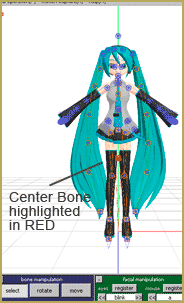
With the Center bone selected on the chart, go to the blue Bone Manipulation screen, click the MOVE button. Note that 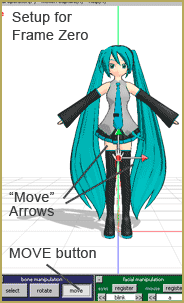 all the bones disappear and you have direction arrows on Miku. At this time we are only going to use the Green arrowhead. Click and drag that arrowhead and see how your character automatically bends at the knees or seems ready to fly as you move her up and down.
all the bones disappear and you have direction arrows on Miku. At this time we are only going to use the Green arrowhead. Click and drag that arrowhead and see how your character automatically bends at the knees or seems ready to fly as you move her up and down.
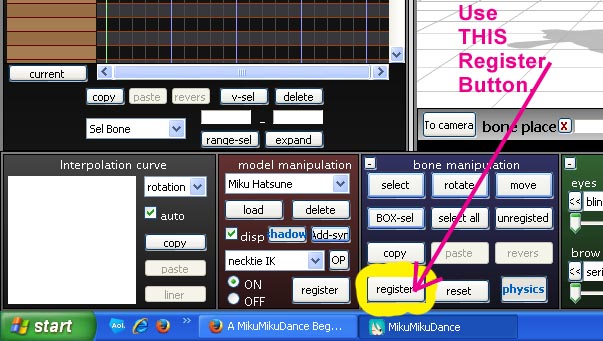
CLICK for large image
Set up the starting position with Miku standing at ease. See that the frame counter is at Zero. See that the Center bone is still highlighted and click Register to finish that frame. You will see the white Diamond by Center turn RED when it registered. Advance the frame counter to about frame 20. Move the green arrow down to make Miku crouch  until her knees are just above her ankles. Click Register. Advance the frame counter to 30 and move the center bone up until Miku is a foot, or two, above the floor and click Register. Advance the frame counter to 40 and lower Miku into a half-crouch and click Register. Move the frame counter to 45 and raise Miku to stand on her tip-toes and click Register. Advance the frame counter to 50 and place Miku in about the same position as frame zero. Click Register.
until her knees are just above her ankles. Click Register. Advance the frame counter to 30 and move the center bone up until Miku is a foot, or two, above the floor and click Register. Advance the frame counter to 40 and lower Miku into a half-crouch and click Register. Move the frame counter to 45 and raise Miku to stand on her tip-toes and click Register. Advance the frame counter to 50 and place Miku in about the same position as frame zero. Click Register.
On the lower right of the main screen is the Play button. Try it out. Check the Repeat check box next to that Play button and watch the nice motion. SAVE the file with a name you choose … FirstDance ?
Below Play is a range window. This determines how many frames are in your animation. We only animated out to Frame 50 … but we can enter a bigger number to add a pause after that last Registered movement. Set the range to 75 and play … and play with repeat to see the effect of those extra frames. Set the range to 50 and the animation will look as it did. Click SAVE. Practice … practice … to learn how to do everything!



<
– SEE BELOW for MORE MMD TUTORIALS…
— — —
– _ — –



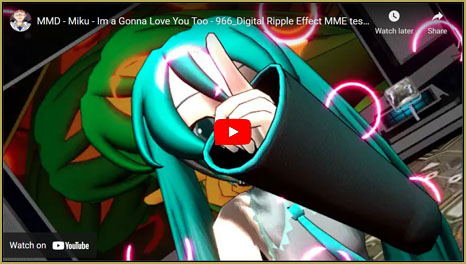
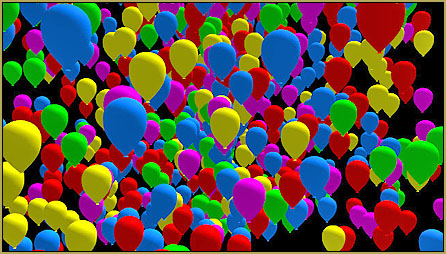

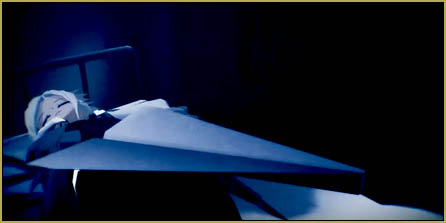



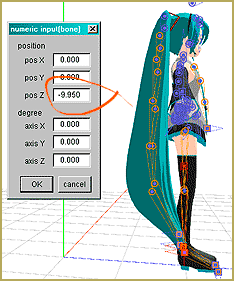


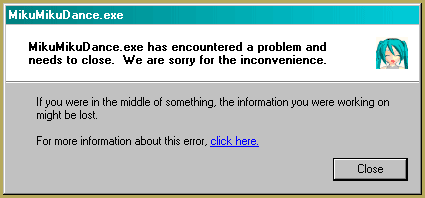
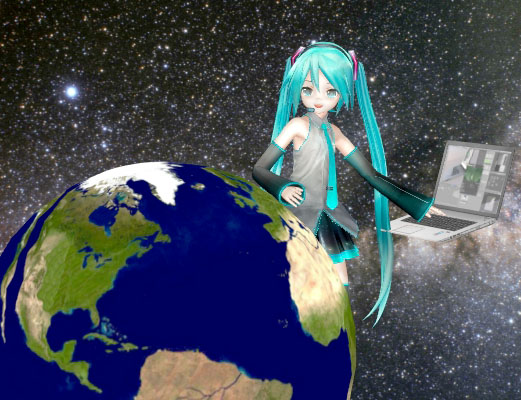
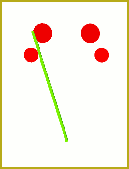
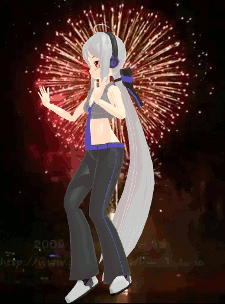


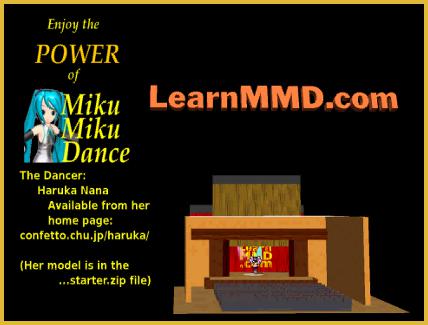

whenever im using a model their eyes are all white
is there something wrong or am i forgetting something?
Only the eyes? … Hmmm. Did you see our articles about broken models? or the basic FIX for a broken model.
I hope those links help! — Reggie D
Ohhhhhhhhhhh!!!! I get it now! Thank you!!! *bows* Your article really helped!!!! :D
I have just downloaded MMD yesterday and it’s working just fine! ^-^ But when I try to make other models that I downloaded (i.e.IA, Luka Megurine) crouch, jump, etc. their feet just go through the ground and you can’t see her crouch. Any idea why this is happening? (Got my models from Deveinart or something)
It’s probably because you are grabbing the Mother Bone rather than the center bone. The mother bone is often the top bone on the bone list on Japanese models.See it on the floor, between the model’s feet … the Center Bone is centered between the thighs of the model. I have an article about “Can’t feel the floor …”: https://learnmmd.com/http:/learnmmd.com/select-the-center-bone-if-your-mmd-7-39-model-doesnt-feel-the-floor/
I hope i can become good in mmd soon
Just keep playing with it. There’s a lot to learn … and much of it just comes from practice. Keep trying new things!
When I try to move my character, there is another image on top of what I’m moving and the whole thing isn’t moving. Eg. I try to make her crouch, but another image of her is in the way. Help me please!
Did you LOAD the model twice? If you DO load her twice, it will look like a single model until you try to move one of them. Delete one of them … yes?
How do you change the view? I don’t know how to rotate the view.
Pick a spot near the model … and right-click and drag to quickly change your view … same trick also positions the camera when in Camera mode. Click and drag using the center mouse button to make view adjustments, too. Thanks for reading LearnMMD!
They DO load in the same spot … and you can move them off of the center spot when you copy/paste their motion data using Center Position Bias in the EDIT menu … see the LearnMMD articles on the subject: https://learnmmd.com/http:/learnmmd.com/category/af5-use-center-position-bias/
AND see the Start Here “Step-by-Step page for a Tutorial about dancing two dancers side-by-side. It is linked to from that Bright Orange button, above.
Hi there, this is really basic but really cool! I wanted to make an animation where I have 3 dancers jumping. But when I add another dancer, they are in the same space as Miku and I can’t move them. Can someone help me?
That’s an easy one … A motion file is applied to your PMD model … Open MMD. LOAD a Model. Go to File-Load Motion Data … and select your VMD file. The Bone Chart should light-up with the red diamonds of your motion file. POSES … .VPD files work the same way. File-Load Pose Data.
i downloaded motions but they wont open when i try to open them , they are vmd files instead of pmm and im not sure what to do and how to open them
how do i get characters??????
If you click LOAD in the brown panel on the left, bottom … and navigate to your MODELS folder, you will see the list of models to load. There’s most of a dozen included with the program. MIKUDANCE.info is a great source for models. Search DeviantArt.com for MMD models. Search YouTube for the term “MMD Newcomers” … an “MMD Newcomer” is usually a new model. Have fun! Ask questions! — Reggie D
When I tried it nothing happened.o.O
What does that mean … “tried it, nothing happened.”? Tried what? What happened? Email me and let’s sort it out. — reggiedentmore@aol.com
How do u move Rin from one place to another?? @_@
Select 3 bones at once … Center, Leg_IK L and Leg_IK R … by holding down the shift-key as you select the bones. Then you can use the X-Y-Z rollers to move the entire model.
— Reggie D
Thanks so much for the download and the help! ^_^
I start opening the program after I downloaded it and the function buttons were there but there was no grid, its just plain black no matter what I do, I tried loading a model and I saw there are the model’s info of the head, face and whatever but the black screen is still there……someone plz help!!!
That’s just not right “:o). I’d say do a new download. Did you download the one we offer on the LearnMMD Downloads page … or from VPVP? If VPVP, you will be wanting the Version 1.3 … the DirectX version. Are you running MAC or Windows? — Reggie D