![]() I just got a new computer with an Intel Gen 12 Processor and it will not run MikuMikuDance. My MMD stage is covered by a white panel. I can see my model’s bones but I cannot see the coordinate axis. I can see only a white screen in MMD.
I just got a new computer with an Intel Gen 12 Processor and it will not run MikuMikuDance. My MMD stage is covered by a white panel. I can see my model’s bones but I cannot see the coordinate axis. I can see only a white screen in MMD.
New Intel Gen 12 Processor blocks MMD stage with white panel
SOLVED! … ? A driver issue? Try it and Leave a Comment, below!
A reader, Fukuro, left a Comment describing how to solve this White Screen issue:
I had the same problem since I’ve built a new computer with an 12 Gen Intel i5 CPU.
But now for my case it’s solved, and I had to reboot at least 3 or 4 times for the drivers… you will understand after reading what’s under this text…. here is what I did:
– go to this official Intel’s Website, download and install the Intel Driver and Support: https://www.intel.com/content/www/us/en/support/intel-driver-support-assistant.html
– next open the intel driver, when you click on it, it should redirect you to intel’s website
– it will check what drivers you don’t have, normally if you have this white screen problem, you should see a driver related to intel’s graphic hardware: install it.
– it will ask you to reboot, do that
– open that Intel Driver Util again and check for other graphics drivers, install them and reboot again until you don’t see any other drivers related to graphics.
– open MMD
– GGWPI hope this will fix the problem for you guys!
————-
Many MMDers who have purchased new Windows 11 computers have reported that they cannot see the stage screen… it’s like the stage has a white screen, a white panel, covering the stage view in MMD. These new computers feature the Intel Gen 12 Processor.
It has come to my attention that the Intel Gen 12 Processor cannot run the older DirectX programs like MikuMikuDance.
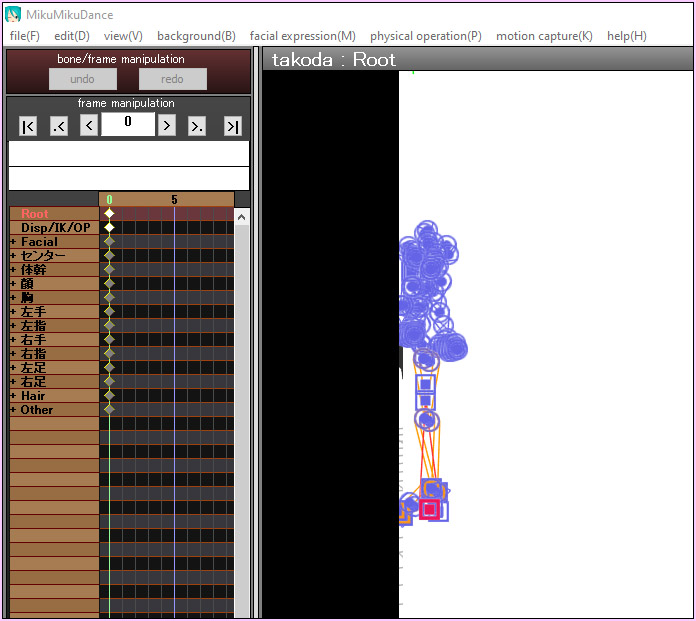
I hope that some computer savvy MMDer finds a way around this problem.
I have no solution at this time. Microsoft or Intel will need to find a way to let the Intel Gen 12 Processor run these older, legacy games.
— Reggie

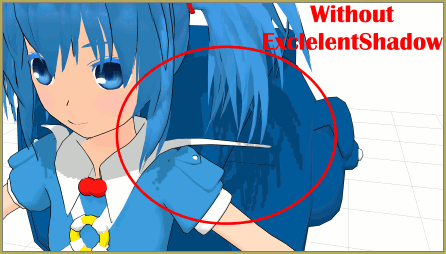







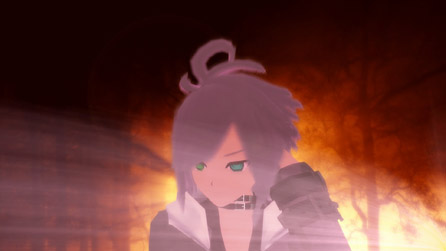

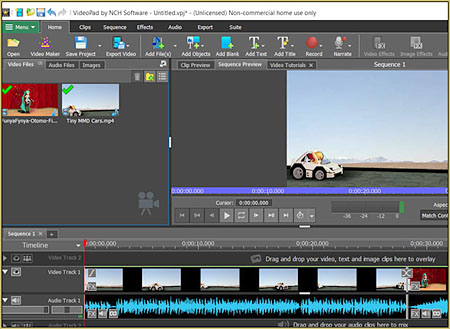
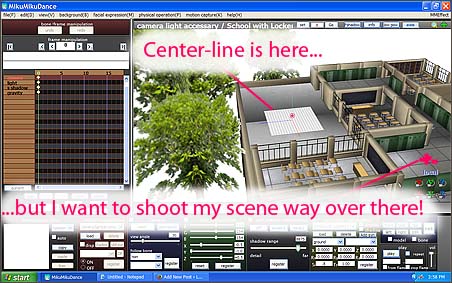
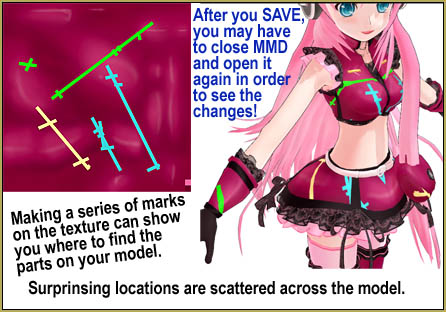
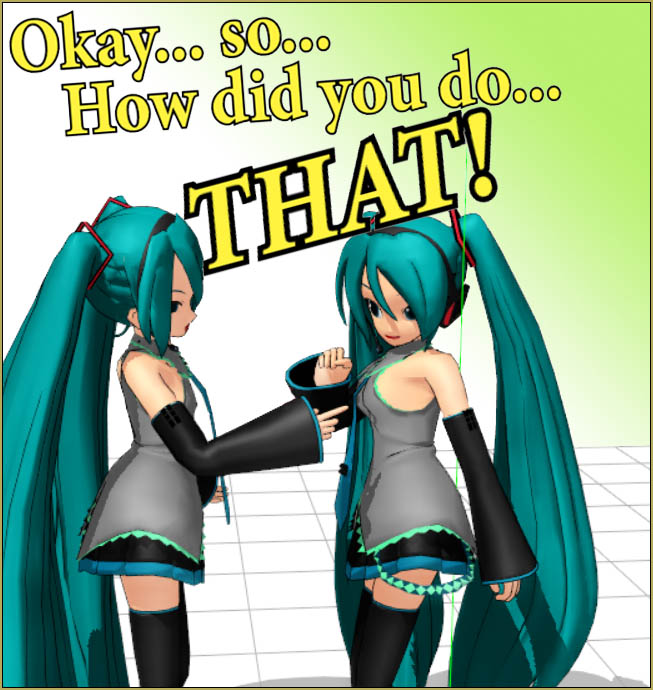


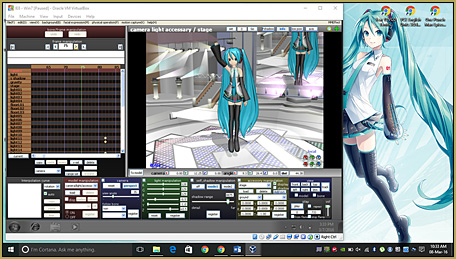
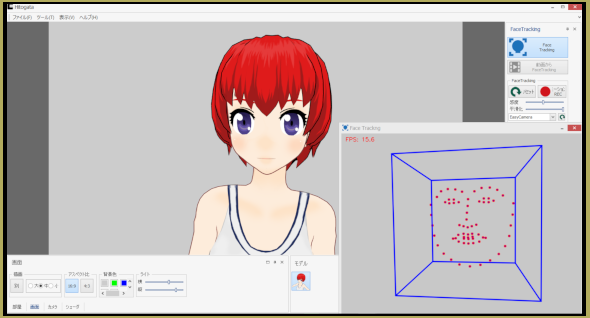


I had the same problem since I’ve built a new computer with an 12 Gen Intel i5 CPU.
But now for my case it’s solved, and I had to reboot at least 3 or 4 times for the drivers… you will understand after reading what’s under this text…. here is what I did:
TL;DR:
– go to this official Intel’s Website, download and install the Intel Driver and Support: https://www.intel.com/content/www/us/en/support/intel-driver-support-assistant.html
– next open the intel driver, when you click on it, it should redirect you to intel’s website
– it will check what drivers you don’t have, normally if you have this white screen problem, you should see a driver related to intel’s graphic hardware: install it.
– it will ask you to reboot, do that
– open again the intel driver until and check for other graphics drivers, install them and reboot again until you don’t see any other drivers related to graphics.
– open MMD
– GGWP
I hope this will fix the problem for you guys
Thank you, Fukuro! … That is awesome news! … I have copy/pasted your info at the top of that tutorial page… Great work!
— Reggie
You’re welcome Reggie! (and sorry for my bad English)
One thing I failed to mention is that in my case, I only have an internal graphics card of intel, the UHD Graphics…
I don’t have an NVidia or AMD GPU. I’ve built my PC recently with the GPU later to be purchased.
I know it’s dumb to write what you will read next but…
What I’m trying to say from this, is that you might also need to update your actual GPU driver depending on what you have on your hardware.
But in my opinion, If you have NVidia or AMD, you shouldn’t have any white screen on the MMD stage.
OK… thank you for that info! The next step is to wait to see what further comments come in… I hope my readers find that your method works for them. … If not, I will add your new info into that tutorial so that others can see why it worked on YOUR system.
— Reggie
I believe this is a problem of the integrated GPU the Intel processor has. I do not own a 12 gen processor, nor windows 11. But in my many, many years of experience building computers (since 2007), I believed I have gained enough knowledge to reply with my opinion to this matter. I believe the issue will be solve if you purchase a dedicated graphics card for your new computer. I see no hardware or software limitations in backwards compatibility for DX9. If a system has DX12 native support, and the graphics card also DX12, there is no problem in running any DX11, DX10 or DX9 game or graphics rendering application. For example games fro GOG. So since your MMD already starts up and runs I think the problem is either a hardware vs software restriction in the latest windows or it’s drivers. My other concern about this issue you’re having is, that it may be a bloatware bug in windows. BUT, my main point is: a dedicated graphics card will fix this. Your CPU (12 Gen Intel) is around 1-2 years old so this GPU should word nicely with it: I recomment getting an RTX 3090 or RTX 3090 Ti- You can probably find the for a better price than a RTX 4090.
Here are several links so you can explore the subject:
https://www.techpowerup.com/gpu-specs/geforce-rtx-3090.c3622
https://www.nvidia.com/en-eu/geforce/graphics-cards/30-series/rtx-3090-3090ti/
https://www.amazon.com/stores/GeForce/RTX3090_GEFORCERTX30SERIES/page/CFF83A4D-9DEC-4003-AC7E-96DF4170CED0
That GPU will work fine of course only if your CPU is at least Core i5-12600K
You need to read this analysis for a start:
https://www.gpucheck.com/gpu/nvidia-geforce-rtx-3090/intel-core-i5-12600k/
Wow, great info! Thank you for sharing your experience with us!
— Reggie
Thank you!! Same problem ,gen12 cpu.
After update is fine!
Awesome! How many reboots?
A new LG Gram Laptop with a Gen12 Intel I7-1260p cpu and Intel Iris XE Graphics.
MMD started ,but didnt show a pmm file correct.Just a white screen with a thin black line a undefined black dot.
First you have to load the installation tool as Fukuro describes,that is the first reboot,
then the tool asks if you want to install the missing drivers, that is the second reboot.
That took perhaps 10min, and than MMD showed the pmm file correct.
And the best: I think the driver havent changed anything of the features of the laptop, resolution and colors are as before.
Thank you for the info… Great that it is now working for you and that making those updates did not disturb the rest of your system… Great news!
— Reggie
AMD WINS ONCE AGA- oh wait new AMD processors have Microsoft Pluton inside them nvm
If you got some old hardware, better invest into some good cooling and a new PSU, because this decade marks the beginning of the end for personal computing. Samsung can already remotely disable televisions (dumb TVs for the win), Intel is thinking of requiring you to PAY to use the full extent of some processors, etc.
If you don’t have hardware of Intel Gen 12 or AMD AM4 socket processors or less, better start saving and going around to find some sucker selling theirs
Intel Gen 11*
Its interesting that I”m just now having this problem as I was able to animate well past September and only now am I having this problem.
I’m running a 12th Gen Intel i9 as well but was able to use MMD no problem till a few months later.
Very interesting… I wonder if there was a Windows Update that caused this phenom…?
— Reggie
Please see this article again. A reader says he solved the issue on his system. It’s a matter of having the proper drivers installed. See his method. I hope it works for you!