![]() How do I fix the White Screen error in MMD? How do I fix MMD errors? How do I fix the side-by-side error? How do I fix the missing DLL error? How do I setup MikuMikuDance? How do I solve MMD problems? How do I install MME effects?
How do I fix the White Screen error in MMD? How do I fix MMD errors? How do I fix the side-by-side error? How do I fix the missing DLL error? How do I setup MikuMikuDance? How do I solve MMD problems? How do I install MME effects?
Hey LearnMMD readers, it`s parkeerwacht with another tutorial. This time it is a very basic one! How do you solve common issues with MMD. I am writing this article, because I have seen alot of readers saying they run into these problems. The solution is actually allready on the site. In multiple articles! Even on the download page itself! I assume most people read over them soo, I want to create this article to solve them once and for all! (hopefully)
How to solve common MMD problems, and set up MMD so you can start animating!
To start off I suggest you watch my video on the topic:
In this video I will explain everything inside this article.
Downloading MMD
You can get MMD from the downloads page or from the VPVP page (1.3 for 32-bit MMD and 1.4 for 64-bit MMD)
To download the proper version of MMD you can check if your system is 32-bit or 64-bit. (32-bit MMD will run on 64-bit machines) To look this up go to system in the control panel of Windows: (Select Large Icons in the dropdown in the top right for windows Vista-8.1 and select classic view in Windows XP)
In windows 10 you can go to settings > System > About:
Click Image for full size
Depending on your windows version the screen you will see differs, look for something that says: 64-bit operating system or X64 edition for Windows XP. on the image above you can see how it looks for 64-bit Windows 10, but all systems should have something like that.
This is how it looks for my test system: (a Virtual Machine running on my computer)
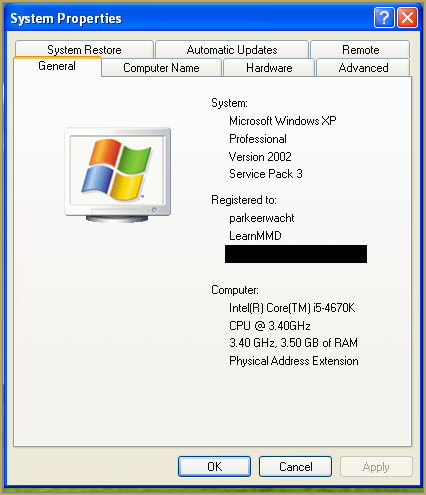
In Windows XP it doesn`t say 32-bit so if it doesn`t say X64 Edition it`s 32-bit. (I found this image online)
My test system is 32-bit so I download the 32-bit version. If it says 64-bit download the 64-bit version MMD. You can also use 32-bit MMD on these systems as well, but I prefer 64-bit MMD.
The Side-by-Side configuration error.
Common question by our readers:
I downloaded MMD but it gives me the following error: “The side-by-side configuration is incorrect” How do I fix this?
On my Windows XP test system it showed up as the following:
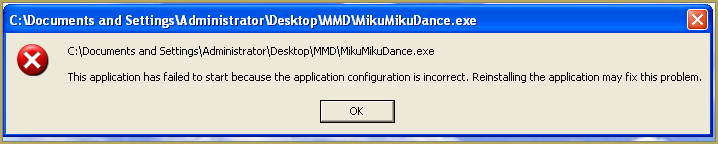 This is the same as the Side-by-Side configuration error.
This is the same as the Side-by-Side configuration error.
This means you do not have the C++ Libraries installed!
To fix this error:
Download the following packages for 32-bit MMD:
- Microsoft Visual C++ 2005 Redistributable Package (x86)
- Microsoft Visual C++ 2008 Redistributable Package (x86)
for 64-bit MMD, install the following packages:
- Microsoft Visual C++ 2008 Redistributable Package (x64)
- Microsoft Visual C++ 2010 Redistributable Package (x64)
You will need to have full administrator access to the computer in order to install them.
If you still get the error after installing, reboot your computer.
The missing DLL error
Common question by our readers:
My MMD crashes on startup with the error:”This application has failed to start because D3DX9_**.DLL was not found.” Can you help me? (Different DLL`s may be shown usually D3DX9_32.DLL or D3DX9_43.DLL. I have noted different DLL`s)
For me it showed up like this:
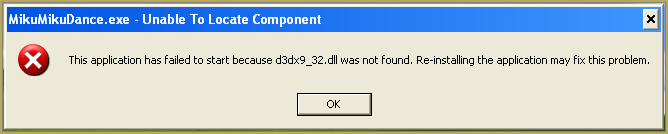
To fix this error:
Download the following package:
DirectX End-User Runtimes (June 2010)
To install it create a new folder on the C drive named TMP. Let it extract to that folder.
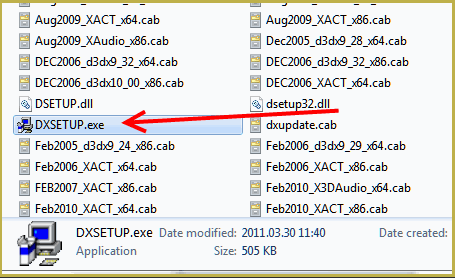
Now open the folder and run: DXSETUP.EXE
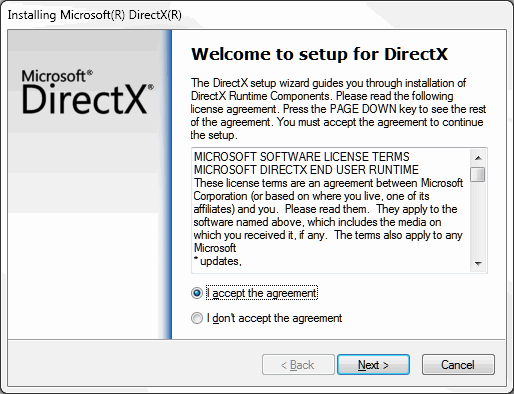
This will install DirectX on your system.
If you get the following error after installing DirectX:

This error means that your graphics card or current graphics drivers, are not able to run DirectX 9. All Graphics cards from 2007 and later are supported for DirectX9. To fix this you can try to update your graphics card drivers. If that does not work you must get a DirectX9 supported Graphics card or a new computer. Since I am on a Virtual Machine I get this error as well.
The White Screen covering the Stage area:
Many users with newer Windows computers using the Intel Gen-12 processor report that MMD opens but the stage area is covered by a white screen. They can see model’s bones but cannot see the model. PLEASE SEE THIS TUTORIAL for a possible solution… seems to be a Driver issue… by adding the right Drivers, you may fix the issue!
Japanese Locale
For some features of MMD to work properly, and prevent scrabled filenamed when extracting MMD data, you must set your system locale for non-unicode applications to japanese.
To do this: go to the controll panel. (For windows 8.1 and 10 users: right click on the start button and click on controll panel) Then click on Region, under the administrative tab click on change system locale, select Japanese from that list. Click on OK and reboot the computer.
MME effects
Once you have got MMD running, you should install MME. This plugin gives you the ability to use different effects in your videos!
Download MME at our downloads page, make sure to download the corrosponding version of MME to your MMD version (64-bit MME for 64-bit MMD, and 32-bit MME for 32-bit MMD)
open the archive and copy these files to the same folder where MikuMikuDance.exe is located:
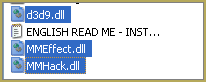
DO NOT PUT THEM IN THE DATA FOLDER! I have seen people do this. This won`t work!
If it worked it should show up in the top right corner of the MMD interface:
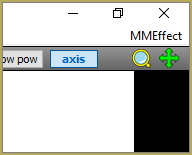
Soo, I got it all working. What should I do next?
Well that’s for you to decide I have collected some links that will help you get started:
Getting started
Make a music video
Render your video in HD 60fps (Little bit more advanced)
Keep the faith MMD
Upload your video to YouTube
That`s about it, for this article!
If you get a different error or if it still won’t work, please let me know by posting a comment below or on my YouTube video.
UPDATE 06-05-2016:
Rivised the DirectX part of the post and added Locale part
UPDATE 30-05-2016:
Updated the video with a revised version.
– SEE BELOW for MORE MMD TUTORIALS…
— — —
– _ — –

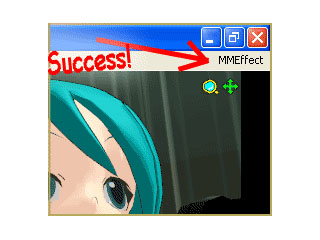

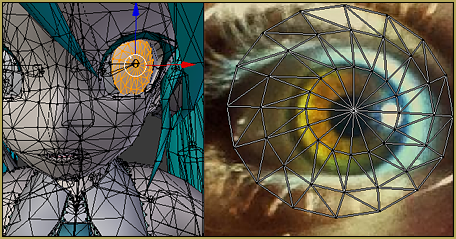



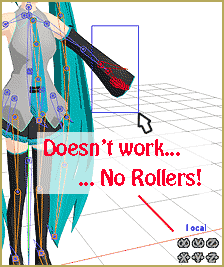
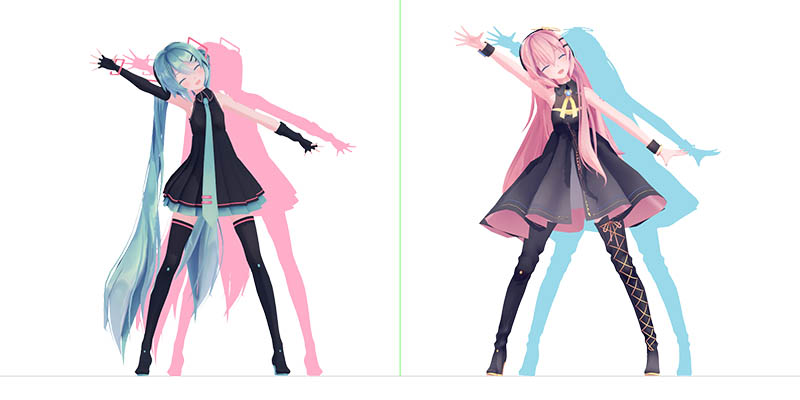

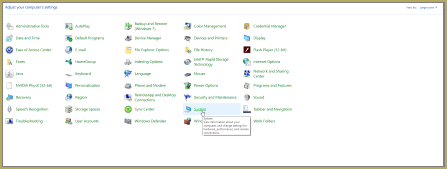
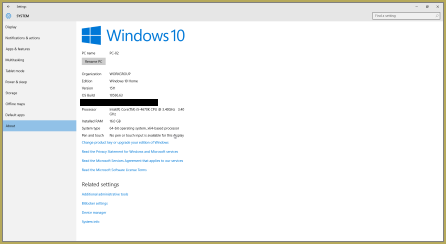


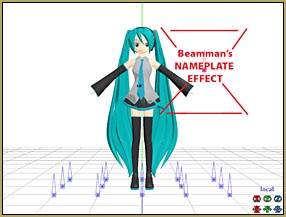
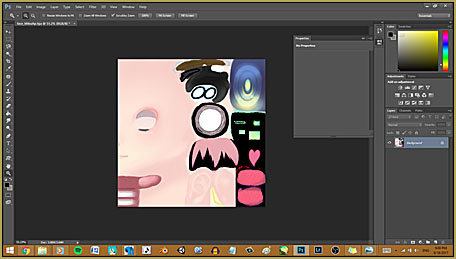







Why when I load Motions for pmx file, it’s not work? Expect pmd files, it’s still works normal. I tried load all Motions for one pmx file but nothing happend. I did open my old files but its still has the same problems. Can someone help me? (Before I upg my computer from Win10 to Win7, it’s still normal.)
For many motion data files, i will load them and it will say ‘can not register over 300000 frames, please execute delete unused frame, however, this does absolutley nothing to help, the motion will still be broken.
Olá, eu já comecei a usar o MMD faz uns 2 dias, eu já sabia usar ele, mas ele está com um problema que eu não consigo resolver, quando eu tento salvar o vídeo e escolho o programa pra reproduzir e depois enviar pro YouTube, mas quando eu escolho esse programa tipo o “UT Video RGB VCM” fala que o “MikuMikuDance.exe parou de funcionar” e é a mesma coisa com outros, o que eu faço??
What other codecs did you try? try to install Cinepak or ffdshow and see if they work better. Also make sure you have DirectX 9.0c and MS Visual C++ Redistributable libraries that are listed in this article.
Hello I’m having this problem with MME. I never had this problem tho. So I was rendering my animation then MMD stopped and than said “failed to reset MME” I dont know what is it mean because I never had this problem before is just random.
Oh and btw I’m using tons of effects some are heavy than others.
And have you tried again? Does it always happen? Does it always happen in the same frame of the render?
it’s been happening to me everytime i use mme..
I downloaded the DirectX and everything was fine, but this message popped up:
An internal system error occurred.
Please refer to DXError.log and DirectX.log in your Windows folder to determine problem.
I don’t know what this means or what to do..
For starters, try to install once again. If it proves to be *not* a fluke, then try to find those files (they’ll normally be in C:\Windows) and see what they say. DirectX.log will be quite long, the actual sign of disorder should probably be found closer to the end.
I got it working, and I tried working MMD but it never works… I got DirectX working and I changed my region… I extracted MMD like it says, but then this pops up:
The application has failed to start to start because its side-by-side configuration is incorrect. Please see the application event log or use command-line sxstrace.exe tool for more detail.
I don’t know if I’m missing something or my computer wont allow MMD to work
The side-by-side problem is actually described in this very article, and it’s quite solvable.
I downloaded all the things that’s suppose to make this work but It just won’t work wat do I do? ;-; It keeps saying that the d3dx9_43.dll was not found………I downloaded the thing that’s suppose to make it work when that happens but I’m still having issue plaz help!!! ;-;
Heya, I had an issue with the missing DLL file and followed your instructions, however it still showed the same error message. I use a computer with Windows 10.
“… followed your instructions” which were what? The missing DLL error is generally caused by the need to install the appropriate DirectX Runtime update. Did you install that update? … if you DID and you still get the error message, what, exactly does your error message say?
I made a motion the other day and when I load it onto the model is says “This is not a Vocaloid Motion Data File” Does anyone know how to fix this? btw it is a .vmd file. I NEVER HAD THIS ERROR BEFORE!!!! CAN SOMEONE PLZ HELP ME!!!!!!!!!!!!!
By saving the motion, do you mean saving the whole project with File->Save that produces a pair of .pmm/.emm files, or saving individual model’s motion with File->Save Motion Data, which produces a .vmd file? Loading those takes separate commands accordingly.
Savig an individual model motion.
Or do you know how to fix the “This isn’t for Polygon movie Maker” when you load a while Project?
But the error happens when I load the motion onto a model (File->load motion data).
So the file you try to load onto a model is a .vmd?
Yes, it is a .vmd file
All right, you have a .vmd file. Load a model, make sure that you’re in model mode and not screen mode (model’s bones should be visible) and select File->Load Motion Data. It should work OK; if not, upload the .vmd file somewhere and post a link.
I had to reboot my pc because of a certain problem, mmd used to work before, but now it’s just saying “the program can’t start because d3dx9_43.dll is missing from your computer.” I downloaded the things for the side by side error, followed your step, and it’s STILL not working.
oh nvm, haha, i just had to run the setup loooool.
GREAT you got it figured out!
I keep getting this error ;-; but it was working fine yesterday but now its not at all. what do i do?
Cannot execute Rar$EXa0.189\MikuMikuDanceE_v926\MikuMikuDance.exe”
What was working “fine” yesterday was RAR archive’s *temporary* unpack folder. That’s not the proper way to work with programs, and I’m amazed that you got it working at all in the first place. *Unpack* the archive into a real folder in your HDD and work from that one. There are several archivator programs that can proceed it, but for MMD-related reasons, Bandizip is most preferable.
I still get the side by side error. I have the CC thingy installed but it still won’t work. I’ve reinstalled it lots of times and rebooted my device but it still showing the same sign.
Open Control Panel’s Programs and Features window and see what Microsoft Visual C++ Redistributable versions are listed there.
I did everything that the video said and there’s a third problem, it is the Winrar and after I extract it to “games” and open MMD, it go back to problem one, side-by-side and dll problem! why are there so many problem’s? I download this 5 times
Open Control Panel’s Programs and Features window and see what Microsoft Visual C++ Redistributable versions are listed there.
I try to load MMD however the program doesn’t run at all.
It doesn’t show any kind of error message.
How I can fix it?
Do you have a Windows desktop computer? (the question may look silly, but we had confused visitors from both Apple and Chromebook fields)
Make sure you have DirectX 9.0c and Visual C++ Redistributable libraries installed, as described above.
It always worked, however after some time upon double click it had the load icon working for a while, however it didn’t loaded at all.
It doesn’t show any kind of error message and neither appears in the task manager at all.
That issue happened first in the 32 bit and now started in the 64 bit version as well.
I’m not as tech-savvy as the other teammates so I can’t really pinpoint the technical issue, but here’s a solution I do know that works.
– Download a fresh MMD copy (make sure it’s the same version as your old one)
– Extract it to your desktop.
– Copy the “Data” folder from it.
– Open up your old MMD folder
– Delete the old Data folder and replace it with the new one.
– Try running MMD now.
Let me know if this works.
I redownloaded and saved in a diferent folder.
This time it worked just fine and I transfered the models there.
I’ll keep that in mind if it happens again.
I’d modify the advice above like this:
– Download a fresh MMD copy.
– Extract it to an empty folder.
– Launch it and see if it works.
– The next step will depend on the results.
But yes, you should try that.
What ever did happen at your computer between the time it worked and now?
For my case, nothing particular happened. It just STOPPED working all of a sudden.
I’ve encountered this problem several times. At first MMD works fine, then two or three months later it won’t open. Used the method above. Works normally for two or three times before it refuses to open again. I kept swapping the data folder every time it happens, and after 2 or 3 more swaps it finally decided to stay open, but a few months later the symptoms came back. Weird.
Oh, and my laptop is clean so I doubt it’s actually a virus.
And, the reason I only swapped the data folder is because I kept all my models and projects in my original MMD folder. Saved some hassle of moving those 10 GB folders back and forth. I kept a fresh data folder on my desktop just in case the symptoms reappeared, so I can just copy it to the main folder quickly.
When i try to open it it says that d3dx9_43.dll is missing from my computer how do i fix it?
Install DirectX 9.0c as described in “The missing DLL error” chapter.
It’s a notebook acer aspire com intel celeron 64 bits with windows 8.
this didnt help with my dll error AT ALL i installed the direct x and didnt get that createdevice failed thing but i still get the dll error. my computer is brand new and my old one had mmd working on it perfectly fine too! please help somebody!!!!!!!!
More details, less emotions. What is the error you speak of?
when i try to open mmd it says the program cant start because d3dx9_32.dll is missing
okay i figured out what i did wrong haha i was too tired last night to figure it out then
when ever i try to load a model or a stage it crashes please help me ;-;
Is that a problem with ANY model or ANY stage? … Can you open MMD and Open/play the Sample dance?