How do you get MikuMikuDance models out of the center? What is Center Position Bias? How do you use more than one MMD model at a time? When do I use negative numbers in Miku Miku Dance numeric input?![]()
Coordinate Coordination …
Remember in your more lucid moments in Math class when you studied graphing? You thought to yourself “When am I ever going to use this stuff?” “Does this really exist in the real world?” “How can I fake my death when report cards come out?” Well, here it is. Your math teachers are, probably, laughing at you right now- I hope you paid attention!
Editor’s Note: Center Position Bias is a powerful tool as described in this article. Another way to do this is to use the model’s “motherbone”… which moves the model and takes the model’s motion with it. See our articles about using the motherbone and how to add a motherbone to your models.
The world of MMD is a very structured world. When you first opened it up, all you found was a barren grid and a Display Coordinate Axis (That green vertical line in the middle). The grid is divided up into a 20×20 field made up of 400 individual squares. Each square is a unit with a value of 5 (five of “what” I don’t know) and has positive and negative values.
When you load any model they will, by default, open at the origin (dead center)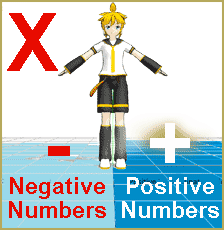 of all X, Y and Z axes. So if you want to make your models move anywhere on the grid you have to physically place it there. This is where you have to use the Center Position Bias function.
of all X, Y and Z axes. So if you want to make your models move anywhere on the grid you have to physically place it there. This is where you have to use the Center Position Bias function.
At this point, I want to give you three little phrases that will help you remember each axis:
X is side to side.
Y is up and down.
Z is forward and back.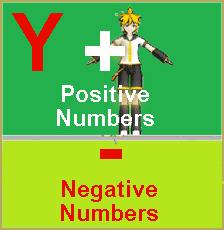
If you want to set this to your favorite melody in order to help you remember then by all means do it. Please refer to the illustrations for more clarification. Also remember (in MMD) direction is referenced from the model’s point of view. Example: Go to the View field and click on Left, and it will show you the model’s left side-just like on a theatre stage, it is a backward world.
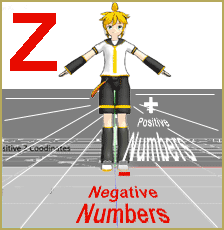
USE
CENTER POSITION BIAS
to move your model and her motion data
to a new spot on the stage.
The first step is to load your model(s). Then, load the motion data you want to use. If you are using more than one model you have to load the motion data to each and every model and THEN reposition the model (NOTE: This is a good habit to develop, otherwise your model will just start at the point programed by the motion data).
Now go to the Model Manipulation field and select the model you want to move.
Next, go to the main menu bar and choose the EDIT menu and click on the select all bone frame option.
 Go back to the EDIT menu and this time you select the apply center position bias, at the very bottom of that list. A small chart will pop up and this is where you enter the coordinates you want for your model. For instance, enter “-20” in the X field and “30” in the Z field and see where your model is placed. This would be a good time to practice different coordinates and do be prepared to do some math. Remember, each move is from the model’s current position (you can also just hit Undo). You’re not restricted to multiples of 5 try “27” or any other number in these fields. The
Go back to the EDIT menu and this time you select the apply center position bias, at the very bottom of that list. A small chart will pop up and this is where you enter the coordinates you want for your model. For instance, enter “-20” in the X field and “30” in the Z field and see where your model is placed. This would be a good time to practice different coordinates and do be prepared to do some math. Remember, each move is from the model’s current position (you can also just hit Undo). You’re not restricted to multiples of 5 try “27” or any other number in these fields. The  more time you spend getting familiar with this function, the more time you will save later on (as well as your tears and sanity).
more time you spend getting familiar with this function, the more time you will save later on (as well as your tears and sanity).
When you get to exactly where you want your model don’t forget to click Register in the Model Manipulation field. Otherwise, your character will just fly back to its last registered position. If you’re like me and just ever so slightly OCD you can go the Bone menu option and select numeric input and see exactly where your model is located.
Have fun with this.
– SEE BELOW for MORE MMD TUTORIALS…
— — —
– _ — –


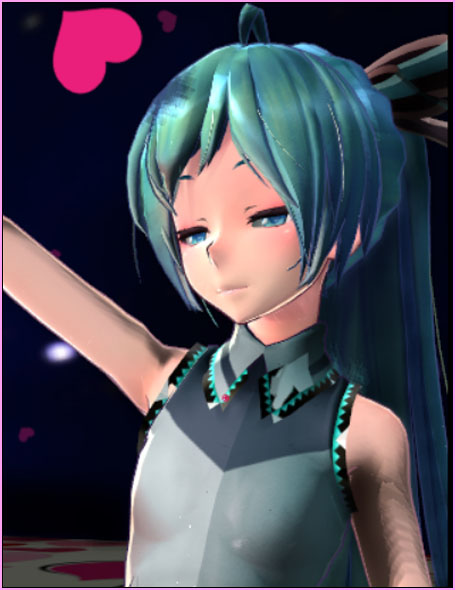
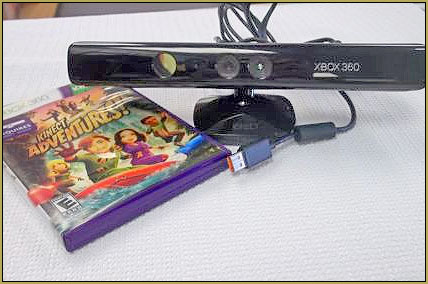


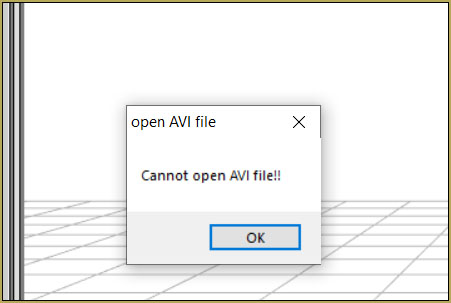


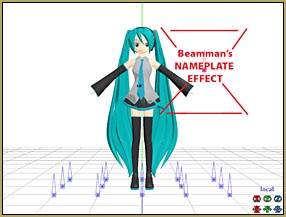

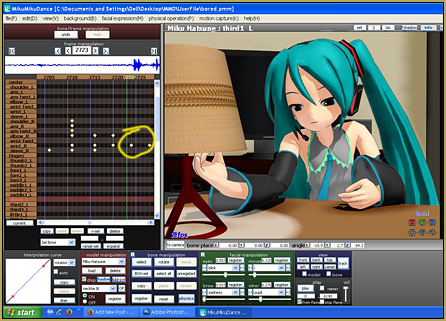
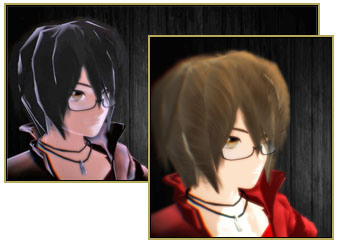


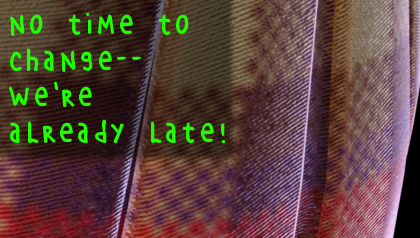


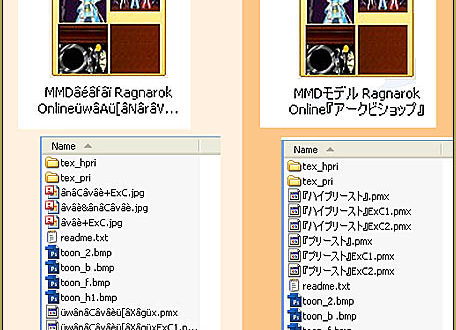

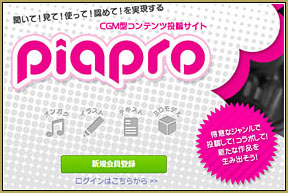
I tried using the Center Bias placement but my models doesn’t move at all. I tried using the move tool and pressing register but the model still moves back to the center. I’ve been trying to find a solution to this but I can’t find anything. Any help please?
Hmmm… Are you copying the entire motion? If you enter a value to move the entire motion, it should go there and stay. Is there a motherbone issue… like your model’s motherbone is not included when you engage the Center Bias setting? … That’s all I can think of. If you wish, you can zip-up that VMD file and email it to me reggiedentmore@aol.com … I can check it out… What model are you using with that motion?
When I’m using one motion data for several characters then near the end of the motion they end up colliding into one spot, how can I fix this?
I cannot imagine how that can happen. Center Position Bias moves the entire motion data to the coordinates you sepcify. There is no way that the final position will be in the same place. If you moved the position as 7 to the left and 10 back… that’s where it is going to be.
(A better way to DO this trick of multiple models using the same motion data is to Add a MotherBone to your models. Then you can put the same motion file onto each model and slide each model to a new location using it’s MotherBone, moving it to the new spot on stage.)
Actually, that is not quite true. Center Position Bias only affects bones in frames it was registered for. If there was a frame omitted in the operation, models will gather together at that frame indeed.
And yes, with motherbones this easily available, there’s just no reason to use CPB anymore.
I think this was not what im looking for :c,
im trying to make my model backflip, but when i pose all the frames
of the rotation, the automatically generated frames mess up, making
the backflip lose the center of rotation and it looks all ugly.
is there a way of applying a center of rotation to a model so it can spin smoothly and nice?
(im sorry for my bad english).
You can create a center of gravity for your models, but this is more about model editing. Try learning some PMXE and creating a new bone, to which you can parent your center or your UB+LB bones. MMD’s standard of a center bone well below CoG has always struck me as odd….
For implementing a backflip, it’s doable without editing a model, but you probably need more keyframes than you’re using– usually the case when talking about the interpolated (automatically generated) frames messing the motion up.
A quick and dirty way to create a rotation center would be using Outside Parent setting: https://learnmmd.com/http:/learnmmd.com/outside-parent-setting/ . You don’t need PMXE editing to do that – simply place a dummy bone somewhere above model’s pelvis and attach the motherbone to it (or the center bone; this way feet won’t follow the rotation and will need to be handled separately, but that’s necessary for a realistic motion). Make sure you hit both OP Register *and* Frame Register so that the attached bone would not drag the body towards the anchor and stay where it is.
Hi.
I would like to have a more demonic Miku and an Angelic miku stand back to back. So, I move the Angelic Miku to be behind the demonic miku. The only problem I have is the feet are still dragged to the center. How do I fix it so Miku is just standing and not floating on her tip-toes to the center?
Nevermind. I wasn’t looking at all the bone options.
hello!
So, i did all that and it still does it
help!
There was an error in those instructions… I just found it and I have edited the article to fix it.
The article was written in the era of MMD 7.39 when there was a FRAME Menu option. Since then, the options have been moved into the EDIT Menu. If you follow the instructions, you will find the proper menu choices in the Edit menu. It will work for you; I just now tried it and it worked for me. Remember that each square on the grid has a value of 5… so to move 3 squares, enter a value of 15 … or -15… For Left/Right… that’s the X value… a minus-number, a negative number, will move the model to the left and a positive number, to the right.
Go carefully… it will work.
I did some research and editing to fix several posts with poor instructions… they were left-over from the early “MMD 7.39” days… which referenced menus that are no longer part of MMD. I will be on the look-out for others that need repair!
Oh, many thanks, this worked for me. :D
I was having troubles with some models.
They were pulling back to original position when clicking the “Play”.
It still is for me. :(
Never mind! For anyone else who might be wondering, the options are under edit.
Where is the frame menu in 9.22?