How do you use the SpotLight Effect in MMD? LearnMMD MME Tutorials. Where do you get the SpotLight Effect for ![]() MikuMikuEffects?
MikuMikuEffects?
Spotlights are great when you want to make your model and video stand out. You can download the SpotLight Effect at Mince’s site at:
https://onedrive.live.com/?id=EF581C37A4524EDA!108&cid=EF581C37A4524EDA
You have to login on that page… it’s free. When you do login, that full page will be there. You can click the tiny “Download” at the top to get the entire lot of effects or you can download just the one you want.
(It will be labeled as SpotLight2.0). After you download the effect, move it to your Effects folder and extract it there. You’ll see three items: an options folder; a readme file and an application called SpotLightGenerator. Now a little tip, copy the file path listed in your window’s dialog box. When you open the SpotLightGenerator it will display a file path make sure it matches the one displayed in your windows. If it doesn’t, then paste the path you had copied. Next click the Run button at the bottom right.
In the SpotLight.
Before you run any effects, make sure you have MMEffects properly loaded in MMD. (See Noko2’s article about downloading and installing MME for MikuMikuDance https://learnmmd.com/http:/learnmmd.com/download-mme-install-mikimikueffects-add-effects-mmd-7-39/) Open MikuMikuDance and load your model, motion, stage and wav files (you do need a stage for the effect to show). Click on the MMEffects button at the top right of your screen. Select the model and stage and anything else you want affected. Go to your SpotLight2.0 folder and click on SpotLight1_Object. Then everything in the display panel will turn black. Don’t panic! This is normal for this effect and click OK in the Map Effect Window.
 You next have to load your spotlight model. Go to your Model Manipulation Panel (MMP) and make your way all the way back to your SpotLight folder. This time you’ll see the options folder inside that are the SpotLightModel and SpotLightModel_IK models. Choose either one and it will show up in the display panel. (Tip: copy/paste these two models into their own folder inside MMD’s Model folder. That way you don’t have to wander all the way around your user file). At this point, uncheck the disp box and register that in the MMP. Otherwise, the spotlight model will be in your way whenever you move the spotlight.
You next have to load your spotlight model. Go to your Model Manipulation Panel (MMP) and make your way all the way back to your SpotLight folder. This time you’ll see the options folder inside that are the SpotLightModel and SpotLightModel_IK models. Choose either one and it will show up in the display panel. (Tip: copy/paste these two models into their own folder inside MMD’s Model folder. That way you don’t have to wander all the way around your user file). At this point, uncheck the disp box and register that in the MMP. Otherwise, the spotlight model will be in your way whenever you move the spotlight.
Come to the Light.
Select the camera/light/accessory option in the MMP. The Accessory Manipulation Panel (AMP) is where you need to click the load button. Go to you SpotLight folder and select SpotLight1. The spotlight is now on and appearing at the model’s knees. We now need to move it to a more useful place. In the AMP, the selection field that reads ground, click the down arrow and pick SpotLightModel. In the field next to that use the down arrow to select main and you’re done loading it up.
You can now use the SpotLightModel as you would any other model. Using the MMP, it has bones that can be moved, manipulated and registered like any other motion data. The AMP’s Si (size) and Tr (transparency) fields allow further adjustments.
I uploaded a video spotlighting this effect (I couldn’t help using that pun.) to our YouTube account at: http://www.youtube.com/watch?v=qowIJTxxuKs&feature=youtu.be .
Have fun with this.
– SEE BELOW for MORE MMD TUTORIALS…
— — —
– _ — –

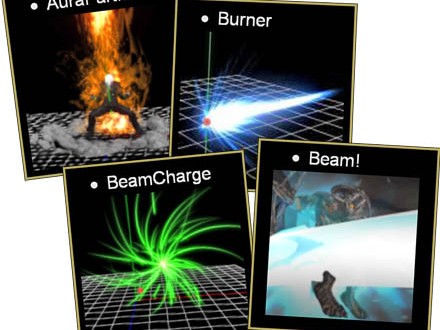
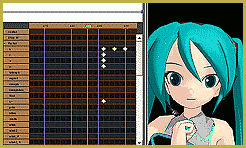

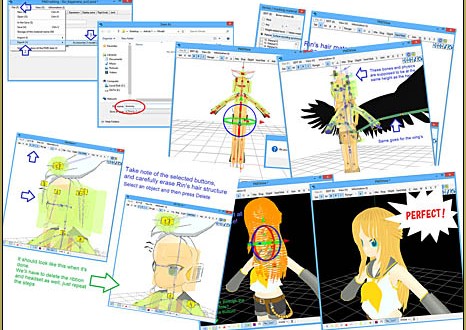



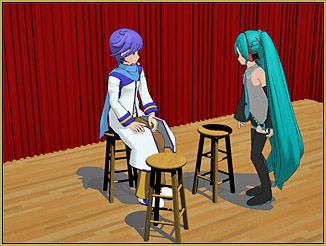




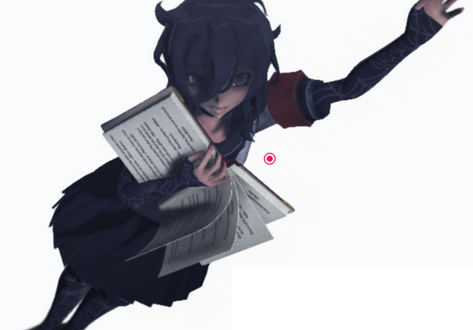



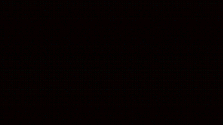

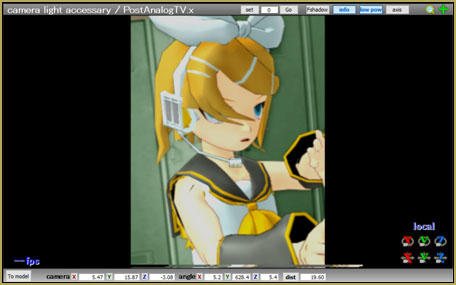
Thanks for this tutorial. I was a little confused in the beginning because it wasn’t made clear that SpotlightGenerator will add more files to the computer.
Here is the list of what I have in SpotLight2.0 by default.
In the main folder: Readme, Spotlight Generator
In the options sub-folder: SpotlightMasterController.fx, SpotlightMasterController.x, SpotLightModel.pmd, SpotlightModel.x, Spotlight_IK, SpotLightPowerCenter.x
This is what appears after running SpotlightGenerator:
CommonSystem, CommonTechniques, SpotDist, Spotlight1.slgs, Spotlight1.x, Spotlight1_Object, Spotlight1_ShadowZBuf.fx
After that, it was easy to put the effect together, and it looks really cool! I’m going to have to play with it a little and see how much it can do.
When I try to load “SpotLight1_Objetct’ on my model or on my stage It give me an error which say:
“Failed to load effect file: F:\MMD\MME\Effects\SpotLight1_Objetct.fx
Failed to load effect file: F:\MMD\MME\Effects\SpotLight1_Objetct.fx(11,21): error X3014: incorect number of arguments to numeric -type constructor”
What can I do to fix that? Please help me!
Check your Control Panel’s Regional Settings. The Decimal symbol must be set to dot, and Digit Grouping symbol to comma.
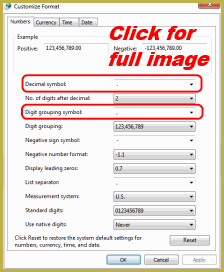
No, It doesn’t work, I have the same problem. Thank you anyway!
Hmmm. That’s weird. Open the SpotLight1_Object.fx in a text editor and find the line #11. It should look like this:
float3 LightColor = float3( 0.6039216, 0.6039216, 0.6039216 );Replace numbers with 1,1,1. This will make the spotlight brighter than it is supposed to be, but it should work.
…and when it does, go back to Regional Settings and make sure you *did* fix them right, because that’s exactly what makes the difference between the original and the fixed versions matter. What’s more important, there will be many more MME effects that may depend on it.
I did that, and now there is a new error message which say:
“Failed to load effect file: F:\MMD\MME\Effects\SpotLight1_Objetct.fx
F:\MMD\MME\Effects\SpotLight1_Objetct.fx(14,24): error X3000: syntax error: unexpected integer constant”
Thank’s again for your help!
And once again it’s a dot/comma issue. As I said, you *really* need to fix it.
I check again and It’s fix, I also restart my computer to see and It still ok.
Would you please post a screenshot of your Regional Settings? It’s not that I don’t believe you when you say you fixed it, but both errors you posted point precisely at numeric values with floating point (with dot) and disappear when you replace them with integers. That means there’s something wrong with floating point recognition in your system.
You can do another test: the latter error you had points at the line #14, which looks like this:
float ShadowColor2 = 0.5;Instead of an integer, replace the number with “0,5” (with comma) and see if it crashes your effect or not.
It’s not necessary because now It work! I replaced the point with the comma and It no longer crash, thank you so much!
Well, as you use more MME effects, you’ll have a *lot* of errors you’ll have to fix the same way… and no guarantee each one will be able to be fixed. But oh well, whatever you prefer.
I get an error when trying to load this effect, does anyone know how to fix it?
What does the error say?
Failed to load effect file:
C:\Users\MyName\Downloads\MiikuMikuDance_v904\Userfile\Accessory\Effects\Spotlight_2.0\SpotlightShadowZBuf.fx
C:\Users\MyName\Downloads\MikuMikuDance_904\Userfile\Accessory\Effects\Spotlight_2.0\Spotlight1_ShadowZBuf.fx(13,38): error X3000:
syntax error: unexpected integer constant
This is what the error says.
NOTE: The error occurs when I load the .x file, and I already have a model with the effect loaded.
I recently used the Spotlight effect in my “Arrow” animation and it worked fine. I had the SpotlightModel.PMD controller model loaded (as a model) as well as the spotlight1.x … attached to the PMD model.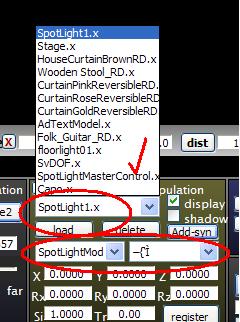
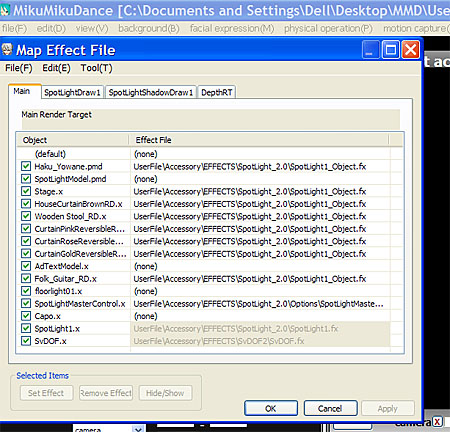 I hope that helps… !
I hope that helps… !
… and also had loaded the SpotlightMasterControl.x , which was just attached to the ground (default).
ALSO did effect mapping to apply the effect to every item/model.
I crashed when I tried to load the SpotlightMasterControl.x, so I’m very sorry, but it wasn’t to much help >.<
I have no answer… I hope someone else can chime-in!
Open Control Panel’s Region and Language section and see what is your value for decimal symbol (must be dot) and digital grouping symbol (must be comma). See the picture for details.
Sadly, that didn’t fix it either.
I’m starting to think that it may be my graphics card, but I’m pretty sure it has handled more demanding effects.
Really? The error message you quoted directly points at the line where this kind of a problem might be a reason. Open SpotlightShadowZBuf.fx in Notepad. At line 13 there has to be something like this:
const float ShadowAlphaThreshold = 0.6;The number might be different. Replace it with 1 (without the dot) and save the file. Will there be an error message this time and what will it be?
That was it!
It works, and the error message stopped popping up, thank you so much.
And thanks to all out you other fantastic people, who took their time to help me ^-^
Sadly, that didn’t fix it either.
I’m starting to think that it may be my graphics card, but I’m pretty sure it has handled more demanding effects.
I can’t find the effect (the link to the effect download doesn’t work) can you help me
Try the link again.
I went to the VPVP effects page and followed the trail to the appropriate link.
I updated the article with the new link.
The Link leads to onedrive and there is no file there :/
Here is the proper link… I have changed it in the article. Thank you for letting me know!
https://onedrive.live.com/?id=EF581C37A4524EDA!108&cid=EF581C37A4524EDA