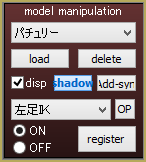MikuMikuDance How can I change the color of my models? How can I edit my models in MMD? Is there a tutorial for PMD Editor PMDE available in English?
Make Your Own MMD Models – PMD Editor Basics
Ever wanted a model of a certain character, but haven’t been able to find it? Or the only one you can find doesn’t look right? Or maybe you have a great idea for a model, but can’t make it.  I know I’ve had all 3 problems before, from the day I first downloaded dear old MMD 5-point-something. (Don’t worry, I’ve upgraded since then. xD)
I know I’ve had all 3 problems before, from the day I first downloaded dear old MMD 5-point-something. (Don’t worry, I’ve upgraded since then. xD)
Well, today we’re going to learn how to fix this problem, or at least start learning how! My name is Stella, and I am an ambitious (Sometimes a bit too ambitious) MMD modeler, with experience in all aspects of PMD Editor. I’m going to teach you the basics, starting with the interface. I’ll even teach you how to make your very first model – and use it! Sound fun to you? Then keep reading. ;D
Download PMX / PMD Editor!
This article was written in 2012 and was about using the older 039 version by ibozo, available from his dA page. Though not perfect, it worked and was easy to use. Please click the link in the following box to get the latest translated version of PMXE:
Editor’s Note:Please use the latest translated version of PMDE/PMXE.
|
LearnMMD has many articles about using PMDE/PMXE!
Be a good MMDer, “Keep the Faith-MMD”.
When you first open PMD Editor, you’ll no doubt see something like this.
This may seem a bit confusing and intimidating to a newbie. Sure, there are a lot of things that are just like MMD. There is a bone in the middle (Which is always there for some reason), and our good friend, the coordinate axis. There’s also the camera control buttons in the upper right corner, just like in MMD.
But WAIT! What’s this? A whole separate window, with just text?! Blasphemy! O:
Yes, it will probably come as a shock to most of you used to MMD, where everything is all in one window. However, PMD Editor has so many things to do and so many features that
ADVERTISEMENT
it couldn’t possibly all fit! So the creative geniuses (Whoever they may be; I wish I knew…) behind PMDE came up with a unique solution: The tabs.
If you look at the smaller window, you will notice that it has several tabs, much like most internet browsers – Likely including the one you’re reading this post in! These are the editing tabs. Each tab pertains to a specific aspect of a model, be it bones, materials, physics, or whatever.  The tabs are, as follows: GE, the info tab; VR, the I-Don’t-Know-What-It-Does tab; —, a tab that seems to be there purely for spacing… no clue what the point of that is…; MA, the materials tab; BON, the bones tab; IK, the IK bones tab; FA, the facial expression/sliders tab; GRP, the grouping tab; ENGL, the English info tab; Toon, the toons (PMD-speak for… um… shadingy-ness…) tab; PH, the physics tab; And finally, Joint, the joint tab. (Learn more: see the READ ME English text file inside the PMD Editor download folder.)
The tabs are, as follows: GE, the info tab; VR, the I-Don’t-Know-What-It-Does tab; —, a tab that seems to be there purely for spacing… no clue what the point of that is…; MA, the materials tab; BON, the bones tab; IK, the IK bones tab; FA, the facial expression/sliders tab; GRP, the grouping tab; ENGL, the English info tab; Toon, the toons (PMD-speak for… um… shadingy-ness…) tab; PH, the physics tab; And finally, Joint, the joint tab. (Learn more: see the READ ME English text file inside the PMD Editor download folder.)
Recoloring an MMD model …
For this project, all we will need is the materials tab. We will be recoloring a model, the most basic of all edits. Now, I won’t lie to you; If you’re like me, someday you’ll look at this model and cringe in horror. “Oh god! Why would I make such a horrible edit? Only noobs do that! My latest models are sooo much better!” Well, don’t get discouraged! I started out doing recolors too, much as I may hate to admit it. ^_^’ Even if they’re not as fancy as Gijinshi-san or Nanami-san’s models, you’re not going to get anywhere if you don’t learn, and the first step of learning is recoloring. If you do this, you’ll have started on your way to becoming a great modeler. Someday you’ll be amazing. Don’t give up!
EDITOR’S NOTE: While it is easy to make changes to your model, the creator of your model may have requested restrictions on the copying, modifying, and redistribution of his artistic creation. See the READ ME document included with most models to see if the author has asked for you to respect him in these ways. If you modify a model for your amusement, you may use it in a video, but do not share it or make the link available online unless you know, for certain, that you have the permission to do so.
See this link for the MMD Rules of Etiquette.
So, the first thing you’ll want to do is load up the model you want to recolor. I’ll be using Animasa Miku. Next, switch to the materials tab, or MA. This is what you should see:
It’s hard to see here … so click on that picture to see the enlarged view. There’s a list of materials, named MA with a number: MA0, MA1, MA2, and so on, all the way through MA16. These are the materials; Basically different parts of the model. (More on that later.) Each material has its own specific color. The color and 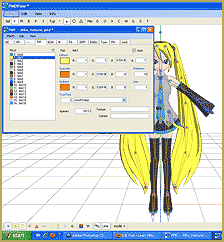 appearance of the material are determined by a combination of 3 factors: Diffuse, Specular, and Ambient. Diffuse is the base color. Ambient is another part of the color; They both combine to create the color you see on the model. You can click on the box with the color in it to change it. Some combinations may have unexpected results… try playing around a bit! You never know what you might get! ;3
appearance of the material are determined by a combination of 3 factors: Diffuse, Specular, and Ambient. Diffuse is the base color. Ambient is another part of the color; They both combine to create the color you see on the model. You can click on the box with the color in it to change it. Some combinations may have unexpected results… try playing around a bit! You never know what you might get! ;3
Specular is basically the color light reflects as. This is generally set to some shade of black. It won’t make much of a noticeable difference in PMDE, but if you change it, you’ll be able to see it in MMD.
If you look, you’ll also notice fields with numbers next to each color type. These affect different qualities of the material. Next to the diffuse is A, or alpha. This changes the transparency. This can be anywhere between 0 and 1. Next to the specular is shininess, which is rather self-explanitory. The higher the number, the higher the shiny. Shiiiiny… 8D This won’t make much of a difference unless the specular is a light color. Finally, next to the ambient we have line, which decides whether or not the part will have an edge line. It can be either 0 or 1. 0 is no edge line, 1 is edge line.
the shiny. Shiiiiny… 8D This won’t make much of a difference unless the specular is a light color. Finally, next to the ambient we have line, which decides whether or not the part will have an edge line. It can be either 0 or 1. 0 is no edge line, 1 is edge line.
That’s pretty much everything you need to know to make your very first model, a simple recolor. ^_^ Play around with these settings, and see what you can do! And remember, don’t be afraid to experiment on your own. Explore the rest of PMDE! See all of the MikuMikuDance tutorials available on LearnMMD.com. See the List of MMD Tutorials on the LearnMMD homepage. Learn more! There’s no limit to what you can do.
– SEE BELOW for MORE MMD TUTORIALS…
— — —
– _ — –



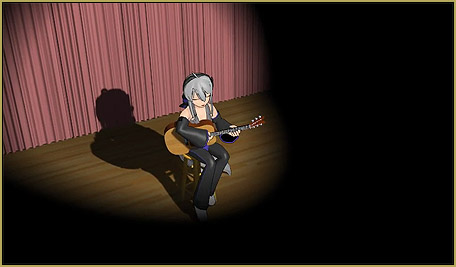

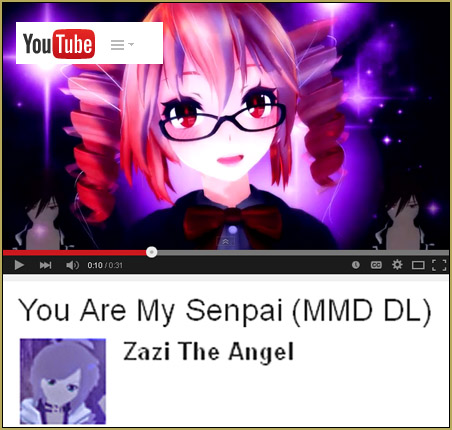
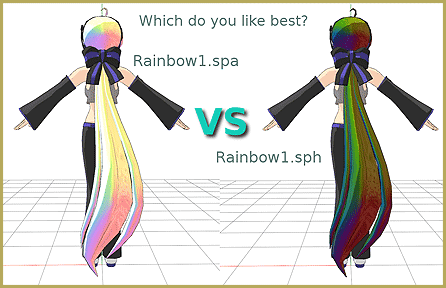


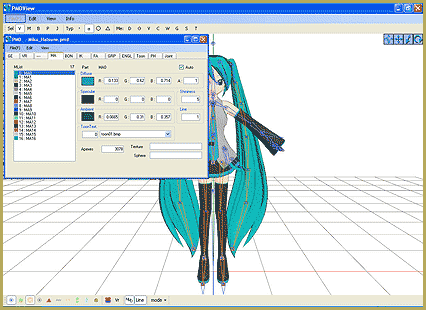



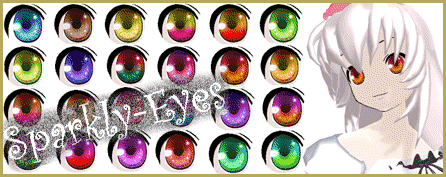

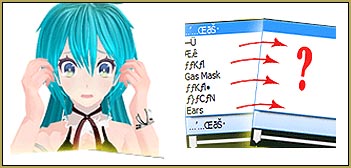
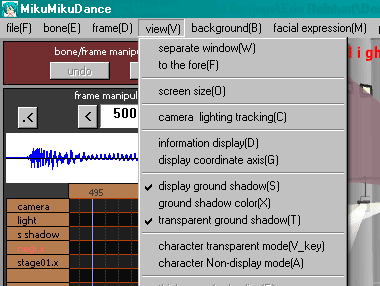
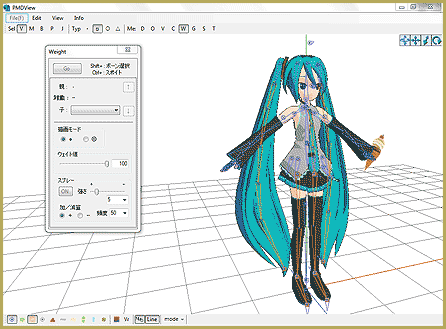
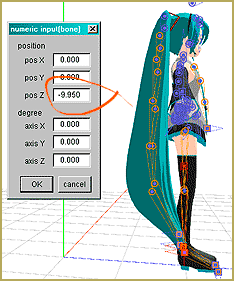


I need some help i can’t get PMDE to open
So, what happens when you try to open PMDE? … error message… anything?
how to make a mmd?
How’s that, again? … If you’ve got a question, I will be glad to help you. Email me ReggieDentmore@aol.com
We can help you if we understand what “making an MMD” means. Check out our MMD basics page here: https://learnmmd.com/http:/learnmmd.com/make-an-mmd-music-video-bo-beep-bo-beep/
I can’t download it. Please help.
We do not host PMDE directly… if you go to our Downloads page, though, you will find links to DeviantArt pages that do. Just click on pictures.
Why can’t you download it… what happens?
how do we load a mmd model in pmd editor?
please tell..
On the main window (the one without the grid), click File -> Open, then navigate to your model’s folder.
Do you have to download it or?
Yup. https://learnmmd.com/downloads/#relatedMMD
oy I tried downloadin it but somethin s wrong
Anyone who is experienced with PMD, please help me.
I have a friend who does PMD and MMD and she asked me the following questions.
1) Do I need to have the same EXACT version of the Net Framework 4.5
and Microsoft C++ Redistributable?
2) I think I have newer versions of them, if that’s the case. But, when I open the PMD thing, it crashes.
Please Help Me. (By that, I mean my friend.)
I am sending you an email… Let’s talk!
We did it… it was a case of download and install that old DirectX Runtime file as recommended on our Downloads page.
https://learnmmd.com/downloads/C++
SOLVED… she downloaded the old DirectX 9c update… the DirectX runtime as instructed on our downloads page.
Existe MMD Onlines ?
Is that “Does MMD exist online?” … ? The LearnMMD.com Downloads page has MMD for you to download… and you can see examples of finished MMD, MikuMikuDance videos on YouTube… just search YouTube for MMD.
please can i make a mmd model
Sure, go ahead.
Okay, I installed the pmd editor and the required programs (MS C++ 2010 Redistributable and NET Framework 4.5) but it kept showing this pop up “I failed to initialise the plug in) every time I tried to open it. Is there a way I can fix that?
What exactly the error message is? Is it about some particular .dll files? if so, select .dll files in PMDE’s subfolreds, right-click on them and select “Properties”. If there’s an Unblock button, press it.

I’m wanting to take the shirt off of a model that I downloaded, but there’s nothing underneath it. What do I do?
First of all, learn what base model was used for the one you have. If you know that, and can find and download the original (that is, a body shape without any clothes, eyes, hair or other distinctive traits), try to load your model into PMDE, disable all non-body parts then drag’n’drop the base model there, selecting the “Adding” option. *If* there’s no significant changes in shape of bodyparts present in both models, you can think of the next step. If not, well, tough luck.
I’ve been trying to change the skin color of a LAT base, but I can’t find the right part to change on the huku3w.bmp. I keep changing different parts with no result, but if I just recolor all of it, then my model loses all facial features except the separate eyes.I can make the body color different, but the head is the only thing that’s still giving me trouble. Do you know which part I have to change so I can make the model’s skin the same color all the way over? Or maybe a different way to edit the skin on the face?
Read this tutorial by Trackdancer: http://trackdancer.deviantart.com/art/PMD-UV-Mapping-Primer-393630569
Then download the UV mapping plugin for PMDE and place it into its _plugin\User subfolder. Launch PMDE and select the plugin (you may want to resize its window to the maximum, BTW). There are several parts in LAT models that refer to huku3w.bmp; switch between them for a while before selecting the part you want to recolor. A fishnet of black dots (for some parts it may look as a solid inkblot) will show you the part of the image you need.
how do you save an edited model? every time i press “save” and go back to mmd to visualize, it appears unedited
MMD does not refresh models on the fly when you edit them in PMDE. You need to save the project and then reload it again to reread all models from the disk. BTW, you may get a warning that the model has changed and no longer match the one the project was made with. Usually you can simply tell it to adapt, though.
can you please explain better the reload part?
Do these steps in order.
1, Save the model edit in PMDE/PMXE
2. Save whatever project you’re doing on MMD
3. Re-open the project you’ve just saved on step 2
And that should solve the problem
i did everything but it still doesn’t work…
before i tried to:
1 open pmde
2 open a model
3 add/remove clothes clicking on “vert/mat”
4 go on the small window and press save
and after all this i’m opening mmd, is there something that i missed?
sorry for making you lose time :(
Are you sure you’re doing the adding/removing procedure correctly?
The vert/mat button does not do anything by itself. That button only allows you to select a particular material and/or hide it from view on PMDE itself, but the clothes will still be there in reality.
In order to remove the clothes, after determining the material, you’ll have to click on the “V” button (disregard this if it’s already active), highlight the vertexes you want to delete, and then press Shift+Delete.
Next, check how you actually save the model. Make sure to save it in the correct folder. Also, try to use “Save As” and save it using a different name instead of overwriting your previous model (In PMDE, go to “File” —> “In the Save”), then load the new model on MMD.
Does it work now?
OMG thank you so much, everything is perfect now!!! :D
You’re welcome! Glad to help ya! d(^_^)
Have fun, and show us your completed video if you may!
can i make my own mmd video
Sure, you can. That’s, like, the point.
can you please make it that we can do this on a chromebook without downloading?
Unfortunately, no. Even if it was technically possible (which I doubt), none of us is actually an author of MMD, we only write tutorials for it. Whether the author, Huguchi Yuu of Japan, would be ever interested in spawning a Chromebook version, there’s no telling.
Thank you MMD!!! I love the model styles and all of your tutorials! I just need one thing… I am making a character that has one leg up.. Like the anime style where the girl anime characters have one leg up… Kind of like the style that the leg goes when you kiss someone in movies… I can’t figure out how to do it. I am having a lot of trouble with the legs… Please respond in a tutorial ASAP! One of my friends is paying me to make characters for her design business. It is very important to her and my deadline is in 4 months… Thank you! :3
First, you didn’t specify whether you want this character in a video or a still picture. Second, there are two ways of moving a leg: either you grab it by an IK bone (looks like a ◙ square rather than a circle) and place the *foot* where you want it – it’s convenient for planning a walk or dance but not really for a pose you describe. Another way is to select IK bones of the leg you want bent like this (there are two of them – for the heel and for toes) in the list in the lower part of the Model Manipulation panel, set them to OFF and register. Then you can position the leg by hip/knee bones any way you want, ignoring IK bones.