Can editing effect textures change the look of my MME effects? What is an effect modder? How do MMDers make effects? Is it difficult to learn?

![]() Editing effect textures allows you to make brand new effects, and it’s super easy to do! However unfortunately, even back when I started MMD in 2012, I’ve come to the conclusion that there are hardly Western effect producers. Most people who I speak to about this often say that they find effect editing intimidating, and while it is very different to modelling and requires some knowledge of how code works, I’d hate these factors getting in the way of anyone making the next best effect! So, by request of many, I have decided to write a series of tutorials on how I create my effects. I hope these tutorials can open up avenues to new effect producers, and make the subculture a little more populated!
Editing effect textures allows you to make brand new effects, and it’s super easy to do! However unfortunately, even back when I started MMD in 2012, I’ve come to the conclusion that there are hardly Western effect producers. Most people who I speak to about this often say that they find effect editing intimidating, and while it is very different to modelling and requires some knowledge of how code works, I’d hate these factors getting in the way of anyone making the next best effect! So, by request of many, I have decided to write a series of tutorials on how I create my effects. I hope these tutorials can open up avenues to new effect producers, and make the subculture a little more populated!
Editing Effect Textures Creates Brand New Effects!
In this tutorial I will be showing you how I made my latest set of effects, ‘4colorG_LGBTQ+’. This effect required texture editing only, and it is a great place to start for mod beginners! For this tutorial you will need:
-A version of MikuMikudance that supports MikuMikuEffect. At this point, you should be using the latest version of MMD we currently have, which you can download from our MMD downloads page here: https://learnmmd.com/downloads/
-A photo-editing software, such as Photoshop or GIMP
-A code-editing software such as Notepad, Dev-C++ or Visual Studio Code (not necessarily needed)
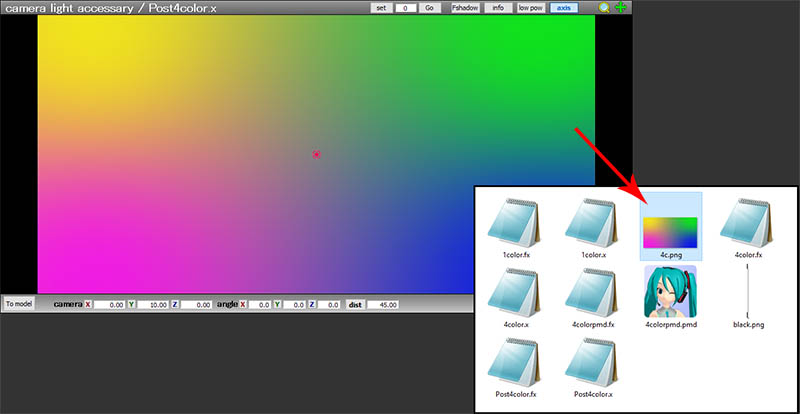
Whenever I get an idea for an effect mod, I first have to know exactly how the original effect works. In the case of 4color, I know that it is a post effect, which means that it acts like a filter that you would find on Instagram or Photoshop. Post-effects that use textures are a fantastic place to start because they require very little to no code editing. A texture is what artists call the image that provides a surface on an asset, like a skin. For models, a texture might be a fabric on a jumper, or an eye design. When editing effect textures, you must identify the image which looks exactly like the effect does in engine.
4color contains 3 coloured effects, ‘4color’, ‘4colorpmd’ and ‘post4color’. All are variations of the same basic idea, and all use one single texture to render the effect. We can identify the texture file by opening the effect in MMD, examining what the effect looks like, and then finding the image file in the effect folder that is the same as in MMD. Now we know how the effect works, I am now going to open the texture file, ‘4c.png’ in Photoshop. You can open this texture in any photo editing software though!
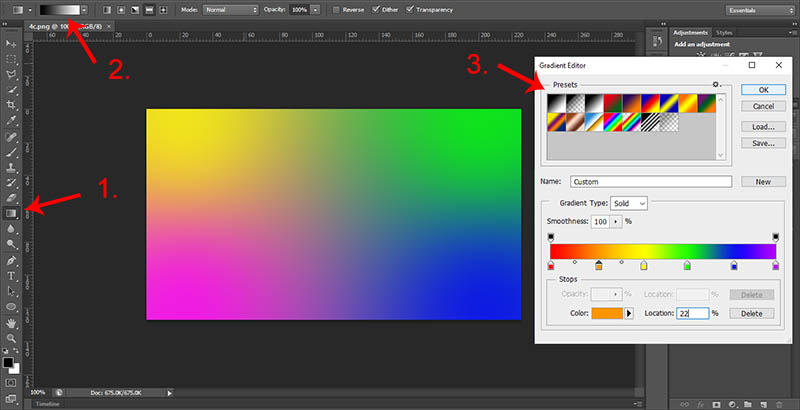
Now, I know I want this effect to be the LGBT flag, but a gradient so that the colours flow into each other. I do this by going to the Gradient Tool and going to Edit Gradient. I then recreate the LGBT pride flag and apply it to the canvas.

The texture will look exactly the same in MMD as it does in the photo editor, so as soon as I’m happy with how it looks, I save it as a .png as “4c”. When the program asks me if I want to overwrite the file that came with 4color, I click yes. This action will replace the original texture with a new one.
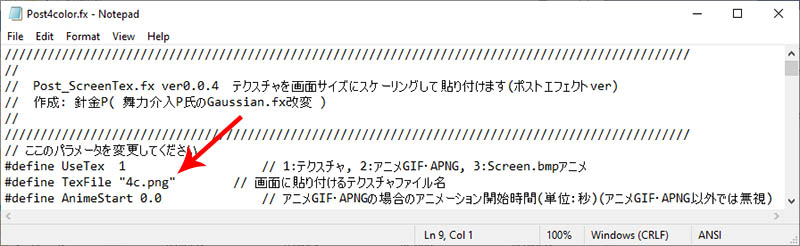
If you really wanted to, you could save your image as whatever format and whatever name, but you would need to go through the .fx code and change the texture directory. This is so the .fx file can find what image it’s supposed to reproduce in the engine. If the texture file has a different name or format to the original without editing the code, it will give you an error. For 4color, open Post4color.fx using any code editor and replace line 9’s “#define TexFile “4c.png”” with “#define TexFile “[insert texture name.insert format]””. If this part confuses you, don’t worry! My next tutorial will be on editing the code to mod effects!
You can then test to see whether the texture has worked for the effect by simply loading the effect into MMD. If all goes to plan, you can then change up your renders to look something like this…
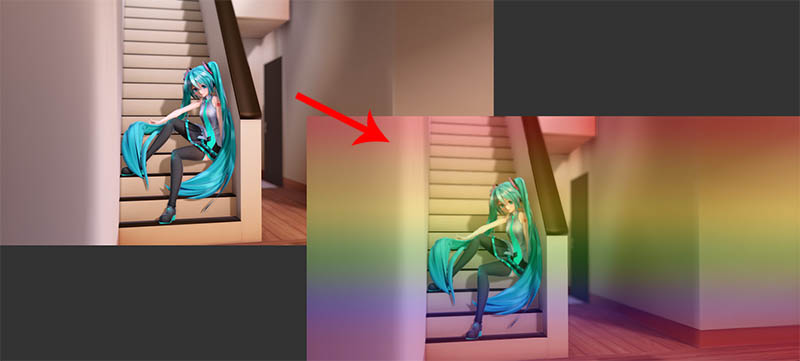
And there you go! You have successfully edited an effect texture to make something completely new! You can do this with any effect that uses a texture, such as KiraKira, butterfly and Line. Explore your effects folder and see what you can modify!
This particular effect production is called modding, which means modification, as you are taking a readily made effect and changing it to do something else. Did you know that BeammanP’s KiraKira is a mod of sovoro’s TexSnowLite? You can also call yourself an effect producer if you mod your own effects, but I prefer the term “effect modder” personally (⌒▽⌒)ゞ
Credits
4colorG_LGBTQ+ can be downloaded from my DeviantART page here: http://fav.me/de5js0p, which contains 14 4color mods, all inspired by the LGBTQ+ flags. It also contains the full credits for the preview image ^^
Have fun with MikuMikuDance!
– SEE BELOW for MORE MMD TUTORIALS…
— — —
– _ — –

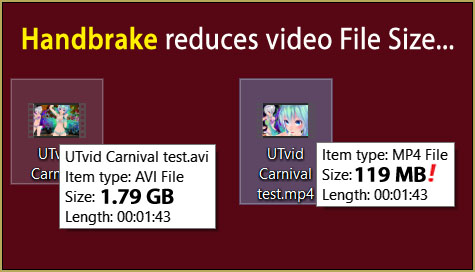
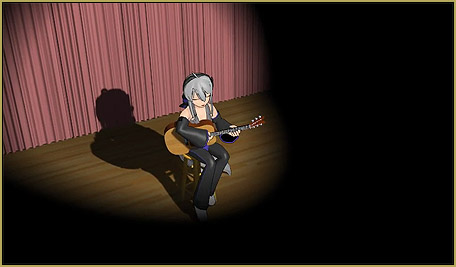

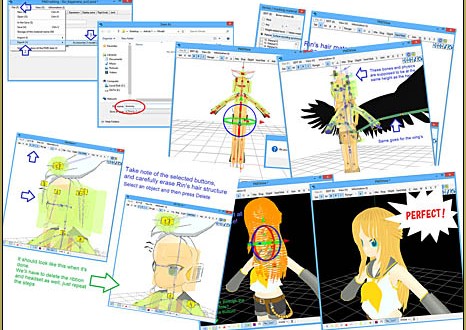
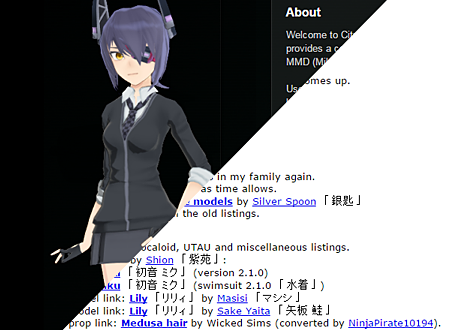
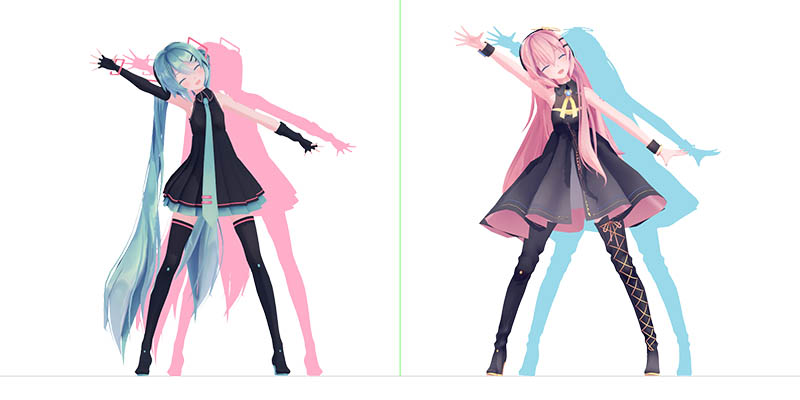
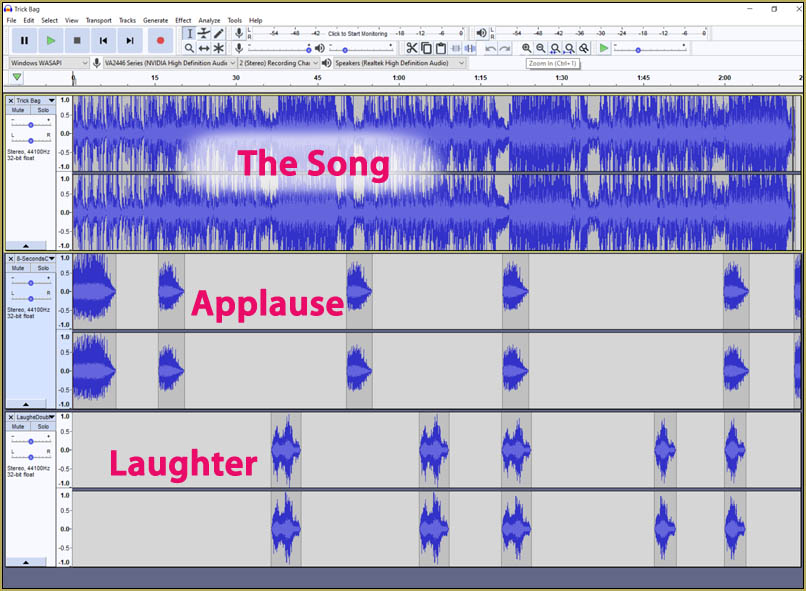


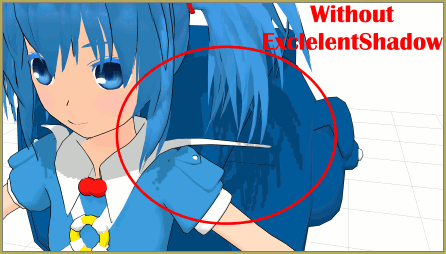






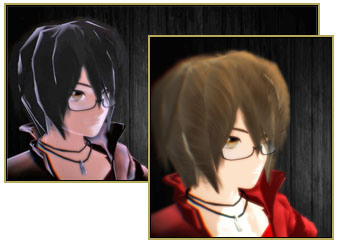



Hi,
Do you know if there is any way to combine multiple effects on a model? By that, I mean applying 2 effects that should be applied on a pmx model, MME main tab (so generally shaders), so that the effects are added, or multiplied, or the first is used as a mask for the second, etc… I found the M4Layer effect which I tried to mod (with success), but it only allows to do operations between effects after effect rendering, on the display screen. So, it only works in 2D ; if I have 2 models with multiple effects one behind the other, it only works on the one in front. That would be really useful for the community also, I guess. In my case, I want to have an anime shader on at all times, but to be able to use one-off effects, like the collapse one.
Message received… but I don’t know what to tell you!
— R
Let’s say that if you experiment persistently enough, a workaround for some particular effects may be tinkered… but as a rule, no, effects applied directly to a model in the main MME panel only work separately (if you don’t count the solution where different effects are applied to different *materials* using ‘subset-extract”). An “universal” solution simply never was in MME’s roadmap.
Hi, does anyone please know what the name of this effect? It looks like water drops on the lens.
https://i.ibb.co/cgcqSvt/Clipboard01.jpg
https://i.ibb.co/CWDsQC9/Clipboard02.jpg
Hello! It looks like a lensflare effect
https://www.deviantart.com/kkinatv/art/MMD-Lens-Flare-100-watchers-special-687319699
I found it! It’s Dirt Map and part of UE4 Ray-mmd by Rui https://github.com/MikuMikuShaders/LightBloom